Amidst preparations for the upcoming token sale event starting March 25, Bitnation recently released an update to its Pangea app to the Google Play Store. The updated release is version v.0.3.3. Several bugs have been fixed, including the bug that resulted in the app crashing upon trying to load the Nations screen. The primary addition to this release is the Nations chat feature that allows citizens of a Nation to communicate with each other via a chat interface.
Sitting down to experiment with and test the app last night, I created a wallet, restored an old wallet, created my own Nation, and joined other Nations.
Upon launching the app for the first time, the dashboard will look like this. The first step to take in order to bring functionality to the app is to create a wallet.
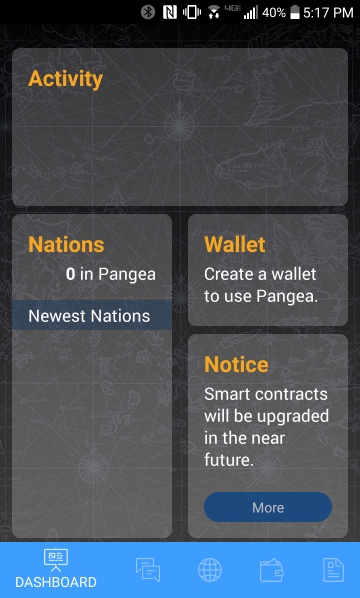
I updated from the previous version of the Pangea app and encountered a couple of bugs in both the wallet creation and restoration process. When trying to create a new wallet the white boxes where the private key words should be displayed were blank. When trying to restore a wallet from a pre-existing private key I entered the 24 words correctly and hit ‘Done’. Upon doing this the ‘Done’ button disappeared and nothing happened. Uninstalling the app and reinstalling it fixed both of these issues. So if you are updating from a previous version of Pangea keep in mind that you may have to uninstall the old version before installing the latest version.
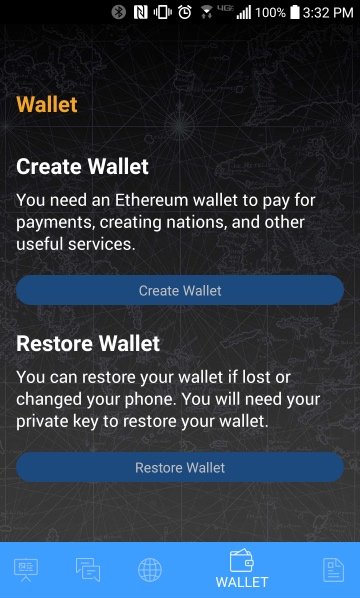
If you have a pre-existing private key you’ll want to select the ‘Restore Wallet’ option on the ‘Wallet’ screen. Otherwise select ‘Create Wallet’.
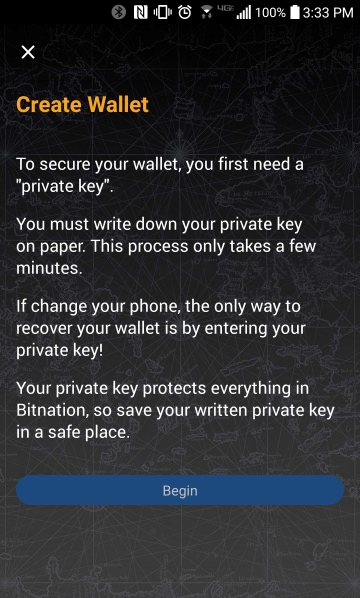
The wallet creation process involves the app giving you a private key which consists of 24 words that you will need to write down on paper and place in a safe place. Your private key secures your Bitnation wallet and is needed to recover your wallet if you lose or change your phone.
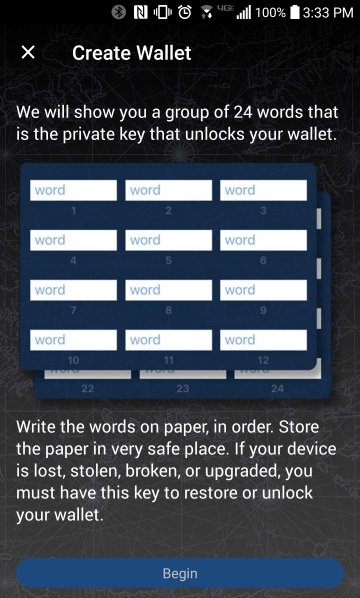
The 24 words of your private key will be displayed in 2 groups of 12 white boxes like this.
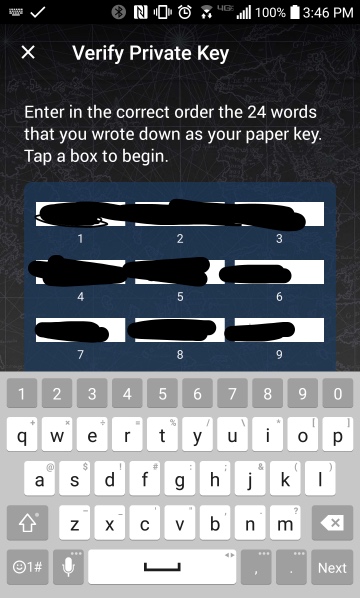
After you’ve written down all 24 words, the app will ask you to verify the private key you’ve just written on your paper. The keyboard on my phone covered up the fourth row of words. This required that I exit the keyboard, select the first box in the fourth row, enter the word, then exit the keyboard to verify I’d entered it correctly before selecting the next box.
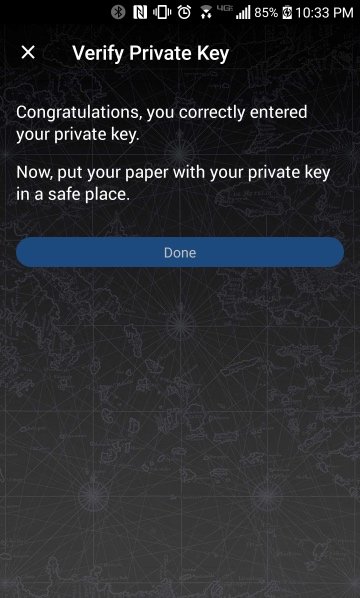
The app will verify that you’ve correctly written down your private key and instruct you to keep your paper containing your private key in a safe place.
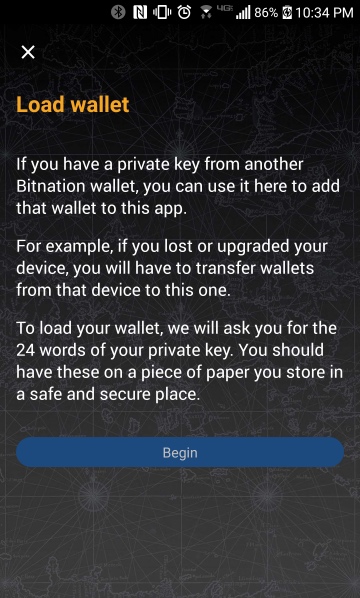
If you’re loading a pre-existing private key into the app you will be greeted with this screen instructing you to retrieve your private key from the safe place you’ve been keeping it.
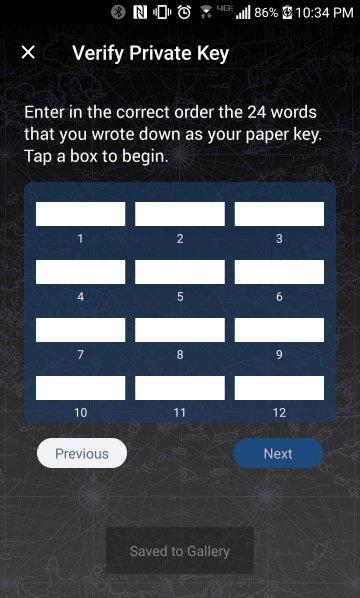
You’ll enter the words of your private key into the 2 groups of 12 white boxes much like you did when you verified your private key immediately after creating it. After entering the second group of 12 words you will see a ‘Done’ button appear in the upper right corner. Push the ‘Done’ button in order to verify your private key. Once you’ve entered the private key correctly the app will congratulate you and instruct you to return the paper upon which it is written to its place of safekeeping.
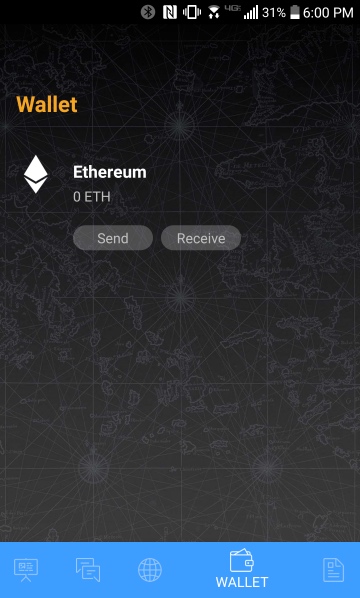
After either creating or loading a wallet you will be redirected to the wallet interface where you can send and receive transactions.I wanted to receive some Ether (ETH) so that I could experiment with creating and joining Nations so I selected ‘Receive’.
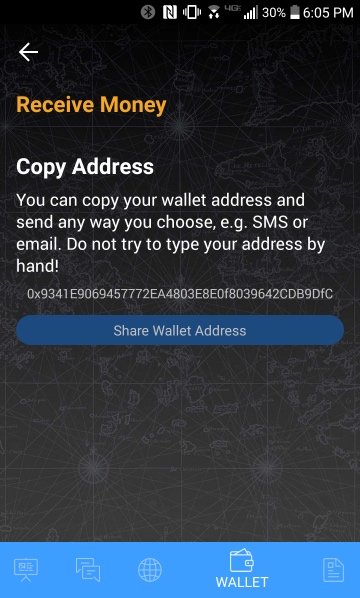
I then sent a small amount of ETH (.04) to the displayed ETH address.
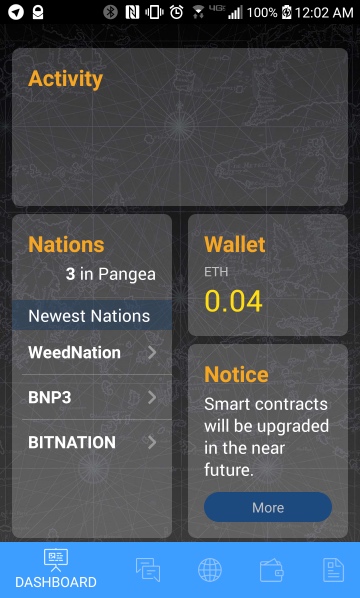
Once the ETH transaction to my Pangea wallet confirmed on the blockchain it was available for use in my app and visible from the dashboard. Now I want to check out the Nations.
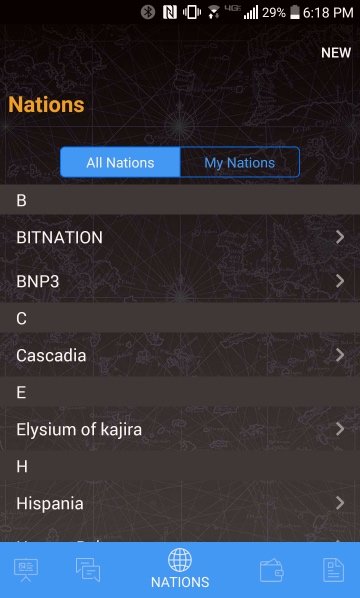
When I first downloaded the app last night there were only three Nations that had been created. Just one day later there are now a few dozen different Nations that have been created and are visible from the Nations screen. Because I want to create my own Nation I select ‘New’ in the upper right corner.
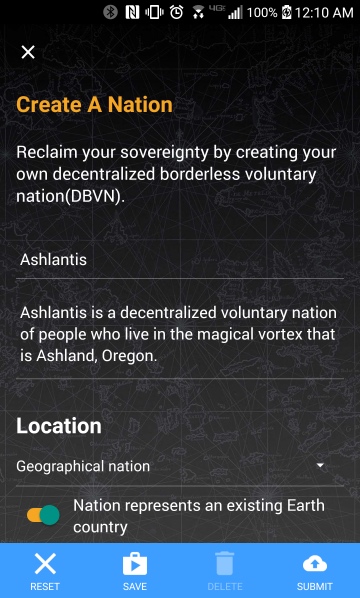
I decide to create a geographical Nation for people who live in what is presently recognized as Ashland, Oregon. You can give your Nation a name and a short description before selecting the properties for the Nation you’re creating. A Nation can be either virtual or geographical and may represent an existing Earth country.
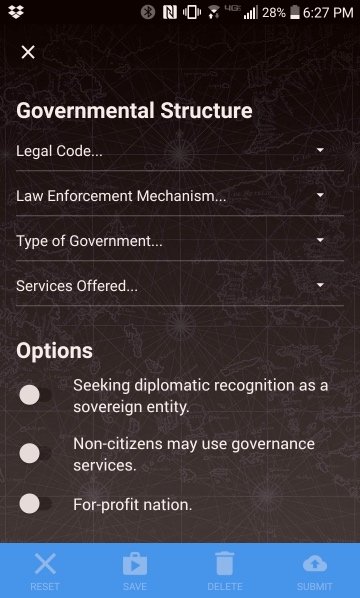
Next you select the governmental structure for your Nation. You can select its legal code, law enforcement mechanism, type of government, services offered. You can also indicate if your Nation is seeking diplomatic recognition as a sovereign entity, if non-citizens may use the governance services provided by your Nation, and if your Nation is operated on a for-profit basis.
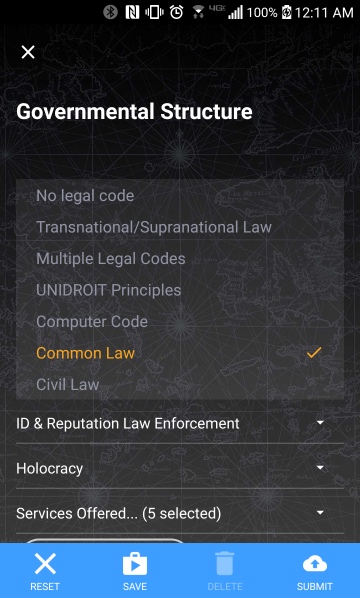
These are the current legal code options.
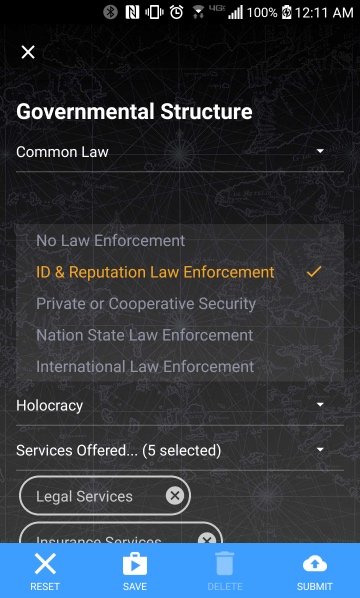
These are the current options for law enforcement mechanisms.
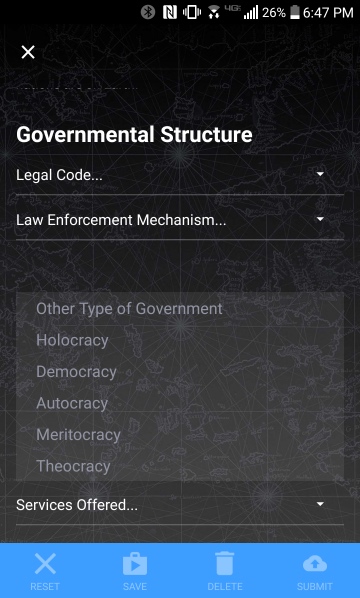
These are the current options for type of government.
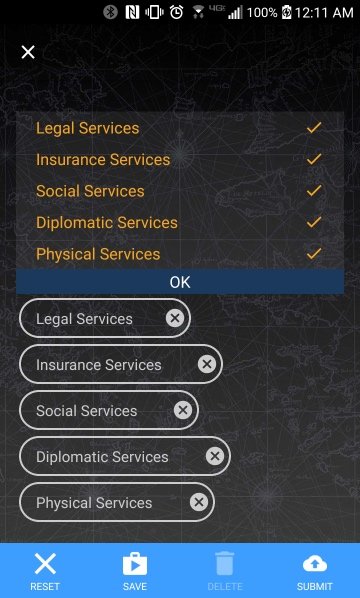
These are the current options for types of legal services a Nation can offer.
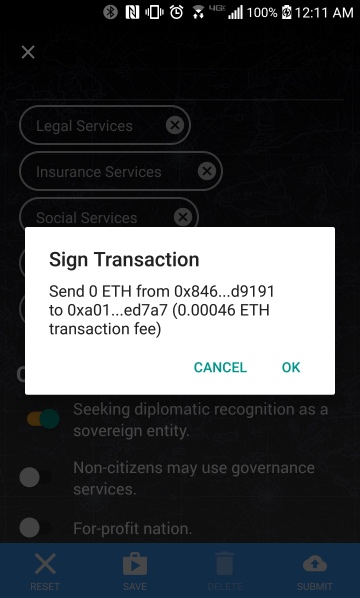
When I was happy with the name, description, and structural options for my Nation, I selected ‘Submit’ in the lower right corner. I was asked first if I wanted to continue and submit the Nation to the blockchain and then if I wanted to sign an ETH transaction with associated transaction fee to be deducted from my wallet in order to submit my Nation to the blockchain. I said ‘continue’ and then ‘OK’ and was then told that my submission was in progress.
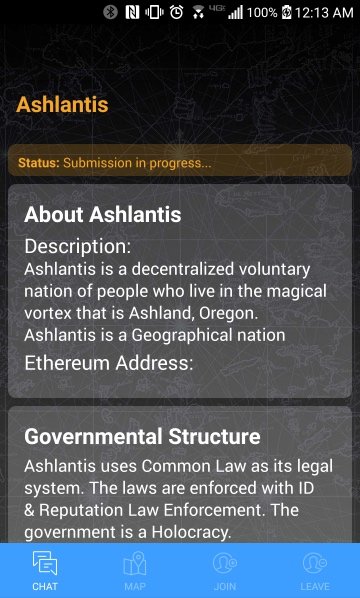
I waited for a while to see how long it would take for my submission to finalize. It didn’t seem to be happening promptly so I went to sleep. When I woke up in the morning my submission had been finalized and my Nation now existed on the blockchain.
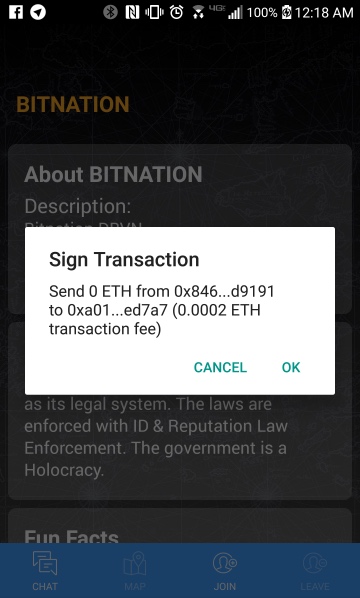
Now I wanted to join a Nation someone else had already created. I chose to join BITNATION. I was again asked to sign a transaction with associated transaction fee in order to submit my join request to the blockchain. I said ‘OK’ and was again told that my submission was in progress. The submission was finalized overnight while I was sleeping.
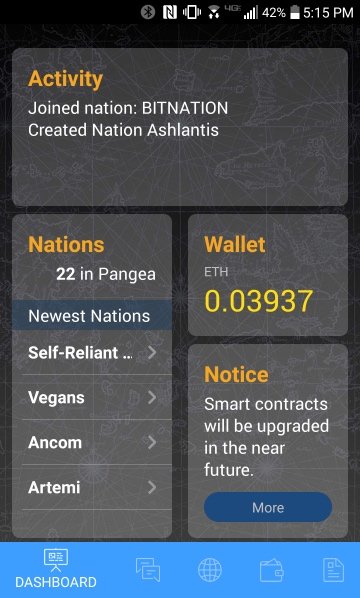
Back on the dashboard my recent activity confirmed that I’d joined BITNATION and created Ashlantis. My wallet balance also reflected the transaction fees I’d had to pay in order to make these submissions to the blockchain.
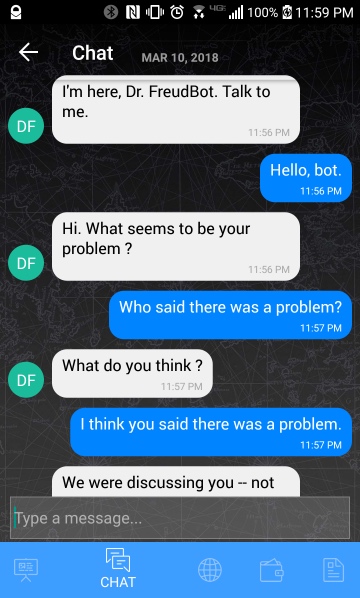
I now wanted to check out the chat feature. I found Dr. FreudBot and had a wonderful chat with Pangea’s current iteration of a helpful AI bot.
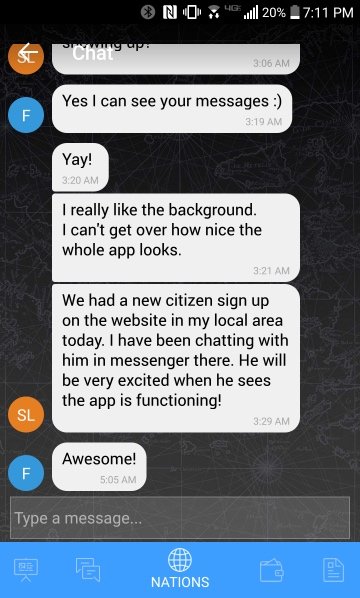
I then went back to the Nations screen, selected ‘My Nations’, then selected BITNATION. This brought me to BITNATION’s introductory information screen. In the lower left corner I selected the ‘Chat’ option to open up a chat interface where I was able to participate in a group chat with all of the other BITNATION Citizens.
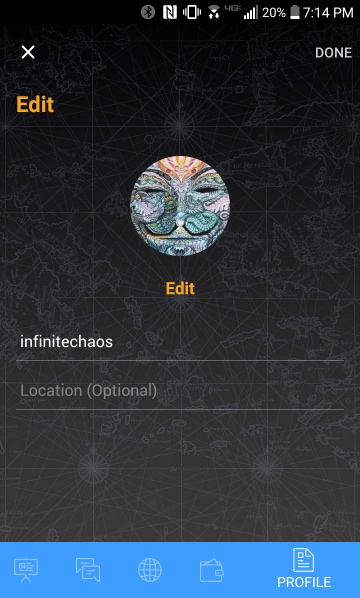
The last thing I wanted to do was create my user profile. This option was found in the lower right corner. I was asked to provide a name and was given the option to indicate my location and provide an avatar as well.
Overall I am very impressed with the current release of the Pangea app. Not once did it crash on me. The bugs I did encounter were easily remedied by uninstalling and reinstalling the app, a solution I sometimes have to deploy when using other popular apps that are highly refined through years of development and constant bug fixing. I had no trouble at all navigating the interface as I found it to be highly intuitive.
I felt somewhat like a pioneer of sorts as I submitted my own Nation to the blockchain, joined an existing Nation and chatted with its other citizens. Experimenting with the Pangea app at this stage has given me a glimpse of what lies ahead for Bitnation and its participants after the upcoming March 25 token sale event is completed and a success.
That Bitnation, with its methodical and comprehensive approach to decentralized governance, has brought to market before its public token sale such a refined and functional minimally viable product I think speaks volumes about where this project is headed and what it can do for our collective and individual sovereignty.
The future is governance, not governments, and Bitnation is no doubt going to be a major force in that movement.
I can't restore my wallet to collect the airdrop.
Downvoting a post can decrease pending rewards and make it less visible. Common reasons:
Submit
Can you describe what happens when you try to restore your wallet? Are you trying to restore a wallet you created with a previous version of Pangea? If so you may need to uninstall the old version before installing the latest version.
Downvoting a post can decrease pending rewards and make it less visible. Common reasons:
Submit