Introduction
Hello, BTS enthusiasts! Like you, when I discovered the Bitshares ecosystem, many of its features were not self-explanatory. For many novice investors, the technical lingo of the decentralization and cryptocurrency can be intimidating. Luckily, there is an amazing resource of helpful articles on places like Steemit and in forums across the internet, although the quantity of these are lacking.
First, congratulations on being an early adopter! At the time of this writing, Bitshares is still in its early days. As a firm believer in the mission of the platform, I want to help as many people learn about the platform in a way which is easy to read, fun, and informative. This article will not focus on investment strategy, theory, or economic science, but will instead focus on using the Bitshares Decentralized Exchange (DEX) and knowing what tools and features are in your hands.
Table of Contents
What is Bitshares? What makes it different?
Making an Account
Features of the DEX
-Main Panel -Navigation Toolbar -DashboardDrop-Down Menu
-Login -Send -Deposit -Depositing Cryptocurrency -Depositing Fiat Currency -Withdrawal -Bridge/Using BlockTrades -Settings -Help -Voting -Assets -Signed Messages -Membership Stats -Vesting Balances, Whitelist, Permissions -AccountsUsing The Exchange
-Main Chart -My Markets/Find Markets -Buying & Selling -Margin TradingExploring Bitshares
Further Reading / Future Considerations
About the Author / Donate
What is Bitshares? What makes it different?
An exchange is a place where one currency can be exchanged for another, where buyers and sellers sell each other different currencies which gradually change value against each other on the market. Bitshares DEX is a decentralized exchange. A good way to think about this is how Bitcoin differentiates from something like the Federal Reserve. The US Dollar is printed by a central authority, and Bitcoin allows anyone to effectively become a money printer by 'mining', using computing power to crack the special cryptographic code that allows for more Bitcoins to enter the economy.
So, how does the money get back into US dollars when it's time to cash out? Many large, central exchanges like Coinbase, CEX.IO, and Gemini have their own special methods. Generally this relies on a central authority (or company) creating a digital IOU token valued at a 1:1 ratio with the US dollar or another fiat currency, backing up the money in a physical reserve and promising customers that they will be able to cash out at any given time spending their token dollars, like Tether (USDT), for cash.
Bitshares takes this a step further by doing something much different. The underlying currency which powers the DEX is signified by BTS. When you hold value in BTS, you're holding part of the value of Bitshares as a whole. Instead of an exchange where...
- Your money can be frozen at any given time
- Your transaction details and history can be shared without your permission and/or knowledge
- The exchange can be shut down, taking your funds with it
- The exchange can be compromised and hacked
The Bitshares DEX is not centralized in any way, shape, or form, which means it's safe from the risks of putting your money in the hands of a central authority. You own the exchange. You own the money. And because Bitshares is spread around everyone who uses the platform, joining and subsequently telling your friends who trade to join the Bitshares DEX only makes it stronger and safer for everyone (so, thanks for that).
Additionally, the blood of the Bitshares circulatory system, BTS, is built on some of the newest, fastest, and scale-potential rich cryptocurrency technology out there, the Graphene blockchain, which was developed at MIT and is the same technology which runs our wonderful Steemit website.
The problem with some popular cryptocurrencies is that due to their outdated design (many are as old as 2010) they are slow, cost too much to transfer, and are at risk of quickly being outpaced in value by a currency built on newer technology. With institutions like Mastercard and Visa processing many thousands of transactions a second, in order for a cryptocurrency to be able to keep up with the growing market, it must be able to scale. Meeting the needs of a growing fanbase is no easy task.
The technology which powers Bitshares can process 100,000 transactions a second, and costs far less than traditional blockchain methods to transfer funds between users, making it state-of-the-art for now AND the future.
Additionally, improvements to the platform are democratically voted on by some members -- don't worry about this for now, but just know in your heart that there are always people who care, sweat, and bleed for the platform to make it better around the world, 24/7.
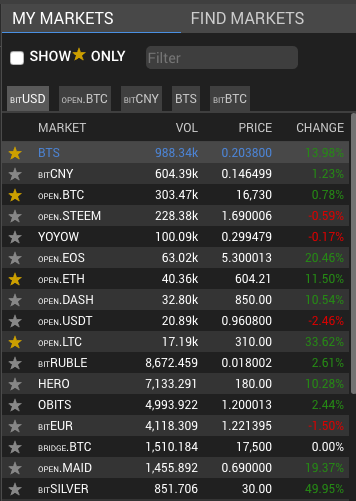
And in the rare case your undying love for BTS fizzles out... you can trade it for many of the major cryptocurrencies on the DEX at a lower rate than the vast majority of exchanges out there today, both decentralized and centralized.
Making an Account
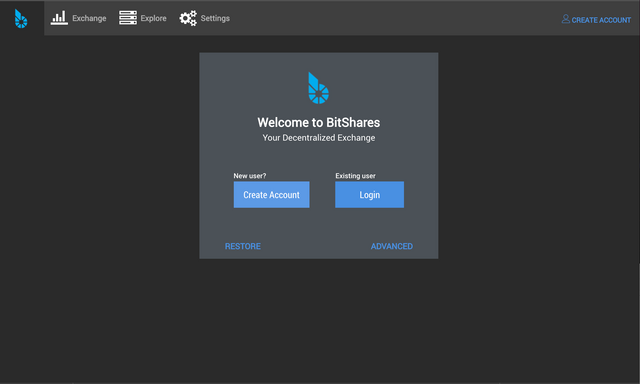
First, navigate to the Bitshares Website and make an account by either downloading the client or trying the online exchange. If you would like to use my referral link to sign up instead, you can navigate here. I use the desktop client, which you will have to update as new updates become available. The DEX will generate a unique and nearly bulletproof password for you. The important thing here is to save your password and keep it safe, both digitally and in a physical form (such as a piece of paper). What I suggest is saving the password in an inconspicuous text file on a USB. You'll need your password pretty often to make trades and perform other actions regarding your account. It's long and nearly impossible to remember, but keep in mind that it's for the security of the end user.
Features of the DEX
Next, we'll go in order and describe all the tools of the Bitshares DEX at your disposal, and what each menu and user interface item does. For many of you who have prior investment experience, you'll notice that the interface has many of the same intuitive controls as other familiar platforms like NinjaTrader. For the purposes of this tutorial, I'll be teaching you how to use the DEX as it is with default settings.
Main Panel
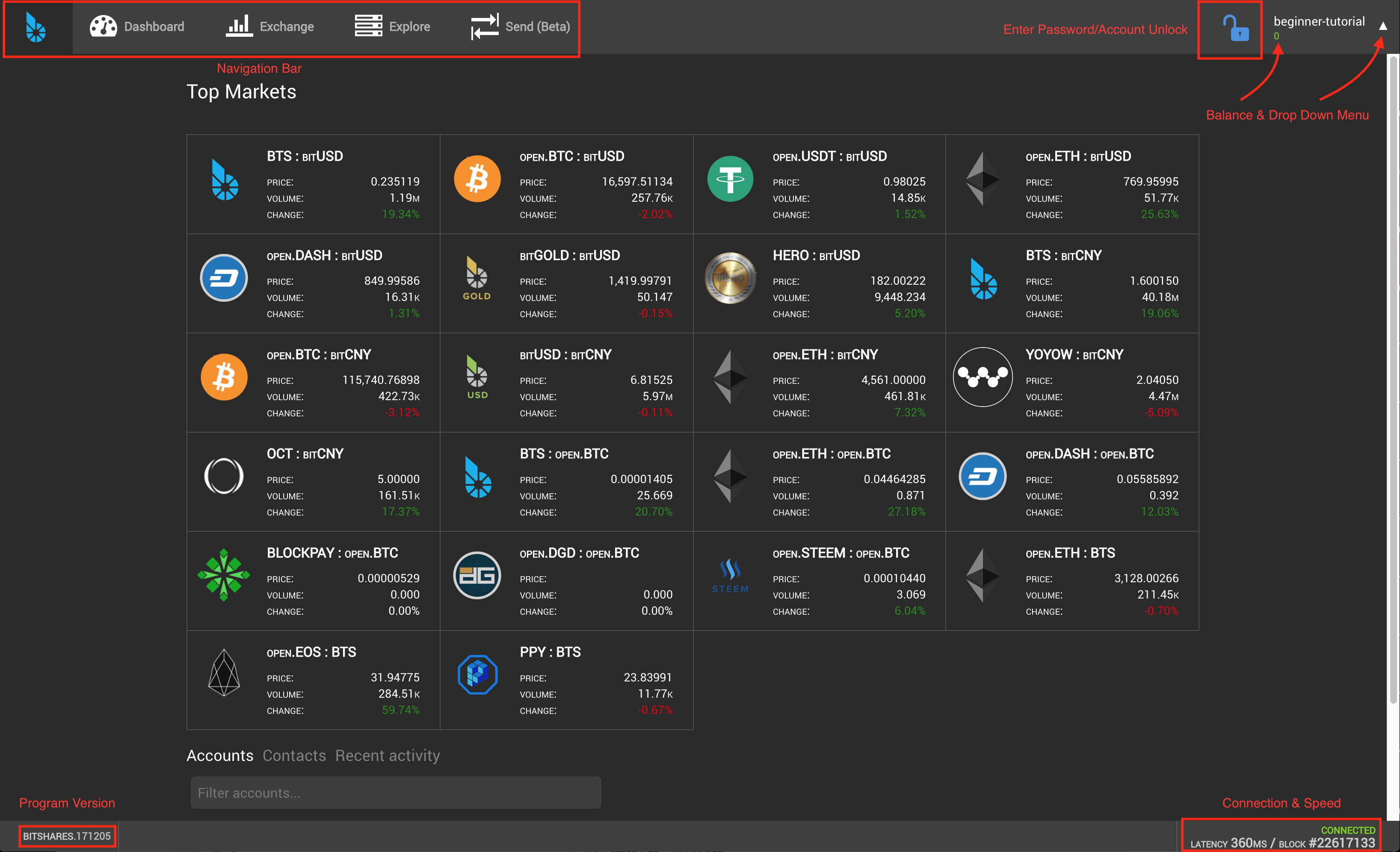
The main panel is accessible by selecting the Bitshares logo in the top left corner of the DEX. Think of this as your "home page" for the exchange. This is where you can find a variety of navigation items and information, such as the top markets (in the center) as well as a simple display of your account balance (which, by default, is displayed in BTS) and other features.
Navigation Toolbar
The navigation toolbar persists in almost every window you'll go to in the DEX, making it the primo way to scoot around the Bitshares program. In the desktop client, there's also a back and forward button like an internet browser, which is super handy if you're like me and forget simple navigation cues from time to time.
Using the navigation toolbar, press the Dashboard button.
Dashboard

This will take you to your dashboard, where you'll be able to see all the funds in your portfolio, any open orders (currencies you've set for sale which haven't been sold yet), margin positions (borrowed money which you can use to trade, offering BTS as collateral), and activity (a running log of anything affecting your portfolio).
For now, let's not focus on the Exchange, Explore, and Send (Beta) tabs. We'll focus on those later. Navigate to the drop-down menu in the top right corner of the screen, near your account name. Click the white triangle to display the drop-down menu.
Drop-Down Menu
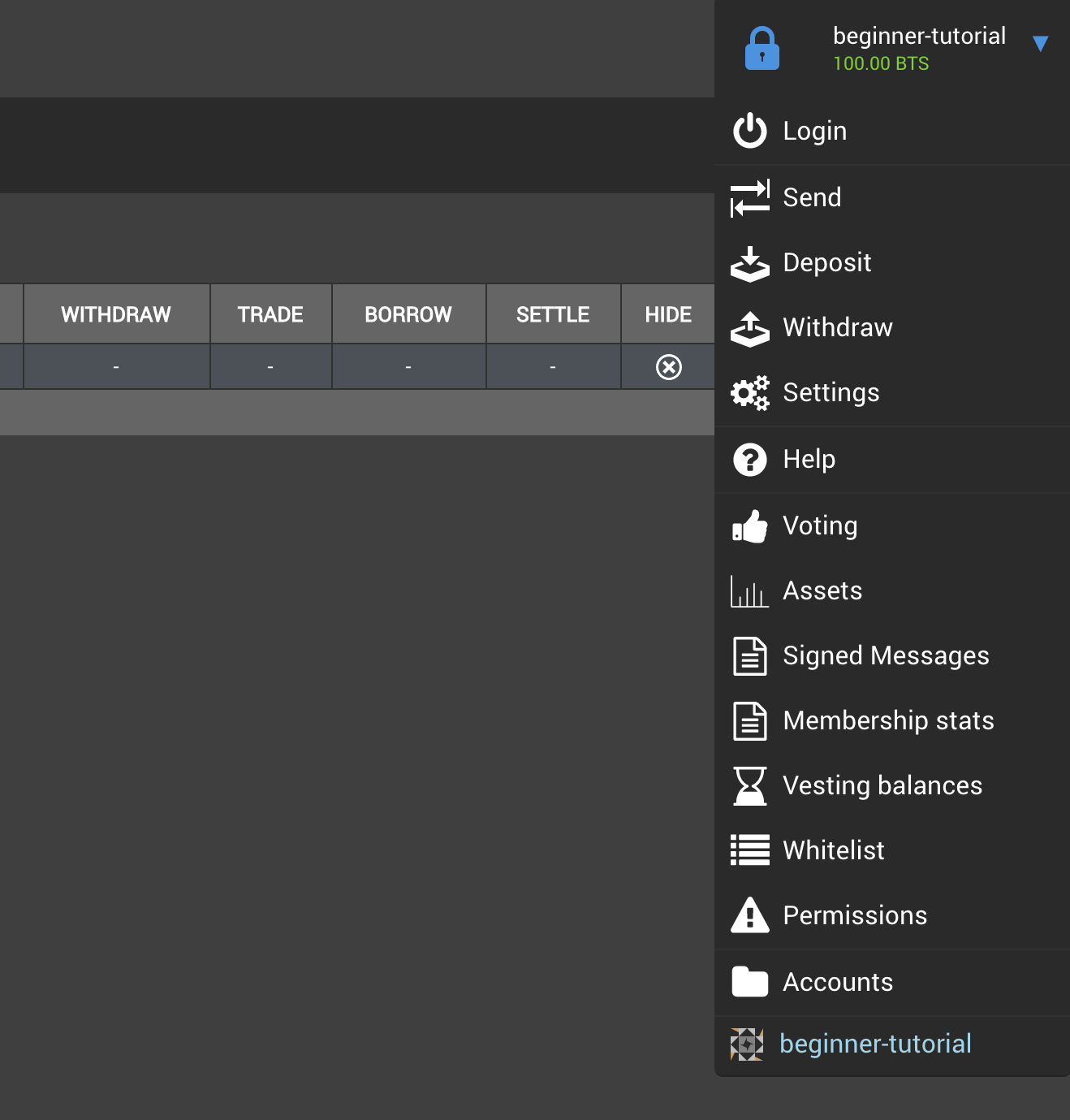
This menu contains all of the navigation functions of the DEX. We'll go in order to make it simple.
Login
The Login button allows you to unlock features of your account which make changes to your portfolio. It's the same function as the blue lock in the top right corner of the interface, which is available at all times. To make things easier, try unlocking your account by clicking either of these and entering in your password.
Send
This window is for sending funds between yourself and other Bitshares members. Instead of using the standard, clunky addresses of other cryptocurrencies, Bitshares uses your account name for transfers. Every user's account name generates a unique icon which makes it easy to tell if you're sending to the correct account. Additionally, you can add users using the (+) button next to their name, and save their contact for later use. Sending money requires a small fee of a fraction of 1 BTS. Keep in mind that in order to send 100 BTS, for instance, you'll have to also have enough BTS in your account to cover the fee (which is small). 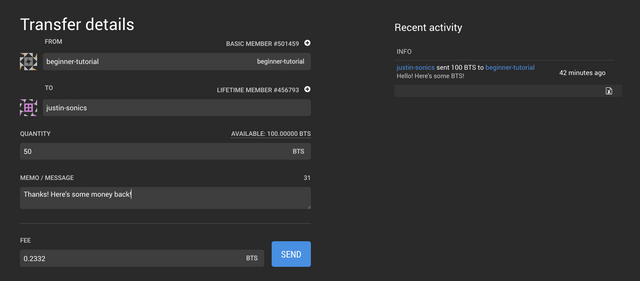
Deposit
However, in order to send money, you've got to have it in your account in the first place! This is where the real fun starts. Here I will explain how to deposit both cryptocurrency like Ethereum, Bitcoin, and Litecoin, as well as fiat currency such as US Dollars or the Euro. From the dropdown menu for Transfer Service, there are multiple options for depositing currency, each with their own methods and perks. I prefer to use OpenLedger, which is a service closely related to Bitshares, and operates using the same platform. If you don't see the option to deposit a certain currency, check the Transfer Service's website or social media (if available) for updates. OpenLedger undergoes constant maintenance to help provide users with the best possible experience, so some deposit options may not be available from time to time with this service, however outages only usually last a day or less.
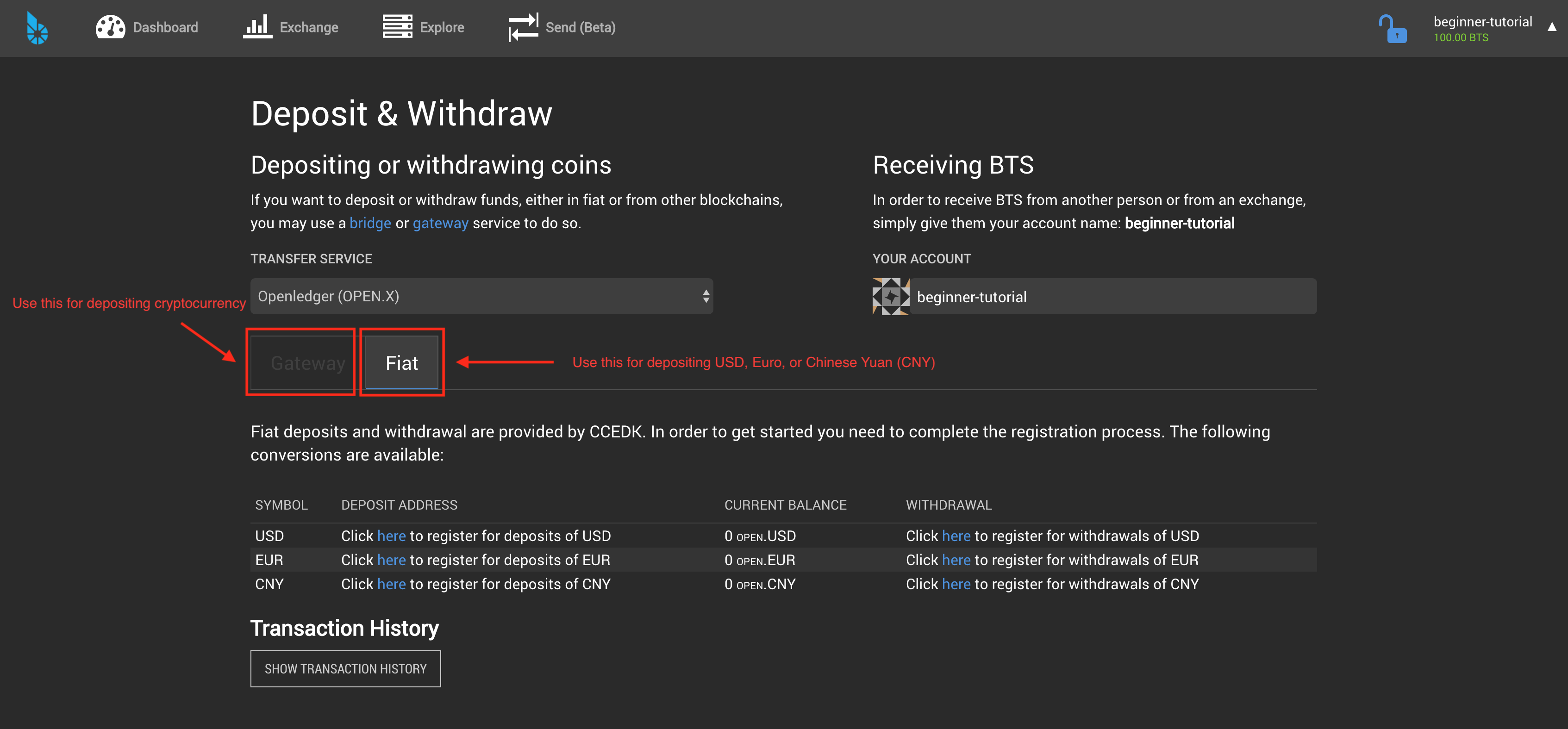
Depositing Cryptocurrency
If you have cryptocurrency sitting in an exchange like Coinbase, here's how to send it to your Bitshares account. The gateway service will generate an address for that specific currency to send funds from another wallet or exchange to. You'll need to go to the wallet or exchange where your funds are, and send them to the address provided by the gateway service. It may take several minutes for these deposits to process (especially if using slower coins like Bitcoin) so don't worry if you don't immediately see the funds in your account, especially during times of heavy trading or congestion. 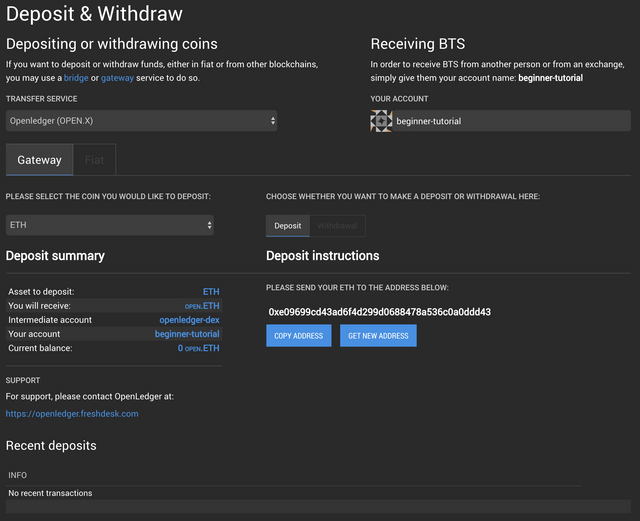
Depositing Fiat Currency
Depositing fiat currency, like US Dollars, requires you to register and verify your identity with OpenLedger or another transfer service. This can easily be done by clicking the links below under the Fiat tab. It may take up to a few weeks for your identity to be verified, especially if the network is clogged due to high trading volume. However, the verification process is constantly being worked on, and will only improve over time as more and more people use the network.

Withdraw
The withdrawal tab and deposit tabs both link to the same place. You will see that you can switch the option to deposit funds over to withdrawing funds, in the case that you'd like to withdraw cryptocurrency or fiat currency you've earned on the Bitshares DEX to your wallet or even a bank account.
The most important thing to remember about depositing and withdrawing currency is to always make sure that your addresses are correct for the currency you plan to deposit! Triple check always, there is no way to get your money back if you accidentally send it to someone!
Bridge/Using BlockTrades
In the case that you'd like to deposit Ethereum or another cryptocurrency and have it instantly converted to a different currency such as BTS or BTC without the hassle of engaging in trading, you can use the drop down menu for Gateway/Bridge Services to select BlockTrades, a bridge service between two currencies.
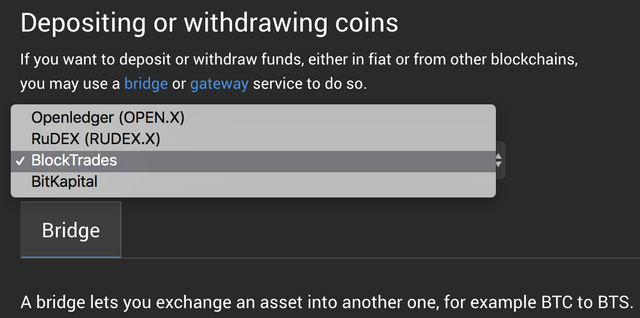
Keep in mind that these services do have limits on how much you can deposit at one time, however these limits are lifted quite often. Do not send more than your limit! It may delay the deposit of funds into your account.
Bridge services can be used to deposit one currency as another, withdraw a currency out as a different one, or internally convert one currency already into your account as another. These are all great tools for managing your portfolio.
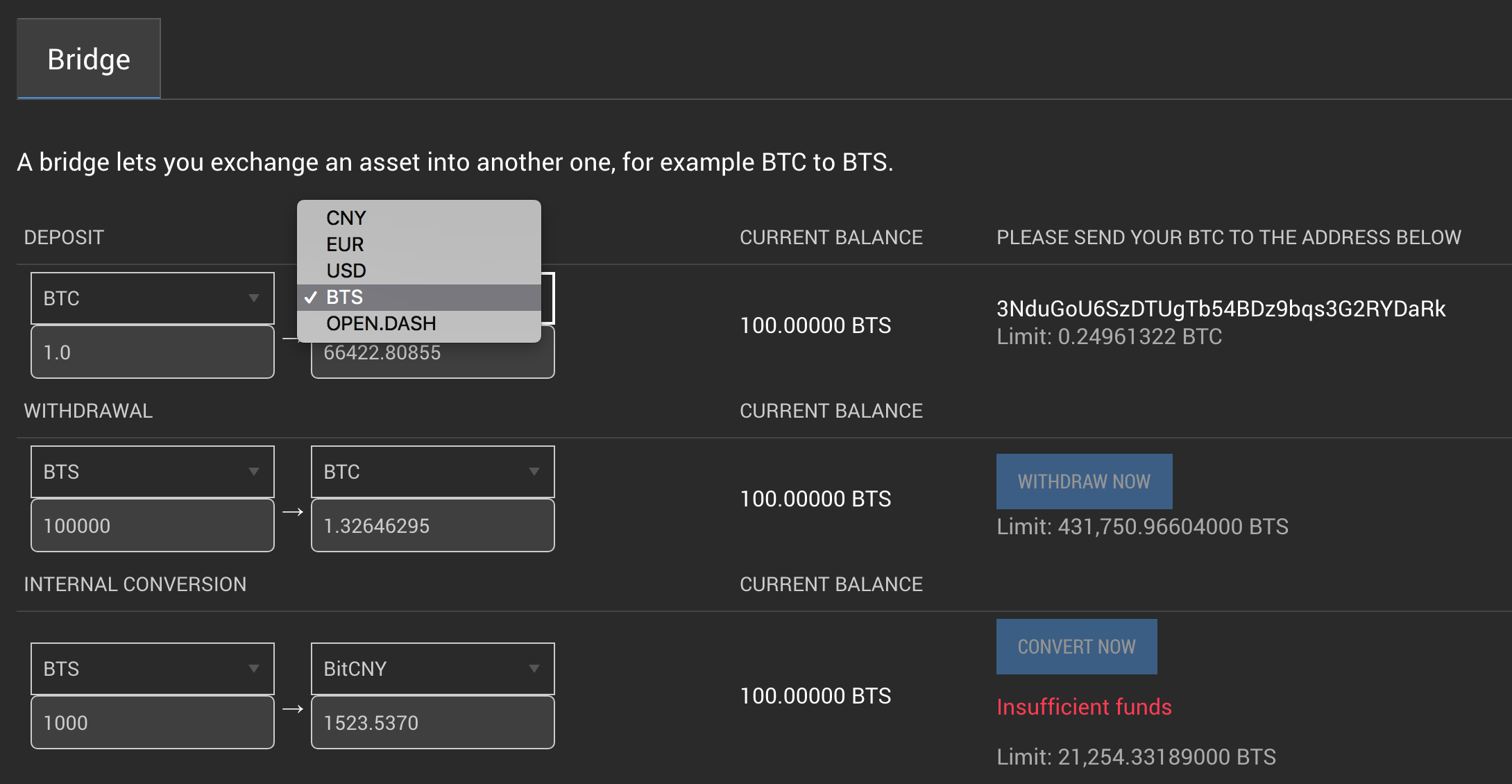
Settings
So now that we've got the basics down, and assuming you've got money in your account, let's look at some of the customization features the DEX provides. 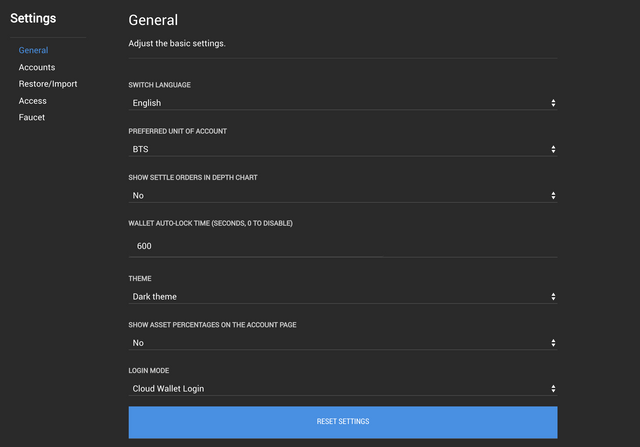
Many of these you don't have to worry about for now, but I find that setting the PREFERRED UNIT OF ACCOUNT option to your country's native fiat currency helps to make the platform more user-friendly.
Help
The Help tab offers some great resources for learning more about the Bitshares platform. Make sure to read this if you're looking for additional information on advanced features such as margin trading and other aspects of the platform not covered at length in this tutorial.
Voting
This has to be my favorite aspect of the Bitshares DEX. In this tab, you can find:
- Witnesses, who help verify and strengthen transactions
- Committee, who decide on changes to the platform based on shareholder preferences
- Workers, who are paid via proposals to make changes to the platform for the benefit of its users
This comprises the democracy of the Bitshares platform.
Assets
The Bitshares platform allows anyone to issue their own assets. For now, don't worry about this -- it's just another cool feature of the platform.
Signed Messages
This can be used, for example, to prove ownership of an account/private key without making a transaction and without revealing your private key. Don't worry about this for now. I'll cover some of these more advanced features in a later post.
Membership Stats
As a basic member, you pay a certain amount of fees to the network. Upgrading to a lifetime membership allows you to receive 80% cash back on fees and refer others to the platform.
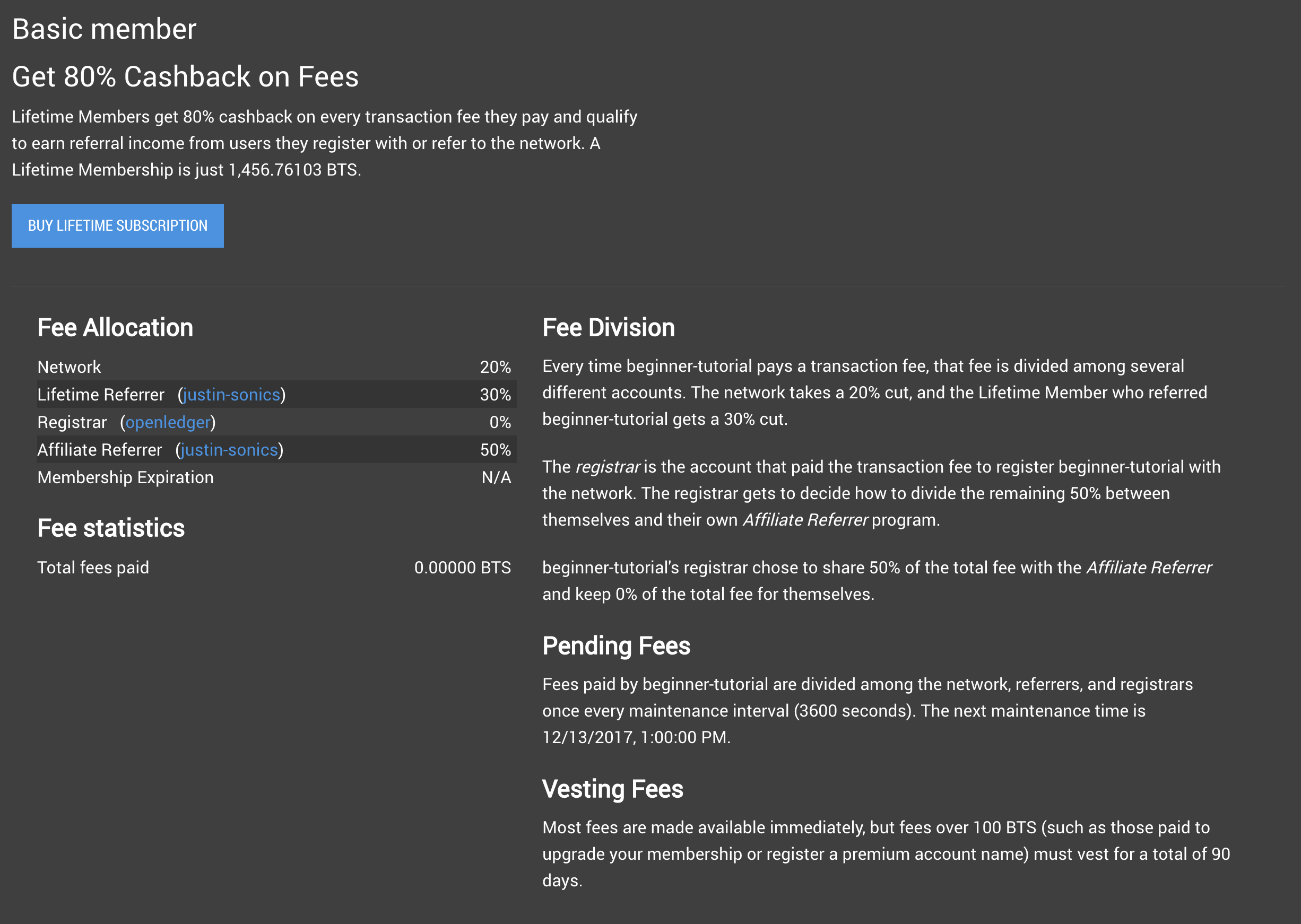
Vesting Balances, Whitelist, Permissions
Some balances, such as ones you gain through being a lifetime member/referring a user adherent to your lifetime membership, require a certain amount of time to become available for use in your portfolio. These are known as vesting balances. Don't worry about this for now. I'm omitting Whitelist & Permissions as well, until I can author a more advanced tutorial. These are features which are not recommended (by me) for use by novice traders (I'm not an authority or anything, just giving my advice). Plus, I'm not really 100% factually sure how to explain these features, so I'd sleep better at night knowing I didn't mislead anyone. Anyway, back to learning. Let's go!
Accounts
This is where you can find your accounts you have access to on the DEX, contacts of other accounts you have followed, and a summary of your activity.
Using The Exchange
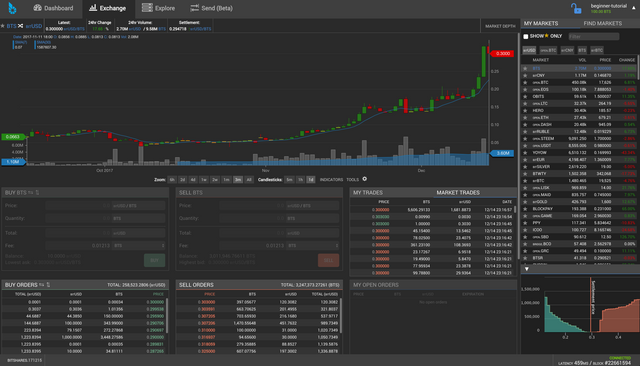
This is the most complicated part of the Bitshares UI. However, if you have prior trading experience, many of these features will be familiar to you.First, let's take a look at the main chart.
Main Chart
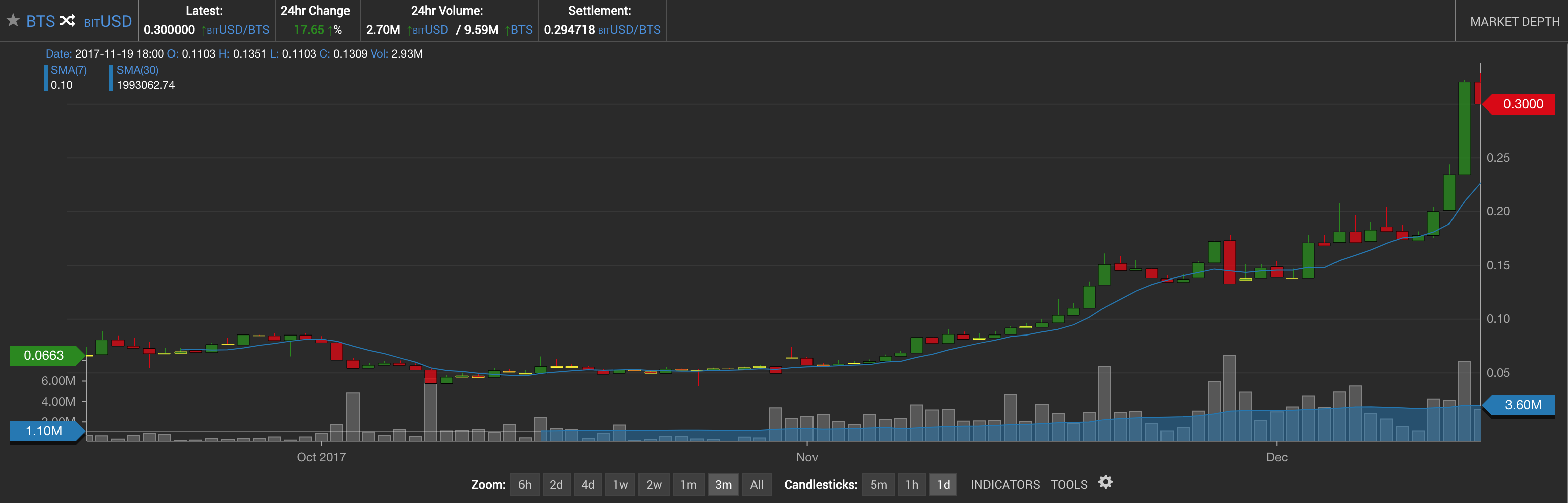
The main chart uses a candlestick plot to measure the price of the two currencies you are comparing. Included are some basic tools for the candlestick width (1 day, 1 hour, 5 minutes) and zoom. The chart also has some more advanced tools available for financial analysis. The market depth is also available to view by clicking the top right corner of the main chart. On the top left corner of the chart, it displays what market you're looking at. You can swap the currencies against each other by using the crossed arrow button.
My Markets | Find Markets
If you look over to the right, there is a My Markets | Find Markets tab which allows you to navigate between trading USD, BTS, and other 'smart tokens' offered by the exchange. For more information on the way that tokens work in the Bitshares ecosystem, please reference the Help tab in the Drop-Down Menu. You can also find new markets to add to your window for watching or trading.
Buying & Selling
Selling and buying cryptocurrency and tokens for fiat currency is easy on the Bitshares DEX once you learn the functions of the GUI. To sell and buy orders, use the windows directly below the chart.
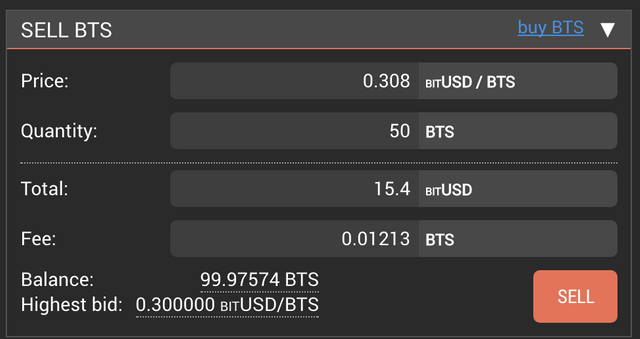
When placing orders, you will be asked to confirm your transaction. Make sure the information on your screen is correct, and fire away.
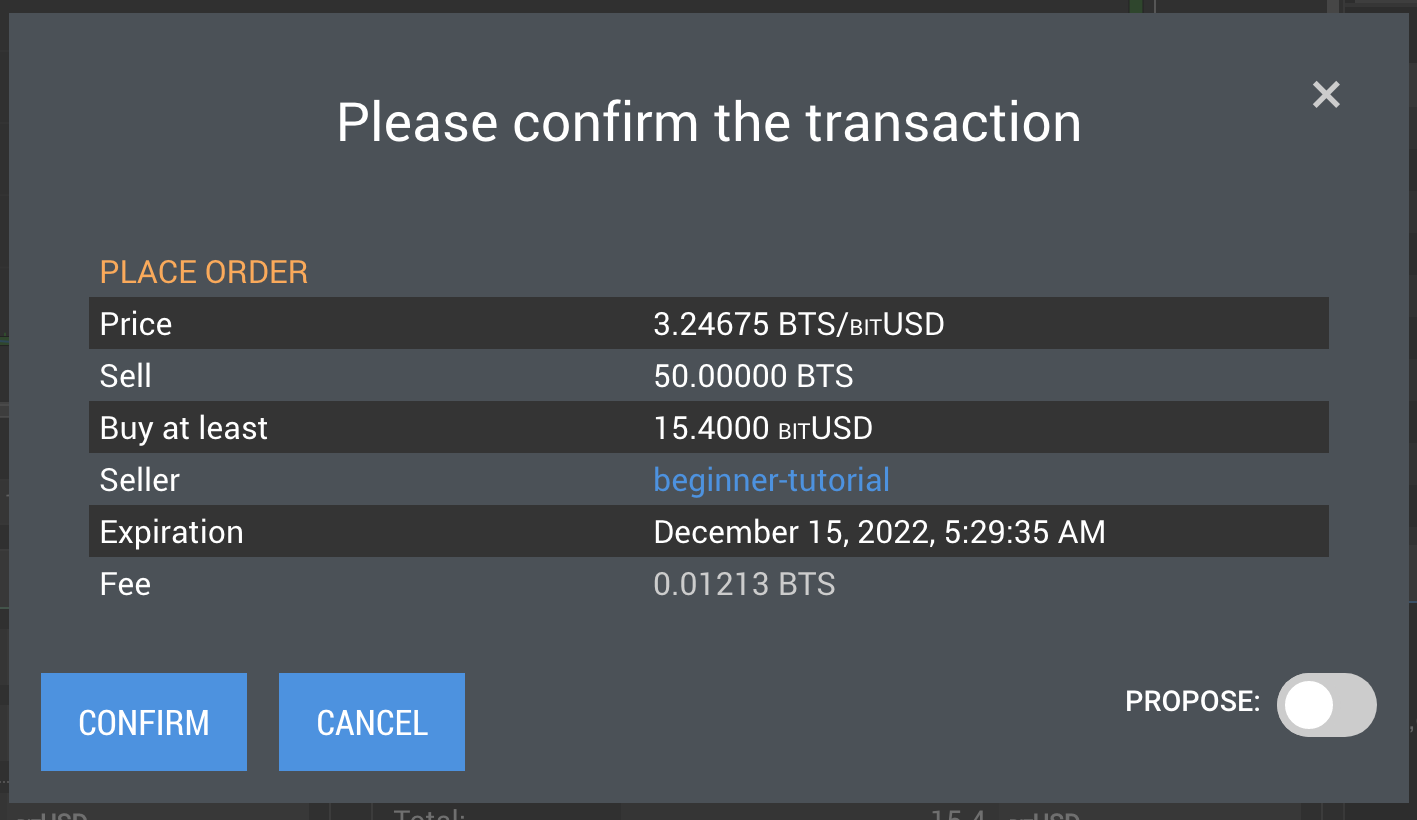
Below the buying and selling windows are also windows which show you the buy and sell orders for the entire market you're looking at. This is helpful in determining where to buy and sell. You can use this information with the market depth and main chart to predict price resistance and support levels for your currency of choice.

In the case that you would like to cancel your order, you can do so from the window to the right of the buy and sell orders. You may also do this from your dashboard.

Upon successfully cancelling, filling, or changing your order, you will see a confirmation message pop up on your screen.
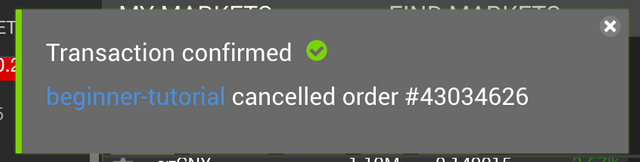
Margin Trading
In the case that you're in a quickly rising market and you'd like to borrow USD from the exchange in order to buy shares low and let them appreciate to a higher sell price, you can offer up your BTS as collateral to borrow a multitude of different currencies on the exchange.
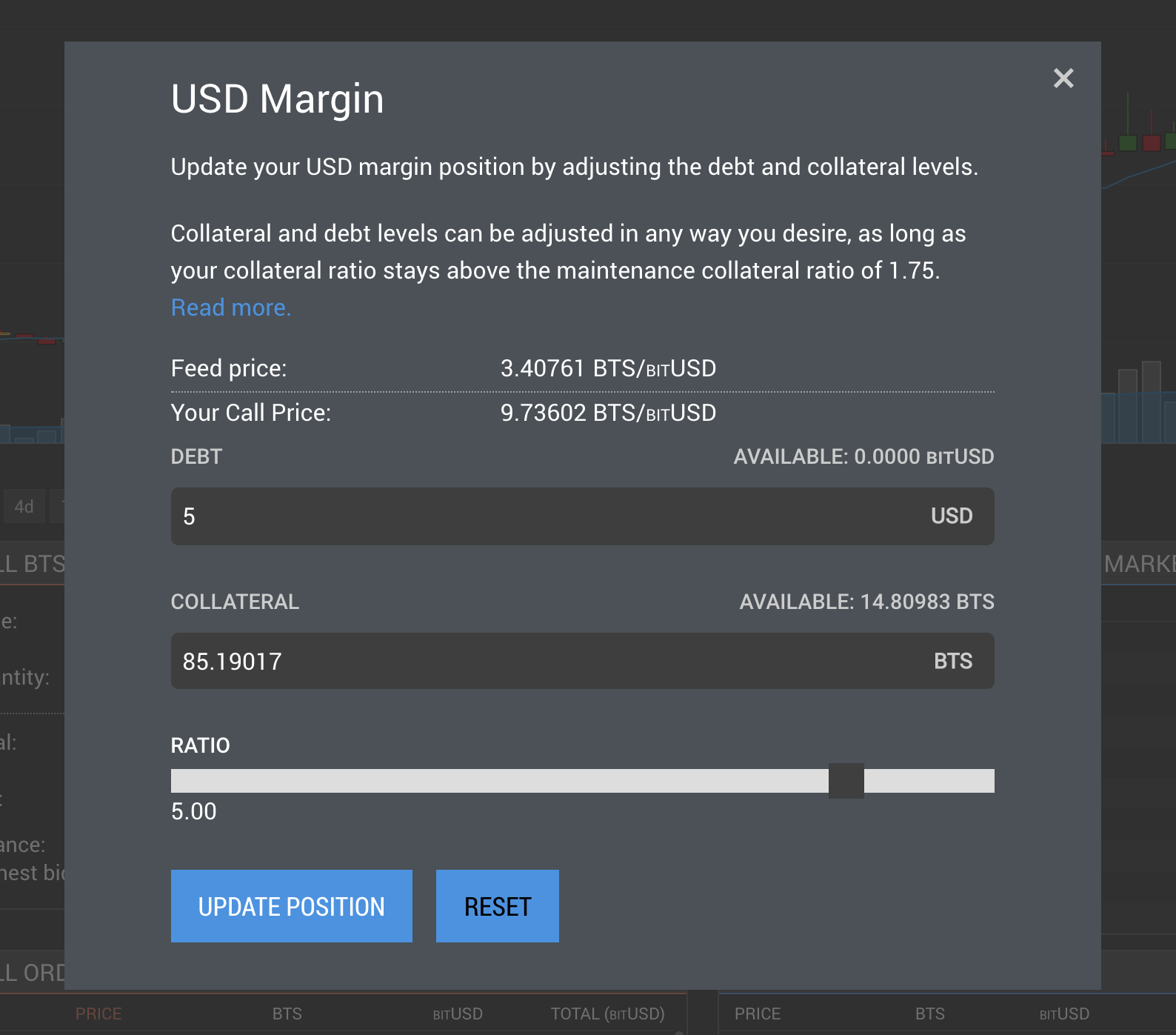
The maintenance ratio of margin trading is 1.75, meaning you must put down 175% the amount you are borrowing (debt) as collateral in order to not get margin called, or have your collateral automatically sold at the call price. To avoid this happening, you can offer up a healthy amount of collateral against your debt in order to create a higher ratio, therefore reducing your risk of being margin called.
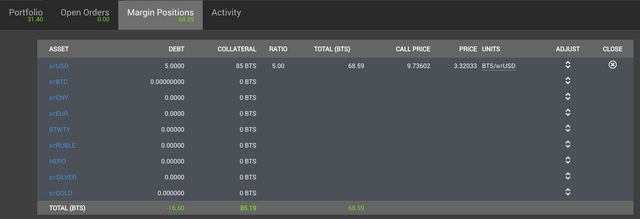
Your margin positions can be found in the Dashboard, and adjusted at any given time. In order to "close out" a margin position, you must have the amount of USD you initially borrowed available in your account. Your debt will be reconciled, and your BTS held as collateral will be put back into your portfolio (along with any BTS you gained during the period in which you were borrowing).
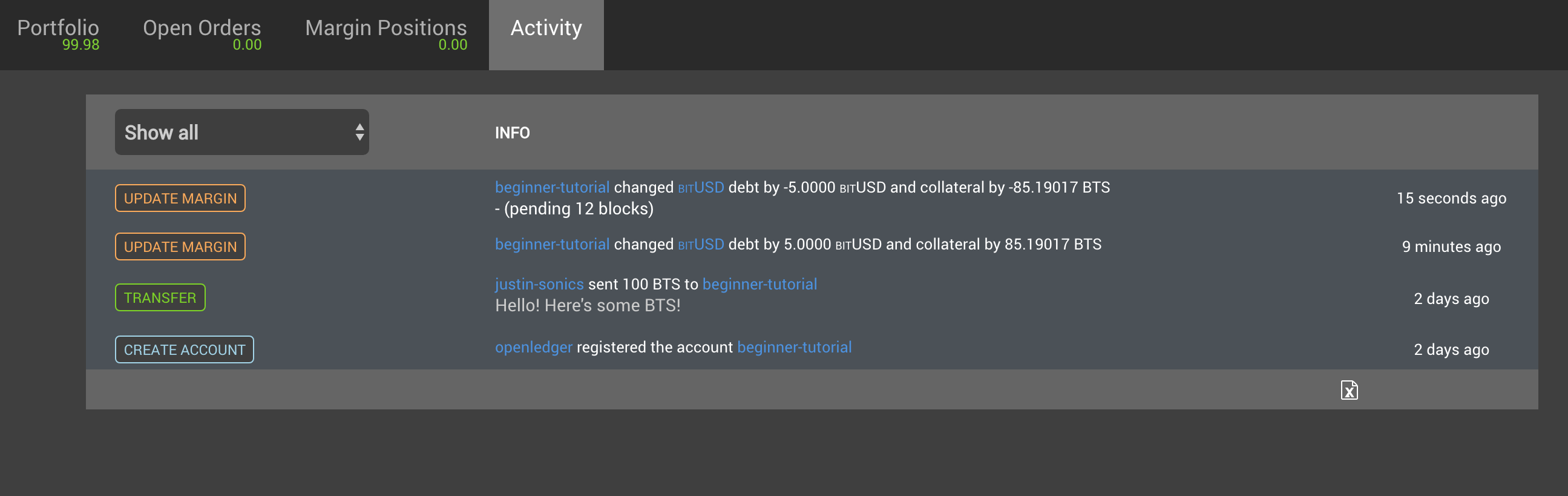
A running tally of your activity can be found as well, and you can download your transaction history as a .csv file for analysis or tax purposes.
Exploring Bitshares
The Explore tab contains a bunch of features for exploring aspects of the network as well as a breakdown of fees, accounts, and administrative members.
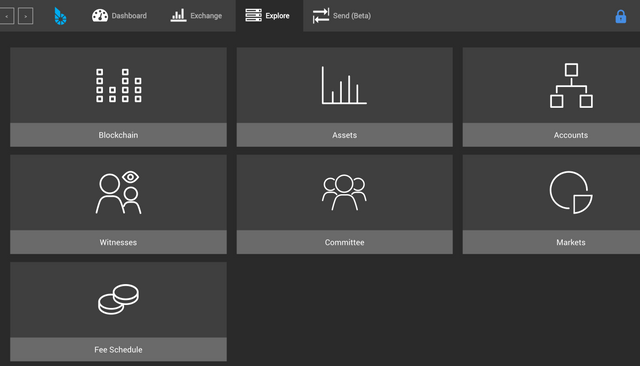
Further Reading / Future Considerations
For further reading, or if you'd like more technical information provided by official agents of the platform, Bitshares has provided a large amount of information regarding the platform available here.
About the Author / Donate
Justin is a graduate student pursuing a Master's of Science in Audio Engineering at Belmont University in Nashville, Tennessee. He currently works as a studio services intern at Warner Brothers while simultaneously working as an independent engineer & record producer. For more information, visit http://www.justinsonics.com/
To help Justin stave off the crushing weight of his student loan payments, and especially if you liked this article, please consider donating:
BTS: beginner-tutorial
BTC: 1KsH75cMJr8uh6nUCH46WqSeDY4y9Zw1qg
LTC: LN6AyygpyoHxKBFkeaL4ojQTgg6kmtM1q1
ETH: 0xa332d908b01f5e89f11008207189b01ece7cd404
Justin has no affiliation, claim to ownership, partnership, or collaboration with the Bitshares team in the creation of this guide. The guide serves the Steemit audience to the best of his understanding and does not constitute investment advice or professional documentation for the platform. This guide was written in simple terms for new users of the platform.
Well done Justin :)
Downvoting a post can decrease pending rewards and make it less visible. Common reasons:
Submit
Thanks! Appreciate the kind words.
Downvoting a post can decrease pending rewards and make it less visible. Common reasons:
Submit
great guide!
Downvoting a post can decrease pending rewards and make it less visible. Common reasons:
Submit
Justin, are you planning a part two to this guide? It is most excellent and needed!
Downvoting a post can decrease pending rewards and make it less visible. Common reasons:
Submit
Congratulations @justinsonics! You have completed some achievement on Steemit and have been rewarded with new badge(s) :
Click on any badge to view your own Board of Honor on SteemitBoard.
For more information about SteemitBoard, click here
If you no longer want to receive notifications, reply to this comment with the word
STOPDownvoting a post can decrease pending rewards and make it less visible. Common reasons:
Submit
A very well written guide. I will definitely link to it when I finally get my BitShares documentation site up...
Downvoting a post can decrease pending rewards and make it less visible. Common reasons:
Submit
Fantastic! If there's any additional guides you'd like me to author, I'm open to suggestions.
Downvoting a post can decrease pending rewards and make it less visible. Common reasons:
Submit
Awesome Guide. Bookmarked!
Downvoting a post can decrease pending rewards and make it less visible. Common reasons:
Submit
Fantastic work Justin. I'm adding this to the Bitshares Quick Reference Guide so people can easily locate this helpful guide.
http://bit.ly/BTS_Quick_Reference_Guide
Downvoting a post can decrease pending rewards and make it less visible. Common reasons:
Submit
Awesome! Thanks so much. I'm glad that my exhausted ramblings make sense to other people!
Downvoting a post can decrease pending rewards and make it less visible. Common reasons:
Submit
Great post especially for those like me who just buy a bunch of bts on an exchange without knowing more about its utility and what I can do with it.
Downvoting a post can decrease pending rewards and make it less visible. Common reasons:
Submit
Yep, that was 100% where I was at when I first started. I work in digital audio workstations a lot, so I'm a firm believer that learning the software fully and comprehensively is a great first step.
Downvoting a post can decrease pending rewards and make it less visible. Common reasons:
Submit
Congratulations @justinsonics! You have completed some achievement on Steemit and have been rewarded with new badge(s) :
Click on any badge to view your own Board of Honor on SteemitBoard.
For more information about SteemitBoard, click here
If you no longer want to receive notifications, reply to this comment with the word
STOPDownvoting a post can decrease pending rewards and make it less visible. Common reasons:
Submit
Fantastic work Justin! Looking forward to more guides written by you!
Downvoting a post can decrease pending rewards and make it less visible. Common reasons:
Submit
Thank you for supporting the article! I hope that it serves as a great resource for all the newcomers to BTS we are seeing.
Downvoting a post can decrease pending rewards and make it less visible. Common reasons:
Submit
Thank you!
Downvoting a post can decrease pending rewards and make it less visible. Common reasons:
Submit
Thank you for this excellent article. Best one on the topic anywhere, by far.
Downvoting a post can decrease pending rewards and make it less visible. Common reasons:
Submit
Thank you. Excellent guide!
Downvoting a post can decrease pending rewards and make it less visible. Common reasons:
Submit
@justinsonics you were flagged by a worthless gang of trolls, so, I gave you an upvote to counteract it! Enjoy!!
Downvoting a post can decrease pending rewards and make it less visible. Common reasons:
Submit
Congratulations @justinsonics! You received a personal award!
Click here to view your Board of Honor
Downvoting a post can decrease pending rewards and make it less visible. Common reasons:
Submit
Congratulations @justinsonics! You received a personal award!
You can view your badges on your Steem Board and compare to others on the Steem Ranking
Vote for @Steemitboard as a witness to get one more award and increased upvotes!
Downvoting a post can decrease pending rewards and make it less visible. Common reasons:
Submit