@jbaker585 was having trouble getting a model from blender into Unreal Engine. I made this tutorial video to hopefully assist you with this.
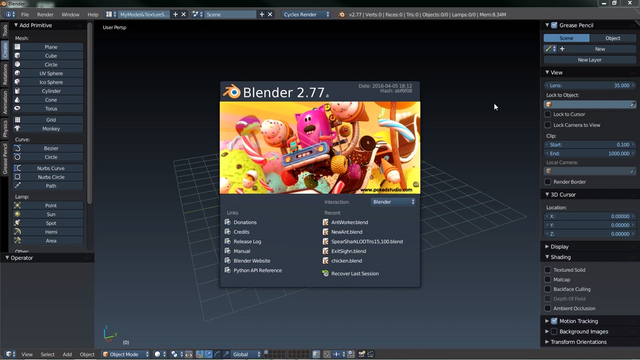
We will use the standard Monkey Head demo object from Blender for this tutorial.
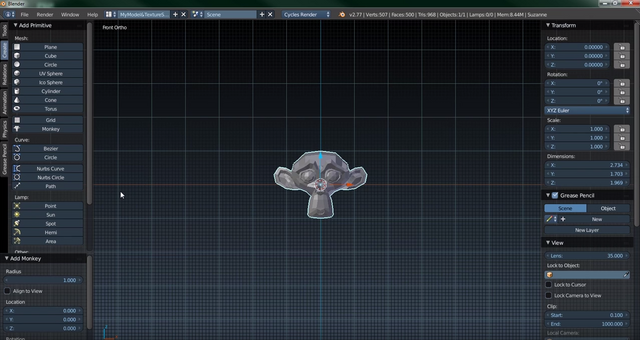
In this image the red line represents where the ground is and you can see the monkey head would be half above and half below the ground. Let's go ahead and move the head up a little bit so it is sitting on the ground.
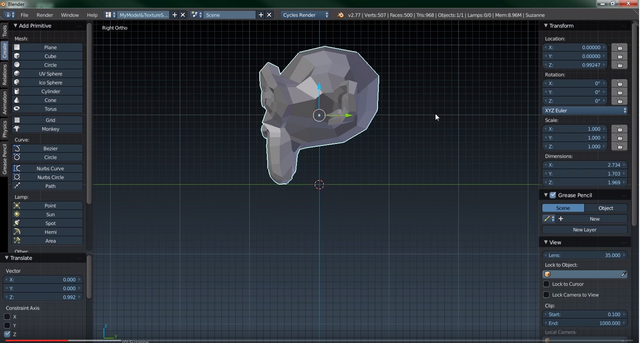
Change the origin to 3D Cursor.
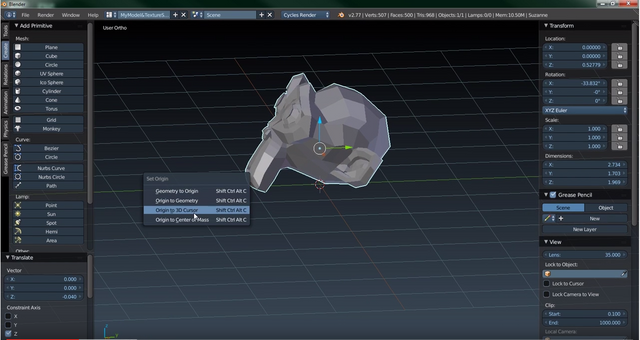
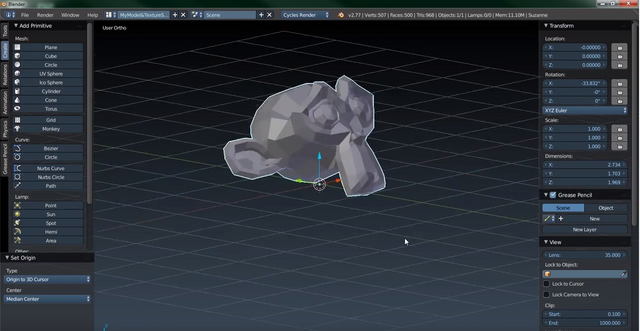
Create a folder. I called it T1 in the video.
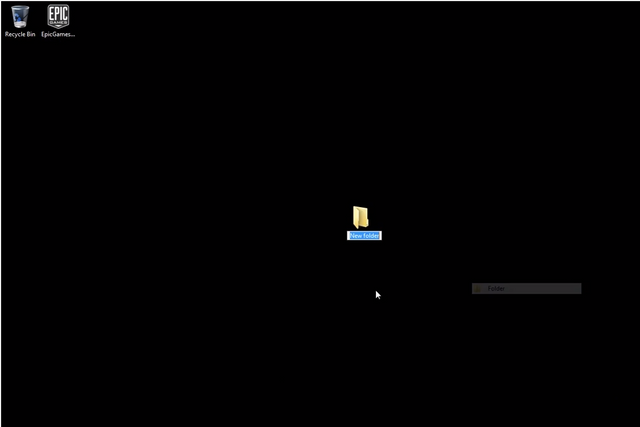
Export the monkey head as an FBX.
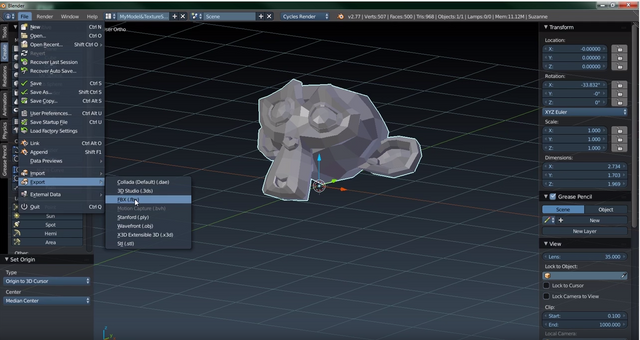
Keep the defaults and you probably want to stay with binary.
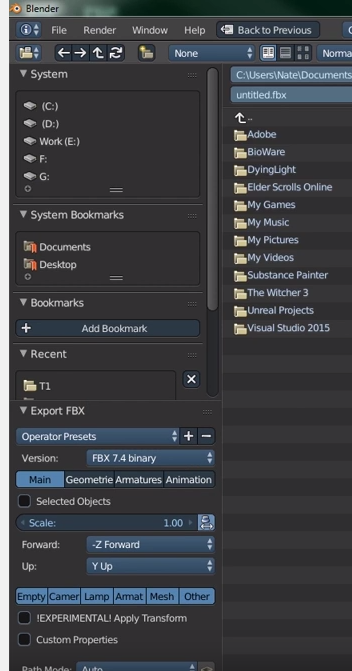
In the video I name the model T1.1.
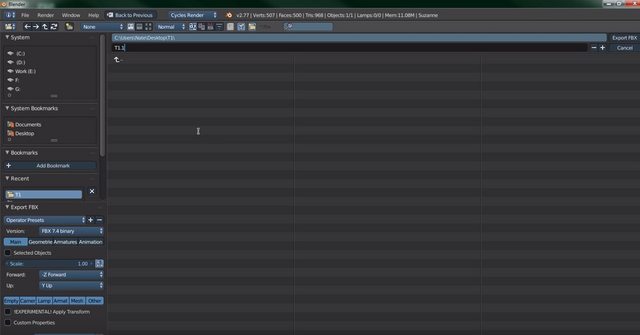
Go ahead and export that and then go open up the folder where you exported it to.
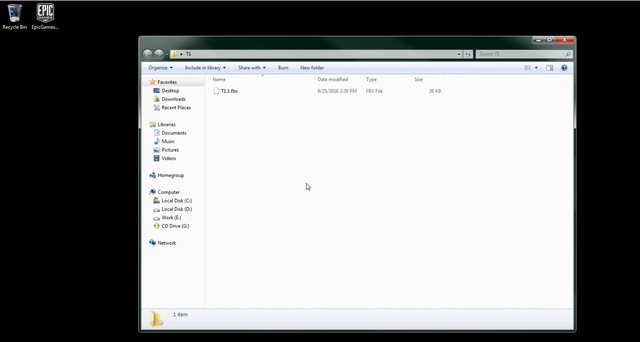
I decided to add a material so you can see that in unreal too, so let's add a material and then export it again so we have more to play with once we are in UE4.
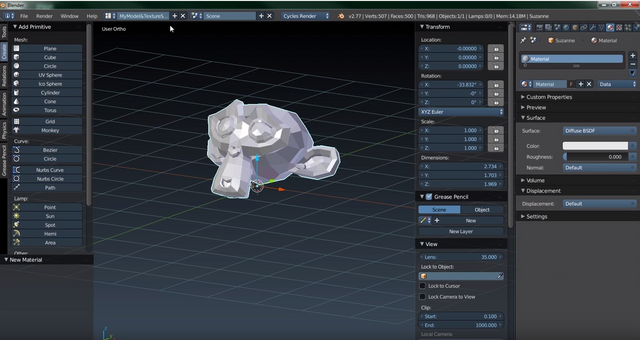
If you are making a static model with no moving parts I recommend using OBJ. If you are making something with bones or that is intended to have moving parts I recommend FBX.
Let's now jump over into UE4.
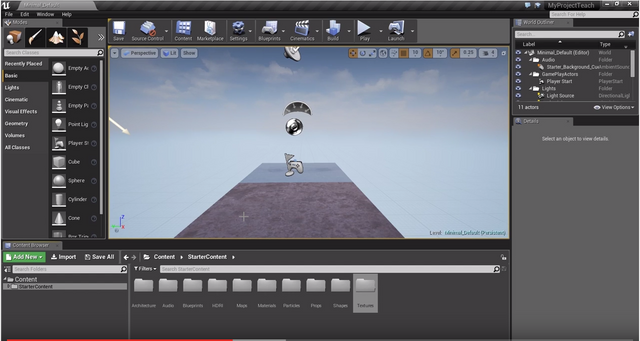
I am working under the assumption you know the basics with Unreal and are just having a few problems, so I may skip over some things in Unreal assuming that you know them.
Let's go ahead and create a new folder in the Content Browser section of UE4.
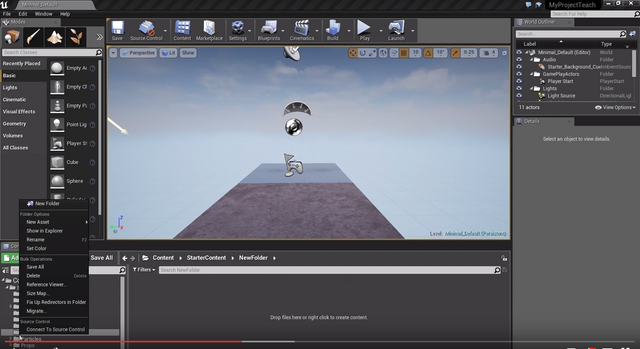
I called the folder T1.
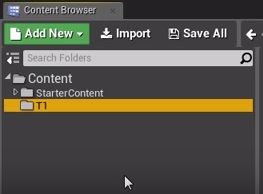
Hit the import button and navigate the folder we created earlier where we exported our monkey head as FBX.
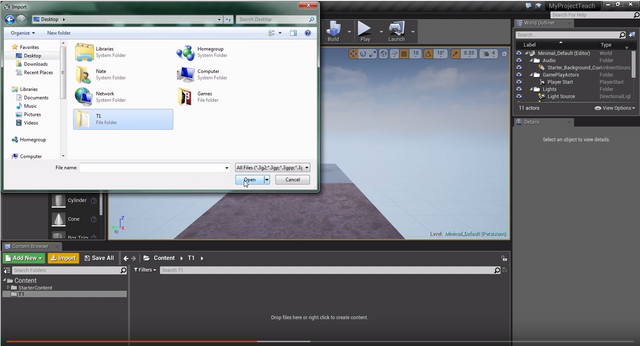
Once you hit okay after selecting the FBX file you should see a progress bar and then something that looks like the following.
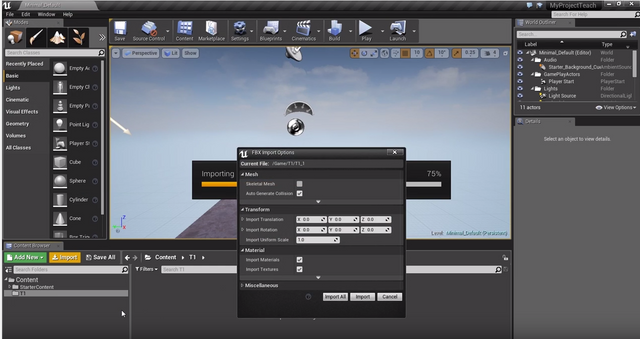
It has no skeleton so we did not need to check the box for skeletal mesh. Look at the screenshot below to see what it looks like right before I click import all.
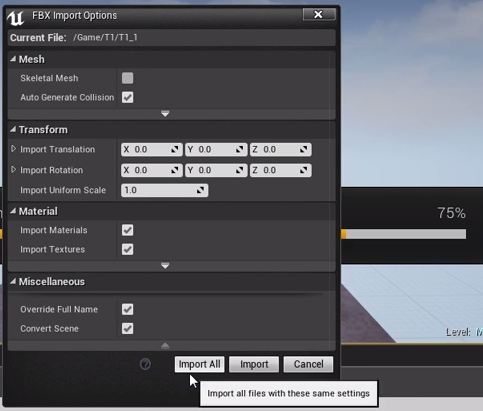
This is what I see after import all completes.
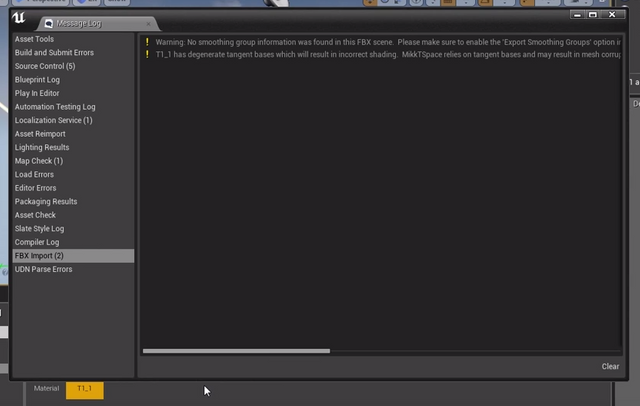
Go ahead and close that window that popped up.
The material we added and the model are both there in the content browser.
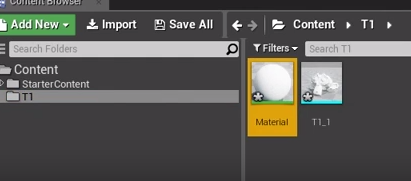
You can drag the monkey into the view and it'll appear in the scene.
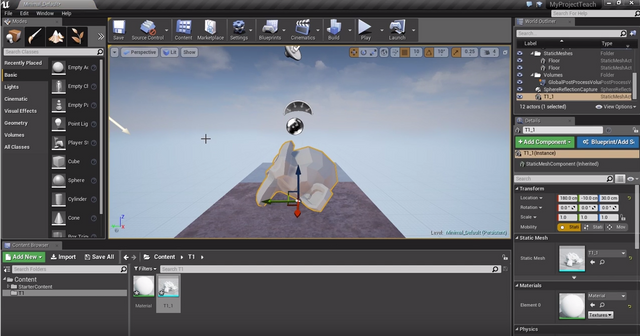
You can see how changing the point of origin in Blender made this sit properly on the ground like it should.
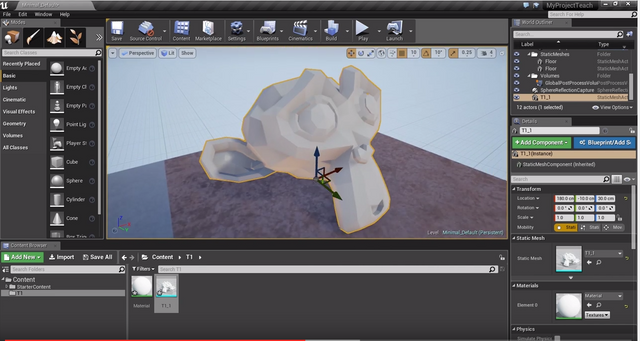
That should be the answer to your question and it was all done by the 9 minute mark in the video.
For the hell of it...
From this point in the video I was just doing extra things which I'll go ahead and document here.
First I go ahead and delete the head out of the scene, and delete the material and FBX we imported.
This side we're going to go jump over to Blender and change it to an OBJ instead of an FBX so you can see the different behavior when we do this.
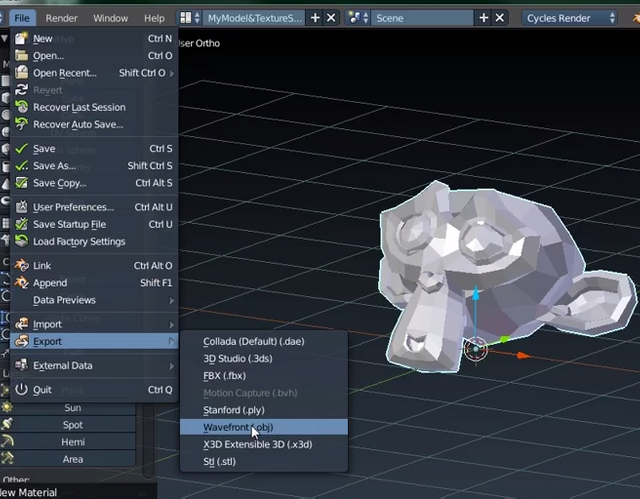
I called it the same name t1.1 and it adds the .obj file extension.
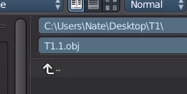
Now in the folder we exported to you can still see the .fbx, but now there is a .obj and a .mtl file in there as well. The .mtl is for the material we added.
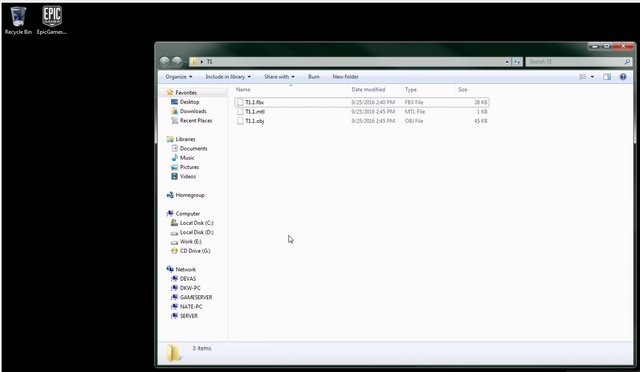
Now in UE4 we want import the OBJ this time.
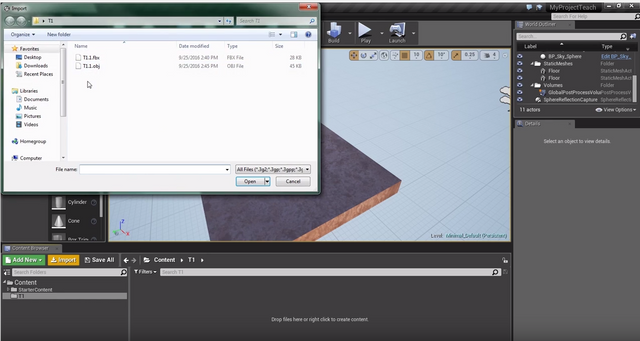
Same import scenario.
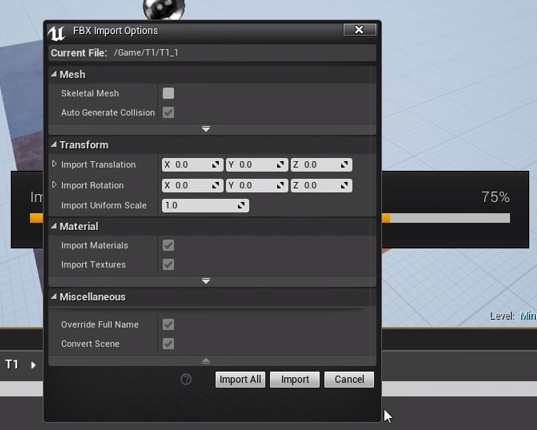
Once it is dragged into the scene after being imported look how tiny it is.
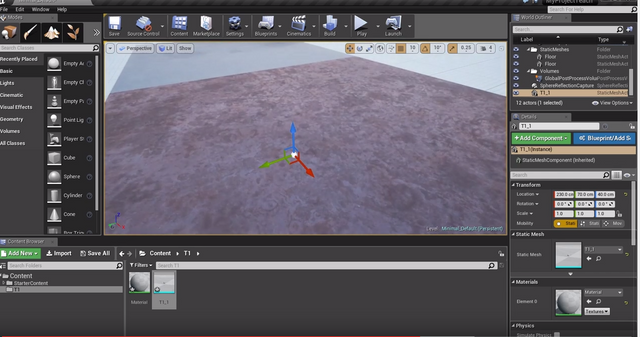
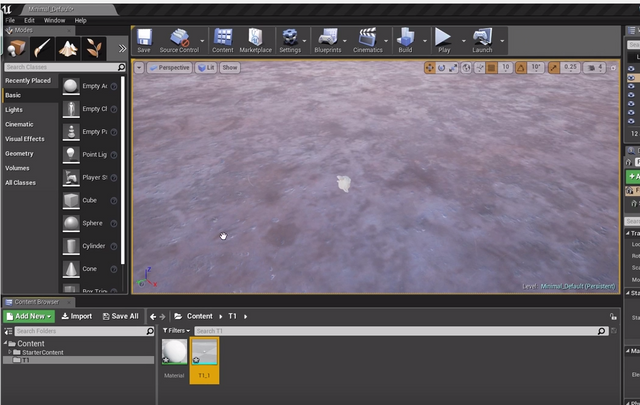
Go ahead and delete those from UE4 again.
There are two ways I know to fix the OBJ issue in Blender.
First Scale the model in blender up to 100,100,100. In this screen below you can see the X,Y,Z scale are currently all 1,1,1 in Blender.
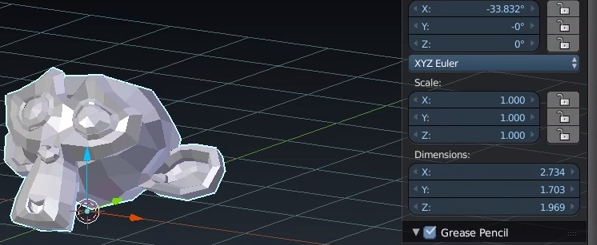
Second in the OBJ exporter options on the lower left side of the screen there is a Scale which by default is 1.0. I changed it to 50.0 in this screenshot for our experiment.
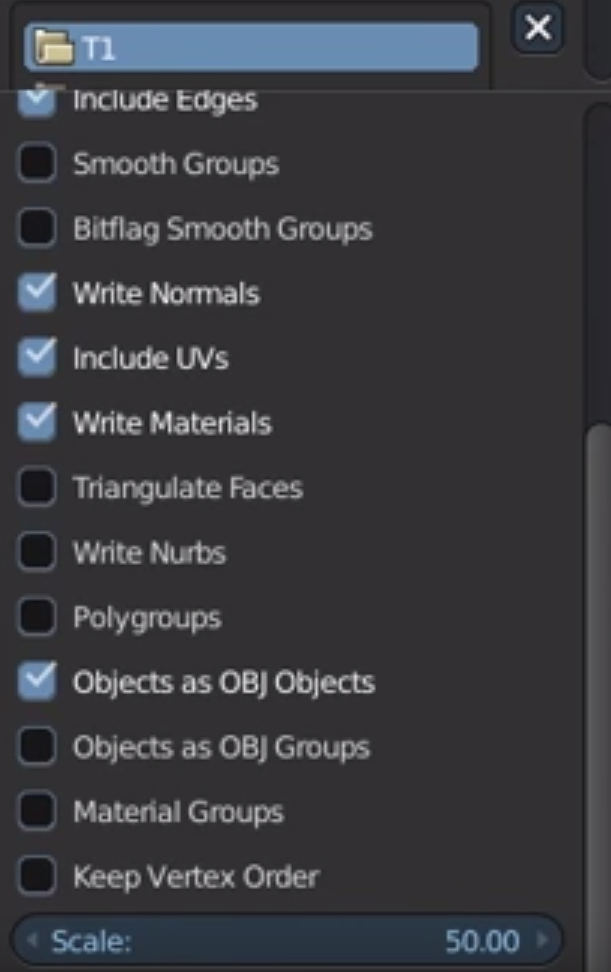
Go ahead and export it and then jump back into UE4 and import it and there is ALSO a way to do it in UE4. See where my mouse is hovering on the Import options? You can change the scale right there when importing it.
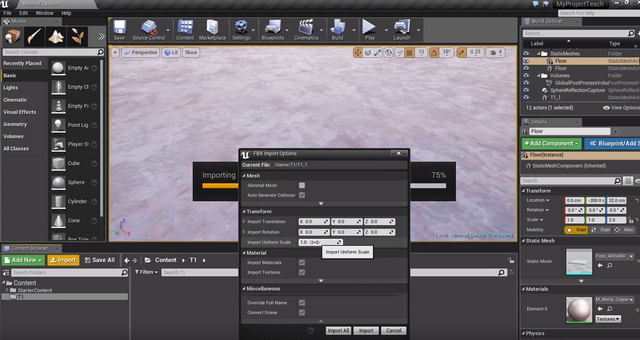
The scale is better but it imported half way into the ground and is not properly rotated.

Delete them from UE4 again as we want to fix this so when we drag and drop it, it looks like we want.
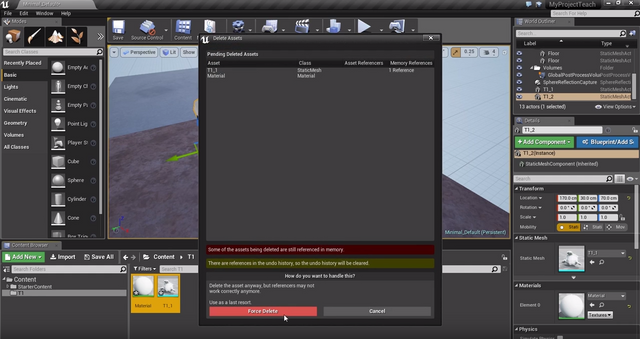
In Blender press CTRL+A
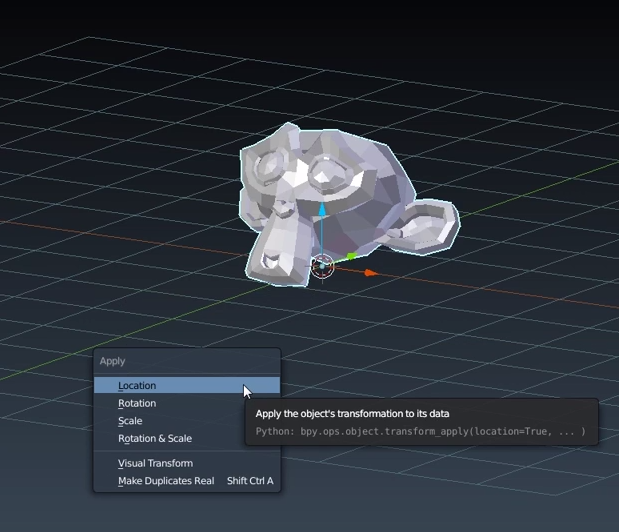
Then click on Location to reset how the game engine views the positioning. We want to do it for Location, Rotation, and Scale.
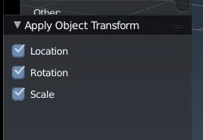
It made all of the transforms consider the current position, scale, etc to be the default.
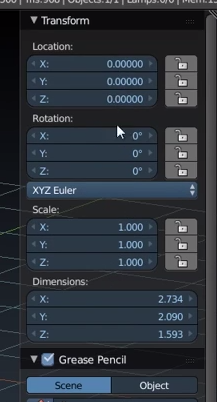
Rotate the X axis -90 degrees.
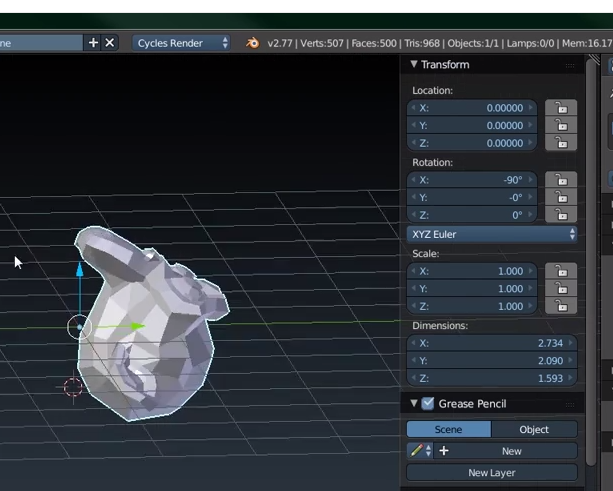
Let's test to see if it looks good. This is just a test, and we may need to tweak some more if it doesn't look how we want. Export it as OBJ the same was as before with the 50.0 scale.

That's not it yet either. I believe we learn from fixing mistakes as well, that is why I am showing you these. We had 100% success on our first try with FBX but the OBJ is offering opportunities to show you how to adjust for problems.
Delete those out of UE4 and let's go back to blender again. We are getting close I promise.
In blender do a CTRL+Z to undo that -90 degree X rotation.
Let's rotate it 90 degrees X instead of -90 degrees and try it again.
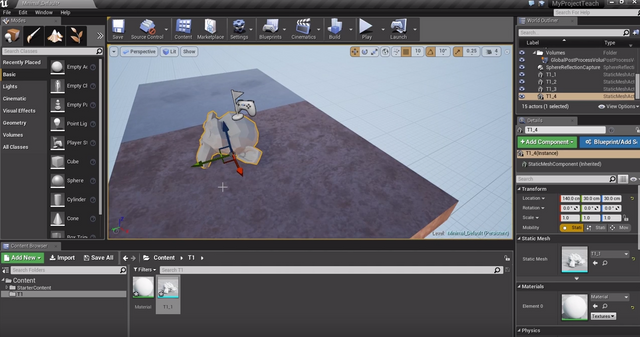
There we go.... fixed.
Done
Thank you for reading/watching the tutorial. If the screenshots and text are insufficient I do all of this live in that top video. All of these screenshots were me doing screen captures of the video after I made it. I know some people prefer not to watch videos.
Please give me an up vote if you like this content.
Fellow Unreal dev here - glad to see tutorials popping up on here. Maybe I'll go over C++ Unreal basics sometime.
Downvoting a post can decrease pending rewards and make it less visible. Common reasons:
Submit
Don't say maybe. Flip that word to definitely. @theanubisrider and I are actually doing most of our dev work in Unity, but we are engine agnostic and just use whichever engine fits best at the time based upon type of project, resources we have, and time. We own a ton of assets for Unity and some of them we could get into Unreal if we need to. I have no doubts we'll possibly use Unreal on some future projects.
@theanubisrider has messed with importing characters and such into Unreal as we were considering using it rather than Unity on one large project. It was ultimately time to relearn some things, and a lot of assets (like particles) that would not simply port over to Unreal that made us stick with Unity.
Downvoting a post can decrease pending rewards and make it less visible. Common reasons:
Submit
Thank you so much man! The second part is where I was having all the issues. The scaling was always an easy fix but the orientation was the biggest problem especially when importing models with skeletons because the skeleton would always have the right scale and orientation but the model wouldn't. Then, of course, as you scale and rotate the models the skeleton scales and rotate with it making for outlandish scenarios where the simple movement of an arm would send the hand flying off somewhere and stretch the torso in strange ways. Hopefully this will help solve my problems.
Again, thank you!
Downvoting a post can decrease pending rewards and make it less visible. Common reasons:
Submit
Your welcome man and if this doesn't work for you give me specifics and I'll try to figure out the problem but I hope this works.
Downvoting a post can decrease pending rewards and make it less visible. Common reasons:
Submit
Awesome tutorial. :) I love UE4 !
Downvoting a post can decrease pending rewards and make it less visible. Common reasons:
Submit
Thank you.
Downvoting a post can decrease pending rewards and make it less visible. Common reasons:
Submit
Nice post, I have quite a few on this topic on my channel as well, thx for sharing.
Downvoting a post can decrease pending rewards and make it less visible. Common reasons:
Submit