How to disable your computer USB ports using Device Manager or Registry Editor on a Windows Computer.
Method#1 Device Manager and USB Ports Blocking
1. Open Start Menu
- Type device manager into the Start, and Open Device Manager.
- Device Manager menu appears
- Go to the “Universal Serial Bus Controllers” Heading
- Expand the “Universal Serial Bus Controllers” Heading
- Many options will appear.
- Select Root Hub or otherwise built-in USB option
- The name of this option depends upon the type of computer you own, but usually it will have “USB 3.0”.
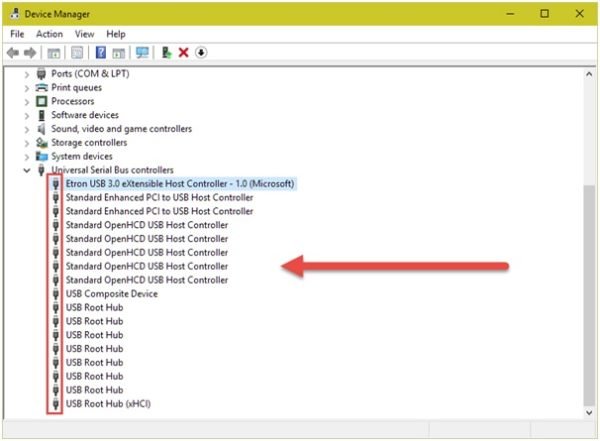
- Click “Action” tab which is at the top of the Device Manager Window.
- A drop down menu appears.
- Click “Disable Device”
- It should disable all the built-in USB Ports.
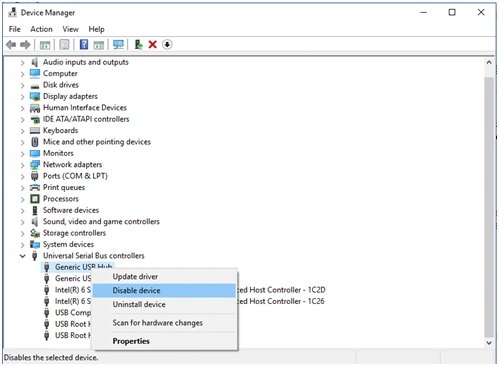
- Manually, disable USB Ports which have not been disabled by clicking Action, and click“Disable Device”.
- Close Device Manager
- All USB ports have been disabled, they must not work now.

Method#2 Using Registry Editor
This method is as below:
- Open Notepad
- Click start button
- Type “Notepad”
- Choose “Notepad” from the given results and click to open it.
2) Write the following into Notepad:
[HKEY_LOCAL_MACHINE\SYSTEM\CurrentControlSet\Services\USBSTOR]
"Start"=dword:00000004
[HKEY_LOCAL_MACHINE\SYSTEM\CurrentControlSet\Services\USBSTOR\Enum]
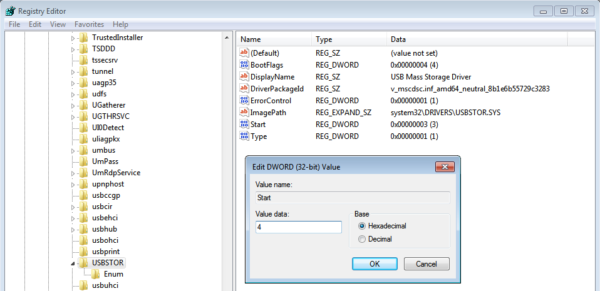
"Count"=dword:00000000
"NextInstance"=dword:00000000
3) Click “File” tab in Notepad
4) In drop down menu, choose “save as”. It opens a “Save As” Window.
5) Use a “.reg” extension while saving file with any preferred name.
6) In “Save as Type”, click “All Files” in drop down menu box.
7) Select Desktop Folder in left-pane of window
8) Click “Save”. This option is at bottom-right corner of the Save-As Window. Your file has been saved at Desktop.
9) Run your file after unplugging any flash drive.
10) Click Yes to confirm the command, and then click Ok.
- Your all USB ports have been disallowed at this time.
Method#3 Disable USB Ports by Software
Following software will disable USB ports of your computer. They are given below:
- BuduLock
You can lock and unlock USB Ports using passwords, and thereby protecting your data.
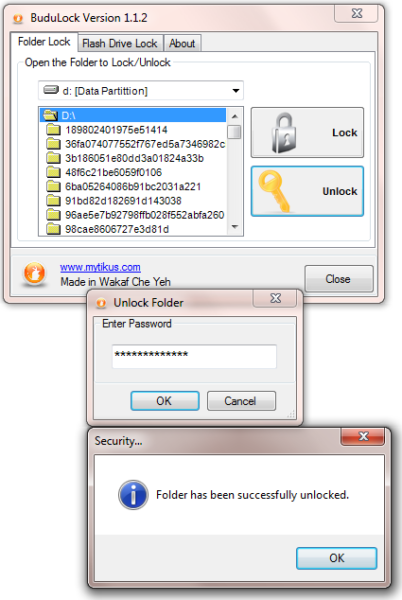
- Nomesoft USB Guard
It is a lightweight tool which blocks USB Ports against intruders.
- USBDeview
Using this software, you can enable and disable port locks.
- SysTools USB Blocker
This has a user-friendly interface, which can be used by beginners also.
- Net Softwares USB Block
This software ensures confidentiality of all files with its amazing features that include blocking of USB ports also.
Now, You know how to block USB Ports easily by following above mentioned methods. Your PC now can be saved from unknown data transfer ,