Phoenix Blockchain is a revolutionary new blockchain in the crypto space but before we get into adding the Phoenix network on MetaMask, you might be wondering why do I need to add it manually? The long and short of it is that MetaMask has default approved networks like Ethereum, but also supports manually adding other networks like Binance Smart Chain (BSC) and newer chains like Phoenix Blockchain (PHX)!
Setting up MetaMask for Phoenix Blockchain
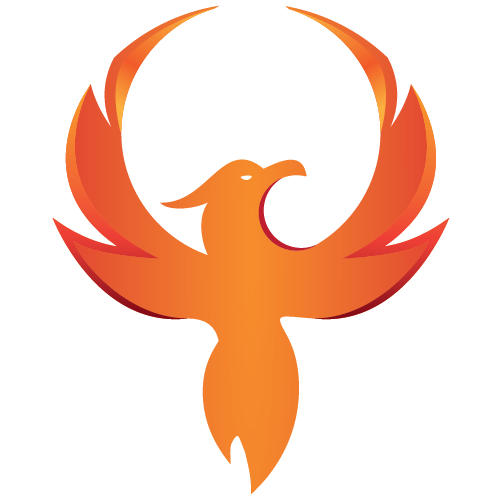
Pre-requisites
MetaMask extension installed on the browser
At least one wallet created or imported
Connecting MetaMask to Phoenix Blockchain
Switch the connected blockchain by clicking on the tab saying Main Ethereum Network, we need to add Phoenix.
Scroll down until you find Add Network.
Enter in the Phoenix settings as follows:
Network name: Phoenix
RPC URL: https://rpc.phoenixplorer.com
Chain ID: 13381
Currency: Phoenix
Explorer: https://phoenixplorer.com/
Click Save.
Congrats! You have now connected to the Phoenix Blockchain with your MetaMask Wallet!
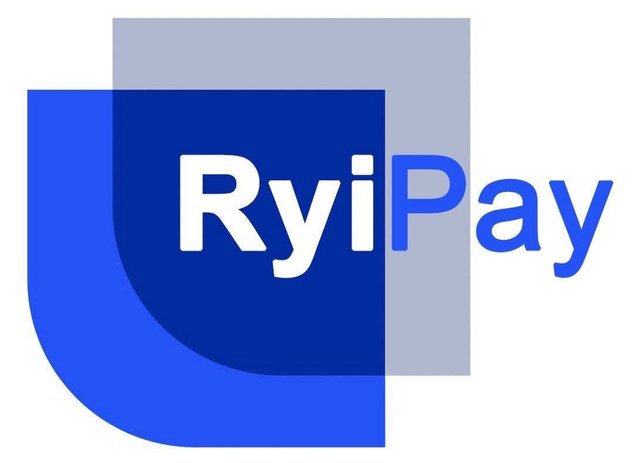
RyiPay Wallet
One of our partners RyiUnity(https://ryi-unity.com/) also has a wallet (RyiPay) that we would recommend taking a look at! Staking features, swaps, as well as approved on the apple store!
RyiPay — https://ryipay.app/
None of this meant to be financial advice. As with all investments, it’s important to do your own research. For more information about Phoenix Blockchain please check out our Linktree(https://linktr.ee/phoenixblockchain) and subscribe to our weekly WeBurnWeRise Show(https://weburnwerise.com/)!
Your post was upvoted and resteemed on @crypto.defrag
Downvoting a post can decrease pending rewards and make it less visible. Common reasons:
Submit