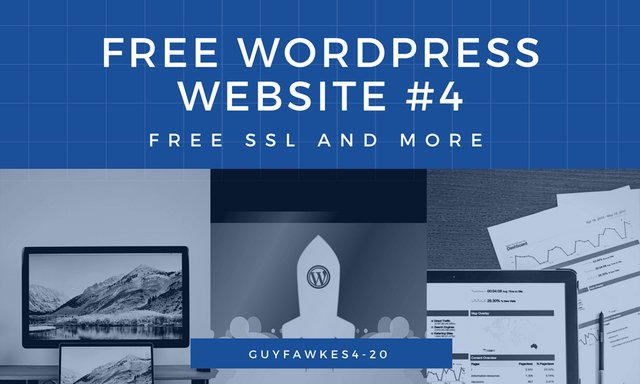
Free SSL and More
A few weeks ago I started working on my WordPress website without much knowledge about coding or website building in general but, I was still able to create something that matches my vision.
And, even if I am still learning and making mistakes, like the one I described in here, I do think I have some knowledge to spread that could undoubtedly help somebody that’s just a beginner in this field. Before I get any further into today’s topic, here are my former posts on WordPress that I urge you to check out: Host and Domain, The Design, and Essential Plugins.
In this post, I want to talk about the last thing I did to make my website look as professional as a free site can look, and that is activating the green padlock at the beginning of your URL, getting the security certificate/SSL.

You see, all the pro and known websites from the web have one of those security certificates so, if you want to look professional and to be protected, you need one too. Most people think it costs money but, that can’t be further from the truth because there are plenty of services that allow you to get an SSL certificate for free. One known service is Let’s Encrypt but, today I’m going to talk about Cloudflare because you get a lot more with at an account over there and, because it’s the one I’m using too.
Cloudflare
Cloudflare is a service that you can use for free and set up in two ways to enable all kinds of handy tools on your website, not just a security certificate.
The first method, you can directly activate an account through your cPannel if it comes installed with it, and they will send you an email on the address you use for your host with your login details in as much as 48 hours. This seems to be the best option because you don’t have to make any tweaks to your host or domain.
Or the second option, you have to create a separate account on Cloudflare and get into your domain’s settings afterward to change the nameservers you already have to their nameservers. This will give you pretty much the same options as activating it like in the first method but with a bit much hassle but, it’s great in case you can’t manage to enable it through cPanel.
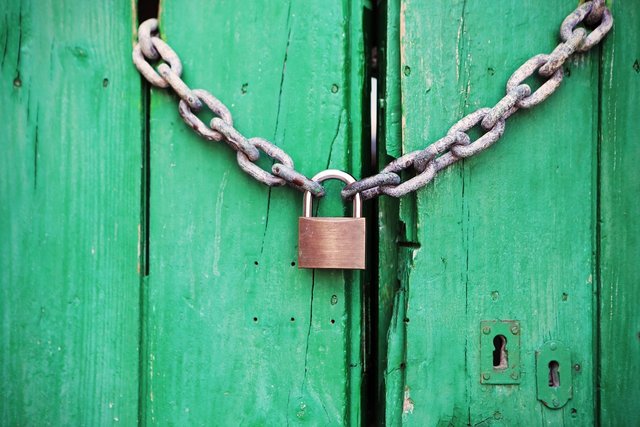
I tried both methods on different domains and, thanks to its simplicity, I pick the first one. But, keep in mind that you can’t activate your Cloudflare account for a specific domain through both methods, you can pick only one.
Afterward, you just go to the crypto section from your account and change the SSL settings to flexible, and your security certificate is active. But, you will also have to install the Cloudflare Flexible SSL on your WordPress website to get it up, and running. Also, make sure to enable the Always use HTTPS option on crypto so, if anybody is trying to access your website through an HTTP link it will take them to the secured version with https.
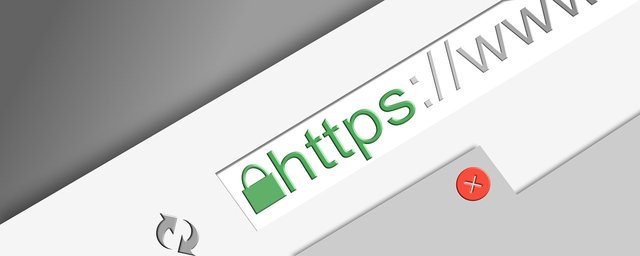
But, keep in mind that if you created your website before getting the security certificate on, your green padlock might not appear because you inserted elements, often images that are with HTTP and not https. To fix this, you can use certain plugins like Better Search Replace to change any HTTP links to https.
But, as the last method in case nothing works, just delete all HTTP images/elements and insert them again. If you have trouble setting it up, feel free to message me because I might be of help since I spent quite a few hours working on it because I encountered some issues.
Other Cloudflare Settings
Besides the SSL, you automatically get a firewall so, your website will be monitored and protected in case of DDOS or other kinds of attacks. You can also activate and customize the caching settings the way you want, so, your website can run faster.
Another fantastic option is their Always Online technology from the caching page which allows your readers to access a copy of your website in case there’s something up with your host, and it’s down.

Also, on their speed page you can minify your JavaScripts, CSS, and HTML which will make your website run faster and, you can also use their beta Accelerated Mobile Links to provide your readers a better mobile experience. You can activate the Rocket Loader too but, if you don’t notice any improvements but, even more, your site gets slower make sure to disable it since it doesn’t seem to work for everybody.
And, you want to know the best part? Everything I have mentioned above, from the SSL to page speed enhancement comes with a free account and no strings attached.
For me, it sounds like an amazing deal, so make sure to get your free Cloudflare account up and running as soon as possible, it is game-changing.
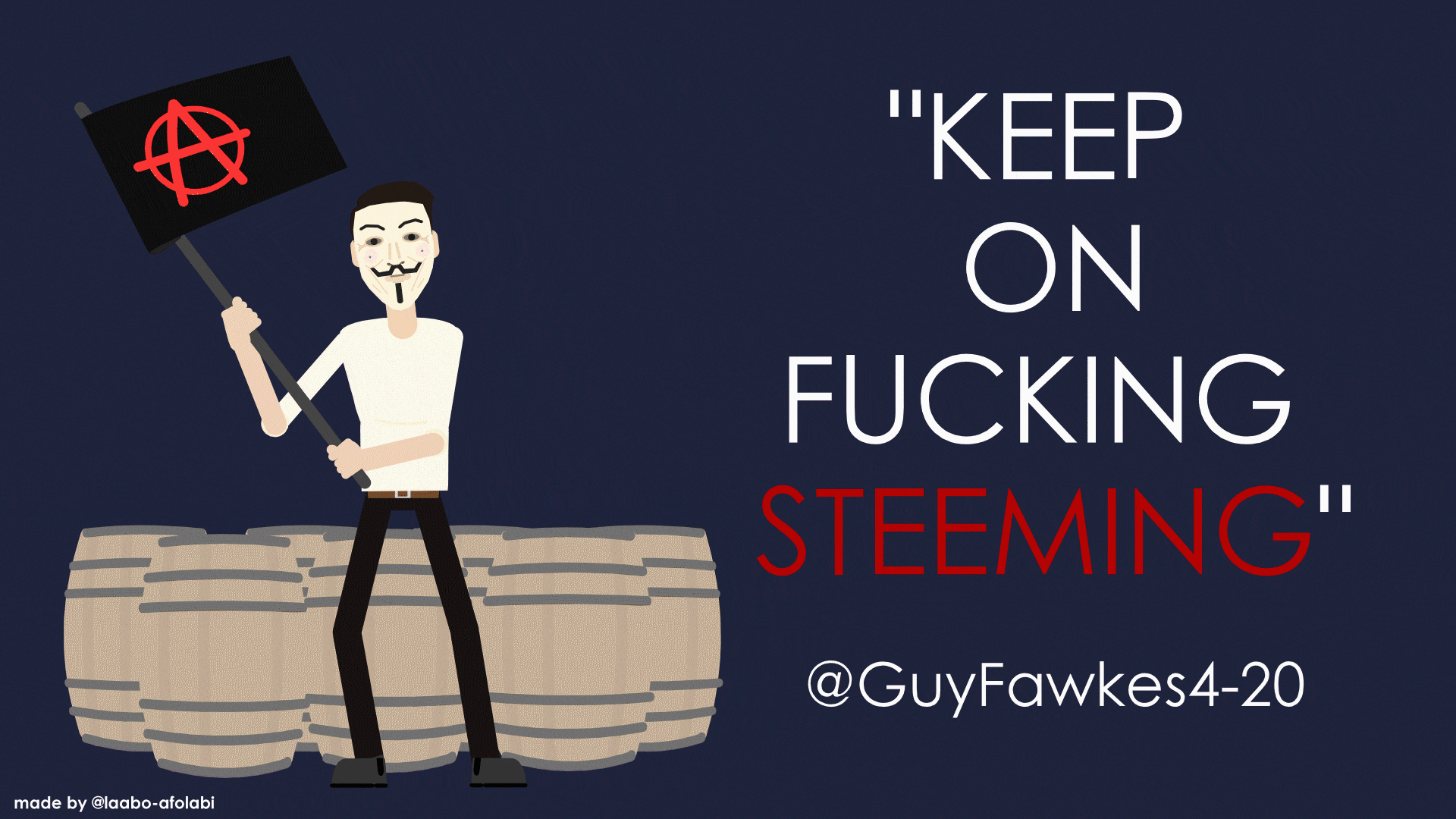
Posted from my blog with SteemPress : https://guyfawkes4-20.ml/create-a-free-wordpress-website-4-free-ssl-and-more/
That's the great thing about Wordpress (and most of the other modern blogging tools) is that you can create a website with no coding whatsoever. Also, SSL is even more important now given Chrome's new treatment of non-https sites.
Downvoting a post can decrease pending rewards and make it less visible. Common reasons:
Submit
Ouch, I had no idea about what Chrome is planning to do but, after reading that article, it sounds like trouble for a lot of people. I can't believe that half of the top 1 million websites don't have HTTPS enabled, especially that you can get it for free. I guess this is going to pan out interestingly.
Yes, WordPress is amazing, so many apps are built for it that it makes possible for anybody to create a website.
Downvoting a post can decrease pending rewards and make it less visible. Common reasons:
Submit