Hello guys,
Welcome back to my blog,
This time i will post basic of CorelDRAW Part 7
Lets support and vote to continue this post
ENGLISH
Using Property Bar and Docker
Property Bar is a set of facilities that appear along with the application we are doing (for location and position, note the picture below). Property Bar is flexible. So when we select other tools in the toolbox, the Property Bar will automatically change. Suppose we are working with a shape tool on a free curve, then the facilities that appear on the Property Bar are as follows:

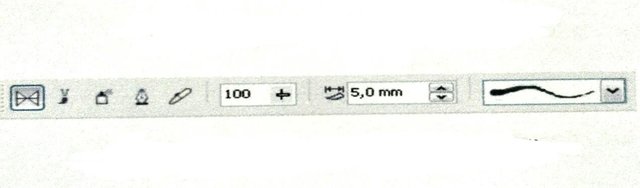
- In the Property Bar and
- In Object Properties
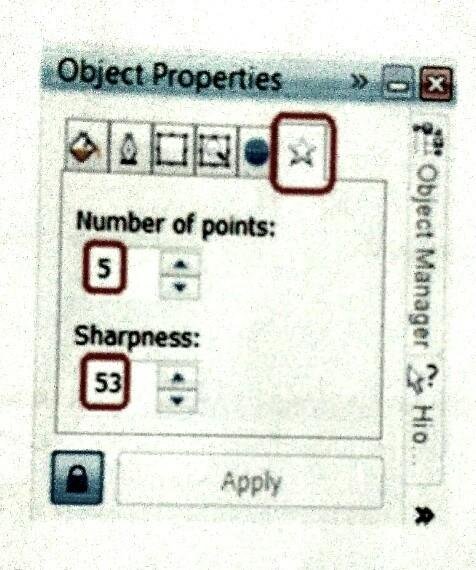
Meanwhile, Docker is useful for the use of frequently used dialog boxes so that the process becomes easier and faster. By default the Docker menu is on the right side of the CorelDRAW program interface adjacent to the Color Palette
How to enable Docker facility: select Window menu> Docker, click menu option to suit your needs.
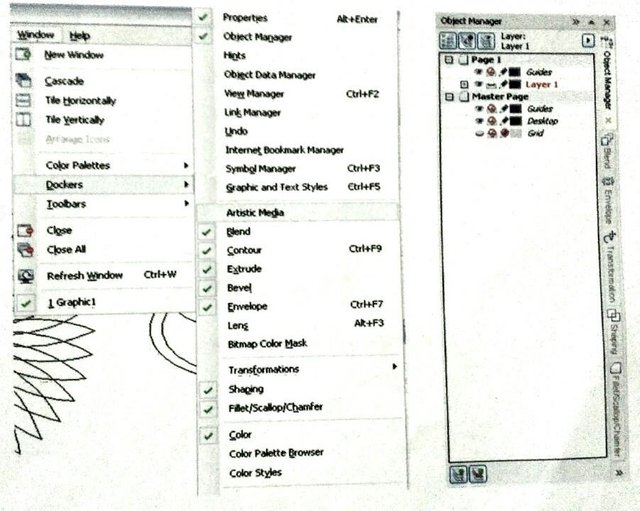
We can also work with several Dockers at once, just set the position that makes you feel comfortable.
The parameter functions residing on the Dockers are no different from the menu in the Property Bar, there are only a few differences in how objects are handled. Because both do contain some parameters that are used for processing an object but in different ways
See the following picture :
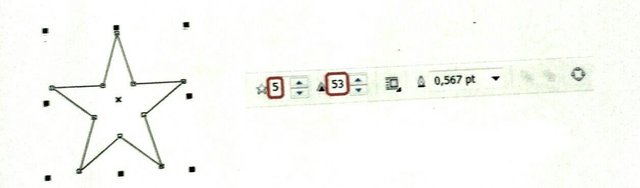
The picture above is a Star image with its Property Bar. The Property Bar contains some settings / setting parameters for the Star image in question. While the picture on the side is the Docker menu that contains the object Properties of the Star image.
Conclusion: An object has its own parameter setting in two places
- Property Bar
Property Bar adalah sekumpulan fasilitas yang muncul bersamaan dengan aplikasi yang sedang kita lakukan (untuk letak dan posisinya, perhatikan gambar dibawah). Property Bar bersifat fleksibel. Jadi, ketika kita memilih tool-tool lain pada toolbox, maka secara otomatis Property Bar-nya pun akan berubah. Misalnya kita sedang bekerja dengan shape tool pada sebuah kurva bebas, maka fasilitas yang muncul pada Property Bar adalah sebagai berikut :

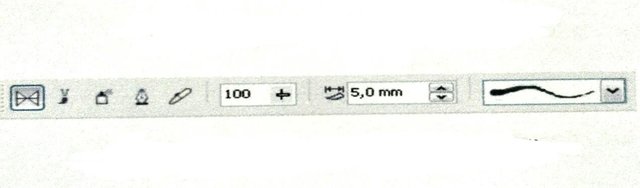
- Menu Dockers
- Di Property Bar dan
- Di Object Properties
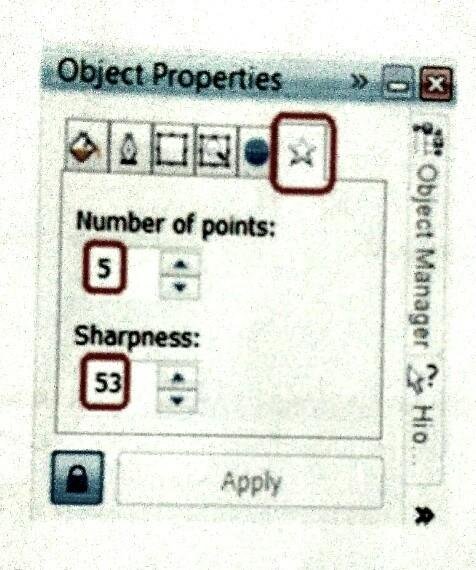
Sementara itu, Docker berguna untuk pemakaian kotak dialog yang sering digunakan sehingga prosesnya menjadi lebih mudah dan cepat. Secara default menu Docker berada pada sisi kanan interface program CorelDRAW berdampingan dengan Color Palette
Cara mengaktifkan fasilitas Docker : pilih menu Window > Docker, klik pilihan menu yang sesuai dengan kebutuhan anda.
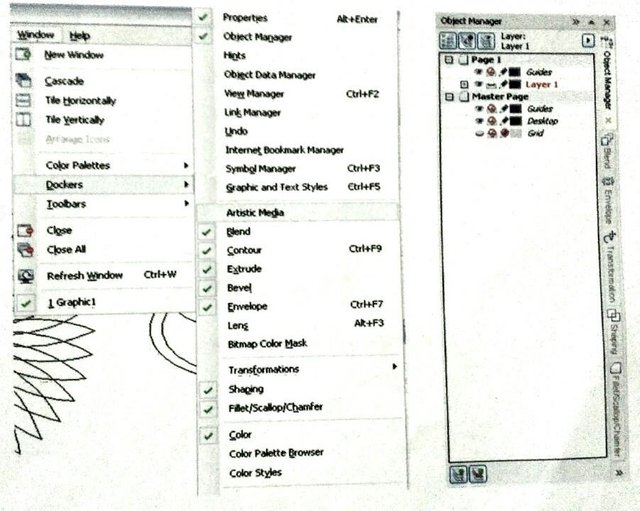
Kita juga dapat bekerja dengan beberapa Docker sekaligus, tinggal mengatur posisinya yang membuat anda merasa nyaman.
Fungsi parameter yang berada pada Dockers tidak berbeda dengan menu di Property Bar, hanya ada beberapa perbedaan dalam cara penanganan objek. Karena keduanya memang berisi beberapa parameter yang digunakan untuk pengolahan suatu objek namun dengan cara yang berbeda.
Lihat gambar berikut :
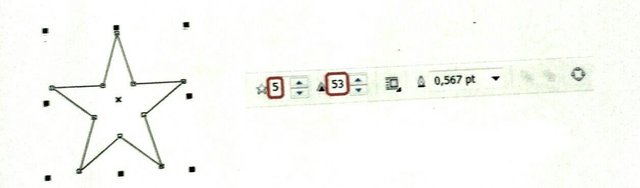
Gambar diatas adalah gambar Star dengan Property Bar-nya. Property Bar berisi beberapa pengaturan/parameter setting untuk gambar Star yang bersangkutan. Sedangkan gambar di samping adalah menu Docker yang berisi object Properties dari gambar Star.
Kesimpulan : Suatu objek mempunyai setting parameter masing-masing di dua tempat
Beberapa Cotoh Penggunaan Menu Docker
On the Dockers **Transformation** menu, click the **Rotate** icon. Enter Angle value 12 deg. Then click **Apply To Duplicate** several times until the image as below is formed
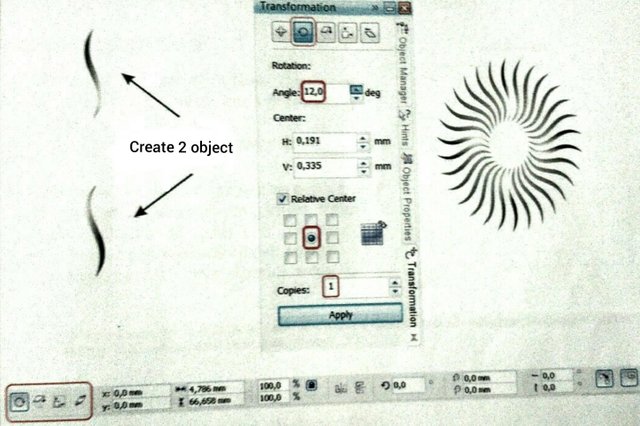
The Transformation process rotates an object
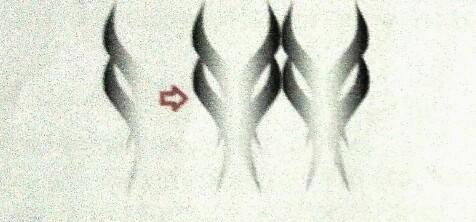
The scale and mirror results are horizontal
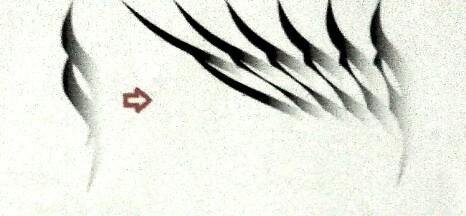
The scew result is 15°
Note : Can also be activated via menu> Arrange> Transformations> Scale [Alt + F9] / Scew
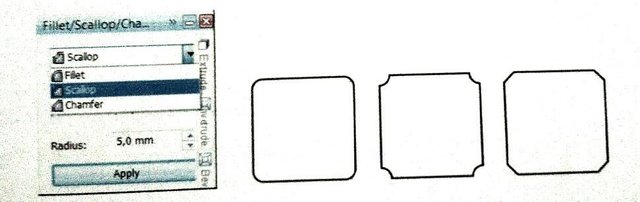
Menu box and fillet, scallop and champer results
To Be Contineu....
BAHASA INDONESIA
Menggunakan Property Bar dan Docker
Pada menu Dockers **Transformation**, klik icon **Rotate**. Masukkan nilai Angle 12 deg. Lalu klik **Apply To Duplicate** beberapa kali sampai gambar seperti dibawah terbentuk.
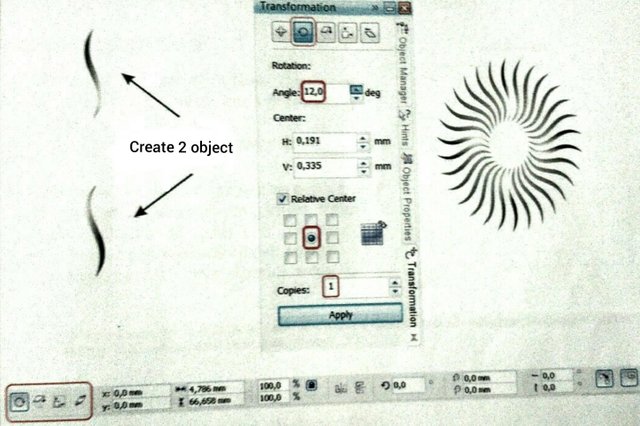
Proses Transformasi merotasi sebuah objek
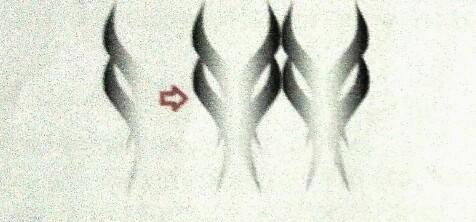
Hasil scale dan miror horizontal
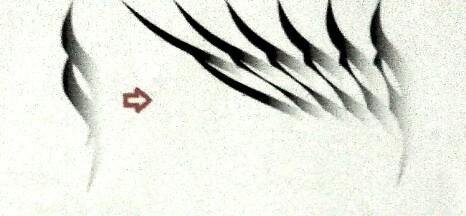
Hasil scew 15°
Juga dapat diaktifkan melaui menu > Arrange > Transformations > Scale [Alt+F9]/Scew
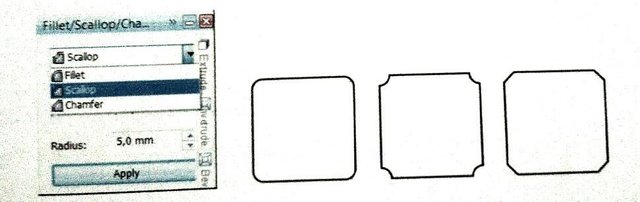
Kotak menu dan objek hasil fillet, scallop dan champer
Bersambung....
Thanks for vote up, please follow me to next post
@kedirimoet
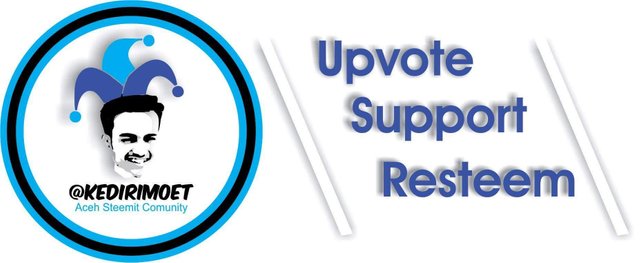
Please support and vote me @tolik
Downvoting a post can decrease pending rewards and make it less visible. Common reasons:
Submit
Downvoting a post can decrease pending rewards and make it less visible. Common reasons:
Submit