Assalamu Alaikum
The Windows operating system is one of the most popular operating systems in our community. We are the majority of people in our daily lives to choose Windows as a convenience and user-friendly system. This Windows operating system has some secret tricks or ways that we do not know, but once you know it will be useful. Today's article to share with me this trick is today's article.
We need to keep several information hidden from others at different times. For example, nowadays we have opened a lot of accounts for the sake of the various interests. It is not possible to remember the passwords of these many accounts, even if you keep them random. So to write it is written to save. If you write it again, another problem, it has to be hidden. Many of these have adopted many methods. I will present this kind of procedure to you today. Through this process, hackers hide or share many information.#### . You can hide in a picture through the method your information.
Which will be needed:
- Windows Operating System Overpowered PC.
- Picture of a .jpg format.
- Basic knowledge about commands in running Windows Command Prompt (Even though it will not work, I'm there for help!)
*** Tasks -
- First of all, when you hide the information in the picture, remember to see the location of the picture.
I am giving examples by my work. Suppose that the project exists in your G drive and its name is VintageLightHouse.jpg.
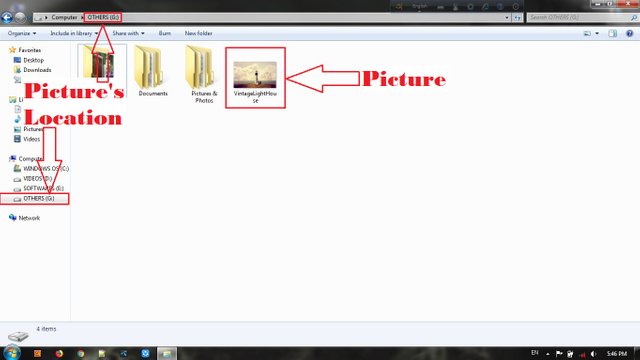
2
. Now run your command prompt with Administration. If you can not do it yourself, take a look before rubbing necklace with the trunk tree.
Click on Start menu, search cmd and enter.
Right-click on the first search of the search and select Run as administrator. If you want permissions, okay.
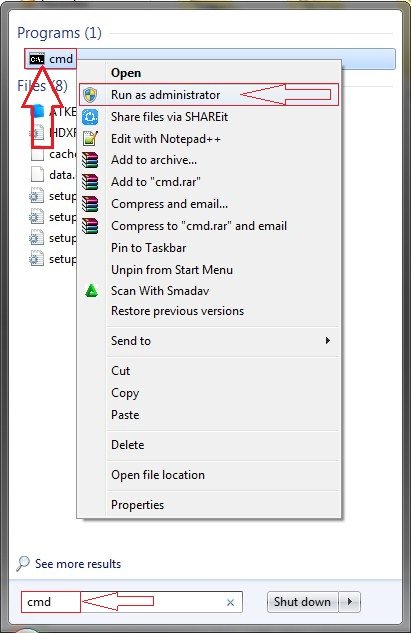
- This time your commanding knowledge will be useful. The default location is set in the Command Prompt C: \ Windows \ system32. We have to take it where your picture is located. We need to give our command to change the location - G: Then press Enter, since the location of my picture in G drive. If the location of your picture is elsewhere and can not change the location manually, tell me in the comments, I will help.
If the command prompt is in the location of the movie, type the following command and press enter-
notepad VintageLightHouse.jpg: Hidden_info
This is my example. The main command structure is named-
notepad picture's_file_name.jpg: text's_file_name
Here Picture's_file_name.jpg is the name of the movie on which to hide the information. And text's_file_name is a text file that will be created automatically after you run the command, where you write your information.
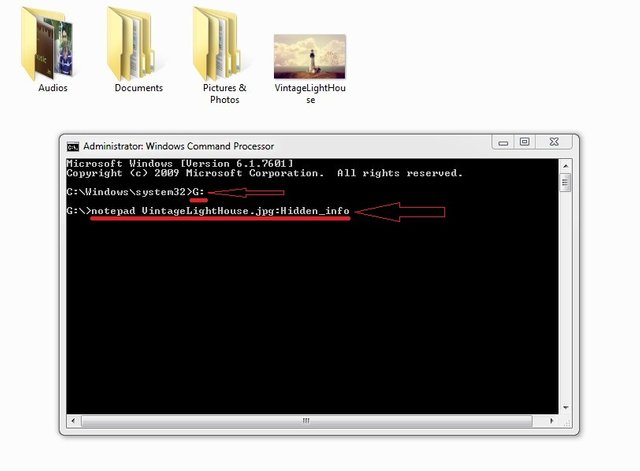
- This time there will be a confirmation window where new Notepad will be able to open permissions. Click Yes. New Notepad will be launched; Here you can enter your information and press Ctrl + S or Save File → Save.
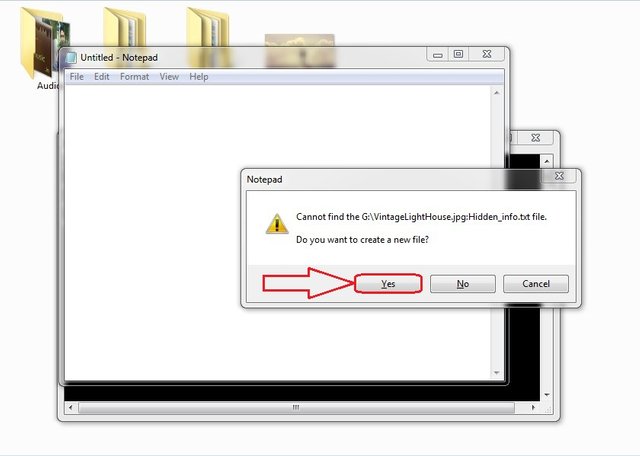
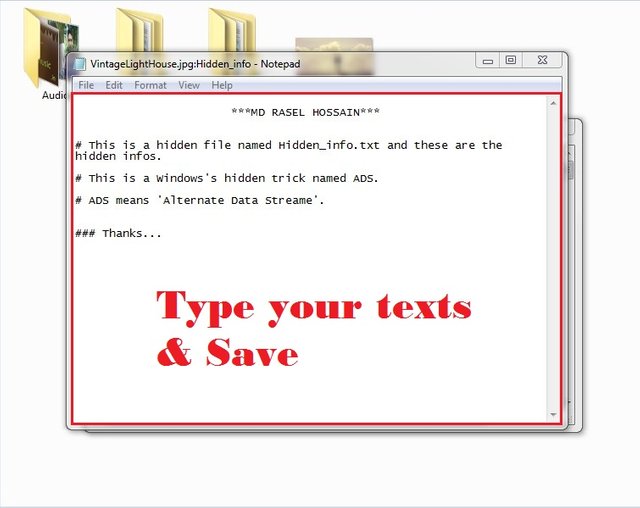
Close Notepad New Windows File Explorer has not been created.
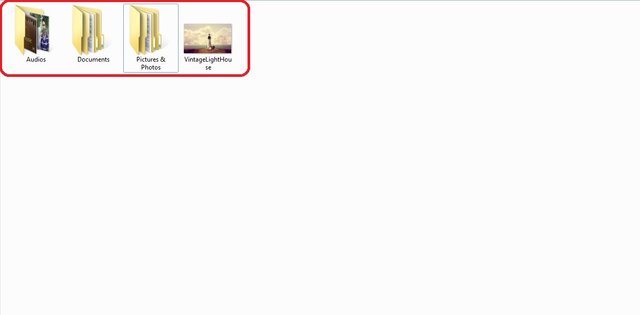
If you see the file again this time, run that command again. In other words,
notepad VintageLightHouse.jpg: Hidden_info
At this time, type the command carefully so that there is no difference in spelling. Because, if there is a slight mistake in making a text file name this then, replacing the previous file with a new completely different file will be created so that the file you save before it will be completely deleted. Be careful.
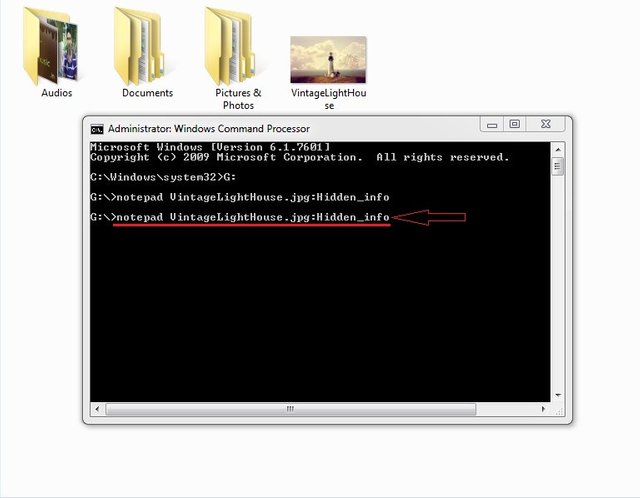
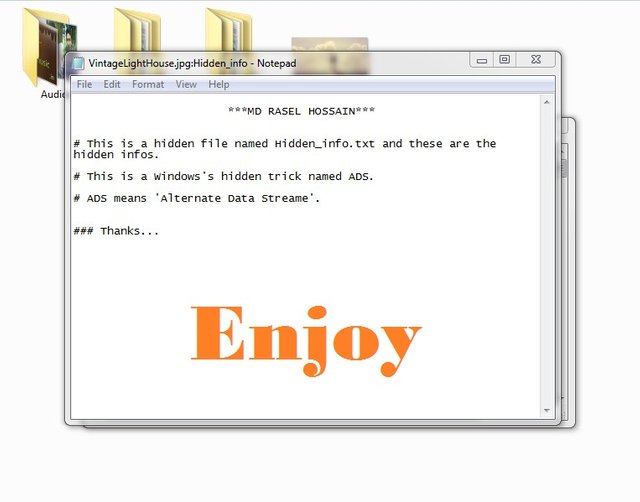
The only thing that has been done is to support only Windows PCs. This function of Windows is called ADS or Alternate Data Stream. It works solely on the default format of Windows Disk NTFS. If you insert that picture file into a disk format other than NTFS, such as the FAT32, then the text containing the hidden information will be deleted and left blank; No work will happen. In order to carry a pen drive, pen drive should be formatted in the NTFS format.
Sorry if you do not like the post. If you get a mistake please let me know, I will try to correct it very soon.

This work is licensed under a Creative Commons Attribution 4.0 International License.
Congratulations, Your Post Has Been Added To The Steemit Worldmap!
Author link: http://steemitworldmap.com?author=dihan
Post link: http://steemitworldmap.com?post=windows-hidden-trick-hide-your-important-information-in-pictures
Want to have your post on the map too?
Downvoting a post can decrease pending rewards and make it less visible. Common reasons:
Submit
Wow Good Post
Downvoting a post can decrease pending rewards and make it less visible. Common reasons:
Submit
thanks ...but do not use good, great, wow, nice etc. reply.
Downvoting a post can decrease pending rewards and make it less visible. Common reasons:
Submit
Your Post Has Been Featured on @Resteemable!
Feature any Steemit post using resteemit.com!
How It Works:
1. Take Any Steemit URL
2. Erase
https://3. Type
reGet Featured Instantly � Featured Posts are voted every 2.4hrs
Join the Curation Team Here | Vote Resteemable for Witness
Downvoting a post can decrease pending rewards and make it less visible. Common reasons:
Submit
Congratulations! This post has been upvoted from the communal account, @minnowsupport, by dihan from the Minnow Support Project. It's a witness project run by aggroed, ausbitbank, teamsteem, theprophet0, someguy123, neoxian, followbtcnews, and netuoso. The goal is to help Steemit grow by supporting Minnows. Please find us at the Peace, Abundance, and Liberty Network (PALnet) Discord Channel. It's a completely public and open space to all members of the Steemit community who voluntarily choose to be there.
If you would like to delegate to the Minnow Support Project you can do so by clicking on the following links: 50SP, 100SP, 250SP, 500SP, 1000SP, 5000SP.
Be sure to leave at least 50SP undelegated on your account.
Downvoting a post can decrease pending rewards and make it less visible. Common reasons:
Submit