
Overview
This guide will get you on the fast track to purchasing your first Bitcoin. By the end of this guide, you will have an activated Coinbase account and own $49 worth of Bitcoin.
What You Will Need
You will need the following items available before you proceed.
- Computer with Internet access
- Email address
- Mobile Phone
- Online bank account (Bank of America, Wells Fargo, etc.)
Open a Coinbase Account
Opening a Coinbase account will allow you to be able to use fiat (such as US dollars) to purchase one of four different types of cryptocurrency (Bitcoin, Bitcoin Cash, Ethereum, Litecoin). Follow the steps below to open a Coinbase account.
- Navigate to https://www.coinbase.com/join/514cb2951b14f60e17000014 (this is my referral link that will earn us both $10 after your first $100 buy)
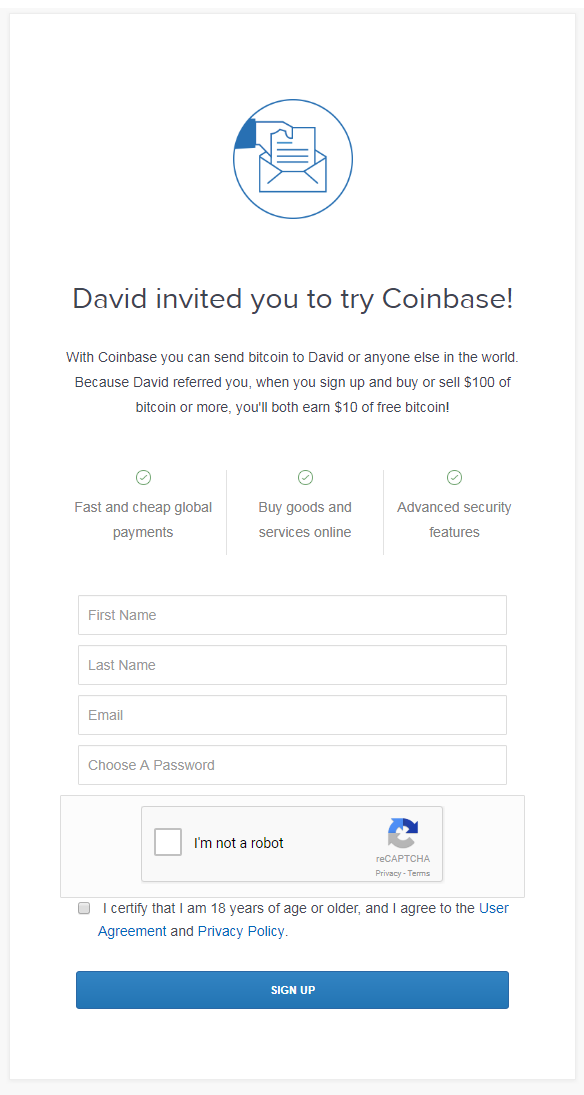
- Enter your First Name.
- Enter your Last Name.
- Enter your Email.
- Choose a Password.
- Tick the “I’m not a robot” Captcha.
- Tick the 18 year old age certification.
- Click Sign Up.
Verify Your Email Address
You will need to verify your email address after you sign up for a Coinbase account. Follow these steps to verify your email address.
- After clicking Sign Up in the previous section, you will see the page below:
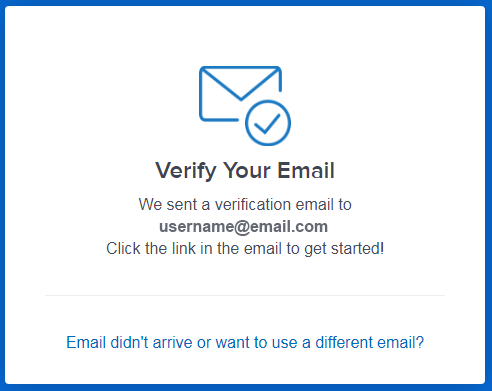
- Open your email and look for an email from Coinbase with the subject “Please Verify Your Email Address”.
- Click “Verify Email Address”.
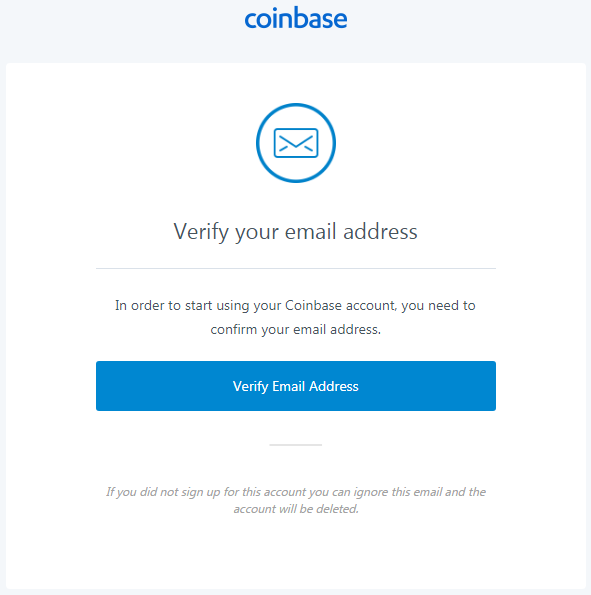
Provide Information
Once you verify your email address your Coinbase account will be created and you will be logged in. You will now need to provide additional information. Follow these steps to provide the additional information.
- Select your state from the drop down list and click Submit.
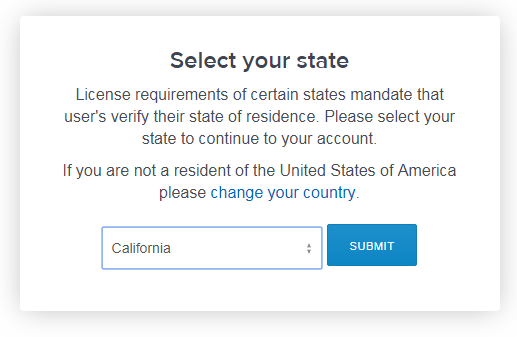
- Select your Country from the drop down list.
- Enter your phone number.
- Click Next.
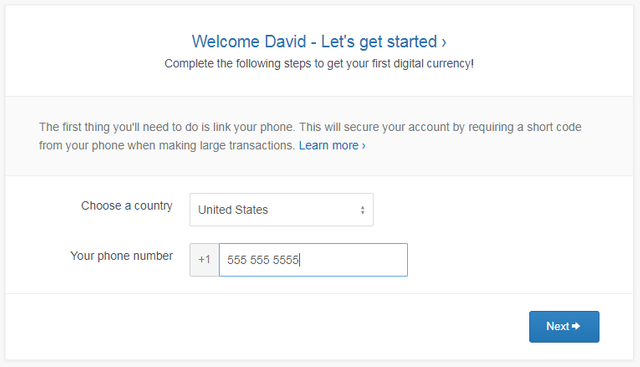
- Once you click Next, a text message will be sent to your phone with a verification code. Check your phone and then enter the verification code on the Coinbase website.
- Click Verify Phone Number.
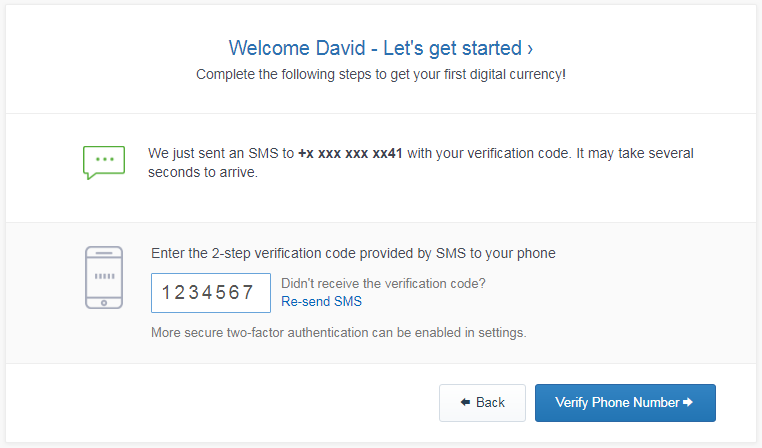
- Once you have verified your phone number your account will be active and you will be redirected to the Coinbase Dashboard.
Adding a Payment Method
Once your Coinbase account is active, you will need to add a payment method to buy cryptocurrency. As a new user, you will only have a $50/week bank limit to be able to purchase cryptocurrency. You will need to verify your account to increase your limits. I will discuss verifying your account in a later blog post. Follow these steps to add a payment method.
- Scroll down to the “Complete Your Account” section and click on “Add a payment method”.
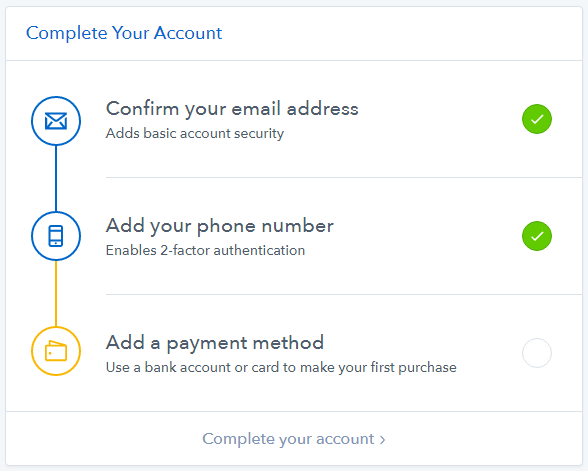
- Select Bank Account.
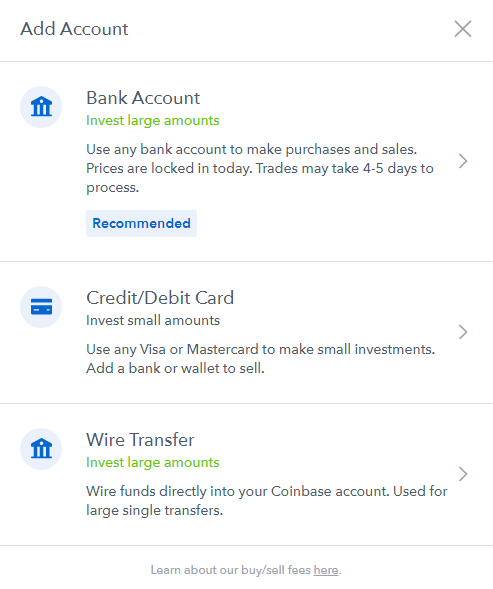
- Select your bank.
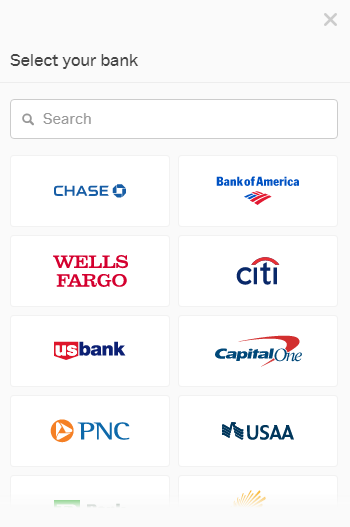
- Enter your online banking credentials.
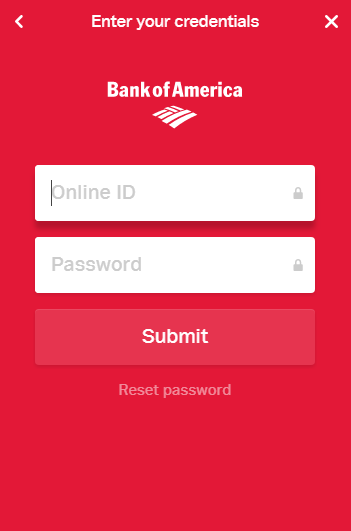
- Select the account you want to use and click Continue.
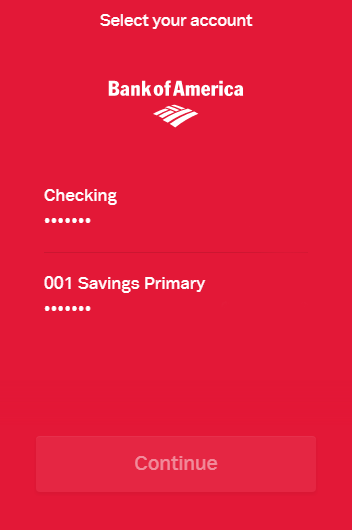
- You will have now successfully added a payment method. Now you can buy your first Bitcoin (or at least a fraction of your first Bitcoin).
Buying Your First Bitcoin
Now that you have a payment account, you can buy your first Bitcoin. In this example we will only be buying $49 worth of Bitcoin so it will actually just be a fraction of a Bitcoin. At the end of this section you will own $49 worth of Bitcoin, but you will not be able to access it for 4-5 days while the transaction clears. The price that you purchase your Bitcoin is locked in, so if Bitcoin loses 50% in the next 4-5 days your investment will be worth 50% less than what you bought it for and there will be nothing that you can do about it. Just keep that in mind. Follow these steps to purchase your first Bitcoin.
- Click on the Buy/Sell tab on the Coinbase dashboard.
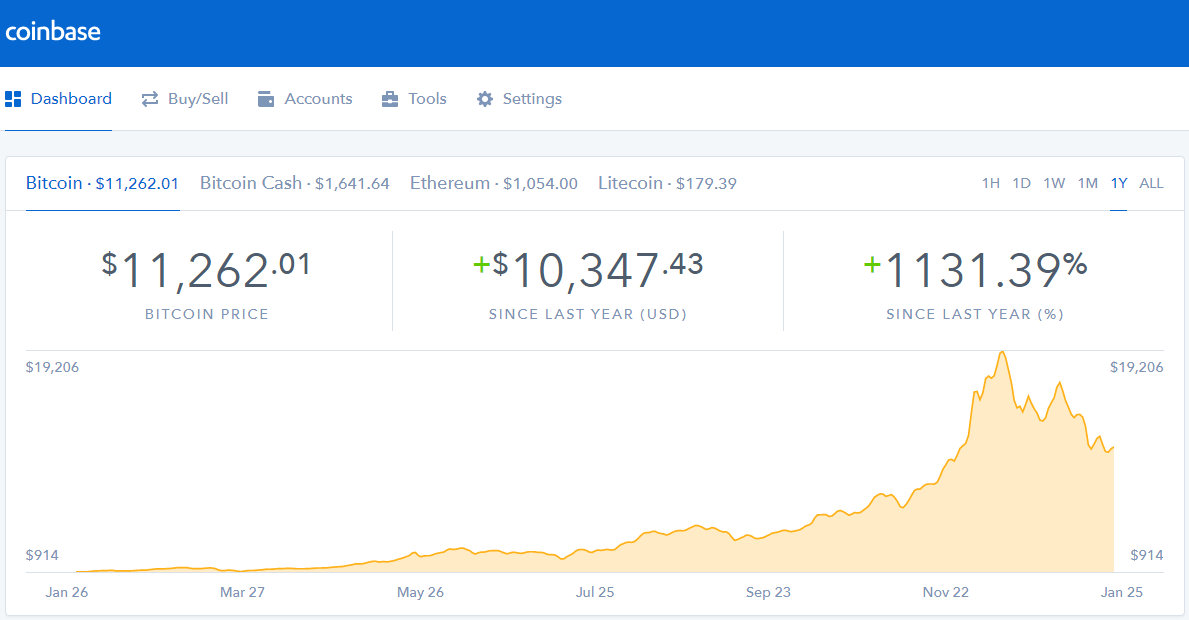
- Select Bitcoin (this should already be selected by default).
- Select your payment method (the bank account that was added should be selected by default).
- Enter 50 in the USD amount (You will be buying $49 worth of Bitcoin at the current rate).
- Click Buy Bitcoin.
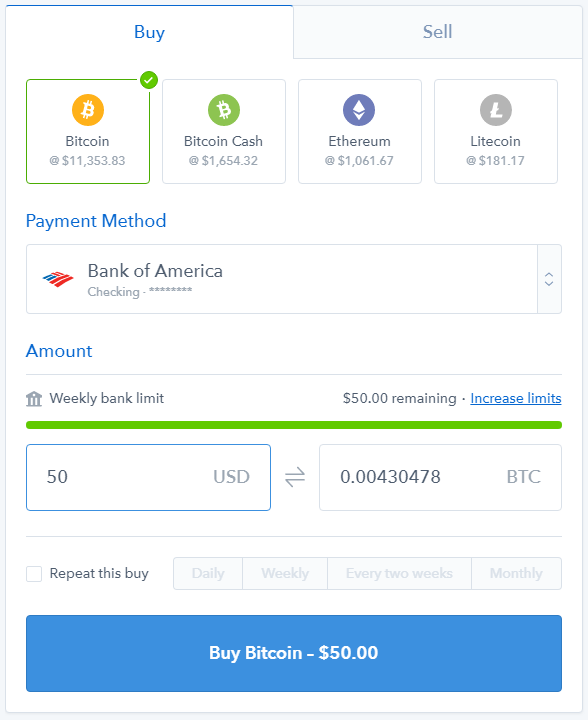
- Confirm your transaction. In this case you are purchasing $49 worth of Bitcoin with a $1 Coinbase fee. Click Confirm Buy.
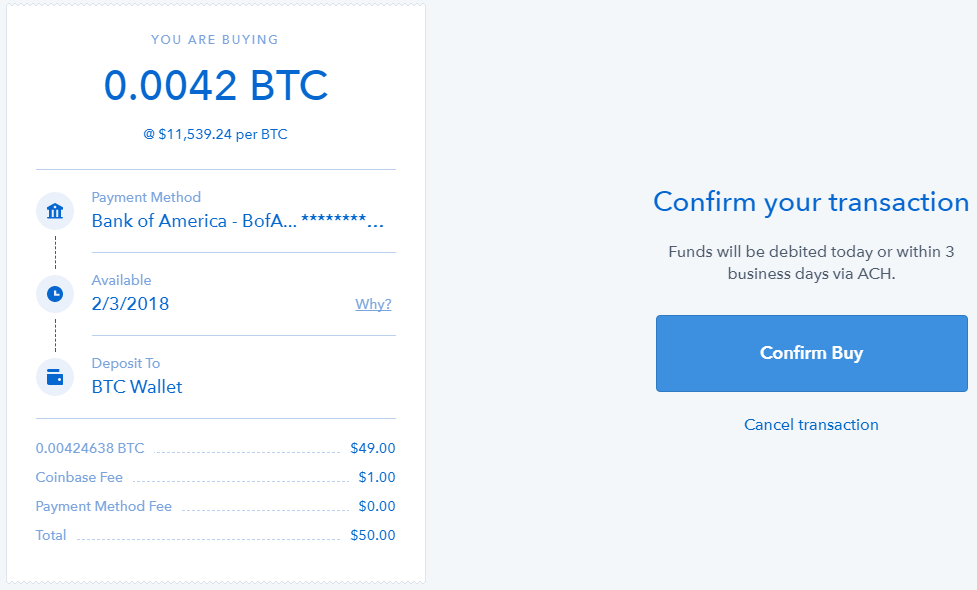
- If your purchase was successful you will receive the confirmation message below. Click View dashboard.

- In the Recent Activity section you will see a summary of your purchase and the estimated amount of time before it will arrive in your account.
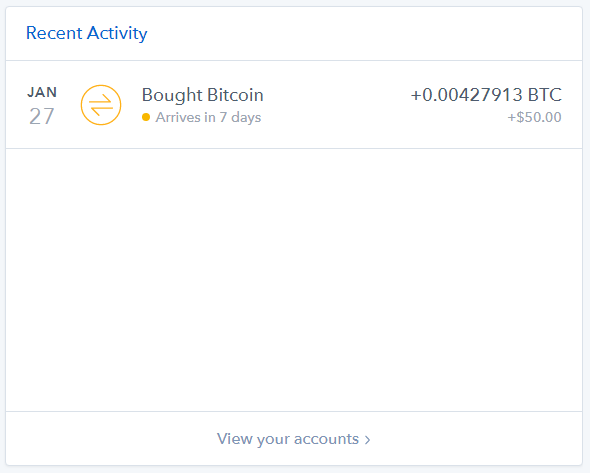
- If you click on the Bought Bitcoin section you will see the details of your purchase.
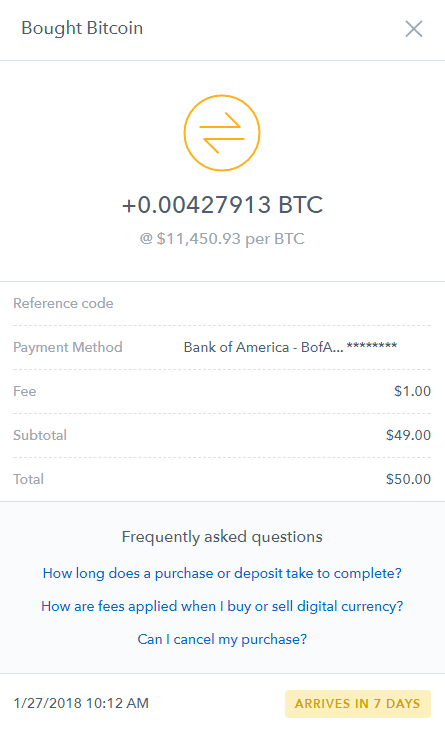
- You will receive an email from Coinbase indicating that your purchase has been started.
- Once your purchase is complete you will receive a second email notifying you that your purchase is available in your account.
- Congratulations! You now own Bitcoin!
Now that you own Bitcoin, you can use it to trade for other cryptocurrencies. I will describe how to do this in a future post.

If this blog post was helpful or entertaining, please follow, upvote, resteem and/or consider making a contribution to the author:
BTC Wallet - 18BR7SB8rzxwFkmUgzrpBJsELCdJEXvgLC
ETH Wallet - 0xf841727be19ab7746471a9dad938badb4bbf7af9
LTC Wallet - Lcaj6ug3kSeZmGTfUxMk8J7W3anBexeLF6
Legal Disclaimer: This is just my analysis and not to be taken as professional financial advice. Do your own research beyond what you read in my blog posts and make your own decisions based on your beliefs about what to invest your money in.