How to Make Color Gradation In CorelDRAW, combining two or more colors can make a more vivid impression than a single color, with a tool called fountain fill on coreldraw we can create more than one color gradation color at once on one object. combine these 2 colors we can apply to the manufacture of illustrations like the sky or can also create the color of the sea. The dark blue color we can use to indicate that the deeper sea and the color more easily indicate the sea more shallow, for penaplikasiasinya in coreldraw is also quite easy first selection of objects that will be given the color gradation and select open Fill Tool on the toolbox toolbox and click Fountain Fill. Color settings and color style you can see in fountain fill dialog like Type which is useful for color gradient model, Two color or custom to choose more than two colors, Mid Point to adjust the gradient position, Angle set gradient angle. To adjust the color of the auto gradient you can select in the preset dropdown menu, there are many choices of two or more color gradation template. For example to add color click on Two Color, choose color to one and second color then click Ok, object will automatically change color according to which you choose, check out tutorial below.
- Selection of objects to be colored gradients.
- Then select the tool "Fountain Fill" on the toolbox or shortcut "F11" keyboard.
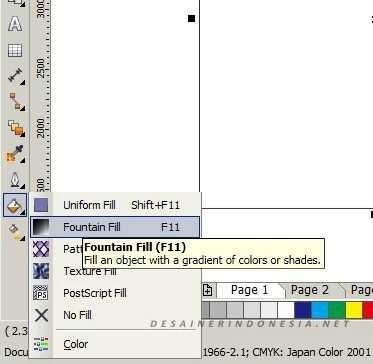
3.Open / hold the arrow direction facing down select Fountain Fill,
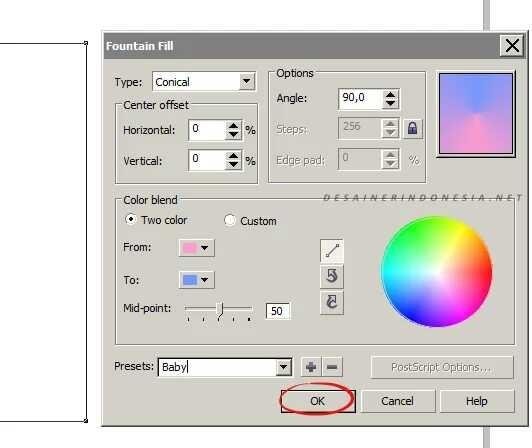
Determine the gradation style and click okay then the result will be as below.
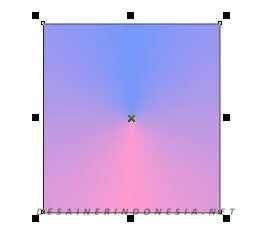
In Coreldraw there are four types of gradations that you can use for many designs, from the four most commonly used types of gradations below are used to make banner or outdoor media designs more interesting, while the number three and the four are not use unless we use to model a particular design gradation or resemble the original object
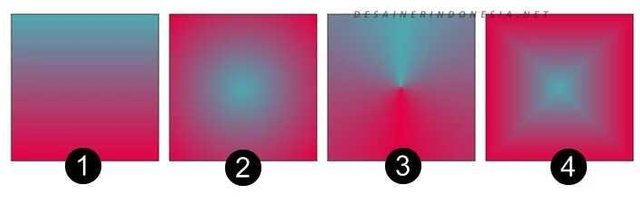
4 Coreldraw grading type:
1.Linear, gradation by cutting the color displacement with a straight model.
2.Radial, gradation of the color displacement from the outer to the center of the object of the object (forming a circle, radial)
3.Conical, gradation of 2 or more colors to form a cone centered in the middle.
4.Square, with box model.
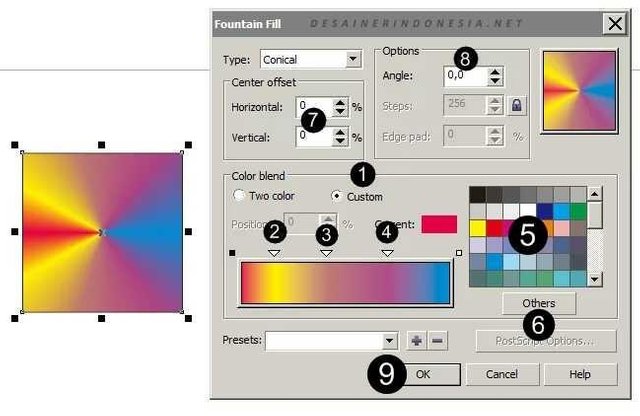
If you want to use more than two colors in mixed color choose Custom, you can choose color and color more than two color: Select Custom on Color Blend Click 2 times just above color hence will show sign down direction as above. If you want to delete it simply press 2 times again on the white arrow. To return the color, choose the arrow first and then select the color. Select the default color For custom colors click "Others" Where the layout is centered angle, this setting will not appear. Rotating corner, this setting does not work for Radial type Finish, ok
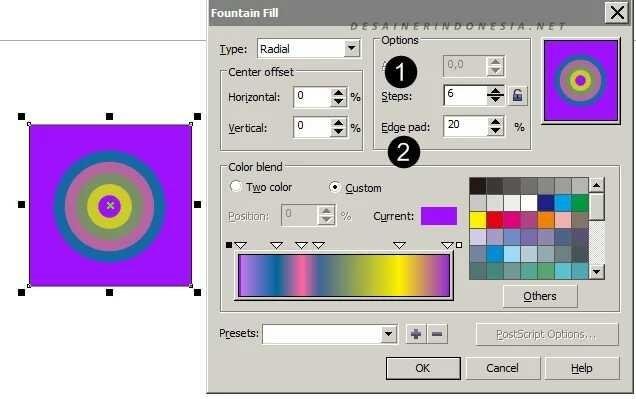
2 more settings Steps and Edge on the gradation color, Steps, function displays how many colors produced, how to click the lock icon (padlock, dark blue color) and set the steps. Edge Pad, serves to adjust the edge distance on the gradation. Click Ok
Udah ya abg :*
Downvoting a post can decrease pending rewards and make it less visible. Common reasons:
Submit