
Back at it with my newly acquired 6 year old Lenovo W530 workstation. I recently learned to decipher the Lenovo nomenclature as in the second number indicates the year it was released. The T400 would be a 14" Thinkpad T series notebook released in 2010, a T430s would be a 14" slim notebook released in 2013 and so on. Interesting nerd fact of the day.
WWAN
On to today's issue at hand which is the upgrade of a WWAN PCIe card for my W530 notebook. Next to the WLAN card which handles incoming cable and wireless connections this additional card offers the connection to a cellular network via SIM card to utilize the mobile network for internet access.

I've had a few Thinkpads over the years and also stripped a few so I had this card left over from my former T420s. It is an Ericcson F5221gw 3G card. There actually is no 4G/LTE ready card compatible with the W530 unfortunately.
First thing to know is that Lenovo among other manufacturers has a BIOS coded whitelist of compatible hardware that the machine accepts. If a non-compliant device is detected the machine will not start. The only workaround is a new BIOS which I don't really want to get into messing with at this point. I figured I'd try it with this card as it's from the same year as my machine (it's a T420s but manufacturing of both models was in 2012).
Disassembly/Access to PCIe slot
First we need to turn the machine around and remove the battery, sim card if it's in and open the service bay to get access to the keyboard screws...



One keyboard screw is inside the service bay and one is on the edge of the bay on the outside:

Here you can also see the two blank RAM slots, if I ever decide to go to 32GB this is where those bars will go.
After removing the screws, turn the machine around and gently push the keyboard back until the front end pops up...

We can now pull the keyboard up and out and gently remove the cable connector to the mainboard by pulling it up:

Et voila, the W530 through the palmrest access:

The blank card slot is exactly where the black square is, this is simply a plastic protective cover under which we'll find the cables which are prelined:



Neatly fixed with a piece of tape (which we'll reuse) and tip covers which can be pulled off:

The arrestor srew is preinstalled and needs to be removed prior to installation:
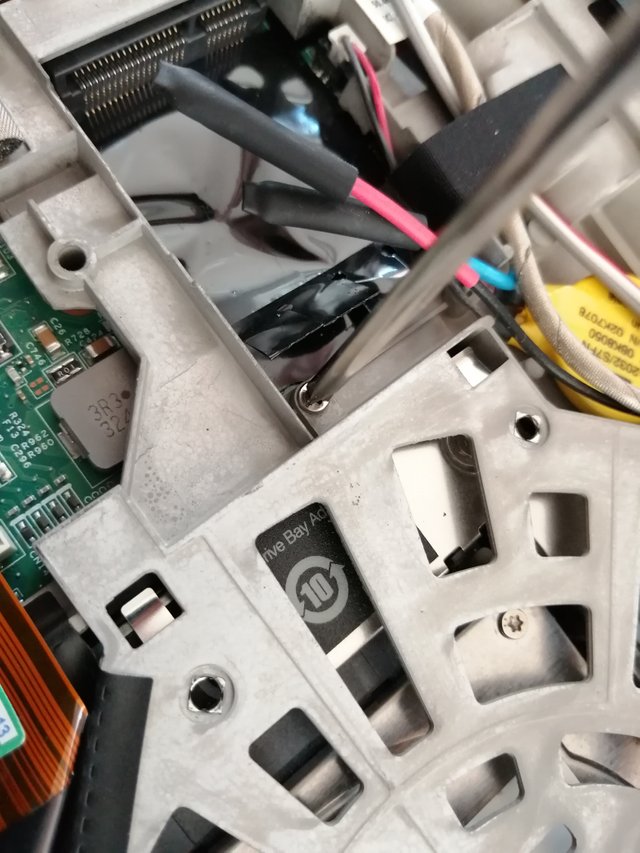
There we go then now we can put in our WWAN card.
Take your card and gently slide it into the slot:
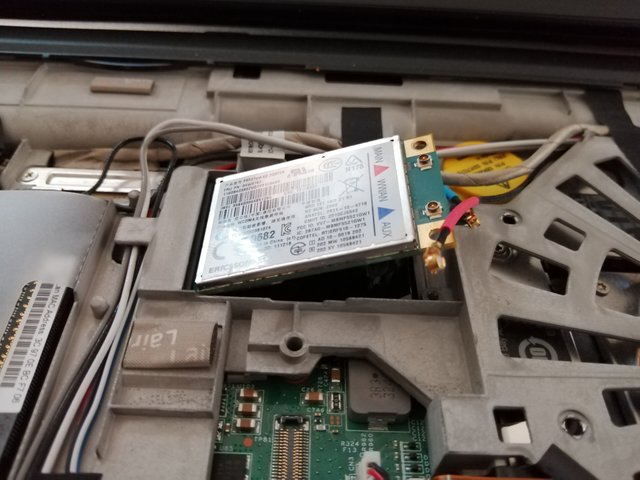

When pressing it down make sure no cables are below it or getting squeezed in any way:


Now reinsert the screw so it stays in place:


Before attaching the cables make sure to take a minute and check where the cables are supposed to go, they shouldn't be angled too much and also not scrub against any surface or edge:



I decided to run them along the top and curl the red one along the BIOS battery before fixating them with our spare piece of tape (thanks Lenovo!).
To give it a bit more of an OEM look and protect the card I decided to reuse the plastic cover only it doesn't quite fit with a card installed so I used some scissors to get rid of the excess:


Simply slide it back into place and we have a nice finish:

For testing reconnect and reinsert the keyboard without putting the screws in:

Reinsert the battery and fire it up...
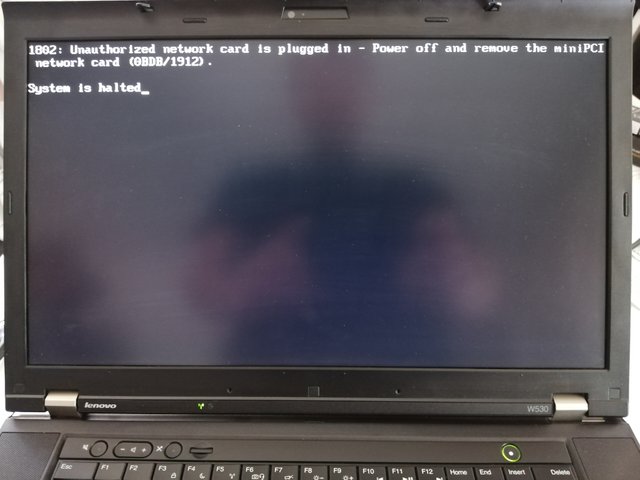
Hmmm...yeah that would be the BIOS whitelist not liking this particular card. After some research I figured out that this model card is not compatible as the X30 models used the Ericcson H5321 card instead of the F5221gw.
After some brainstorming I remembered that my better half's T430s has a WWAN card as well.
Installing the right WWAN card
Three screws, and two cable connectors later I was greeted by this:

Now that's the correct 3G WWAN card for the W530 and it is whitelisted in the BIOS. Since the T430s runs on Wireless 100% of the time I removed the card and used the pin protectors which I had left over to cover them and a piece of tape to fixate the cables in the service bay...

A quick removal of the W530 keyboard, followed by replacement of the WWAN card got me this:


Note that now the red cable especially runs much more freely through the chassis over the metalplate to the card as this is the intended place of connection.
Fixed again with the tape and another adjustment of the cover, this time simply removing the entire left side and voila:

Before testing reinsert the SIM card:
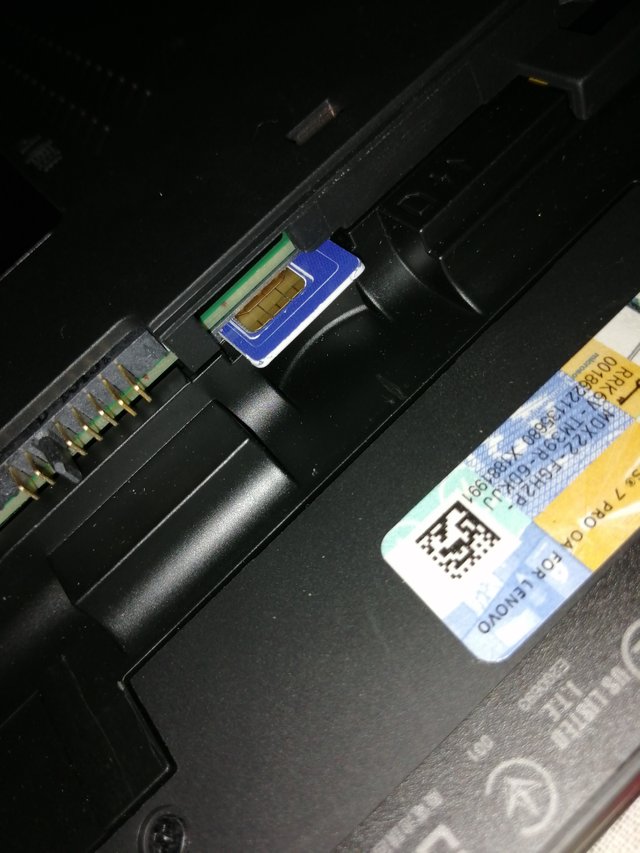
Card in place, cables in place, tape and cover in place. Off to another try:

:) That's the right card then. A few drivers and Win10 updates later I had my card running and correctly recognized without any error messages. It took a few tries with the SIM card as it had been locked after not using it for a long time but in the end got connected to the internet via mobile. I flashed the card's firmware successfully and it is now up to date.
Put everything back together (don't forget about the keyboard screws) and we're good to go.



Join me next time when I will replace the thermal paste of the CPU/GPU including heatsink assembly cleanup!
Hope you enjoyed this and let me know if any questions.
Congratulations, your post was discovered and featured by @OCD in its daily compilation #339!
If you give @ocd a follow – you can find other Gems!
With this nomination you will be able to use @ocdb - a non-profit distribution bot for whitelisted Steemians. We usually add everyone nominated at the end of the week. :) Check our website for the whitelist, queue and delegation info. Join our Discord channel for more information.
We also have a witness. You can vote for @ocd-witness with SteemConnect or on Steemit Witnesses to help support other undervalued authors!
Downvoting a post can decrease pending rewards and make it less visible. Common reasons:
Submit