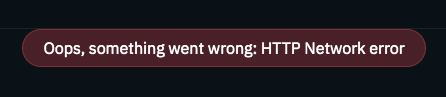In this guide, we will try to provide you with answers to questions such as what is a Concordium node and how to set up a #Concordium #node.
Guide Content
What is Concordium?
Start
Running the Application
Getting GTU, Using GTU
10 Submitting GTU
Exporting Wallet
Downloading the Software
System requirements
Downloading the Client File
Installing Docker
Running the Node
The final step
What is Concordium?
Concordium, the enterprise blockchain focused on delivering DLT to businesses at a large scale , launched the third testnet. As the project approaches the mainnet version, Concordium has also created an incentive program that promises to reward developers and community members who joined the third test network in 2020.
The latest testnet went live with a number of new features added on October 6. Concordium keeps Concordium at the forefront of technology by using scientific research to create the safest and fastest blockchain. Concordium's protocol is based on the latest scientific research developed at Concordium Blockchain Research Center Aarhus (COBRA) in Denmark and ETH Zurich in Switzerland .
According to the information provided, the awards will be distributed after the mainnet is activated. In order to qualify, it is necessary to join the network between October 15, 2020 - November 26, 2020. So how can we make a profit by setting up a node at Concordium? We will talk about this in this guide.
Start
In order to start setting up a node, we first need to create a Concordium ID. For this we will need our phone. Enter this address to download the appropriate app for your operating system.
Android: Concordium ID is only supported on Android 8 and higher. Download the Concordium ID APK to your phone. You may see a warning about downloading the .apk file. If you are asked if you want to save the .apk file, press 'OK'. After opening the .apk file, you may see a warning that your phone is not allowed to install apps from this source. Hit Settings, change Allow from this source and go back.
You will now be asked if you want to install the application. Press Install.
iOS: Downloading the Concordium ID app for iOS is slightly different. Open this link on your phone . Clicking on the link will take you to a page that allows you to install the TestFlight application, and then you will see a guide on how to set up Concordium ID using TestFlight. The page to which you are redirected should look something like this:
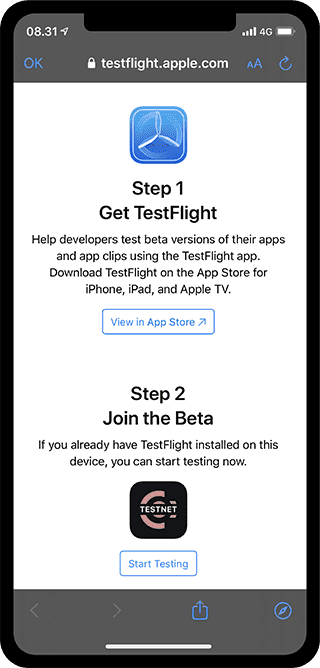
concordium directory apple store id download
Installing the TestFlight app will be required to get the Concordium ID, as this is Apple's method of distributing apps that have not yet been released on the App Store.
Running the Application
After opening the application, you need to make KYC by entering Notabene from the "identities" tab. Unfortunately, KYC is essential at this point.
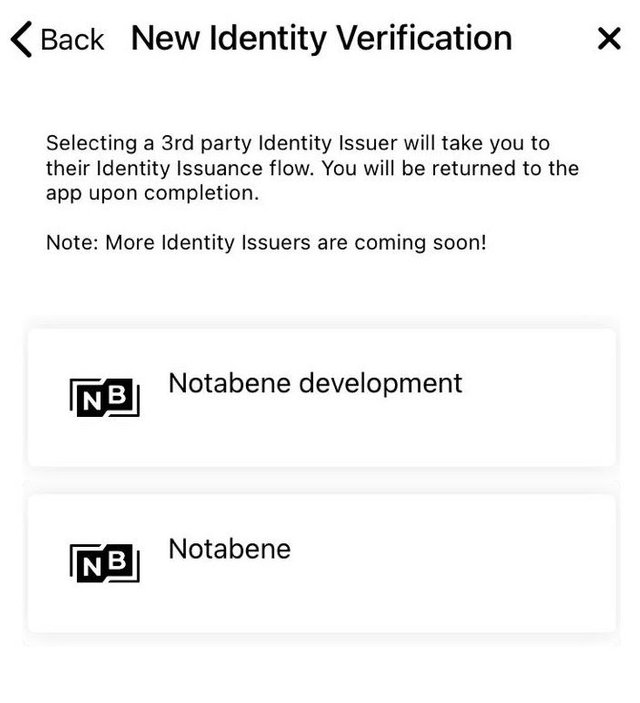
kyc concordium 1
After your KYC is approved, you come back to the application "accounts" and select the KYC ID and bind it.
Getting GTU, Using GTU
You can request 100 GTUs for your newly created account on Testnet. GTU is the local currency of the Concordium network. This is a testnet feature that allows you to test the tool chain. After creating your account, go to the Accounts screen and do the following:
Click on the balance of your account. To request 100 GTU, click on Request 100 GTU. Soon, your first 100 GTUs will be in your account. This request can only be made once per account.
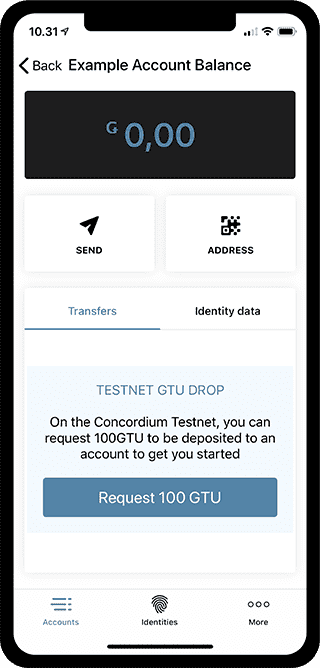
request 100 gtu concordium
10 Submitting GTU
To test the account, you must send 10 GTUs. Go to the Accounts screen and select the account you want to send 10 GTUs to. Click on the balance section of the account. After entering the balance and the person you want to send, press the "Send Funds" button.
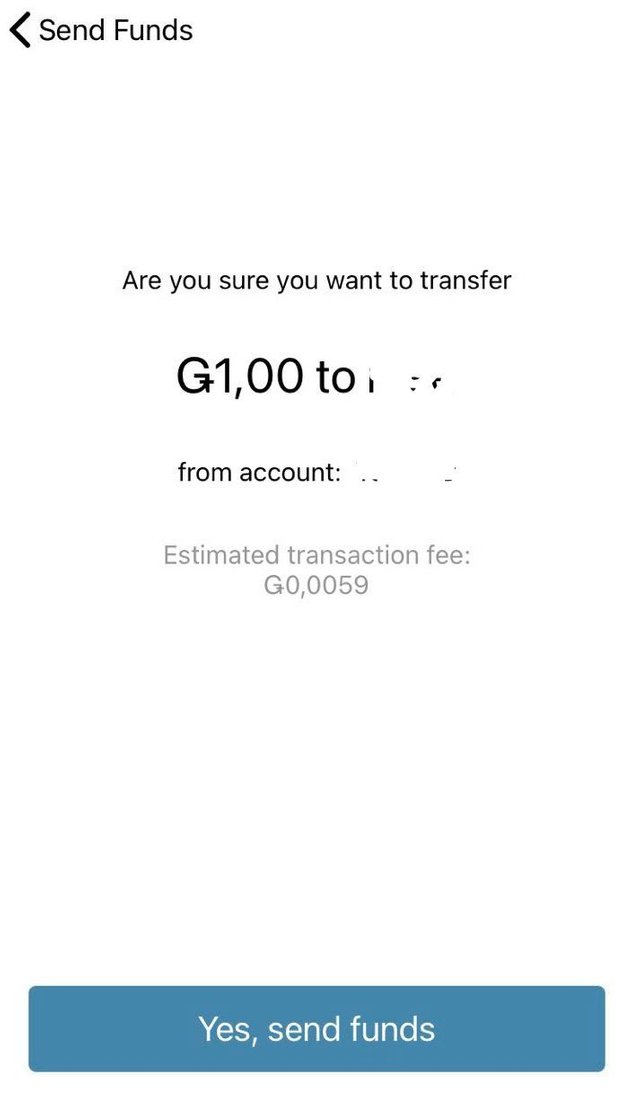
Concordium node setup guide
Exporting Wallet
After the GTU import / export process is completed, you need to download the file containing your wallet information by clicking the "Export" section from the "More" tab. We'll need this later.
Downloading the Software
System requirements
Following are the recommended requirements for running a node. The weaker hardware node may still run, but you may encounter problems.
Linux:
Desktop, server, or laptop hardware running a new version of 64-bit linux:
30 gigabytes of free disk space
4 gigabytes of RAM
Windows:
Desktop, server, or laptop hardware running 64-bit Windows 10 pro or Windows 10 home edition 2004:
30 gigabytes of free disk space
8 gigabytes of RAM
Match:
Desktop, server, or laptop hardware running a final version of Mac OS with:
30 Gigabytes of free disk space
8 gigabytes of RAM
Downloading the Client File
From this link , you need to download the client file according to the operating system you use. Then we need to send the downloaded files to "Documents" section.
Installing Docker
Before running a Concordium node, you must:
Install and run Docker . Download and extract the Concordium Node and Client software. This creates a directory called concordium-software. Move this folder to the Documents folder of your home directory. It is very important to move this directory completely and without changing its name.
Running the Node
With Docker open; You have to run the "concordium-node". If you are using a Mac, you should right click the file and say open. You will then be presented with a message that the software is from an unidentified developer. Click "open" again. For Windows users as well, when opening the tool for the first time, double click on the concordium-node binary file. A message will appear stating that the software is from an unidentified developer. Select More information → Run anyway.
The command window that opens will ask you for a name for the node after a while. Enter a name for your node and hit enter. This name will be displayed in the general control panel.
Warning: If the tool has been started before, you will be asked if you want to delete the local node database before starting. Pressing Y deletes information about the state of the Concordium blockchain saved on your computer and then recreates it. Note that deleting the local node database means your node will take longer to catch up to the Concordium network.
The final step
A flow will start in the command window after performing the previous steps. You will then see your name on this link .
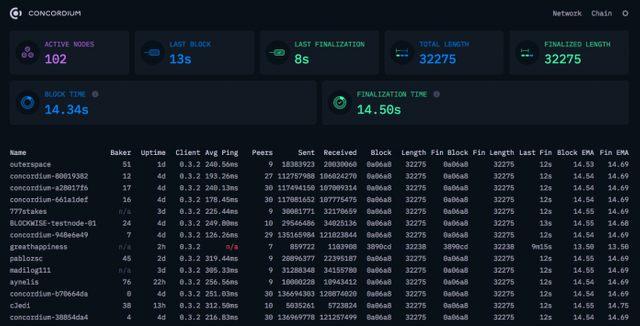
Concordium testnet guide
After seeing your name on the list, you need to login to the "http: // localhost: 8099 /" link. Here, we will use our "exported" wallet information.
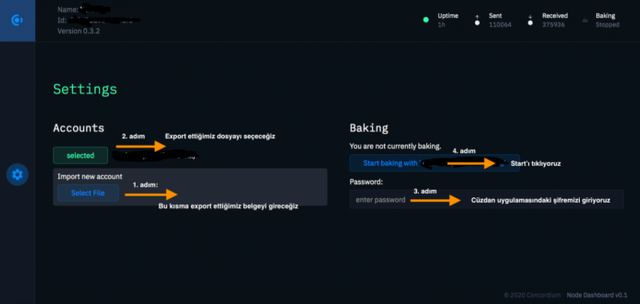
baker's guide concordium
- We load the exported file from where it was written. In step 2, we select this wallet by clicking select. In step 3, we need to enter the password we use in the wallet. Finally, we click start. After entering the password and pressing start, we will be presented with information about how long we will be "baker".
Congratulations you have managed to install the Concordium node.
Note: However, many users say they get the "Oops, something went wrong: HTTP Network error" warningafter entering the password and pressing start during the "baker" stage. We contacted the authorities and learned that this was a "bug". We have received suggestions to wait for this error to be fixed soon or to run a PC emulator and use the Windows version of the software that does not have this error. If you do not have a chance to reach another computer or version, you can wait for the bug to be fixed.