Connecting your ledger wallet to Uniswap is a good idea because of the extra layer of security provided by ledger. In this tutorial, we are going to see how you can connect your Ledger wallet to Uniswap to make swaps and provide liquidity.
Step 1
Make sure that you have Ledger Live downloaded and that your firmware is up-to-date. You can download the Ledger Live app at https://www.ledger.com/ledger-live.
Step 2
Open your Ledger Live app and click on the My Ledger icon seen at the bottom of the menu. You’ll be prompted to connect your Ledger device and unlock it.
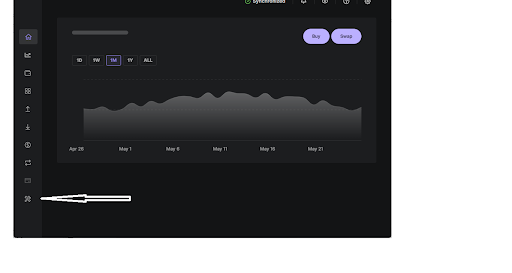
Step 3
Connect your Ledger Nano to the computer and unlock it using your PIN.
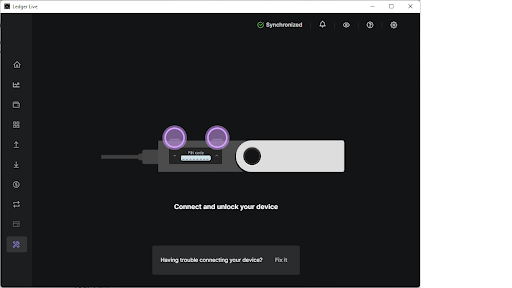
Step 4
Ledger Live will ask you to “Allow Ledger Manager on your device.” Approve this by clicking the two buttons on your hardware device.
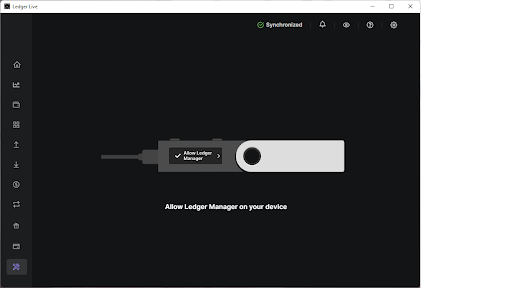
Step 5
The Ledger Manager will open the app catalog of the Ledger Live app. Install the Ethereum app by clicking the “Install” button on Ethereum. You will see the progress of the installation on your Ledger Nano device as the Ethereum app is installed.
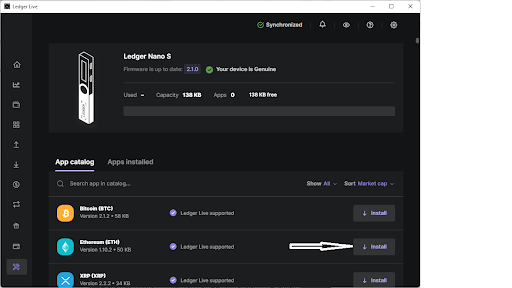
Step 6
Go to the Uniswap website at Uniswap.org and launch the app.
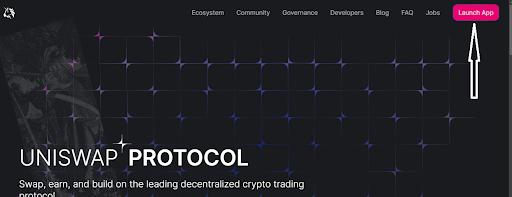
Step 7
In the app, click on the “Connect” button to connect your wallet.
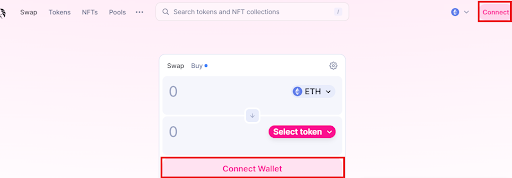
Step 8
From the drop-down menu, choose WalletConnect.
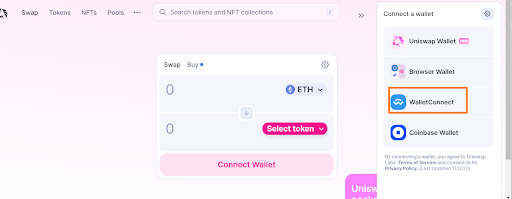
Step 9
On the next page, copy the QR code.
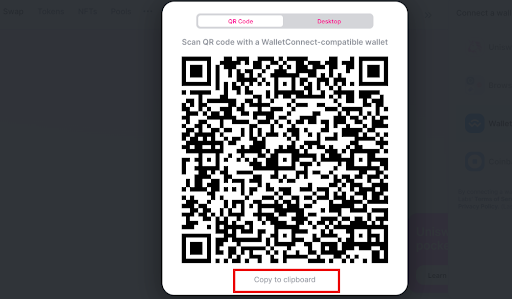
Step 10
Head back to your Ledger Live app and click on the “Accounts” menu.
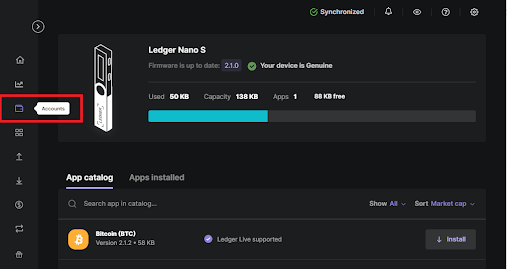
Step 11
Then click on the Ethereum account on the next page.
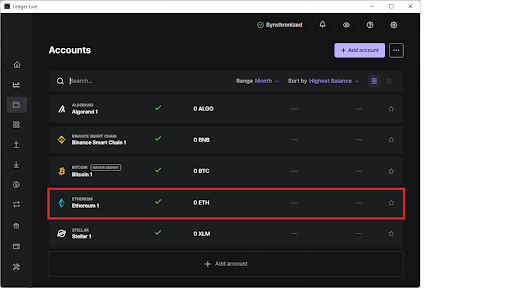
Step 12
This will open the Ethereum dashboard. Find the WalletConnect icon in the top-right corner and click to open it.
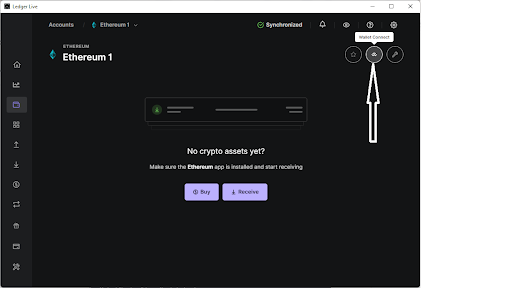
Step 13
Clicking the WalletConnect icon will open a page where you can paste the code that you copied from the Uniswap WalletConnect connection page in Step 9.
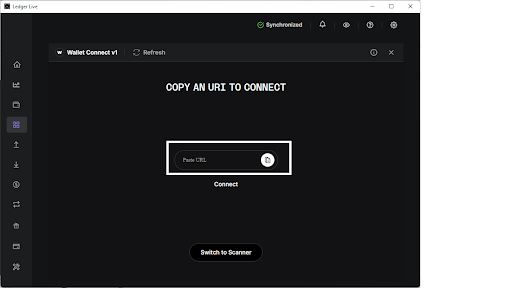
Step 14
Paste the QR code that you copied earlier and click the “Connect” button below. If the code has timed out, refresh the Uniswap app and grab a new QR Code. Then come back to your Ledger Live app and refresh the WalletConnect page before pasting the new code.
Step 15
The next page will tell you that Uniswap is trying to connect. Click the “Accept” button to enable the connection.
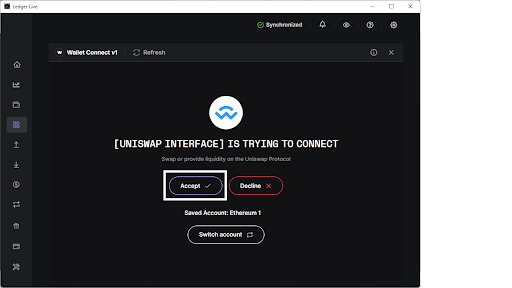
Your Ledger wallet device is now connected to Uniswap.
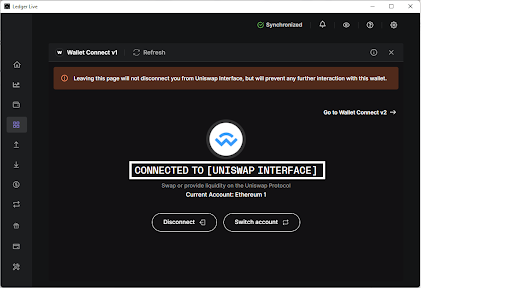
This will also be obvious at the Uniswap app where you can see your ledger wallet address at the top-right corner of the app.
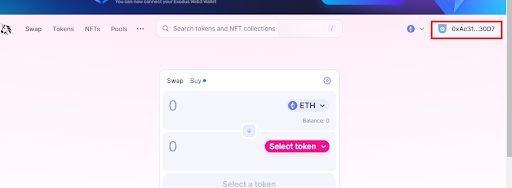
You can start making swaps and providing liquidity at Uniswap.
If you're interested in diversifying your investment, check my link here.
You can also support my blog by purchasing your Ledger through my affiliate link