How to Create Brochures With Corel Draw X4
Hello everyone, welcome to my Blog. This time Article I posted on How to Create Brochures With Corel Draw X4. Of course many brochures you've seen in everyday. Whether it's an advertising brochure, a brochure about a product, and more. Of course to design or create a brochure originated from the idea in the image on the vector processing application, can Corel Draw, Illustrator, Inkscape.
Okay, go to the material. For this article discuss how to create brochures about Interactive Flash Study CD products made by me. And the following stages.
Step 1.
Prepare the needed pictures. And open your Corel Draw X4 program or a different version can also. And create a new file with A5 size.
Step 2.
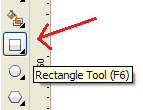
Create Background Brochures using the Rectangle Tool with double click (Double Click) will automatically create a square object according to the size of the worksheet.
Step 3

Give the color according to blue or as you wish. And Right-click on Collor Pallet which has no color to remove the edges.
Step 4.

Create a transparent effect on Background that has been created using Transparency tool. With Vertical direction from top to bottom.
Step 5.

Create a brochure title using the Text Tool. Put the title just above and position in the middle and change the Font Types as we want and can be viewed / comfortable in the view
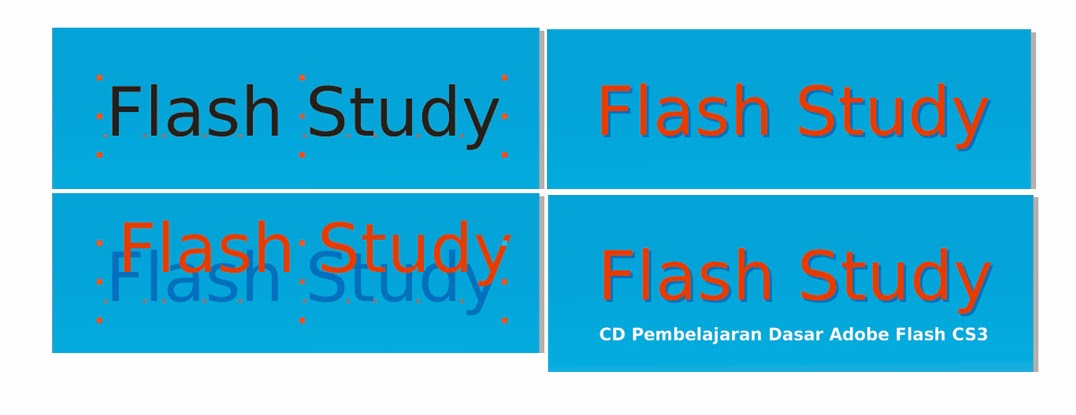
Then duplicate the Text object already created by pressing the keyboard "Ctrl + D". The text object is on Top we can give a free color, and that is below we can provide an older color with the use of the background to look like a shadow effect.
Step 6.
Import the already prepared image by pressing the shortcut key or Ctrl + I. Then a new window will appear to select the image. And after selecting image click Import.

Step 7.
Put the object in the middle of the worksheet / position according to our wishes, if passed from the background, can use the Power Clip facility. By way of Click Effect menu> Power Clip> Place Inside Countainer.
Then the mouse will automatically be an arrow then click the background, it will automatically Object image into the Background. To edit it, we can right click on the background and select Edit Contens. After finished editing right click on image object select Finish Editing This Contens.

Step 8.
Provide some information about the product with the Text tool, Give the color and type of font that can be read well. If we give a lot of information do not use the text tool with one click, use the text tool by click resist and drag to form a box that will become the place of the paragraph.
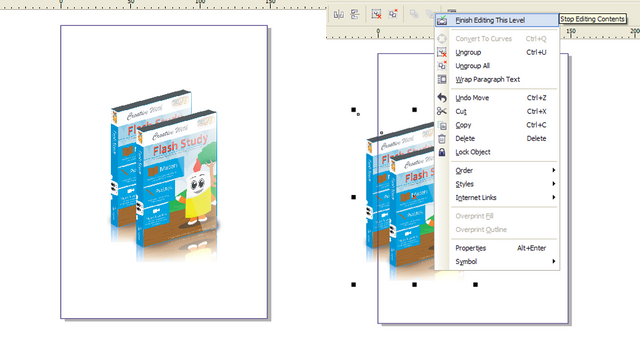
Step 9.
Give the words for promos or the like that make it interesting. Can provide text fariasi with each taste - each. Then give the contact info below it, write it completely because it is important if the person reading it wants more info about the product contained in the brochure.

Step 10.
And finally, add an additional look at the product. Both layout and fariasinya can be created by themselves.

And this is the end result.

Good, Articles How to create brochures with Corel Draw X4. Adobe FlashCS3 Basic Learning can see the article. Hopefully useful and thank you for visiting this Blog.
thanks for the information keep it up
Downvoting a post can decrease pending rewards and make it less visible. Common reasons:
Submit
Yes, you are welcome,
do not forget to visit my blog
Downvoting a post can decrease pending rewards and make it less visible. Common reasons:
Submit