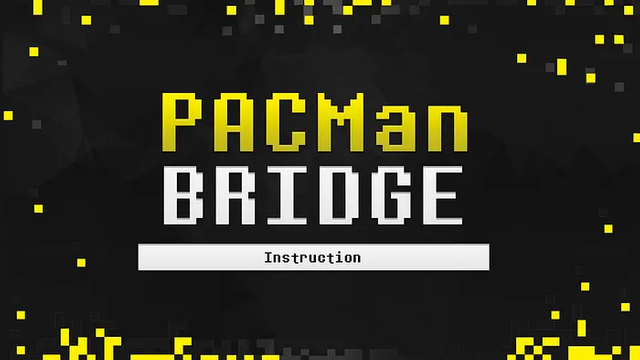
Importing a token into MetaMask on the BSC network
- If you have previously worked with the Binance Smart Chain (BSC) network in your MetaMask wallet, then go to step 2
To add a chain to your wallet, please open your MetaMask settings -> “Networks” -> “Add Network”, and fill in the following fields:
— — — — — — — — — — — — — — —
Network name:
Binance Smart Chain
New RPC URL:
https://bsc-dataseed.binance.org
Chain ID:
56
Currency symbol:
BNB
Block explorer URL:
https://bscscan.com
— — — — — — — — — — — — — — —
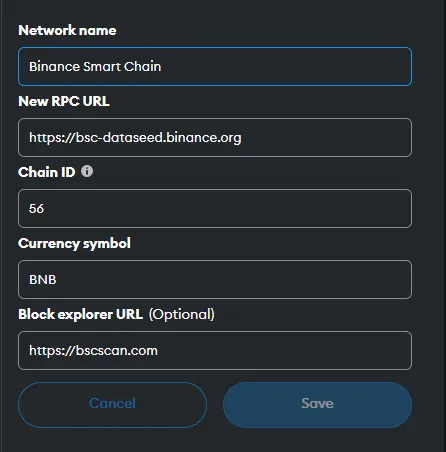
- Switch to the BSC network.
- In the main window of your wallet, below all the coins/tokens you have, click on “Import tokens”

- Data to fill in:
“Token contract address”: 0xD722baC68242bc0b830667cD8999AE6DcDFAAC69
“Token Symbol”: PAC
“Number of decimal places of the token”: 18
Next, click “Add custom token”
Next, click “Import tokens”
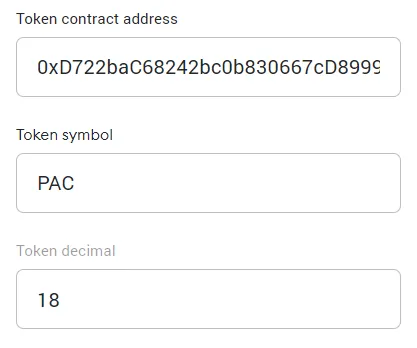
Connecting MetaMask wallet to the $PAC Bridge
Go to the $PAC bridge website — bridgepacman.pw
Connect your MetaMask wallet to the bridge site by clicking on the “Connect Wallet” button in the central part of the site.
Next, confirm the network change from Binance Smart Chain to OctaSpace.
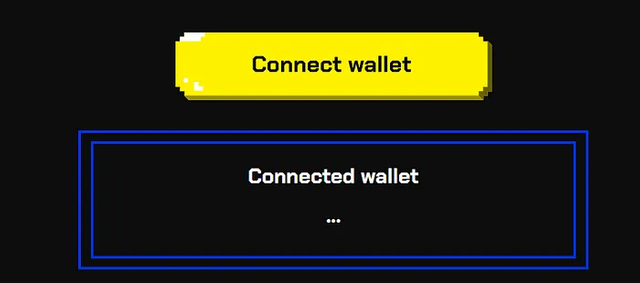
Transfering tokens between networks
- In the “Tokens to send” field, enter the required number of $PAC tokens to send from the OctaSpace network to the Binance Smart Chain network
Next, click on the “Send PAC” button
It will take some time to process the transaction.
Next, open your MetaMask wallet and confirm the transaction yourself.
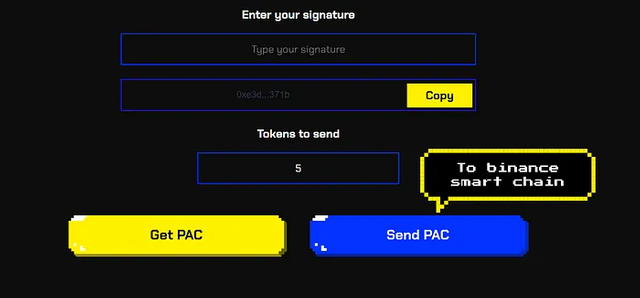
After confirming all transactions, click on the “Copy” button to copy your TxId of the last transaction. After clicking on the copy button, you will see a confirmation window.
In the top right corner of the site, change the network from OctaSpace to Binance Smart Chain and confirm the network change in your MetaMask wallet.
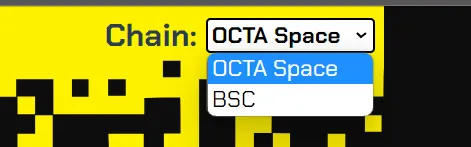
- Paste the copied transaction number into the field under “Enter your signature”
Next, click on the “Get PACK” button
IMPORTANT!
To confirm the transaction, you must have a certain number of BNB coins in your wallet to pay network fees.
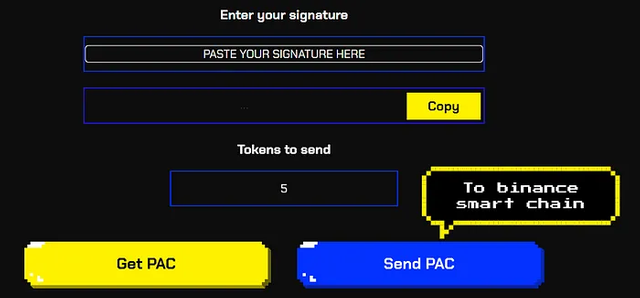
- Congratulations. Your $PAC tokens have been successfully transferred from the OctaSpace network to the Binance Smart Chain network.
We remind you that the bridge works in both directions and you can transfer your tokens back to the OctaSpace network.
To do this, simply repeat all the steps, but start with the Binance Smart Chain
Conclusion
Don’t make new transactions until you complete the previous one, in order to avoid the chance of losing funds.
In case the HASH of the transaction was lost, contact the project administrators.
And also, a piece of advice that will protect you from accidental errors — always try to make a test transfer with a small amount of coins.