PeepMasternode Master Node Setup Guide:
This guide teaches you how to have your coins in your qt-wallet, and setup a remote master node that earns with your coins.
1- Download the PeepMasternode from the official website: http://www.peepmasternode.com Go to wallet, windows, download, and run.
2- Now let the wallet sync. If it does not sync you can close and try again.
3- Open yourself a new notepad textfile to paste information for future use.
4- Go to Receive tab -> Click “New Address” and Make you own Label.
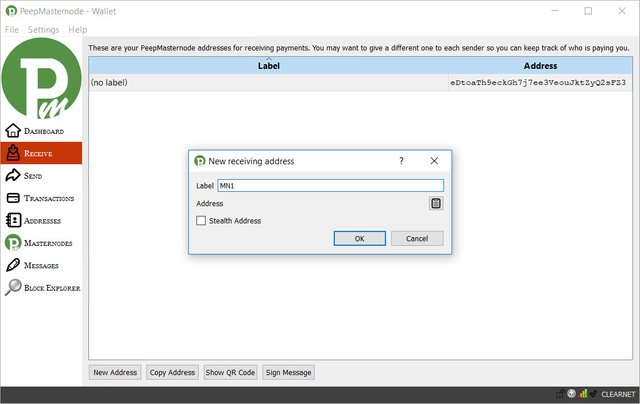
5- Copy the result to your notepad. This is your MASTERNODE DEPOSIT ADDRESS, where you will deposit the coins to create a masternode.
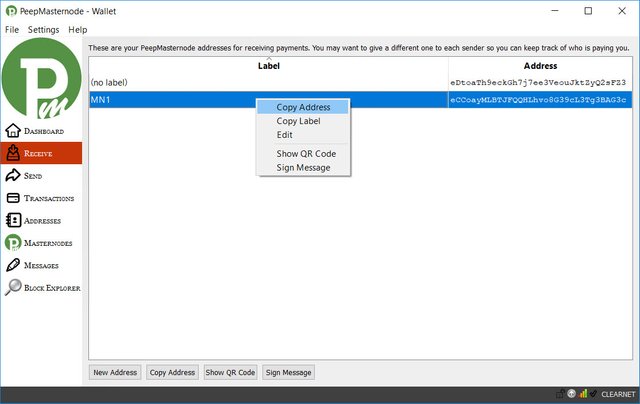
6- Pay 500,000 PMN exactly into this address. No more, no less.
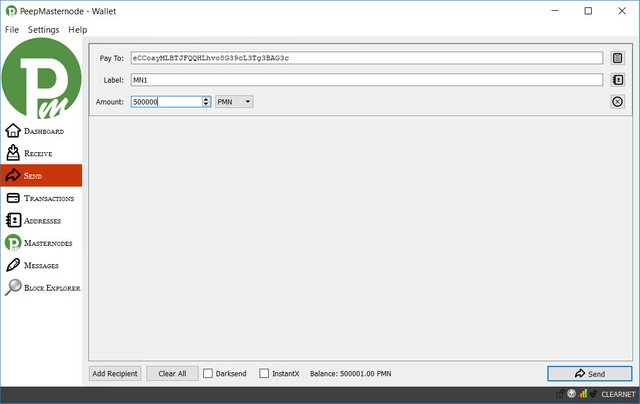
7- You need 15 confirmations on your valid tx to start your masternode.
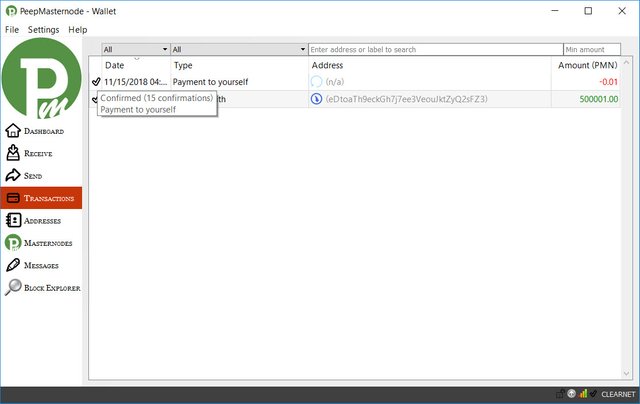
8- In the Console Debug window enter “masternode genkey” then "masternode outputs" then copy the result to your notepad.
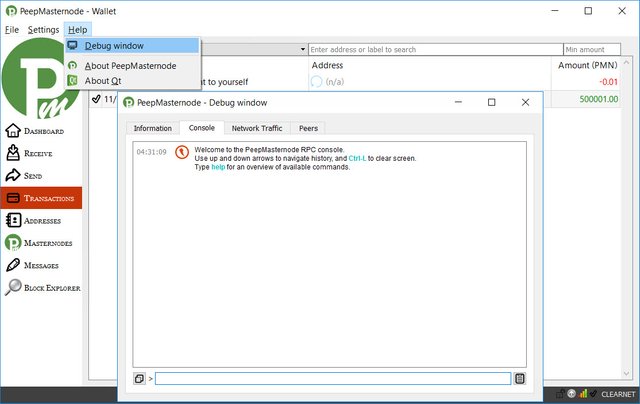
9- This is your MASTERNODE PRIVKEY and MASTERNODE OUTPUTS result. (Your result should be different from mine)
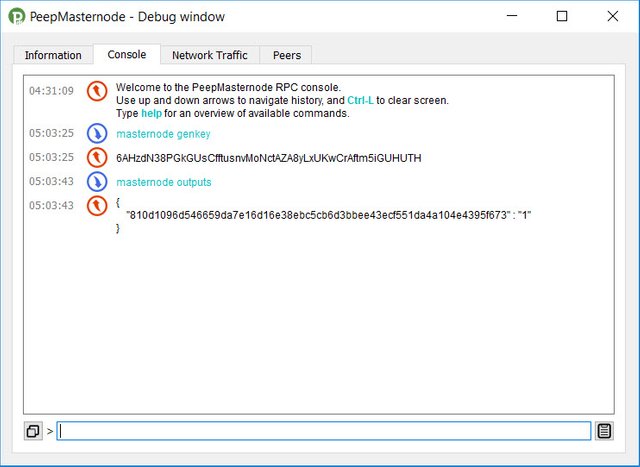
10- Go to the configuration file, it’s in a hidden folder on your roaming folder on your computer, so to access it: Press once on the windows key on the bottom left of the keyboard, the type directly %appdata% and press enter.
It should open your roaming folder where you can find the PeepMasternode folder. Enter the PeepMasternode Folder and double click on PeepMasternode.conf with notepad or another text editor.
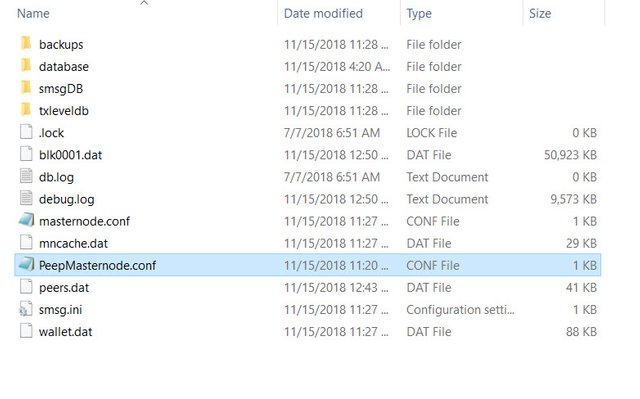
11- Then paste these lines:
rpcuser={shouldbesamewithvpsrpcuser}
rpcpassword={shouldbesamewithvpsrpcpassword}
rpcallowip=127.0.0.1
listen=1
server=1
daemon=1
staking=0
masternode=1
masternodeaddr={yourvpsipaddress}:7334
masternodeprivkey={youmasternodegenkey}
Go back to your Notepad and copy-paste your private key after the equals sign of “masternodeprivkey=”.
This is the copy that you've made on notepad
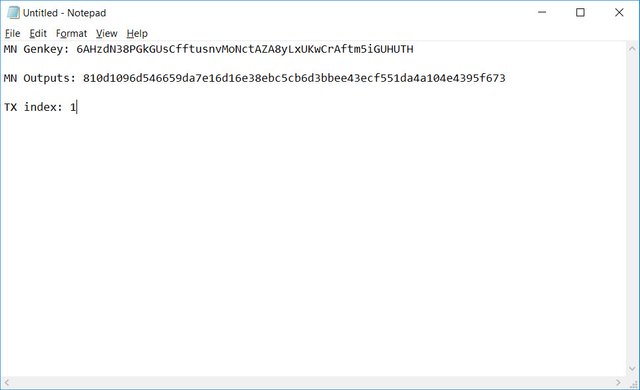
Paste the IP and PORT after masternodeaddr= (example 149.248.4.90:7334) IP is your remote VPS IP Address, Port for this coin is 7334 Now save and close the PeepMasternode.conf file.
In my case it should show like this
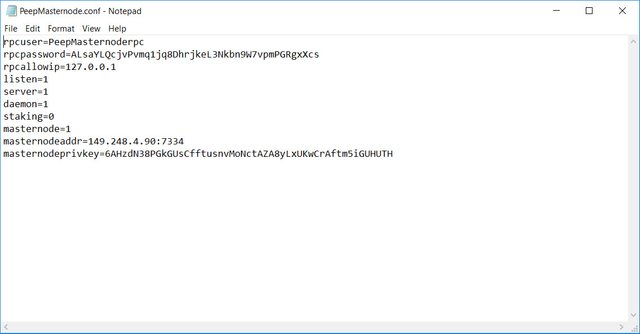
12- Now we need to copy the masternode outputs from the above result. You will get only empty {} if your transaction did not work properly. If you have a valid transaction you will get something like this: {“810d1096d546659da7e16d16e38ebc5cb6d3bbee43ecf551da4a104e4395f673” : “1”} This is your “VALID TRANSACTION HASH” followed by your “TRANSACTION INDEX” Copy-paste the long string in your notepad (without all the extra caracters { : “) that is your Tx Hash. Then copy-paste to your notepad the alone number (0 or 1), that is called the Index.
13- Go to the local wallet, masternode tab, click create. Fill in the fields:
Alias: Make it same like the Label you've create the MN address. Just like MN1
Address: example 149.248.4.90:7334)
IP is your remote VPS IP Address, Port for this coin is 7334
PrivKey: Your Masternode Genkey
TxHash: Your valid Transaction hash, (the long string clean without the extra stuff) Output Index: Your valid transaction index (0 or 1)
Reward Address: Your PeepMasternode Address
Reward: put 100 i.e: %100
It will show like this
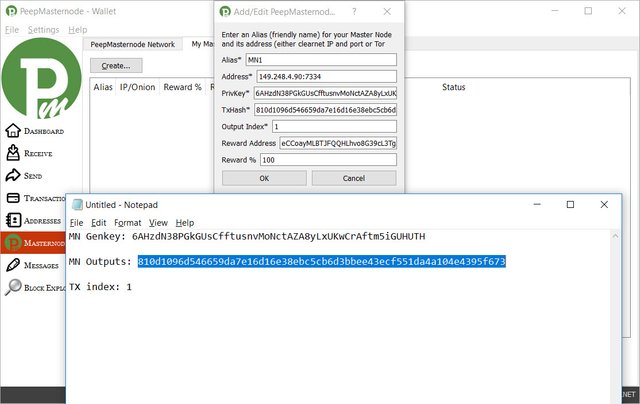
14- Close the wallet by going to File -> Exit.
It should have created a file in your %appdata% roaming folder-PeepMasternode called masternode.conf
You can open it to check (Optional) in there you should have just one long string with all your information one after the other: Alias Address: Port PrivKey TxHash Index RewardAddress and Reward %
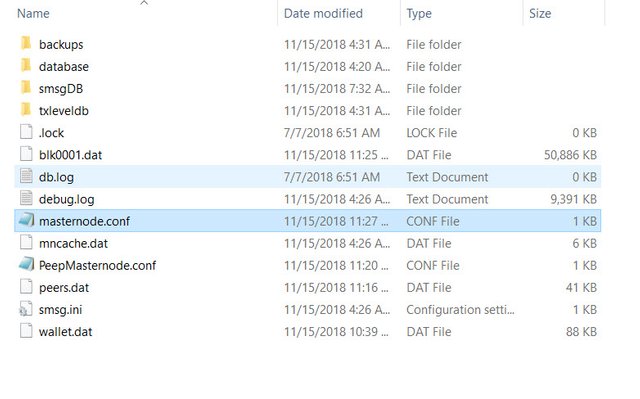
15-Open the PeepMasternode Wallet again by running Peepmasternode-qt.exe. The Local side is done, now we need to setup the VPS.
16-Remember you should Encrypt the wallet, and keep your password safe. Then Backup your encrypted wallet to a safe place.
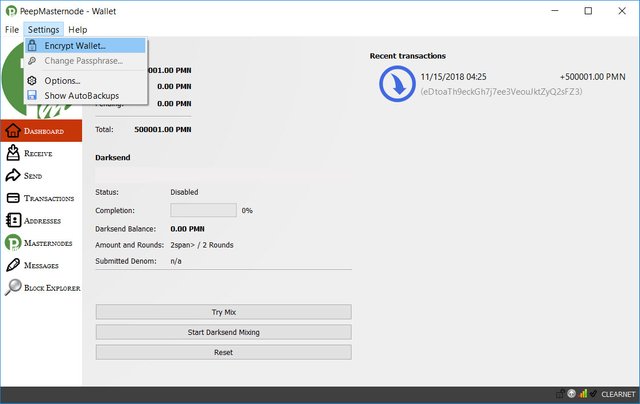
Setting up the remote PeepMasternode Wallet On VPS
**Step 1: **Launching VPS & Updating
Once you purchased a fresh VPS with Ubuntu 16.04 64 Bits (make sure it is 64 Bits only), and you are connected to it with ssh or similar software:
We will be copy-pasting commands one by one in the VPS console (if you are root – you can exclude all instances of sudo, just run commands without the word sudo in front):
sudo apt-get update
sudo apt-get upgrade
Step 2: If you want more security you can create a new user (optional but recommended):
adduser mn
*note, mn is a username, you can use any name you want.
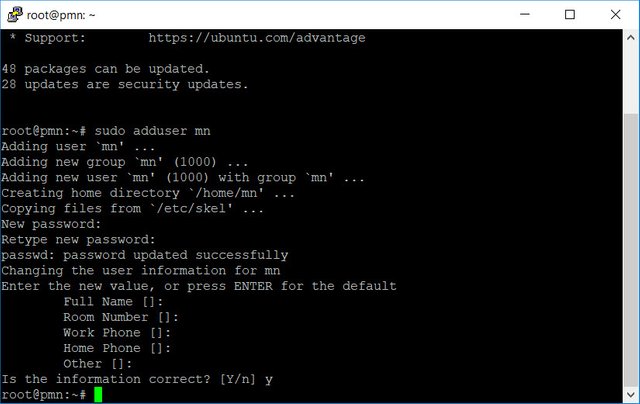
Then add your user as sudo
adduser mn sudo
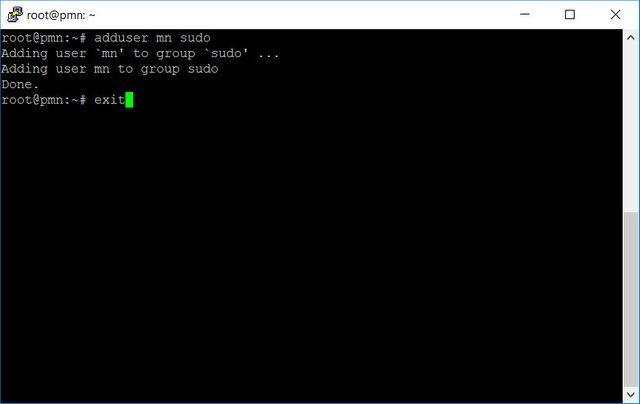
After this command is run, exit and return to your ssh client and log in again with this new user
Step 3: Firewall ( can do this step at anytime )
sudo apt-get ufw
sudo ufw allow OpenSSH
sudo ufw allow 7334-7335
sudo ufw default deny incoming
sudo ufw default allow outgoing
sudo ufw enable
Step 4: Starting the Wallet (Download the daemon version)
Now you've already login to your VPS via mn user (or any user you setup above). You just need to download the wallet daemon version. It save your time to compile it.
Type this line
wget https://github.com/SwapCash/peepmasternode/releases/download/v1.0.5/peepmasternoded
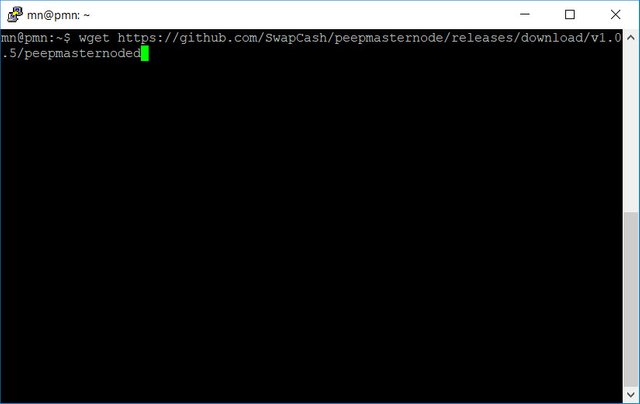
Step 5: You need to install dependencies. Copy command below in one line
sudo apt-get -y update && sudo apt-get install software-properties-common && sudo add-apt-repository -y ppa:bitcoin/bitcoin && sudo apt-get -y update && sudo apt-get -y install libdb4.8-dev libdb4.8++-dev build-essential libssl-dev libqrencode-dev libminiupnpc-dev libgmp3-dev autoconf pkg-config automake libtool autotools-dev libevent-dev miniupnpc libboost-all-dev
-Optional-
• Once completed, to see if the wallet is ready you can type:
• ls
• If you have the file called “peepmasternoded” in the list, that is your VPS wallet.
• If you want to see the different functions of your wallet you can type:
• ./peepmasternoded help
• -This was optional, only to help in case of problems or if you are curious
Step 6: Now you can Start your VPS masternode, run the following command:
chmod 755 peepmasternoded
./peepmasternoded
It should say – It is recommended you use the following random password: etc… And exit normally, it wants you to set a user and password in the file – To do this, type these commands:
nano .PeepMasternode/PeepMasternode.conf
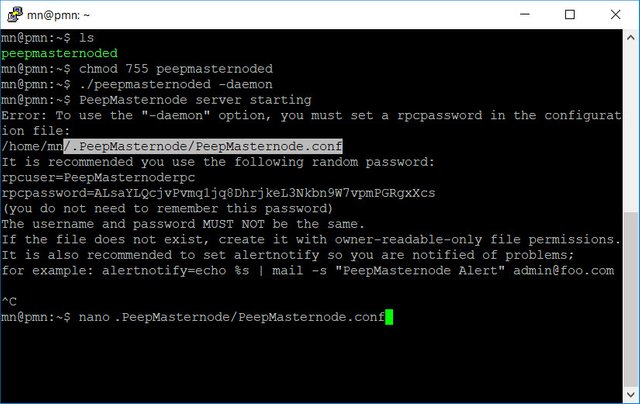
You can use the password it suggests, or use another one. Make the user and password same just like on your windows wallet config file.
rpcuser=yourusername
rpcpassword=yourlongandverysecurepassword
rpcallowip=127.0.0.1
daemon=1
server=1
listen=1
To add node to your .conf file setting, simply go to https://www.coinexchange.io/network/peers/PMN and click 'copy addnodes'
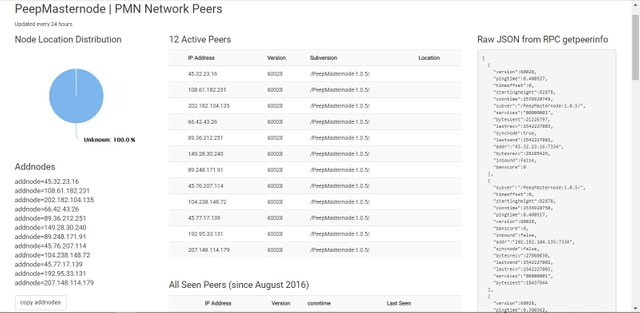
Then paste it on your configuration file. The result will show like this (in my case I only add 3 nodes for snyc)
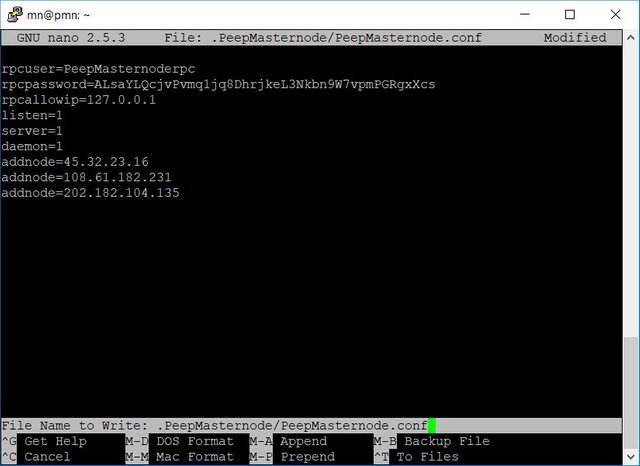
(Save And Exit) to save use CTL+O, to exit CTL+X
Let’s Start the server again:
./peepmasternoded
You should see server starting, and let it sync for a while.
To check the status of your masternode, press enter to get command line:
./Peepmasternoded getinfo
Once the block number is the same a what you can see in the help-debug window information of your synced local wallet, or on the block explorer, it means your vps wallet is synced.
Now the Fun part:
– Restart (close and open it back, make sure to unlock it) your local wallet and go to masternodes. Press "Update".
If you did the procedure to setup your local wallet, you should see your masternode
with it’s – alias – IP:Port – % – Reward address, so you can start it.
– Then press start, wait couple of minutes and press Update again.
You should see “masternode is running!”
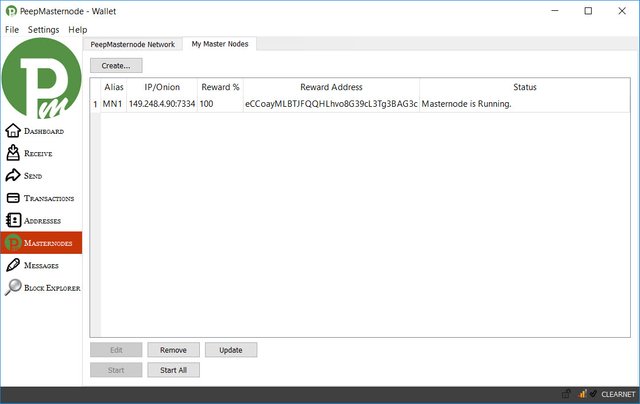
If you got any error make sure your wallet is unlocked. If everything seems good, lock your wallet to secure it.
You can check status in the local console by typing masternode status
If you get “status” : 1 it’s all good!
For more information you can always ask for help on discord group: https://discord.gg/Hf5aknF
Happy staking and enjoy your MN rewards.
Congratulations @alanswaps! You received a personal award!
You can view your badges on your Steem Board and compare to others on the Steem Ranking
Vote for @Steemitboard as a witness to get one more award and increased upvotes!
Downvoting a post can decrease pending rewards and make it less visible. Common reasons:
Submit