Hello All,
I have become a big fan of Awesome Miner over the past few months as i explore different routes to mining with my GPU's. I have tried multiple miners from NemoMiner to NiceHash Miner as well tried using individual mining with simple batch files. This software has brought simplicity to my mining operation after all the software is properly setup. The biggest hurdle to the software is understanding how to setup the software for your mining rigs and taking advantage of all the features in the software. The software is completely free for someone to try for the first 2 miners currently, but can be upgraded to different versions to unlock different features that make this software amazingly simple to manage any amount of rigs.
I am currently building a series of setup guides as i venture through the setup of my own mining operation on this software, moving all my rigs from other miners to this software hasn't been the easiest task as a fairly new crypto miner and the fact that there is very little info or guides on how to setup this software as it is still in its development stages and the developer is spending more time helping to fix and upgrade/update the software, so his time is limited on expanding on his help section. So i hope these guides will help others out who are looking to venture down the path of using Awesome Miner, because truly its an awesome option for crypto miners.
This is a guide on how to setup a simple pool for a managed miner on the software. This example is mainly for mining coins directly, not for profit switching, as i am using SuprNova as my pool for the example.
Steemit auto shrinks the pictures, so a little hard to view, just right click on the images and open in new tabs to see full size image.
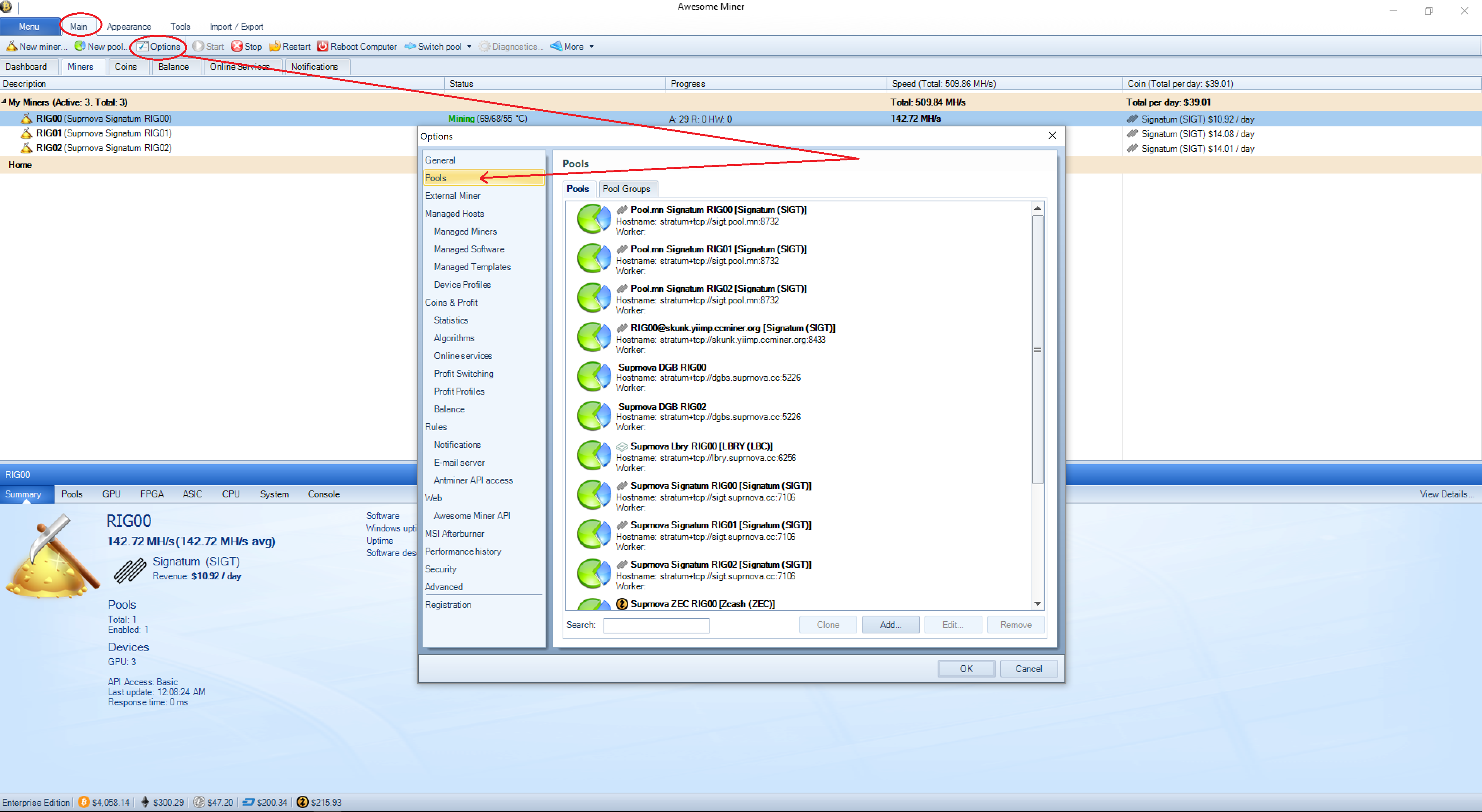
Step 1: From the main tab, click on the options menu. Then click on pools tab.
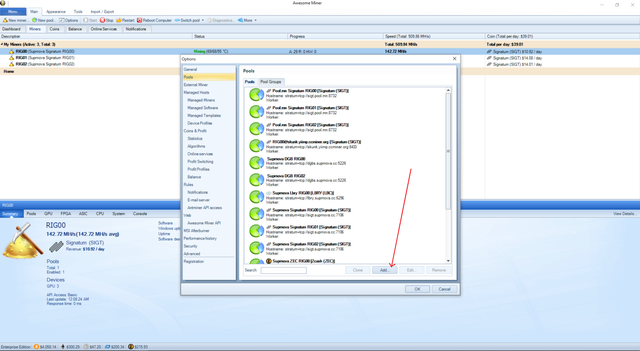
Step 2: Now click the add button at the bottom of the screen.
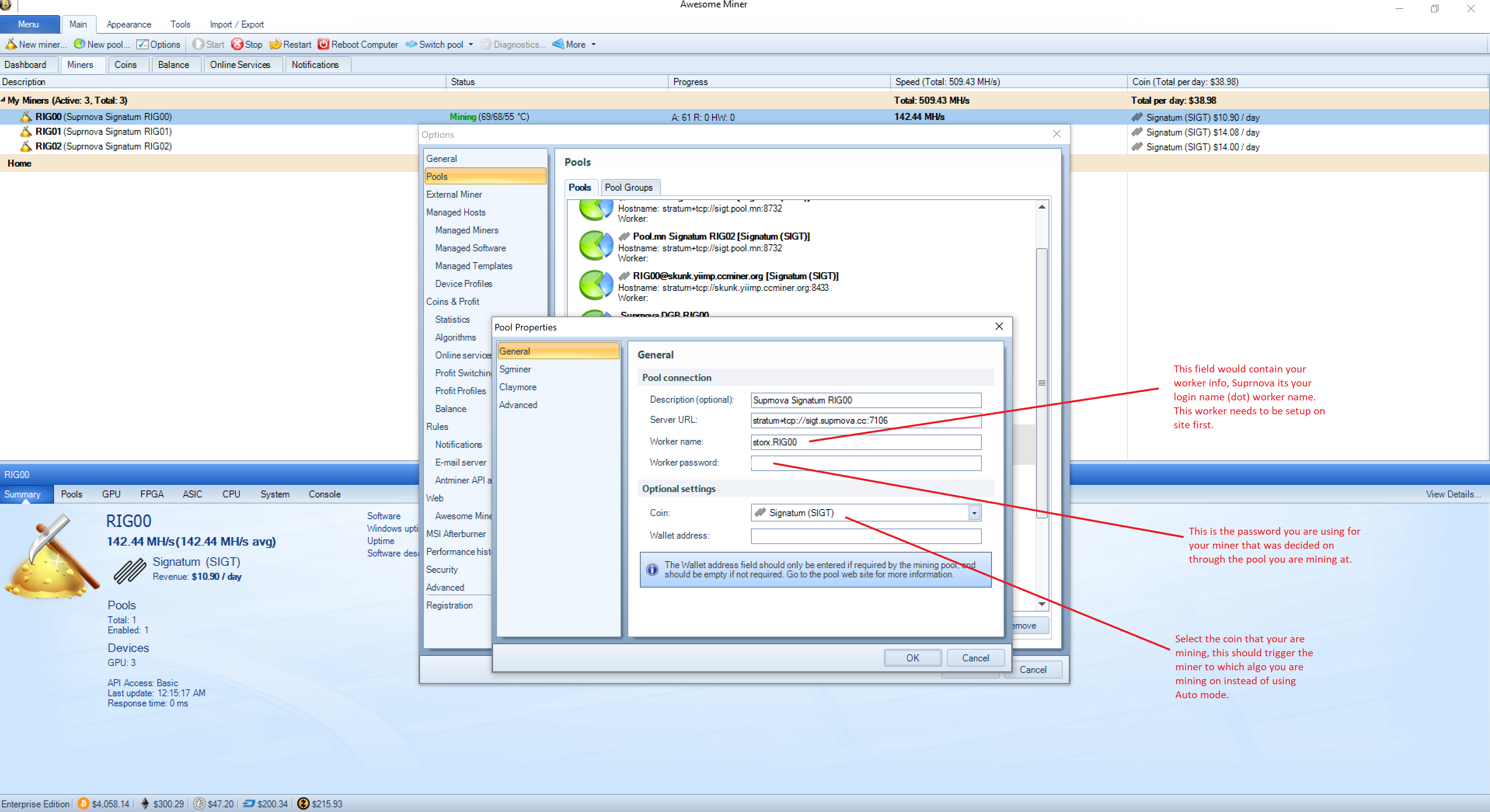
Step 3: Now after you have setup your miner online through whatever pool you are trying to mine on, enter the pool server URL, worker name and password in these fields. I am using SuprNova in this example, so worker name is my login "account name" (dot) "worker name", EX: storx.RIG00. Then enter the password you are using for your worker, not your account login password, but the password you assigned to the individual miner. Then select the coin you are wanting to mine under the algo you are aiming to mine. This typically will trigger the miner to not default to auto mode to detect which algo to use, but its best to select this if possible.
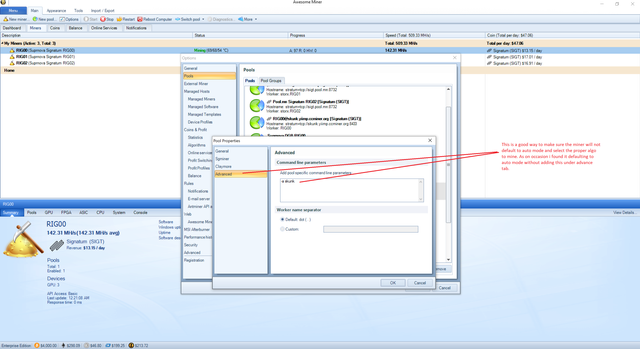
(Optional Step): This step is recommended, but is not required. I found on some of the newer coins, until the software is updated correctly, the miner would become confused since the coin is not programmed into the miner yet and fail to start mining. So i add this code to force the CCminer to know which algo to mine on. You use the "-a algo" command, by replacing the words algo with whatever algo the coin is being mined with.
Hi. I am a volunteer bot for @resteembot that upvoted you.
Your post was chosen at random, as part of the advertisment campaign for @resteembot.
@resteembot is meant to help minnows get noticed by re-steeming their posts
To use the bot, one must follow it for at least 3 hours, and then make a transaction where the memo is the url of the post.
If you want to learn more - read the introduction post of @resteembot.
If you want help spread the word - read the advertisment program post.
Steem ON!
Downvoting a post can decrease pending rewards and make it less visible. Common reasons:
Submit