This guide will show you how to back up and restore your desktop TravelFlex wallet.
Making a backup
Once you have set up your wallet, you want to backup your information. In case your computer breaks down or the wallet application gets deleted. Your wallet (and funds and other information in the wallet) can only be restored with a backup. This backup should ideally be created right after installation.
To make a backup, go to Settings in the side menu, click on Security, then Backup Wallet. Choose FULL BACKUP.
You need to set up a password (please keep this password safe. If you lose this password, you can NOT recover your backup) and then click on Export. This will create a .encrypted file.
Please save your .encrypted file AND your password in a safe place. Only you have access to these. If you lose the file or your password, you can not restore your wallet.
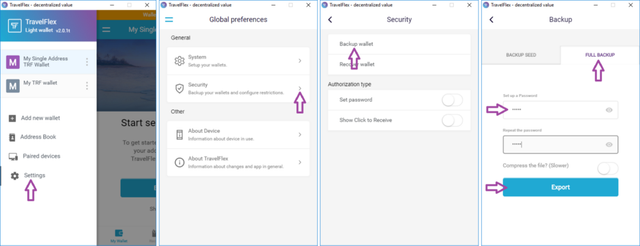
Restore a wallet
The next time you install the wallet anew, you should choose Restore from backup and go to RECOVER FROM BACKUP. Then Choose File to open your .encrypted file and fill in your password. Click on Import to finish. You will need to restart the wallet before the changes can take effect.
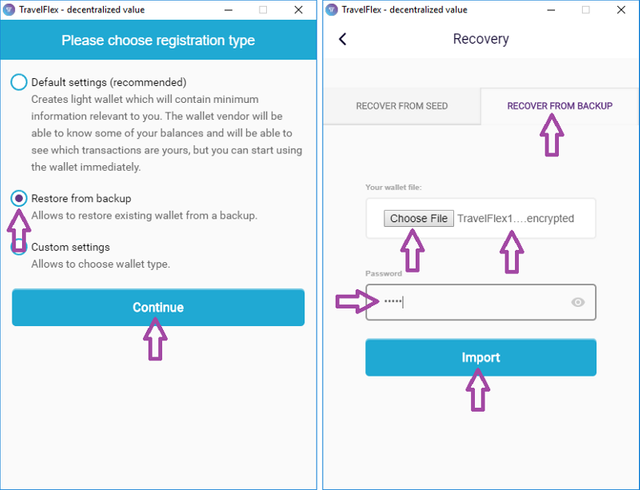
IMPORTANT
Please note that you and you alone are responsible for the safe keeping of all passwords, private keys, backups, and all other codes or ways to protect your wallet and restore access to your wallet. The developers of the wallet application and TravelFlex cannot retrieve any private keys or passwords for the wallet. If you lose any of the above mentioned, you should know that you will lose access to your wallet, coins, and any other information stored in the wallet.