
VISIO and It's Amazing POS System
Step One: Download and Install the Visio Wallet for Windows
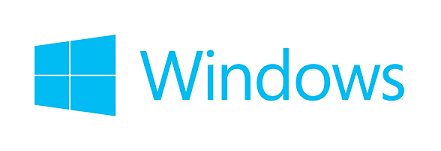


CLICK ON THE OS YOU ARE RUNNING AND YOUR DOWNLOAD WILL START HERE
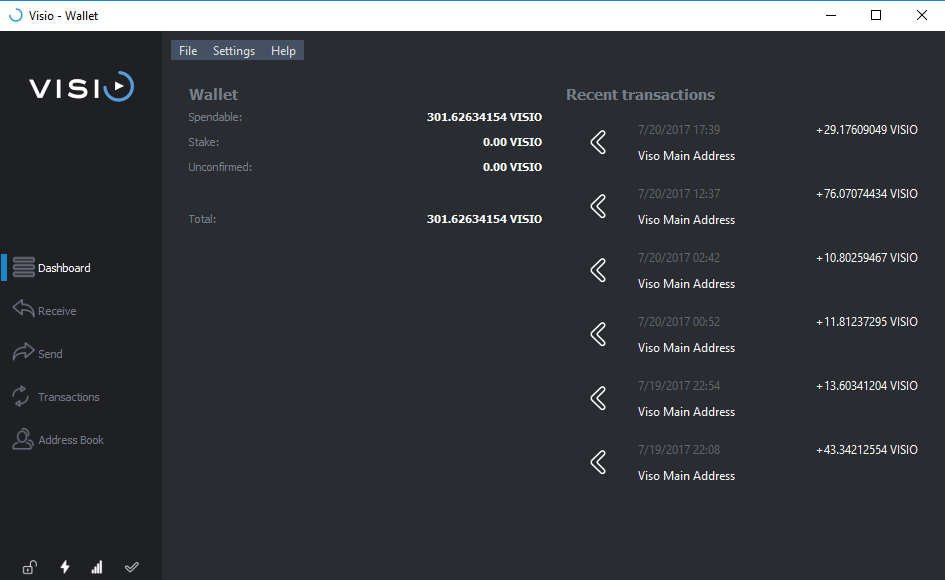
Getting Your Wallet to Sync to the Network
addnode=111.216.19.43
addnode=114.146.128.54
addnode=114.174.165.197
addnode=117.195.140.87
addnode=122.19.112.118
addnode=123.218.164.83
addnode=124.209.155.247
addnode=136.243.40.220
addnode=157.192.145.42
addnode=173.239.232.34
addnode=180.147.46.18
addnode=199.66.91.254
addnode=202.136.197.93
addnode=24.160.137.80
addnode=37.221.241.243
addnode=37.44.16.56
addnode=49.206.175.138
addnode=60.61.226.110
addnode=64.228.95.102
addnode=82.119.225.246
addnode=87.98.142.204
addnode=91.209.70.159
addnode=94.19.244.216
addnode=99.225.44.158
Encrypting and Backing Up Your Wallet

Lets Get Our Staking On!!!!
To Increase Your Staking Reward Chances, You Can Purchase More Visio Tokens On The Following Exchanges:


Looks like a cool project. Are you guys coming with more official platform where we can start sharing our videos, files etc?
Definitely downloading your wallet and investing in tokens.... best of luck!!!
Downvoting a post can decrease pending rewards and make it less visible. Common reasons:
Submit
We are getting very close to the final platform for everyone. The devs have actually been on this a long time and really wanted to put the tech first so users had a working system to really invest in. We did a post about this earlier today here:
https://steemit.com/cryptocurrency/@visio/test-drive-visio-today-and-see-what-a-decentralized-content-aggregation-platform-can-do
Right now you can go to the link in that article to test run the platform but we should have something updated soon about when the final one will be hopefully ready. We can tell you this, no one is resting till its done...these guys are working very hard to have something unique and feature rich for the world. Thank you for the support and if you need any help setting anything up just let us know, happy to help.
Downvoting a post can decrease pending rewards and make it less visible. Common reasons:
Submit
Congratulations @visio! You have completed some achievement on Steemit and have been rewarded with new badge(s) :
Click on any badge to view your own Board of Honor on SteemitBoard.
For more information about SteemitBoard, click here
If you no longer want to receive notifications, reply to this comment with the word
STOPDownvoting a post can decrease pending rewards and make it less visible. Common reasons:
Submit
May I suggest changing "Click on your icon.png so we can let the wallet load to build its file database." to just state "click on Visio QT to open the wallet". Being one of the people who open things then read instructions I had already I wallet open and kept clicking on the Visio icon in the Wallet to no avail :) Then I just skipped that part and followed the rest of the instructions (which resulted in success) :) But it took me a bit and almost gave up thinking ...forget it...the wallet doesn't work. Wouldn't want others to give up over a slightly ambiguous sentence.
Downvoting a post can decrease pending rewards and make it less visible. Common reasons:
Submit
Just now seen this, some reason we never got alerts to your comment. Sadly I can't update this one but the intention there was meaning the Desktop Icon that looked like the pic above but I can see where its confused. I will try to correct that with a newer post, we should have a newer wallet soon so I will make sure to remember that come next write up. Thanks for that
Downvoting a post can decrease pending rewards and make it less visible. Common reasons:
Submit