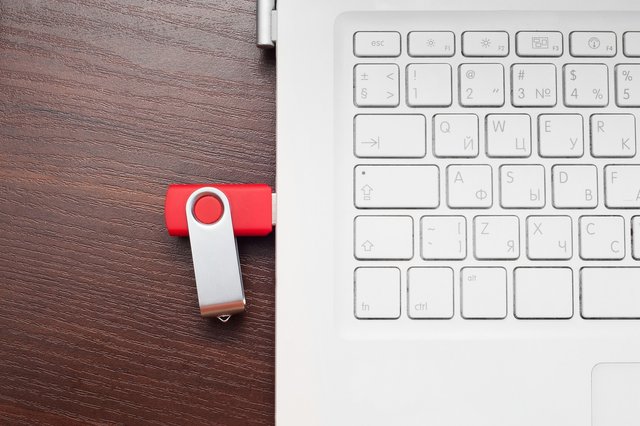
Effortless file recovery from a USB flash drive with UFS Explorer software
USB sticks have long proven themselves as reliable tools for storing our digital files. Their compact size, portability, and endurance make them an excellent alternative to traditional storage media, like bulky hard disk drives. Many users choose them to transfer data between computers or as miniature backup solutions for important records. And even with the rise of cloud technologies, thumb drives still remain essential for those who prefer offline access to their data, without dependence on network connectivity. However, in spite of their outstanding convenience, these devices may become the source for great troubles: accidental deletion, formatting, or corruption often cause pretty much havoc on their precious content. The good news is that solid data recovery software, such as UFS Explorer, can come to the aid and bring back whatever has been lost. This article will provide you with step-by-step guidance on how to recover deleted data from a USB flash drive using this very utility.
What is UFS Explorer?
UFS Explorer is advanced data recovery software designed to retrieve deleted or lost data from a variety of storage devices, among which are jump drives of all kinds and vendors. Its robust algorithms, powerful features and a straightforward interface make it a go-to solution for individuals and professionals alike. Besides, the program is able to interpret information provided by the file system applied on the storage (also referred to as file system metadata), which allows it to cope with the recovery of any file type.
Preparations and precautions
• The second you realize that data loss has taken place, you should stop using your USB stick completely. Every time you save new files to the drive or perform any other actions, including error correction/repair by means of the system or third-party tools, you might involuntarily destroy the traces of your lost files. In contrast, by proceeding promptly to data recovery, you maximize your chances for a positive outcome.
• Improper ejection from the computer or other mishandling may lead to both logical and hardware issues on the USB flash drive. If it suffers physical damage, data retrieval can only be performed by a qualified technician who has the tools and experience vital for such complex tasks. Thus, before attempting do-it-yourself data recovery, ensure that the storage device is still intact. Otherwise, you may irreparably harm the drive and its content.
• It's also crucial to understand the nuances of your data loss case and the limitations of data recovery software in general:
-- Low-level (full) formatting is a radical measure that wipes everything on the drive – not only the file system structures, but the data itself as well. If you’ve launched it for your USB stick, data recovery software won’t be able to rescue any information.
-- Delayed writing is a mechanism employed by some operating systems. It implies that a file might not be written immediately to the drive, waiting until certain operations get completed. If you abruptly disconnect the thumb drive during this process, you risk losing any pending data once and for all.
-- File shredding utilities, when used for secure deletion, purposely write zeros or other data patterns over files, rendering them unrecoverable. While being useful for data disposal, they, unfortunately, will make all your data recovery efforts worthless.
-- USB flash drives protected by encryption, for instance, BitLocker To Go, allow storing data in a secure manner. However, such protection becomes a hurdle if you lose the encryption key – the drive and its data remain beyond reach, even for data recovery tools.
Data recovery from a USB flash drive step-by-step
Follow these steps to recover deleted data from your USB stick using UFS Explorer:
1. Download and install UFS Explorer onto your computer.
Start by downloading UFS Explorer from the official website and installing the program. Opt for the Standard Edition of the software, as it will be more than sufficient for this scenario. You can also choose between its three OS versions: for Windows, Linux and macOS, depending on the type of your operating system. The free trial application will allow you to complete the procedure and save files up to 256 KB each, so you may not need to order any licenses on the spot.
2. Connect your USB flash drive to the PC.
Plug in your jump drive to your computer's USB port. Ensure that it's recognized by your system before moving on.
3. Launch UFS Explorer and find your USB flash drive in its interface.
Run the UFS Explorer utility you’ve installed in the first step. In the program’s window, you will see a list of detected storage devices in the pane on the left. Locate your USB stick in the list and select the whole storage or a partition on it.
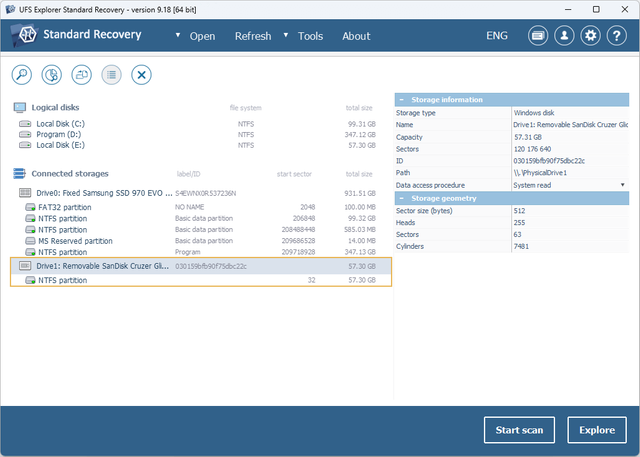
4. Initiate the scan.
After selecting your USB flash drive, initiate a scan for deleted and lost data by clicking the "Start scan" button. In most instances, you may keep the default scan settings and hit "Next" right away. UFS Explorer will start inspecting the drive for recoverable files.
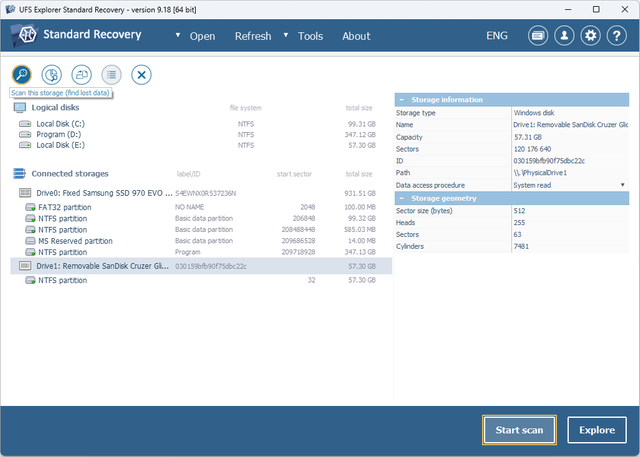
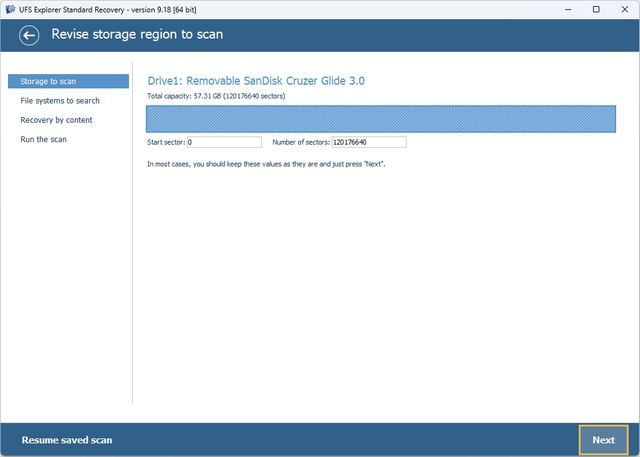
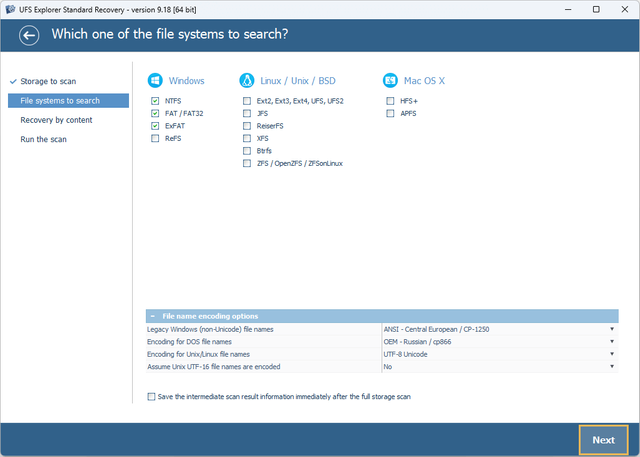
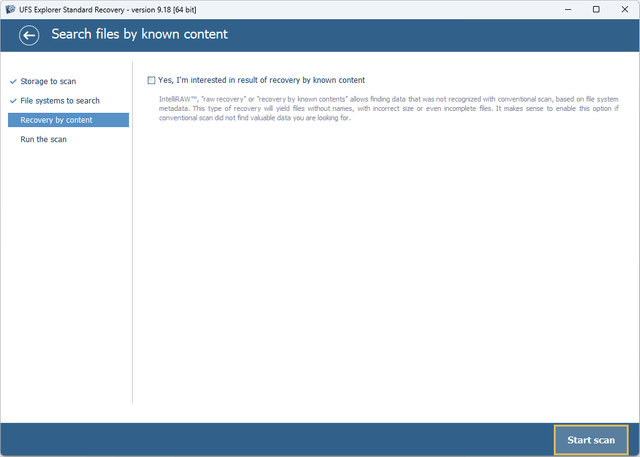
5. Wait for the scan to complete.
The scanning process might take some time, depending on the size of your USB flash drive. Be patient and allow the software to finish the scan. Once it is completed, you will be offered to save the obtained information as a file and thus protect it from loss caused by closing the program.
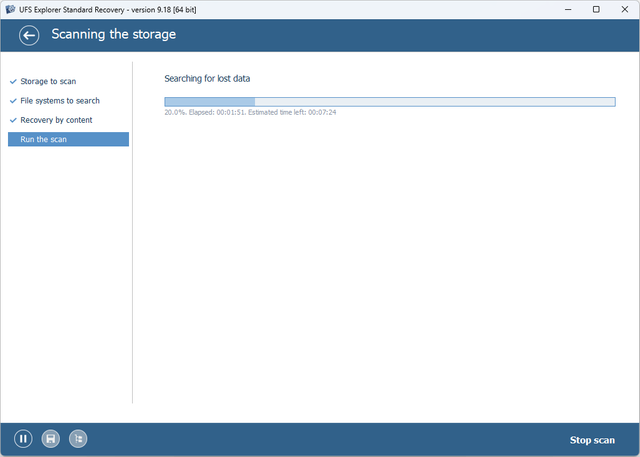
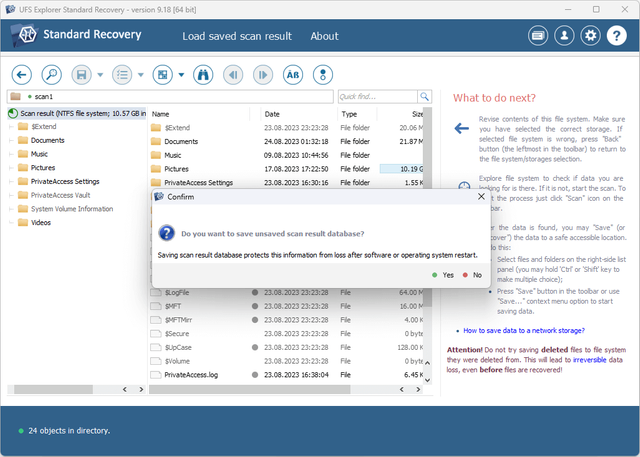
6. Preview the restored data.
After that, UFS Explorer will show the recoverable folders and files. The software usually reproduces the folder structure of the source storage for easier navigation.
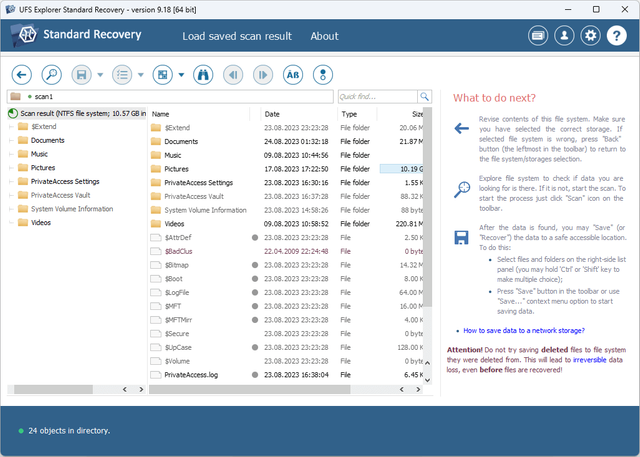
The deleted elements can be identified by the red color of their names.
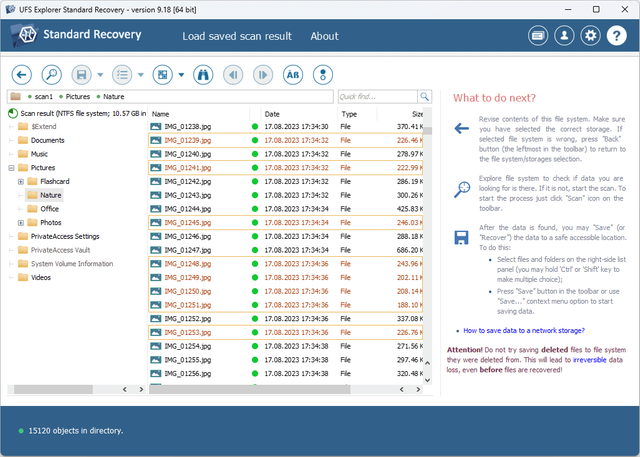
All files will also have circular icons that correspond to their state. A green icon signifies a "good" file, a red one – a "bad" (zeroed) file, a gray one – a partly damaged file or a file of a specific format.
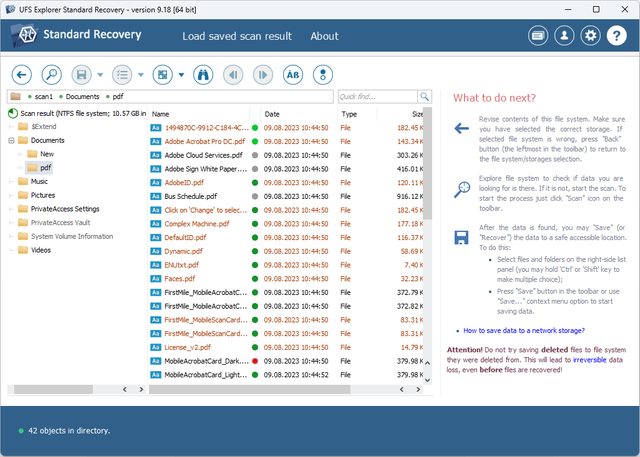
Moreover, you’ll have the possibility to arrange the files by their names, dates, or sizes and utilize quick or advanced search functions to find particular files. Using the "View" button, you may also preview certain files to make a more informed choice.
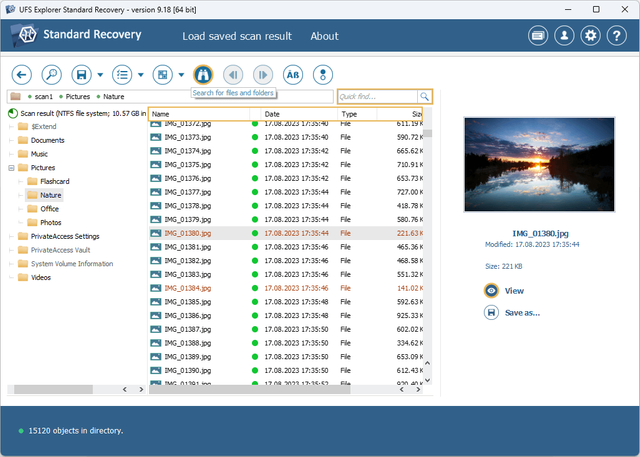
7. Select the folders/files for recovery.
Having decided on the data to be recovered, click "Define selection" and tick off the items you wish to save. You can choose individual files or entire folders.
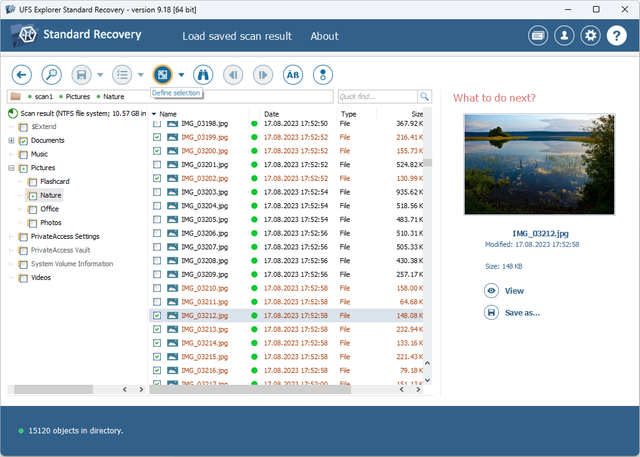
8. Define the recovery destination.
When done, click "Save (recover) selection". UFS Explorer will prompt you to choose a destination folder where the recovered data will be saved. You must select a different storage device to avoid overwriting the original lost files.
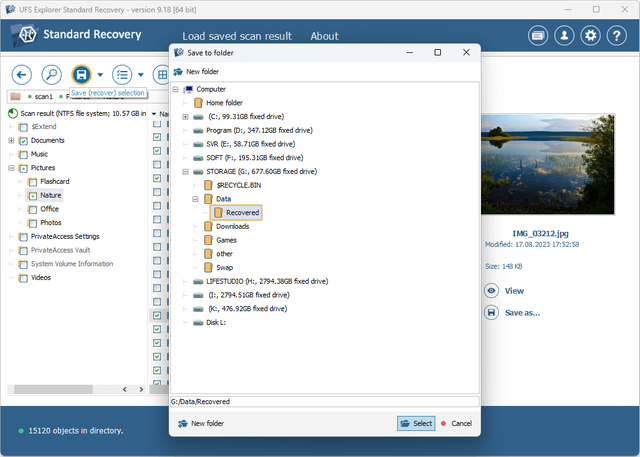
9. Initiate the copying process.
Once you've picked out the recovery destination, press the "Select" button to start the copying process. You may opt for "Continue copying in trial mode" if your files are not larger than 256 KB each. Otherwise, you may need to order the software license online.
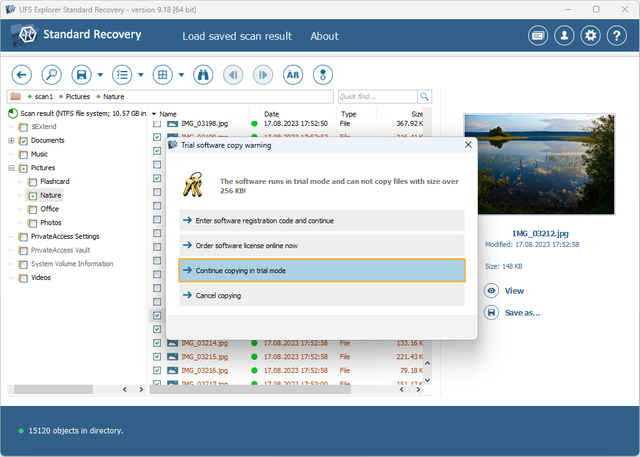
10. Check the recovered data.
UFS Explorer will restore the selected folders/files to the chosen destination folder. After the procedure is completed, navigate to its location in the OS and verify that the recovered files are usable.
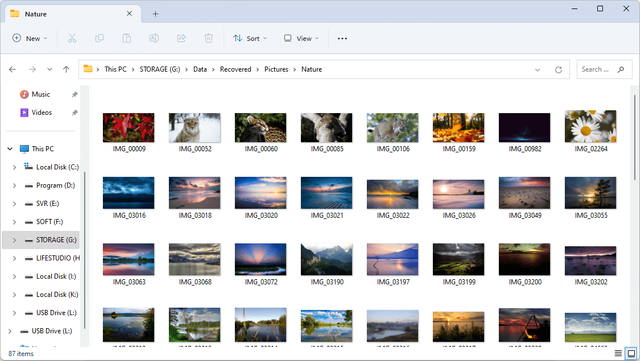
Losing important files from a USB flash drive is certainly a troublesome situation. Yet, thanks to advanced data recovery software like UFS Explorer, you can often get your lost data back. Just follow the step-by-step procedure outlined in this article, and you'll be able to accomplish data recovery without a hitch. Still, you should remember that the key success factor is how promptly you act and whether you avoid further use of the USB flash drive to prevent overwriting the deleted files.