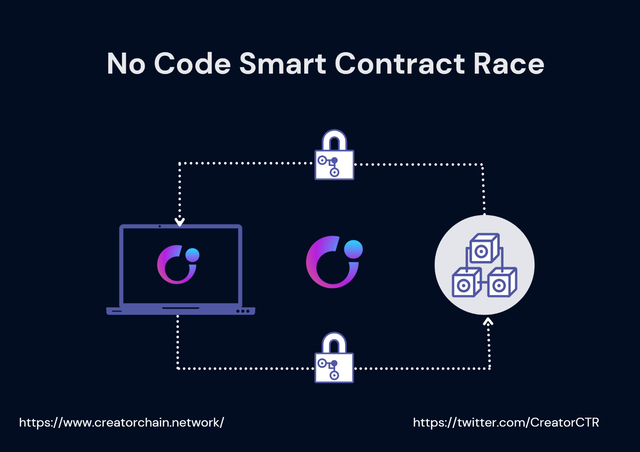
The No Code Smart Contract MVP from Creator Platform was recently launched, allowing anyone to test how to create an ERC-20, ERC-721, or ERC-1155 on the Rinkedby Testnet.
To enable a wider range of users to become acquainted with this MVP, Creator has launched a No Code Smart Contract Race with massive prizes, in which anyone can participate and deploy their own token and transfer it to others. Your token must be sent to as many wallets as possible. The person who distributes the most tokens is the winner!
An earlier article on HOW TO CREATE A TOKEN was released and you can read here if you missed it.
After successfully deploying your ERC-20 token, a new popup will appear, as shown below, with the option to “Add (token symbol) to Metamask” to add your token to MetaMask Wallet.
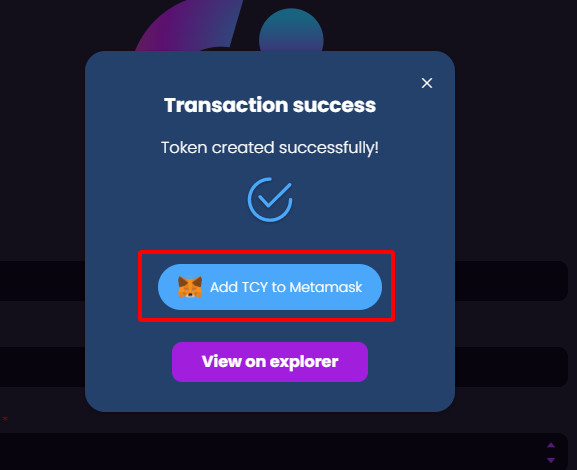
Your MetaMask will now appear, displaying new token information like as the Token symbol and the Balance. After you’ve double-checked your token, click “Add Token” to add it to your Metamask wallet.
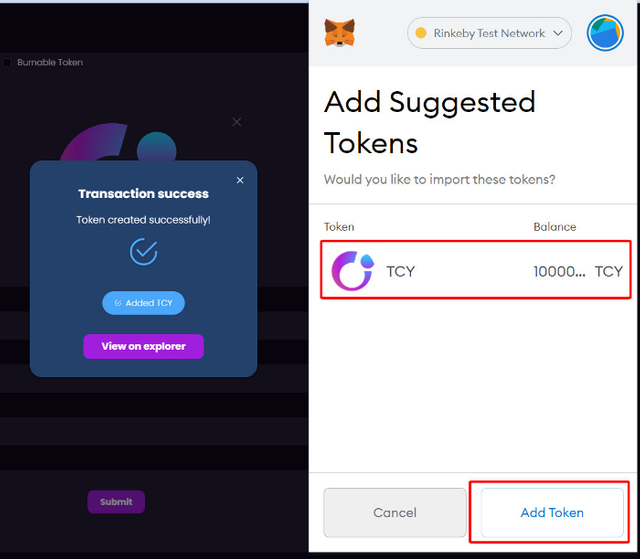
Metamask will display your token information as shown in the image after you have successfully added your token.
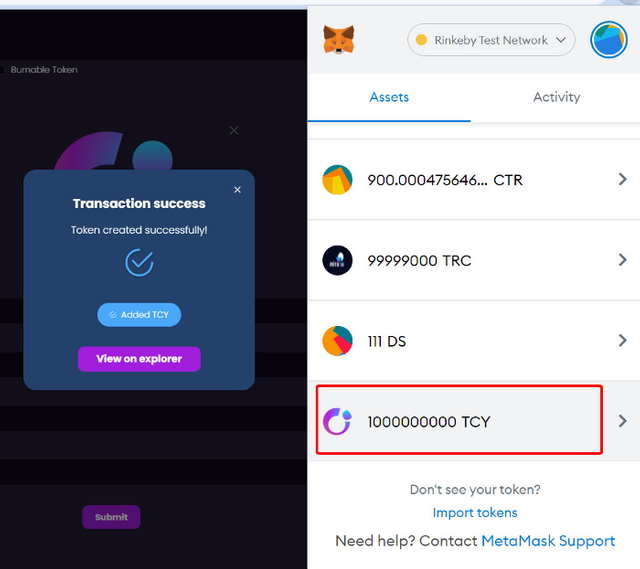
Click on your token, then click “Send”
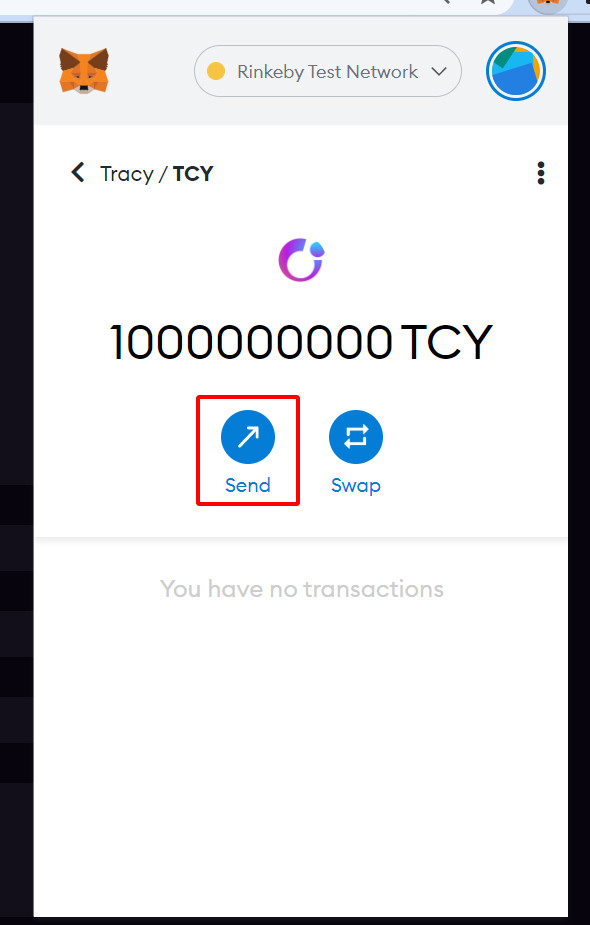
On your Metamask, a new popup will appear, where you will now enter your investor’s address.
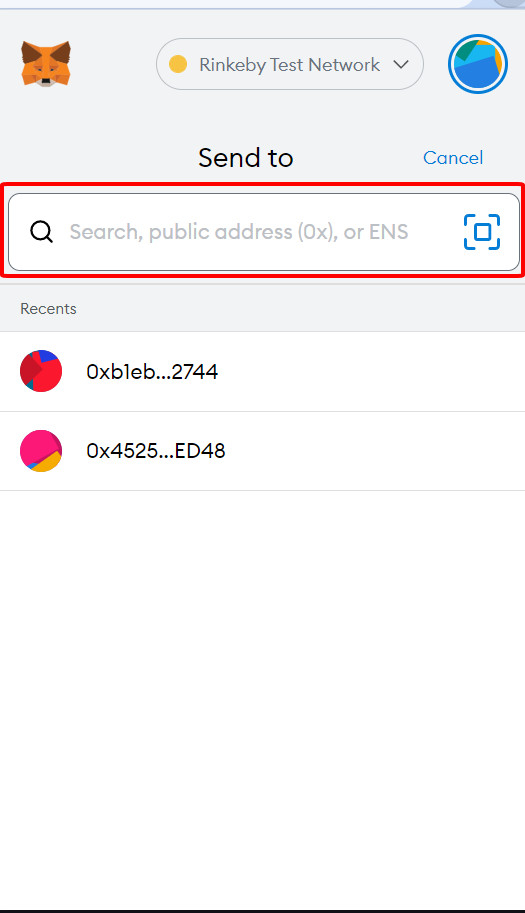
Next, you input the number of tokens you want to send your investor, then click “NEXT” to finish this step.
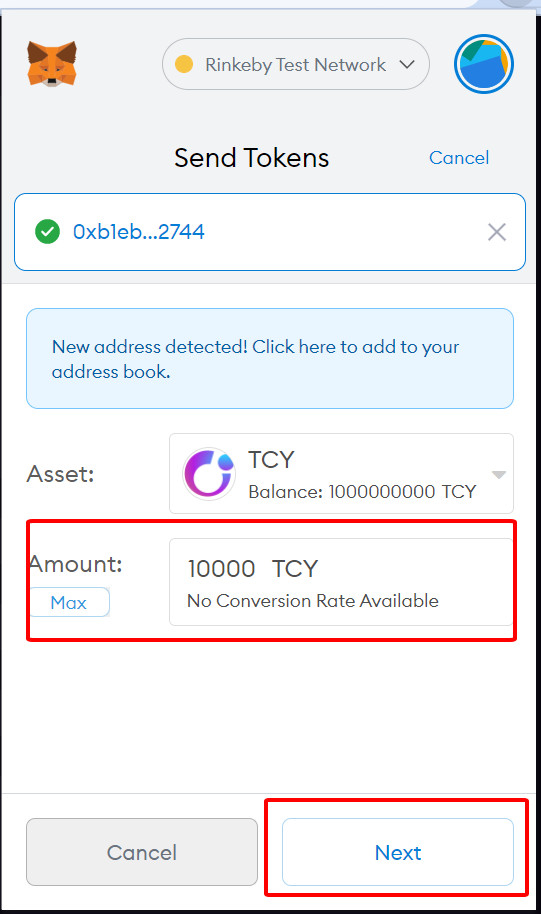
A new popup will open, displaying the specifics of your Smart Contract creation charge. Please double-check all fees before clicking “Confirm” to complete your payment.
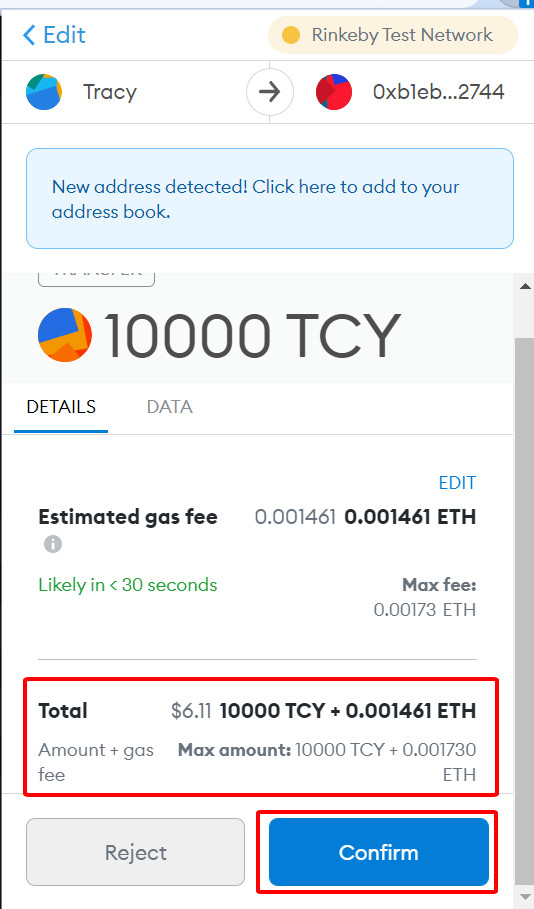
Now wait a few minutes for your token to arrive in the wallet of your holder. Congratulations on winning the Creator’s No Code Smart Contract Race with yet another holder!
Your investors, who have already received your token, must now add it to their Metamask wallet. Follow the steps below to get started:
To begin, select “Import tokens” from the drop-down menu.
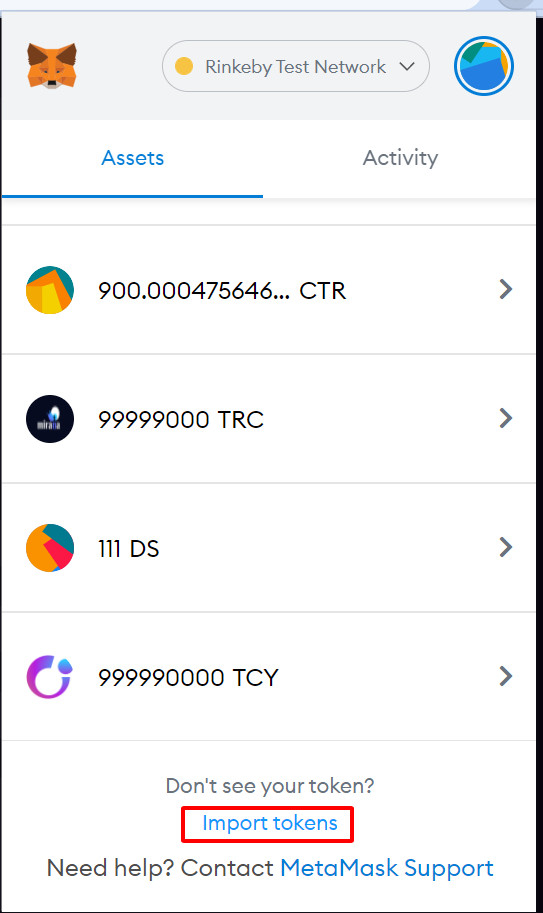
A new window will open, prompting investors to paste the Smart contract address of the token they received, then click “Add Custom Token.”
After establishing your own token, select “View on Etherscan” if you don’t know how to acquire the smart contract address. The address of your smart contract will be displayed there. On this screen, you can also see how many holders you have.
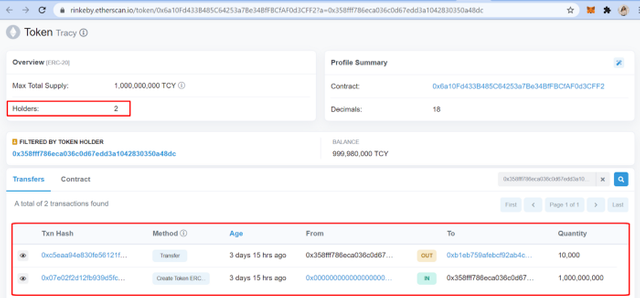
As you can see, the total holders will be shown on the Overview, and to check in detail each transaction, you can scroll down on the Transfers tab.
Find out more about Creator:
Website | Telegram |Telegram ANN| Twitter | Medium | LinkedIn | Git