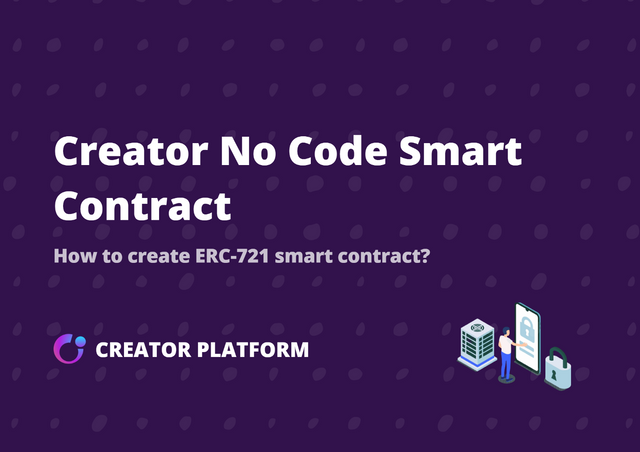
As you should know by now that there's a big difference between and ERC-20 and ERC-721 token.
What is AN ERC-20 Token?
ERC-20 tokens are used for all fungible token smart contracts on the Ethereum blockchain.
What is AN ERC-721 Token?
ERC-721 is a standard for non-fungible token smart contracts. This type of Token is unique and can have a different value than another Token from the same Smart Contract.
The purpose of this article is to teach you how to create an ERC-271 Smart contract on Creator’s No Code Smart Contract.
How to Create an ERC-721 Smart Contract
Step 1:
Go to https://ncsc.creatorchain.network/ to connect to Creator making smart contract site. You should get an interface that looks like this👇👇
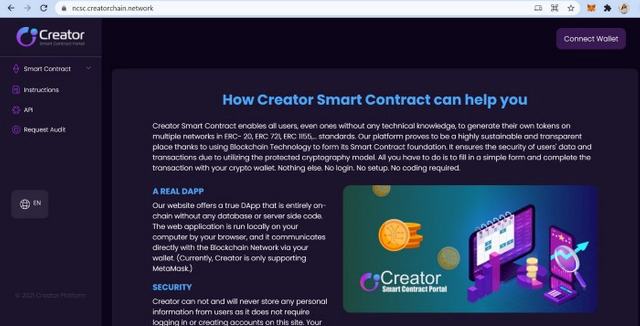
Step 2:
Click “Smart Contract” button to access create-smart-contract-menu.
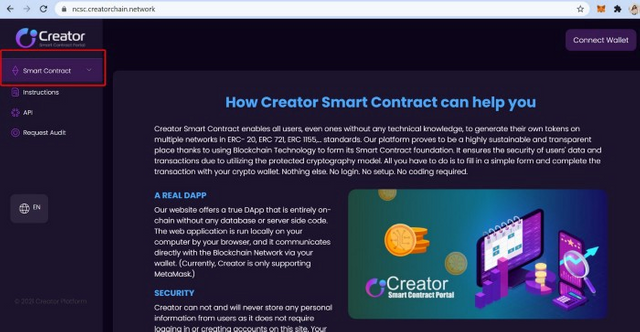
Step 3:
Click on “Standard function” then chose “ERC-721” to access to create-ERC20-page then collect your wallet
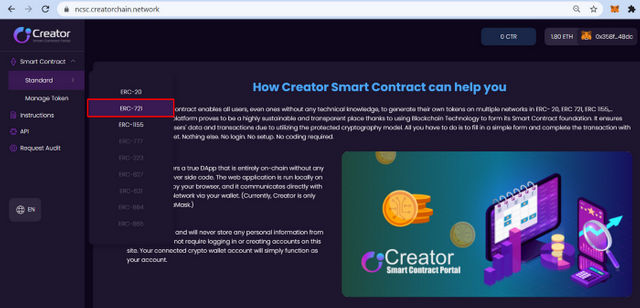
You should now click on the upper-right corner of the screen where you see the “Connect to wallet” button. It is advisable to use a “Metamask wallet”
Step 4:
choose “Rinkeby Test Network.” Then, for your smart contract, you need to select the suitable network which is Ethereum.
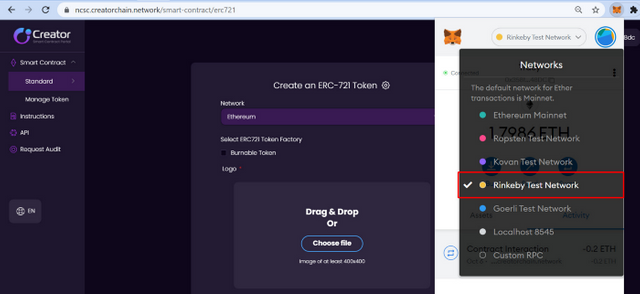
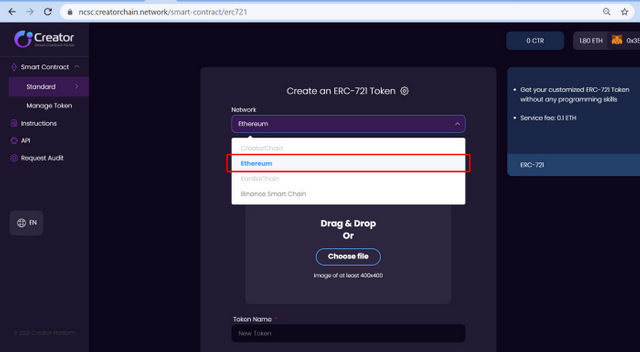
Step 5:
You will need to add the following information:
Token Name:
Token Logo
Token Symbol: (example ETH, BTC, BAT, etc.).
Token Description:
After fill all necessary fields, click on “Next Step”
Step 6:
After you click on Next Step, there will be a tab appear as pictured below
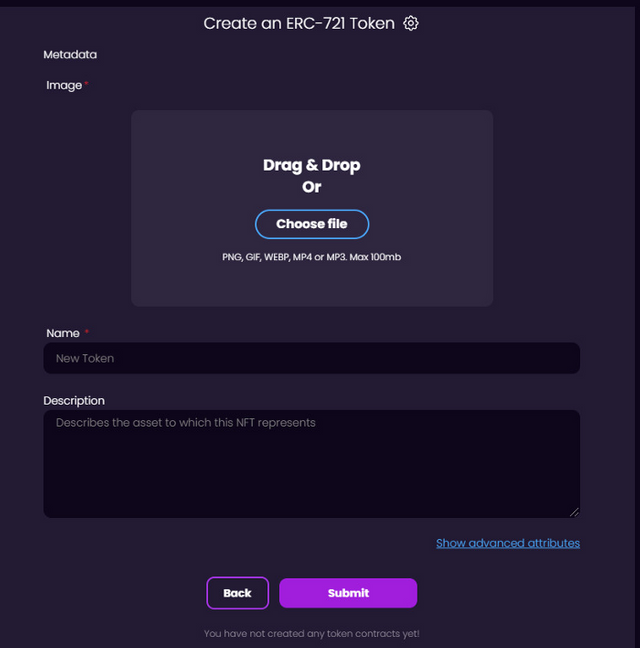
This is where you create your First NFT which is also the ERC-721 token and also fill in the following properties:
Image
Name
Description
Advanced attributes
Properties
Levels
Stats
Now, after set up all needed information and advanced attributes, click on “Submit” to finish this step.
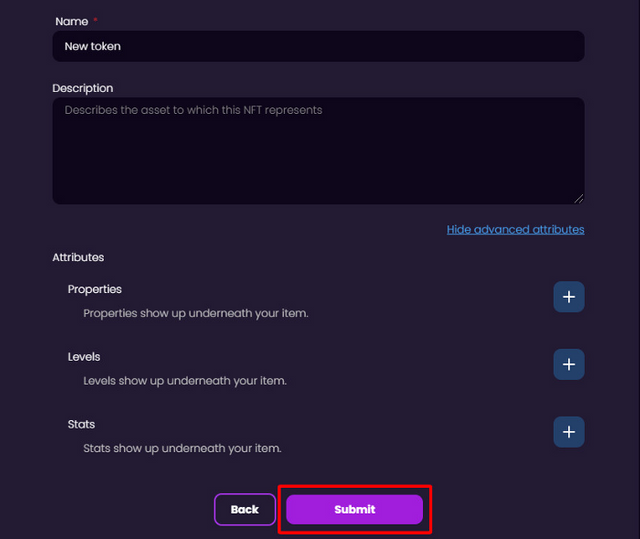
Step 7:
After submitting, there is a new popup appear which shows your NFT item’s information, kindly check your information before clicking on “Next Step”
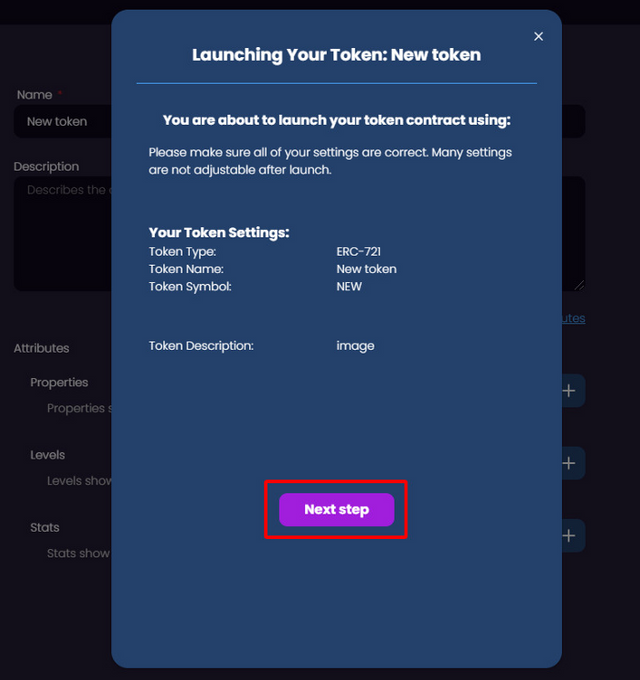
A new pop-up that looks like the mage below will show up.
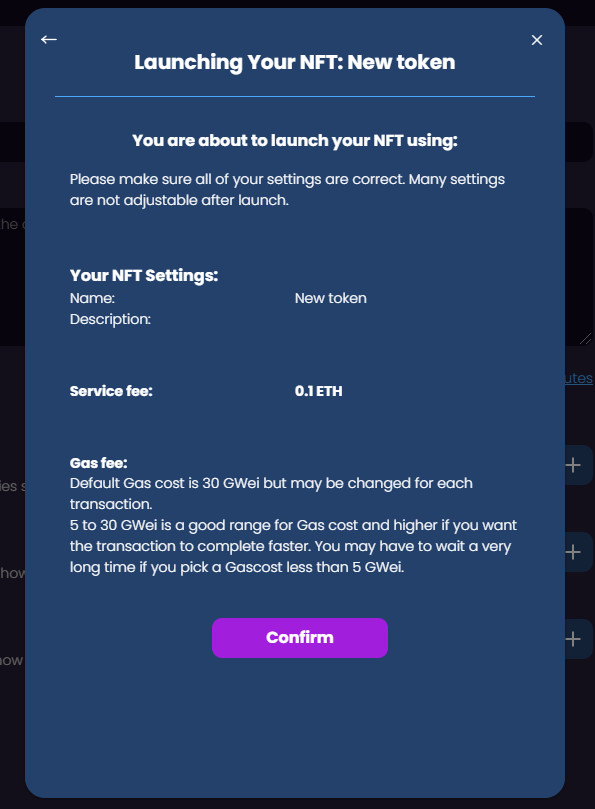
Click on “Confirm” to finish this step!
Step 8:
MetaMask will provide a tab that displays the price for establishing a smart contract in detail. To make a payment, click “Confirm” after checking your bill.Step 9: After you choose Confirm, MetaMask will provide a tab that displays the price for establishing a smart contract in detail. To make a payment, click “Confirm” after checking your bill.
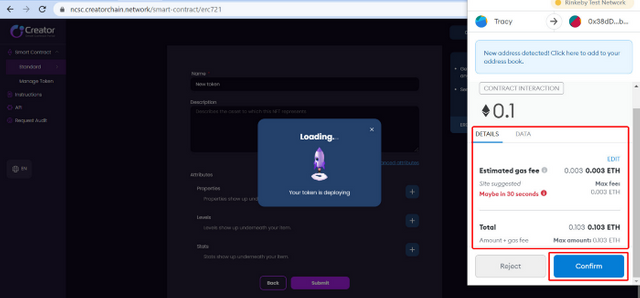
After you token has been successfully deployed, you will get a confirmation message like this.
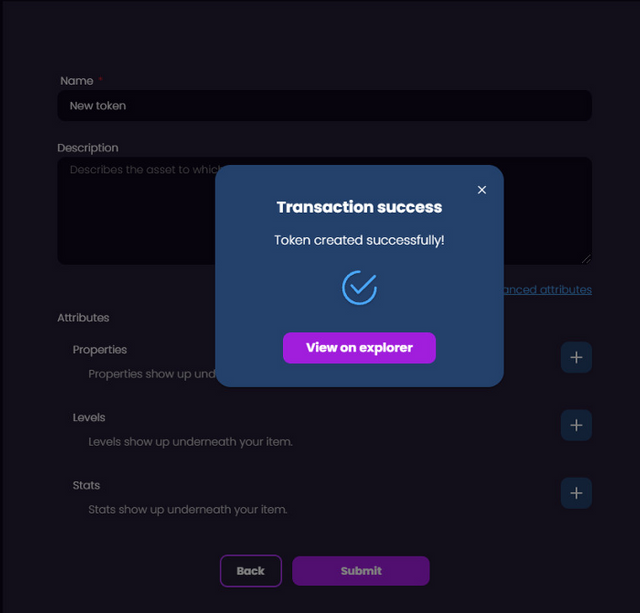
Congratulations!! You just deployed your first NFT to the space.🎉🎉🎉
NB: You can always check on the explorer to view your NFT and you can create as many NFTS as possible using this same method.
You can always learn more about Creator on the following channels
Website | Telegram |Telegram ANN| Twitter | Medium | LinkedIn | Git