Howdy, folks! Today, I'm sharing my TOP 4 art/design mobile apps.
These apps have proven the most useful for what I do. I continue to find myself returning to them for various reasons at different times for specific aspects of a project.
Now, don't get me wrong. I've got a TON of different apps on my trusty mobile devices. Some for composition/layouts, some for photo touch-up or manipulation, others for reference or media or prototyping or a million other reasons.
But there are certain ones that just keep rising to the top as the most utilized...providing the most value in a practical sense. Or maybe they're just the most fun. There's that too.
Before we get started, be aware that most of these apps are best utilized with a stylus. Since I use an iPad, for me that means an Apple Pencil. Some of these apps may also require an Adobe Creative Cloud subscription. Also, this is NOT an in-depth look at the functionality for each app. In future articles, I'll attempt to get into specifics, features, and work-flow for specific apps.
For now, I'm just giving a very general overview of which apps I pull out of my toolbox the most often and why.
So let's start off with the easiest and most user-friendly of the bunch: Paper.
Paper is an app that is extremely easy to use right away. There's very little learning curve, and (as the name implies) it mimics the natural feel and flow of drawing with regular pen/paper more than the other apps. Perhaps even to a fault.
Unlike the other apps we'll soon be discussing, there's no layers functionality. Meaning that everything you scribble, mark, paint, and jot down is all on the same layer. No way to separate it all.
However, it's sooooo easy to use.
Example: This is a quick sketch I did of a little gremlin character.
This is the app I'm most likely going to use for sketching out concepts and ideas. This could be rough variations for a logo or rapid notes during a collaborative meeting.
If you need rapid artwork as fast as possible, Paper would act as a rough-and-dirty solution.
Next on my list is Adobe Draw.
Adobe Draw is for vector art. Unlike Paper, it is not pixel (or raster) based. Rather, all the artwork is constructed mathematically. What that means for the designer is that whatever you create in Adobe Draw can be re-sized to be really tiny or absurdly gigantic. It doesn't matter. Since the lines are created with math, the artwork never loses its perfect and precise clarity.
Example: Here's some line art of a Groot illustration I did.
As you can see, you'll get less "character" to your "media" than you will with Paper. However, the benefit of working within a vector format is highly desirable for many projects.
Using Adobe Draw, I can create artwork with a tablet, then export it into Adobe Illustrator if I need more advanced tools to finish it up. For the final polish, I'll often times bounce it from Illustrator into Photoshop for another pass with shadows, highlights, and special effects.
The last illustration type app I'll be talking about is Procreate.
Procreate is absolutely amazing. If you're an illustrator who wants every bell and whistle in a beautifully designed interface, then you'll find what you're looking for in Procreate.
This app is what you use when you want to get serious about some crazy hyper-realistic digital art. Or maybe you just want to pull off some effects that the other apps simply can't do.
Example: Concept for a tree creature that I started working on.
Procreate represents a much steeper learning curve than all the other apps. Yet, once you get comfortable with it, you'll have a hard time using anything else.
I generally use Procreate if I need to create polished artwork (such as for a book cover) or highly-detailed graphics that need to be drawn or "painted". Just keep in mind that the end result will NOT be vector. However, the app will let you export to Photoshop.
Finally, let's talk about an app that is not directly related to illustration. Rather it's an extremely useful tool for any designer who always has an eye open for something they can use in their next project. The app I'm talking about is Adobe Capture.
Adobe Capture is like the designer's Swiss army knife. It's capable of doing so many cool and interesting things, all of them in support of something you might be doing in another Adobe product.
It'll help you create Type, Brushes, Color palettes, and so much more.
Since it's not as straightforward as a "drawing" app, I'll give a couple of real world examples to help you understand the power of this little application.
For one thing, it'll make creating unique patterns really easy. To demonstrate, I grabbed some sunglasses and used the app to create a pattern out of them. It took me like 30 seconds to put the app into camera mode, fiddle with the settings until it looked how I wanted, then saved the new pattern to a shared Creative Cloud library.
Bam! Pattern created. Super easy.
Here's another cool feature. I took the same app and used the "Shapes" function. A shape can be anything you see. To demonstrate, I'll use my dog, Dobby (yes, he was named after that weird-looking goblin elf creature in the Harry Potter movies).
I snapped a pic of Dobby, and the app converted him into a VECTOR SHAPE! It will let you erase things you don't want and also refine the contrast and lines of the artwork.
Hey, let's go ahead and turn these things into an actual graphic image.
What's awesome about this app is that it integrates so well with the desktop suite, such as Illustrator and Photoshop. Once I'm in one of those programs, I can access the Dobby vector art straight from inside the program. All I've gotta do is drag-and-drop.
Okay, let's add that weird pattern into the mix.
After we've played around with the vector art and pattern in Photoshop, we end up with something adequately cute and maybe a little funky.
The whole impromptu project took very little time, and now we've got an interesting graphic that could possibly be used on a greeting card, some packaging, or a tote bag.
Haha, I dunno. There's gotta be a dog-lover out there somewhere who would find the image useful for something.
Well, those are my Top Four "go to" mobile apps for the creatively inclined.
What do you think? Have you guys used any of these? Do you design with other apps that aren't listed? What do you like about them? What do you dislike about them? I'd love to hear your feedback, particularly if you guys want me to check out a different app!
See ya next time.

Its really usefull apps
Downvoting a post can decrease pending rewards and make it less visible. Common reasons:
Submit
Love your drawings! You know, Adobe is coming out with so many amazing products and tools that it's hard to keep up. I hadn't heard about Adobe Capture, I'll definitely be checking that one out, thanks for the great post! :-)
Downvoting a post can decrease pending rewards and make it less visible. Common reasons:
Submit
For sure! I agree. There are so many quality products in the Creative Cloud suite now. How does one find time to use them all?
Downvoting a post can decrease pending rewards and make it less visible. Common reasons:
Submit
Verry nice post big thumbs up and a resteem from my side for hard work and dedication
Downvoting a post can decrease pending rewards and make it less visible. Common reasons:
Submit
Thanks! That’s greatly appreciated!
Downvoting a post can decrease pending rewards and make it less visible. Common reasons:
Submit
Awesome write up. A friend of mine recently told me about procreate, looks like some serious awesome software for a phone. I usually user auto-sketchbook on my mobile devices, I find it very easy and powerful at the same time. I need to try out the illustrator app for mobile too, I was always a fan of vector artwork. Some vector artists are seriously talented. Vector art can be tedious since you have to literally work on EVERY single shape always tweaking, its not the same as drawing on a screen. So kudos to those vector artists out there who make vector illustrations or big print media etc. Thanks for sharing!
Downvoting a post can decrease pending rewards and make it less visible. Common reasons:
Submit
Procreate is definitely a potent app, holding its own against expensive desktop solutions.
I do have Sketchbook (from Autodesk) installed on my devices, however I don't find it as intuitive. Plus I'm not sure it has any option to export to Adobe Illustrator. To me, that's a big deal. If I can't easily export (with layers) to Illustrator to further refine the shapes or apply the vector art to a larger piece...it's a non-starter for me.
However, I do admit that Sketchbook has some nifty features that are unique to its interface. Someday, I'll probably blow the dust off and give it another whirl.
Downvoting a post can decrease pending rewards and make it less visible. Common reasons:
Submit
I use procreate, nice one. You should try Paintstorm, recommend.
Downvoting a post can decrease pending rewards and make it less visible. Common reasons:
Submit
Cool! I’ll check it out!
Downvoting a post can decrease pending rewards and make it less visible. Common reasons:
Submit
HAHA! The Groot/ tree creature drawings are fun! I would like see another series of your inspired creatures. Drawing is an art that absolutely requires patience and you have it! I could only imagine trying to draw any of those on the computer... very cool work! Keep it up!
Downvoting a post can decrease pending rewards and make it less visible. Common reasons:
Submit
Thanks! Drawing can definitely be fun! Thanks for the feedback!
Downvoting a post can decrease pending rewards and make it less visible. Common reasons:
Submit
Also Affinity photo, Pixlr and for video Luma Fusion. Don't get me started on music apps thats my main obsession
Downvoting a post can decrease pending rewards and make it less visible. Common reasons:
Submit
I have Affinity and Pixlr. I guess I don't use them as often since I'm more likely to do that type of work in Photoshop. I'll check out Luma Fusion. Does that app have a value that supports or replaces what I'd do in Premiere Pro or After Effects?
Downvoting a post can decrease pending rewards and make it less visible. Common reasons:
Submit
Prob not as good as those progs. But is very capable for an app if you want to edit on iPad. It also supports green screen and luts even
Downvoting a post can decrease pending rewards and make it less visible. Common reasons:
Submit
soooo colll
Downvoting a post can decrease pending rewards and make it less visible. Common reasons:
Submit
Downvoting a post can decrease pending rewards and make it less visible. Common reasons:
Submit
See good information
It seems to be nice to introduce a tool to draw nice pictures.
Downvoting a post can decrease pending rewards and make it less visible. Common reasons:
Submit
Adobe draw is great! I just wish I had time to use it more and explore:( I shall check those other apps out. by any chance do you know any good movie editor apps?
Downvoting a post can decrease pending rewards and make it less visible. Common reasons:
Submit
Good, thanks
Downvoting a post can decrease pending rewards and make it less visible. Common reasons:
Submit
Downvoting a post can decrease pending rewards and make it less visible. Common reasons:
Submit
Excellent information, thanks
Downvoting a post can decrease pending rewards and make it less visible. Common reasons:
Submit
impessive work @nateaguila...
congrats..
Downvoting a post can decrease pending rewards and make it less visible. Common reasons:
Submit
Thanks!
Downvoting a post can decrease pending rewards and make it less visible. Common reasons:
Submit
It looks a fine app to use. I 'll think I try this.
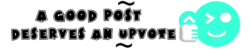
Downvoting a post can decrease pending rewards and make it less visible. Common reasons:
Submit
Thank you
now i can start drawing like a proffesional :D
Downvoting a post can decrease pending rewards and make it less visible. Common reasons:
Submit
I am gonna try this apps...thanks for sharing @nateaguila
Downvoting a post can decrease pending rewards and make it less visible. Common reasons:
Submit
No problem! Hope you like them!
Downvoting a post can decrease pending rewards and make it less visible. Common reasons:
Submit
Hi thanks for this great post!
You should mention the fact most/all apps here are iOS compatible :)
Downvoting a post can decrease pending rewards and make it less visible. Common reasons:
Submit
Please give me a comment and share your thoughts! I read every single comment and really appreciate any of them!
To give back to the community, I will upvote the 3 post I like most (after ~48 hours) with 20% voting power :-) That's essentially 0.15 ~ 0.2 SBD.
thank you
Downvoting a post can decrease pending rewards and make it less visible. Common reasons:
Submit
Downvoting a post can decrease pending rewards and make it less visible. Common reasons:
Submit
gimme upvote i'am new please
Downvoting a post can decrease pending rewards and make it less visible. Common reasons:
Submit
Downvoting a post can decrease pending rewards and make it less visible. Common reasons:
Submit
Your votes and comments are very helpful.
Downvoting a post can decrease pending rewards and make it less visible. Common reasons:
Submit
This is awesome! Thank you so much!
Downvoting a post can decrease pending rewards and make it less visible. Common reasons:
Submit
Thanks for sharing this, I have no idea. "Paper" looks so great I'm in love!
Downvoting a post can decrease pending rewards and make it less visible. Common reasons:
Submit
I’m glad you love it. I look forward to seeing the art you produce with it!
Downvoting a post can decrease pending rewards and make it less visible. Common reasons:
Submit
Wait for it! ;)
Downvoting a post can decrease pending rewards and make it less visible. Common reasons:
Submit
Downvoting a post can decrease pending rewards and make it less visible. Common reasons:
Submit
WARNING - The message you received from @mubaraksogadar is a CONFIRMED SCAM!
DO NOT FOLLOW any instruction and DO NOT CLICK on any link in the comment!
For more information, read this post:
https://steemit.com/steemit/@arcange/virus-infection-threat-reported-searchingmagnified-dot-com
Please consider to upvote this warning if you find my work to protect you and the platform valuable. Your support is welcome!
Downvoting a post can decrease pending rewards and make it less visible. Common reasons:
Submit
Thanks for these tips.
Downvoting a post can decrease pending rewards and make it less visible. Common reasons:
Submit
This post is resteemed and upvoted @bestboom
Downvoting a post can decrease pending rewards and make it less visible. Common reasons:
Submit
Thanks @nateaguila , never new these apps existed, have been with sketchbook. But am definitely gonna check these apps out, they sound cool.
Downvoting a post can decrease pending rewards and make it less visible. Common reasons:
Submit
Great! Check them out! Use them! Love them! Tell me what you think!
Downvoting a post can decrease pending rewards and make it less visible. Common reasons:
Submit
woow its really its nice work
Downvoting a post can decrease pending rewards and make it less visible. Common reasons:
Submit
all are really looking awesome
Downvoting a post can decrease pending rewards and make it less visible. Common reasons:
Submit