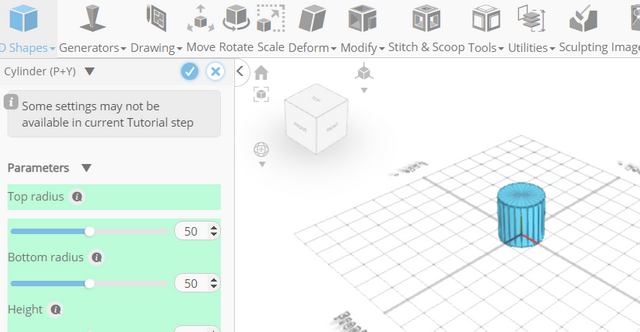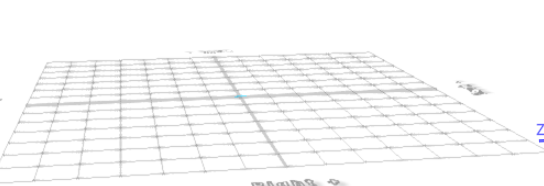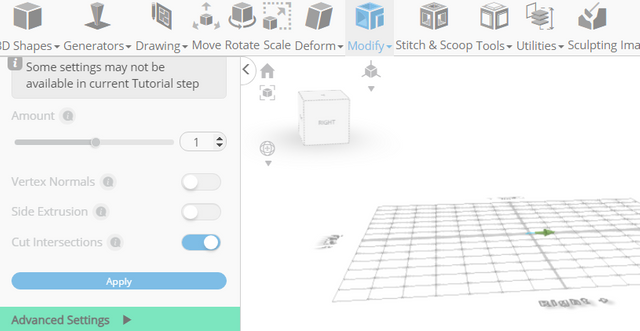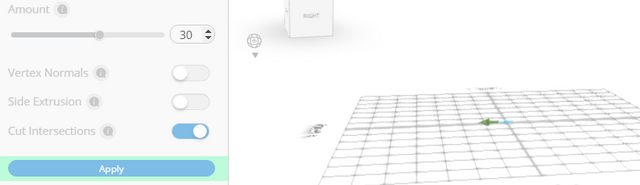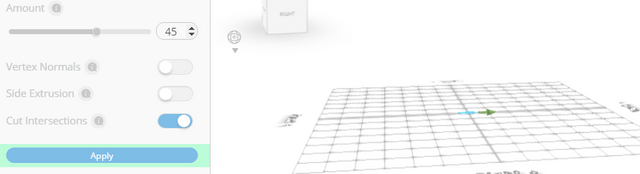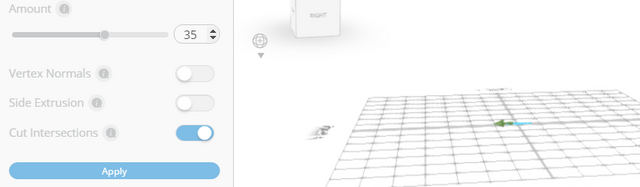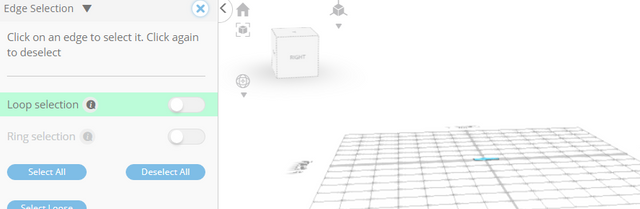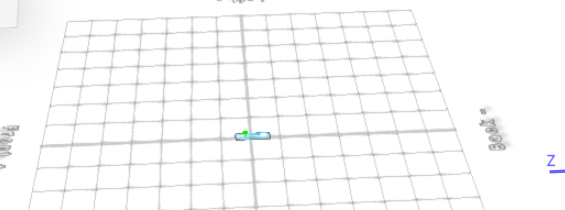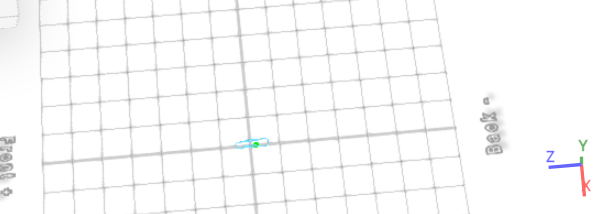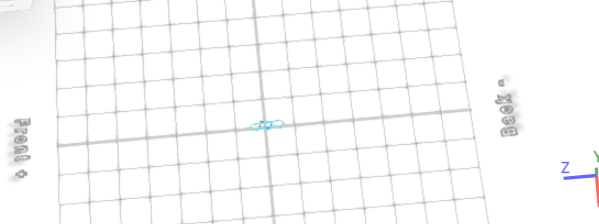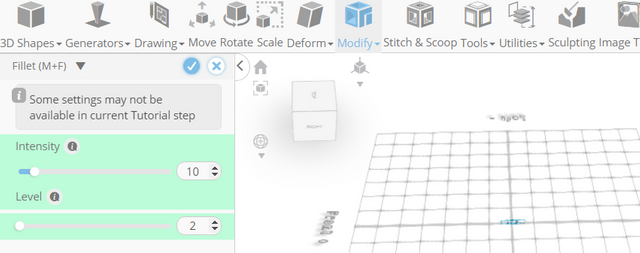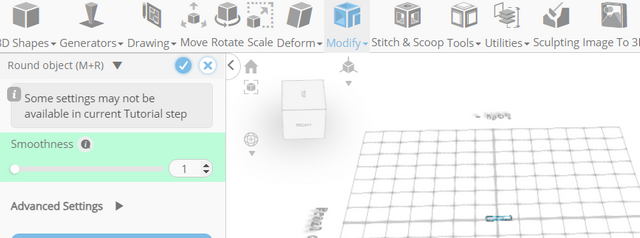How to Design a Paperclip with SelfCAD
Welcome to this tutorial on designing a paperclip using SelfCAD! In this step-by-step guide, we'll walk you through the process of designing a paperclip using the powerful features of SelfCAD, an intuitive and user-friendly 3D modeling software.
To access the interactive tutorial to this article, visit https://www.selfcad.com/tutorials/6s3b351g52i524t6w562e2g4h472g1642b52
Once you’ve launched the editor;
From the 3D Shapes Category on the Toolbar choose Cylinder
Set Top Radius to 1, Bottom Radius to 1, Height to 20, Rotation x to 90
Click to finalize Cylinder
Click to activate Polygon selection. Click on highlighted region to select it
From the Modify Category on the Toolbar choose Extrusion. Set Extrusion Amount to 1
Click Add Option to add next macro step. Set Operation to Rotate. Set y to -15
Set Amount of Copies to 12
Click Apply button to apply Extrusion. Set Extrusion Amount to 30
Click Apply button to apply extrusion
Set Extrusion amount to 1.3
Click Add option to add next macro step. Set Operation to rotate. Set y to -15
Set Amount of copies to 12
Click Apply Button to apply Extrusion. Set Extrusion Amount to 45
Click Apply Button to apply Extrusion
Set Extrusion amount to 1.6
Click Add option to add next macro step. Set Operation to Rotate. Set y to -15
Set Amount of Copies to 12
Click Apply button to apply Extrusion. Set Extrusion Amount to 35
Click to finalize Extrusion
Click on highlighted region to deselect it
Click to activate Edge selection
Click Selection settings button to open selection settings. Set Loop Selection to true
Click on highlighted edge to select loop from the object
Click on highlighted edge to select loop from the object
Click on highlighted edge to select loop from the object
Click ‘x’ to close selection settings panel
From the Modify Category on the Toolbar choose Fillet. Set Intensity to 0.5, Level to 4
Click to finalize Fillet
From the Modify Category on the Toolbar choose Round object. Set Smoothness to 2
Click to finalize Round object
As you continue honing your design skills, remember that SelfCAD offers a wealth of resources to support your learning journey. To deepen your understanding and explore more advanced features, consider checking out the interactive tutorials (https://www.selfcad.com/tutorials) available on the SelfCAD website. The tutorials page provides a treasure trove of guides, tips, and tricks that cater to designers of all levels.
More structured learning experience can also be accessed at the SelfCAD Academy (https://www.selfcad.com/academy/curriculum/), https://www.youtube.com/@3dmodeling101, and 3D Modeling 101 series (https://www.youtube.com/playlist?list=PL74nFNT8yS9DcE1UlUUdiR1wFGv9DDfTB). This comprehensive resource offers in-depth courses taught by industry experts, allowing you to master the intricacies of SelfCAD at your own pace.