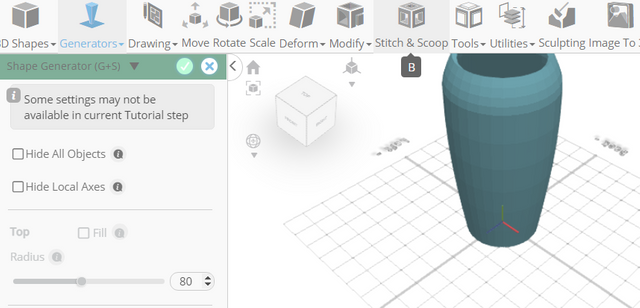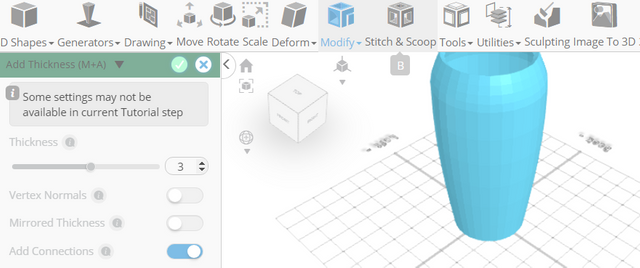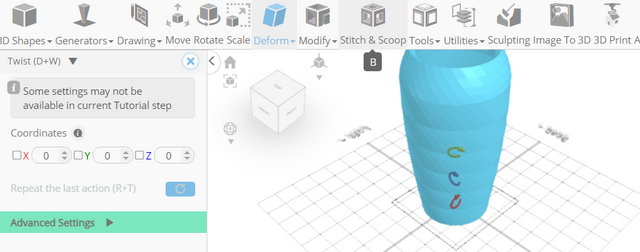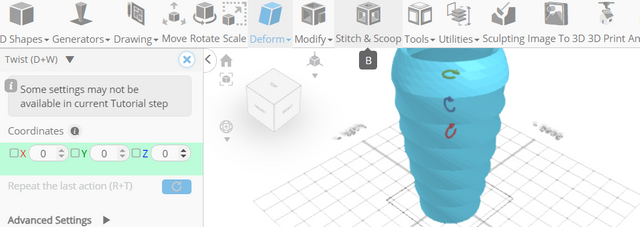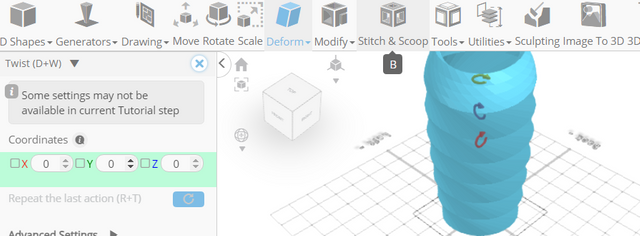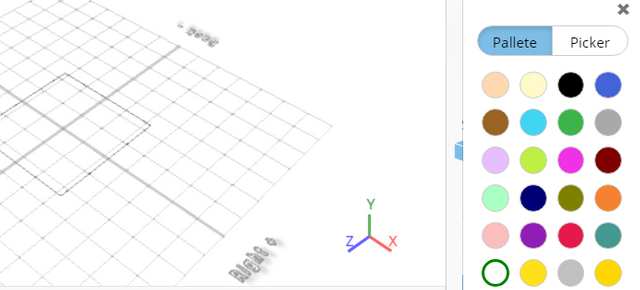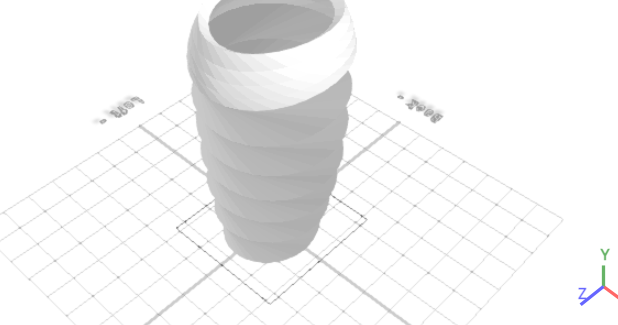How to Design a Twisted Vase Using SelfCAD
Welcome to this tutorial on crafting a twisted vase using SelfCAD. In this tutorial, we'll explore the art of 3D modeling by creating a visually stunning twisted vase that seamlessly blends elegance with complexity. If you're a novice eager to dip your toes into the world of 3D design or an experienced creator seeking inspiration for your next masterpiece, this tutorial is designed to guide you through the process of designing and sculpting a unique twisted vase using the versatile tools available in SelfCAD.
Throughout this tutorial, we'll delve into fundamental concepts such as shape manipulation, symmetry, and surface detailing, empowering you to unleash your creativity and personalize your twisted vase to reflect your unique style. By following along with our step-by-step instructions, you'll not only learn essential techniques for creating intricate 3D models but also gain a deeper appreciation for the artistic possibilities offered by SelfCAD's intuitive platform.
To access the interactive tutorial to this article, visit https://www.selfcad.com/tutorials/4w66564l3m326q445h5p5i382j31213g2x5n
Once you’ve launched the editor;
From the 3D Shapes Category on the Toolbar choose Shape Generator
Set Fill Top to False, Number of Edges to 32, Height to 400, Bevel Offset to 3, Bevel level to 10, Bevel weight to 3
Click to finalize Shape Generator
From the Modify Category on the Toolbar choose Add Thickness
Click to finalize Add Thickness
From the Deform category on the Toolbar choose Twist. Set y to 175. Set Origin layer to middle
Set y to 170. Set x to 10. Set z to 20
Set y to 100
Click ‘x’ to close Transformation panel
Click Color picker button to change color of selected object. Click White button
Click OK button to confirm color change
As you continue honing your design skills, remember that SelfCAD offers a wealth of resources to support your learning journey. To deepen your understanding and explore more advanced features, consider checking out the interactive tutorials (https://www.selfcad.com/tutorials) available on the SelfCAD website. The tutorials page provides a treasure trove of guides, tips, and tricks that cater to designers of all levels.
More structured learning experience can also be accessed at the SelfCAD Academy (https://www.selfcad.com/academy/curriculum/), https://www.youtube.com/@3dmodeling101, and 3D Modeling 101 series (https://www.youtube.com/playlist?list=PL74nFNT8yS9DcE1UlUUdiR1wFGv9DDfTB). This comprehensive resource offers in-depth courses taught by industry experts, allowing you to master the intricacies of SelfCAD at your own pace.