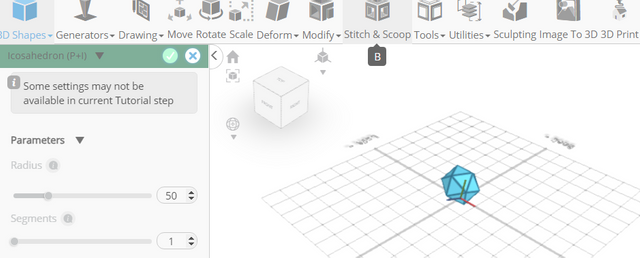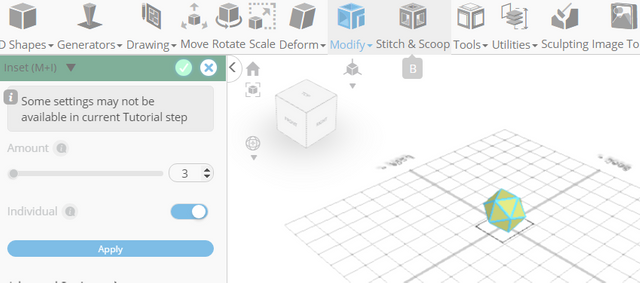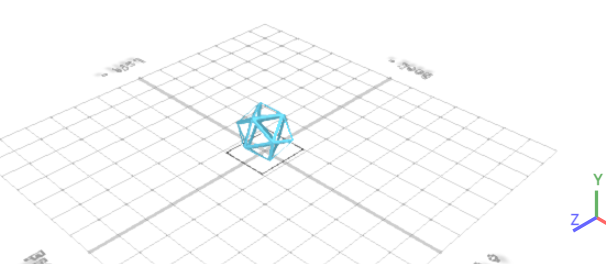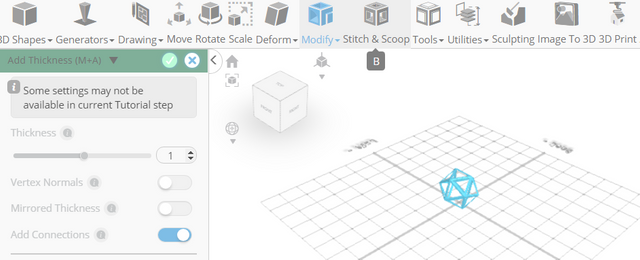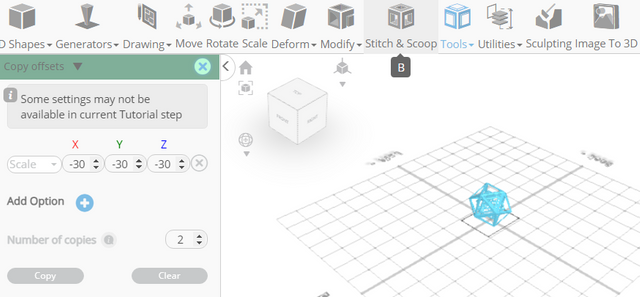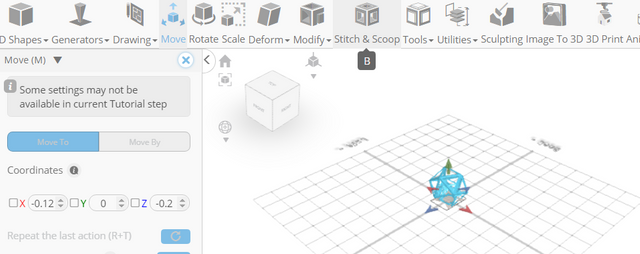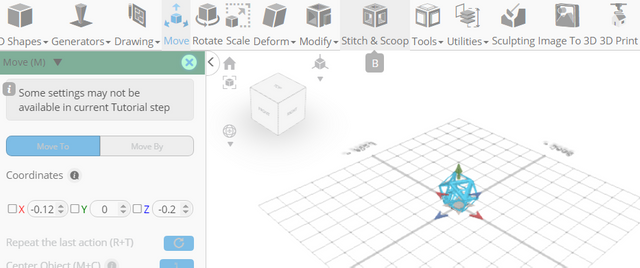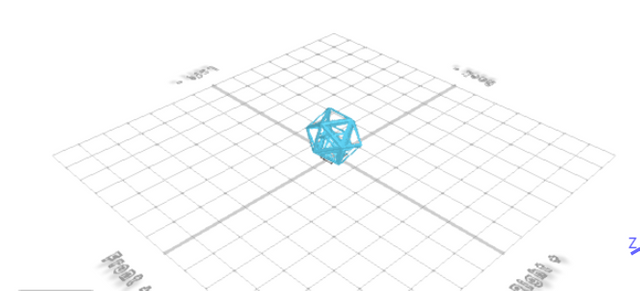How to Design an Intersecting Decor Using SelfCAD
Welcome to this tutorial on designing an intersecting decor using SelfCAD. In this step-by-step guide, we'll explore the fascinating world of 3D design and learn how to create captivating intersecting decorative objects using the powerful tools offered by SelfCAD.
Throughout this tutorial, we'll cover essential concepts such as working with basic shapes, employing precise positioning techniques, and utilizing advanced features to achieve stunning intersecting designs. By the end of this tutorial, you'll have the confidence and expertise to create your own unique intersecting decor pieces.
To access the interactive tutorial to this article, visit https://www.selfcad.com/tutorials/y38146d553v9574n5j6s364t1m282m5m6f3y
Once you’ve launched the editor;
From the 3D Shapes Category on the Toolbar choose Icosahedron
Set Segment to 1, Rotation x to -21
Click to finalize Icosahedron
Click to activate Polygon selection
From the Edit Menu on the Top Toolbar choose Select All
From the Modify Category on the Toolbar choose Inset. Set Inset Amount to 3
Click to finalize Inset
Click Delete button to delete selected object
From the Modify Category on the Toolbar choose Add Thickness
Set Thickness to 1
Click to finalize Add Thickness
From the Tools category on the Toolbar choose Copy offsets
Set Operation to scale. Set x to -30, y to -30, z to -30. Set Amount of copies to 2
Click Copy button to create copies
Click ‘x’ to close copy offsets panel
Click on mesh 4 to deselect it
Click Move on the Toolbar. Set y to 0
Click on mesh 4(1) to deselect it
Set y to 0
Click ‘x’ to close Transformation panel
As you continue honing your design skills, remember that SelfCAD offers a wealth of resources to support your learning journey. To deepen your understanding and explore more advanced features, consider checking out the interactive tutorials (https://www.selfcad.com/tutorials) available on the SelfCAD website. The tutorials page provides a treasure trove of guides, tips, and tricks that cater to designers of all levels.
More structured learning experience can also be accessed at the SelfCAD Academy (https://www.selfcad.com/academy/curriculum/), https://www.youtube.com/@3dmodeling101, and 3D Modeling 101 series (https://www.youtube.com/playlist?list=PL74nFNT8yS9DcE1UlUUdiR1wFGv9DDfTB). This comprehensive resource offers in-depth courses taught by industry experts, allowing you to master the intricacies of SelfCAD at your own pace.