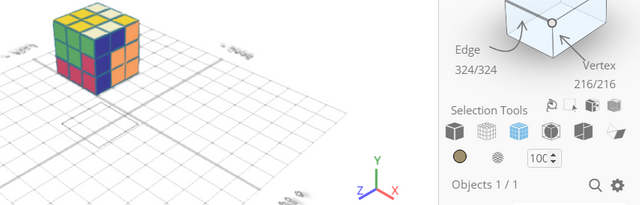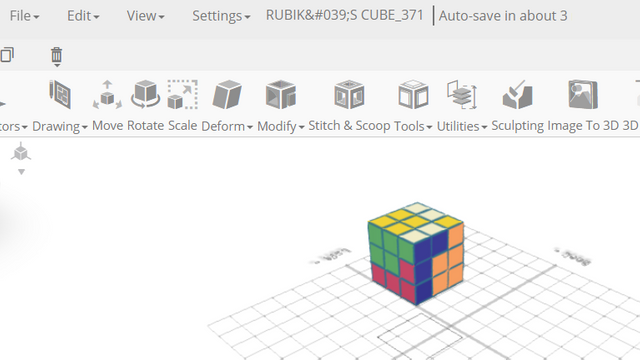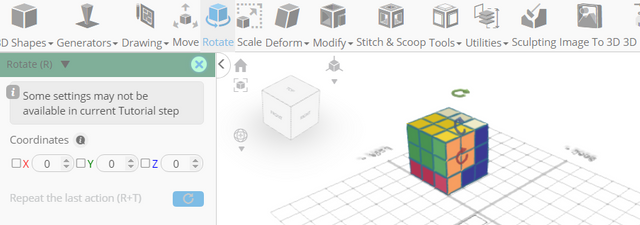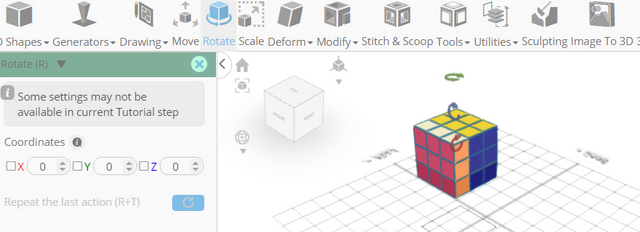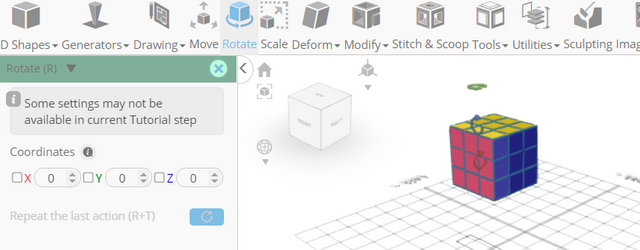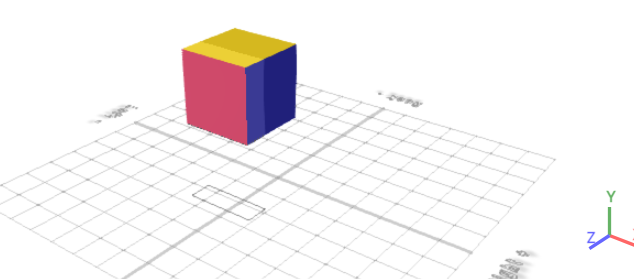How to Design the Rubik’s Cube Using SelfCAD
Welcome to this tutorial on creating a digital Rubik's Cube using SelfCAD. In this tutorial, we will learn how to design and assemble one of the most iconic puzzles of all time - the Rubik's Cube.
If you're a seasoned designer seeking a fun project or a beginner eager to learn the ropes of 3D modeling, this tutorial is crafted to equip you with the skills and techniques necessary to construct your very own Rubik's Cube from scratch.
By following along with the step-by-step instructions, you'll gain a comprehensive understanding of the design process while unleashing your creativity to customize your Rubik's Cube to your heart's content. By the end of this tutorial, you'll not only have a digital replica of the classic Rubik's Cube but also the knowledge and confidence to tackle even more ambitious 3D modeling projects.
To access the interactive tutorial of this article, visit
https://www.selfcad.com/tutorials/672zu6i1p545q1s1g104335556x2g236t2n2
Once you’ve launched the editor;
From the File Menu on the Top Toolbar click Import
Click Load object from Tutorial button to add object
Click Solid+Wireframe button to set rendering mode
From the Edit Menu on the Top Toolbar choose Ungroup
Click on mesh 2(6, 7, 2, 3, 8, 1, 4, 5) to deselect
Click Rotate on the Toolbar. Set x to 180
Click ‘x’ to close Transformation panel
Click on mesh 2(6, 7, 2, 3, 8, 1, 4, 5) to deselect
Click Rotate on the Toolbar. Set y to 180
Click ‘x’ to close Transformation panel
Click on mesh 2(8), 2(8), 2(8) to select it. Click on mesh 2(1, 1, 5, 4, 5, 4, 5) to deselect
Click Rotate on the Toolbar. Set z to 180
Click ‘x’ to close Transformation panel
As you continue honing your design skills, remember that SelfCAD offers a wealth of resources to support your learning journey. To deepen your understanding and explore more advanced features, consider checking out the interactive tutorials (https://www.selfcad.com/tutorials) available on the SelfCAD website. The tutorials page provides a treasure trove of guides, tips, and tricks that cater to designers of all levels.
More structured learning experience can also be accessed at the SelfCAD Academy (https://www.selfcad.com/academy/curriculum/), https://www.youtube.com/@3dmodeling101, and 3D Modeling 101 series (https://www.youtube.com/playlist?list=PL74nFNT8yS9DcE1UlUUdiR1wFGv9DDfTB). This comprehensive resource offers in-depth courses taught by industry experts, allowing you to master the intricacies of SelfCAD at your own pace.