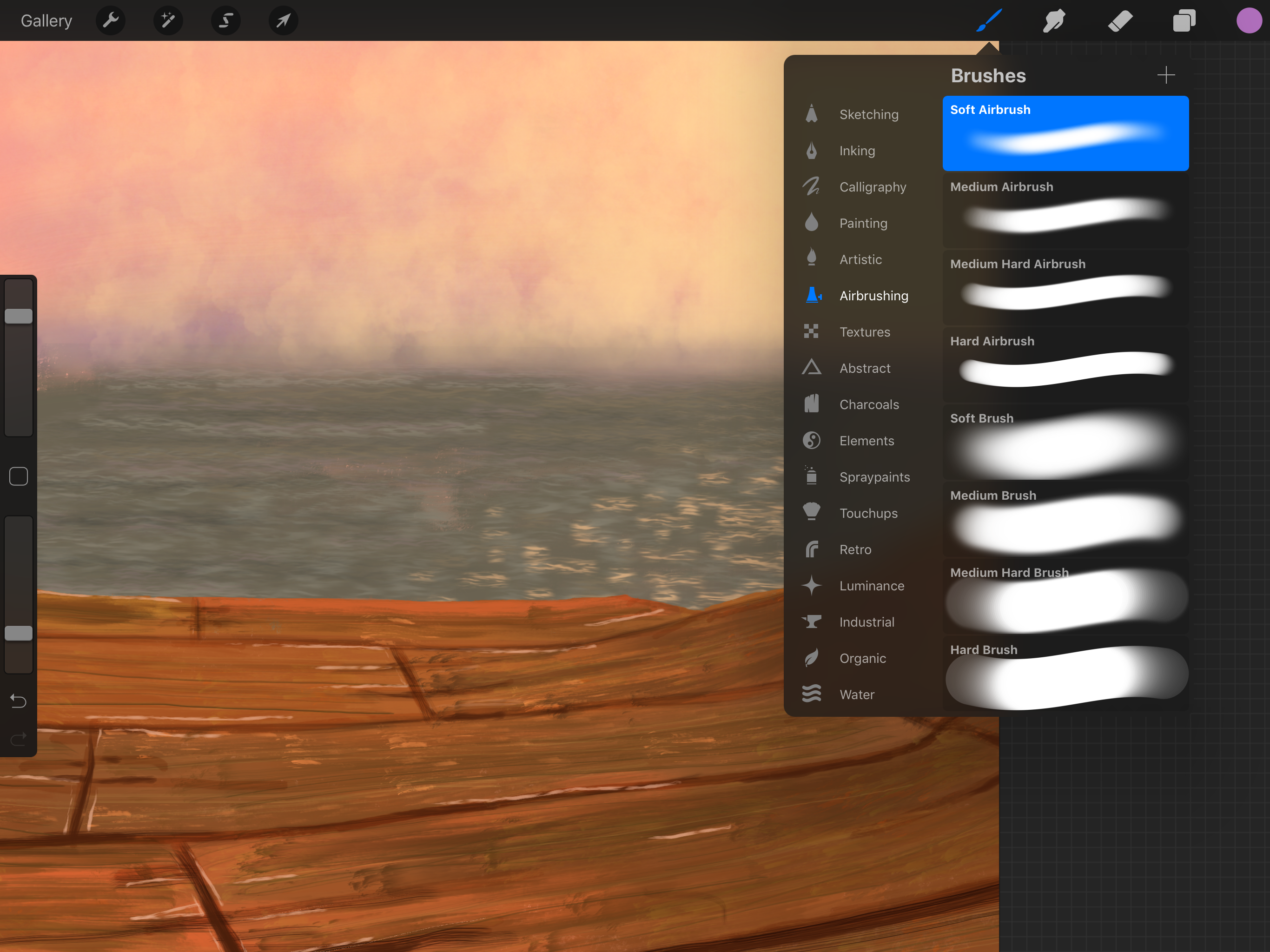
The new Apple mobile OS just dropped and along with it a new Procreate update which doubled the number of brushes at our disposal. I figured it would be a perfect time to do a step by step guide on brush selection and use since up until now I have been focusing mostly on use of layers for my cartoon strip guides.
For this guide we will be painting Booty Bay, the port town in Southern Stranglethorn Vale in World of Warcraft and trying to have it maintain its unique WoW aesthetic while giving it our artistic touch :D
Ok to start out let’s paint the water. The new Elements brush selection in Procreate makes this super easy, with the Oceans brush which is a very close match to the WoW water surface look. We add reflections from the setting sun using shorter strokes with high opacity.
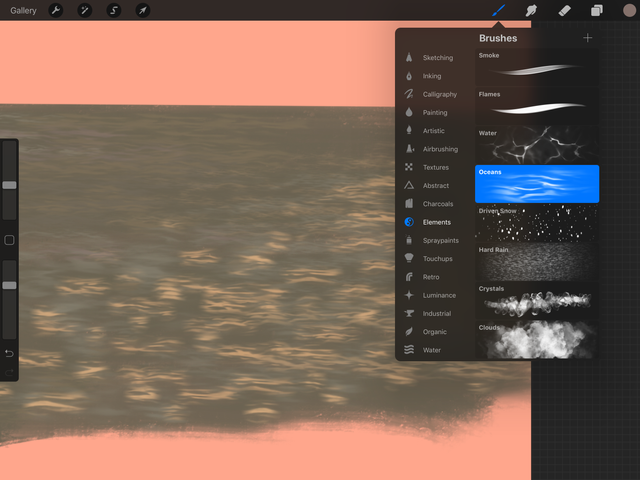
On the left side of the screen we add more layered colors with the same brush for reflected atmosphere water shadow and underwater tones. For these we use longer strokes, with low opacity. As they move toward the horizon our strokes get smaller and less opaque.
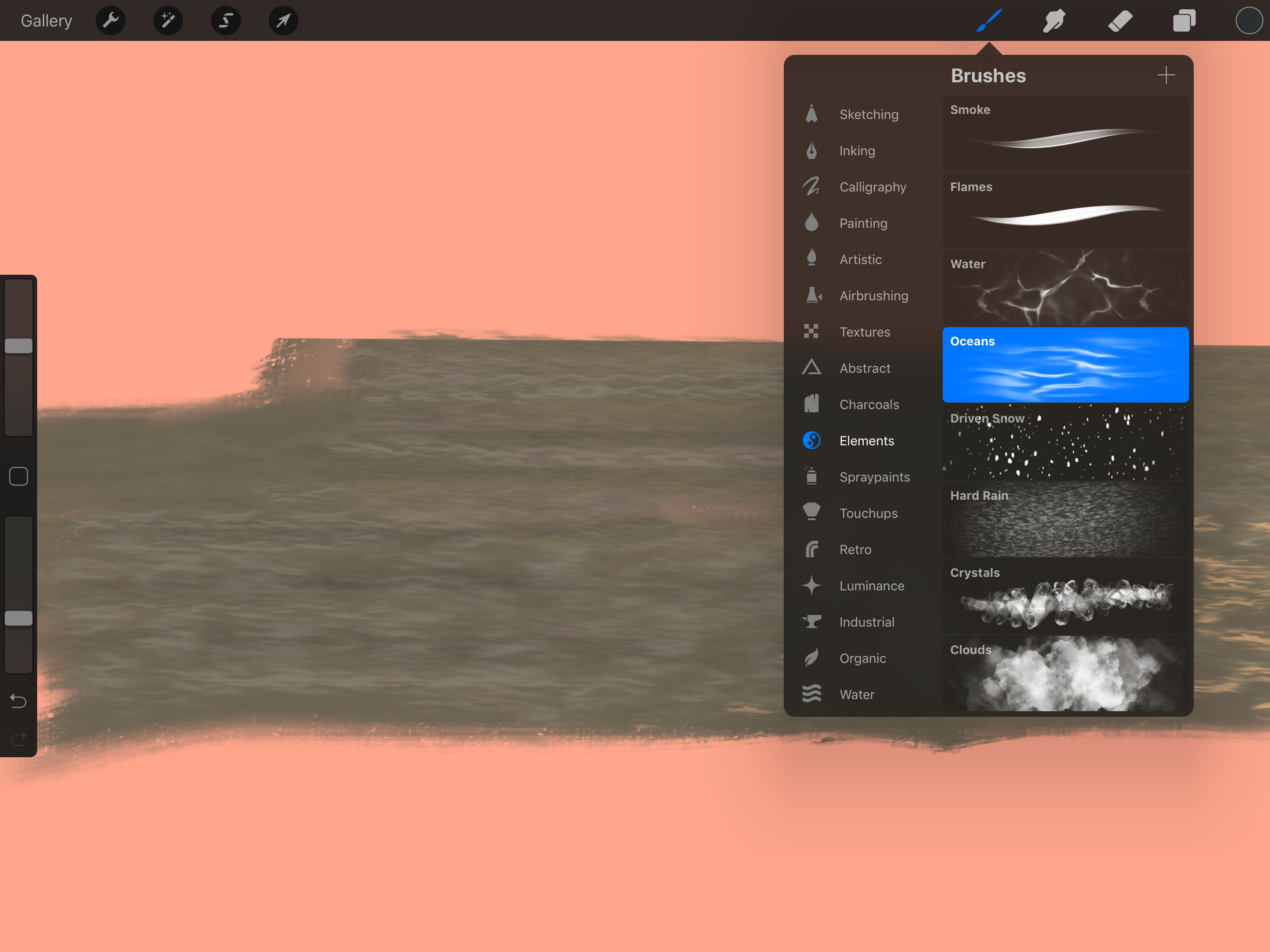
Now we turn off our water layer and start working on the dock, blocking out the shape using a medium tone with Nikko rill and then adding tonal variations and rough board areas with old brush.
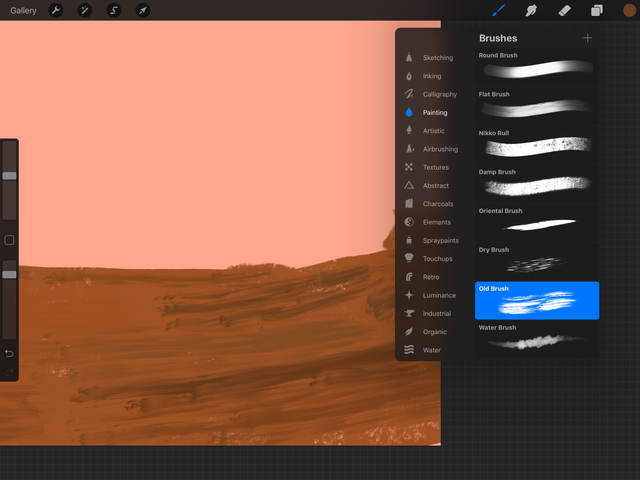
Next we sketch out our board shapes using varying widths and opacity according to visual distance.
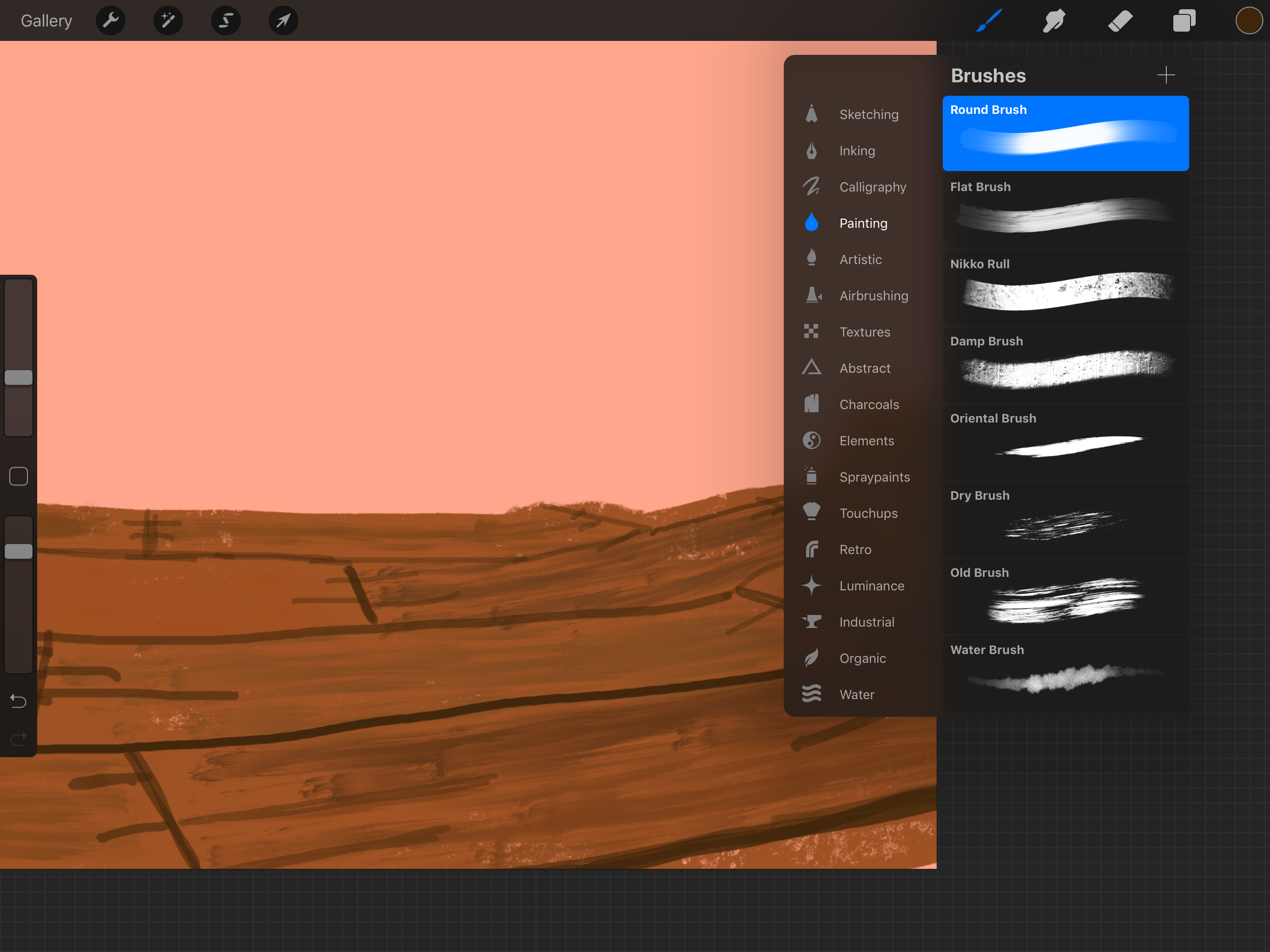
We turn off the background and old brush layers and with only the board outline layer up, behind all existing layers we paint more board color variations. This will give the wood more visual depth and realism. When creating realism with organic materials randomness and variety of colors is important.
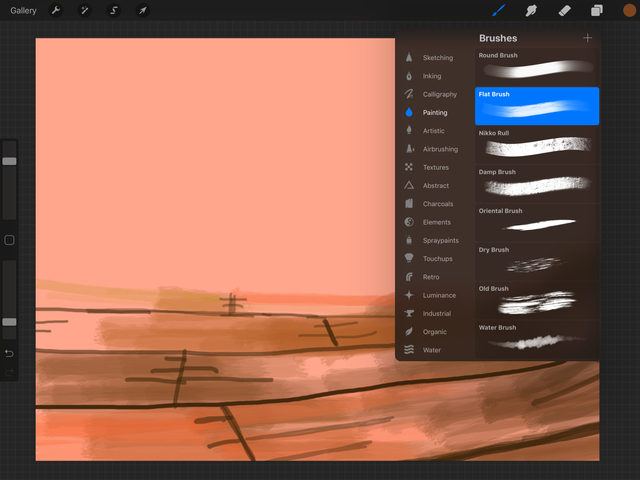
With background and old brush layers turned back on this is the effect.
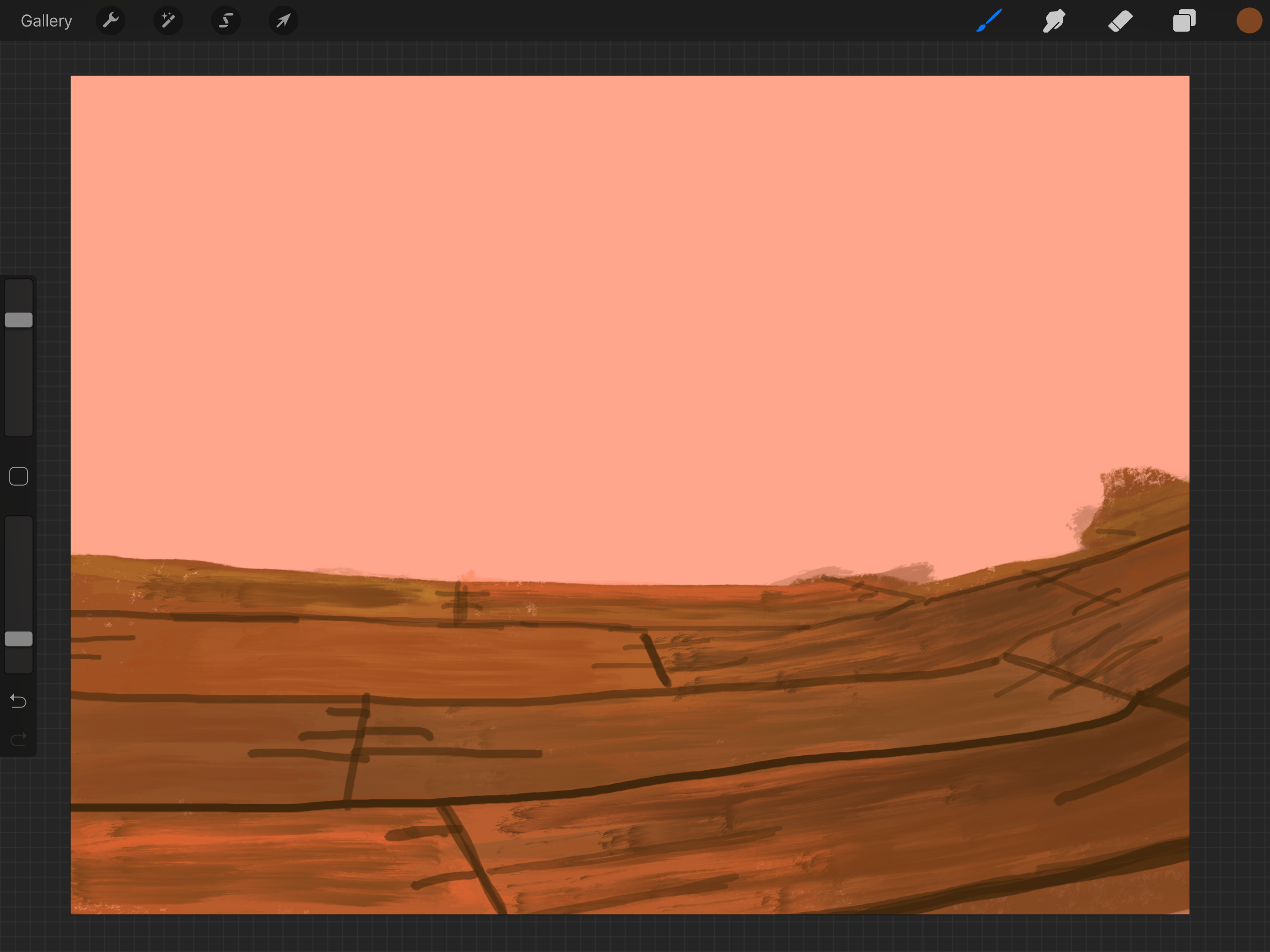
We go into layer options for our board outline layer and adjust our contrast>soft light so that it goes from a hard umber to a softer terra cotta. They are now crevice shadows we can further refine. We also added a few short strokes randomly to look like splinters catching the light.
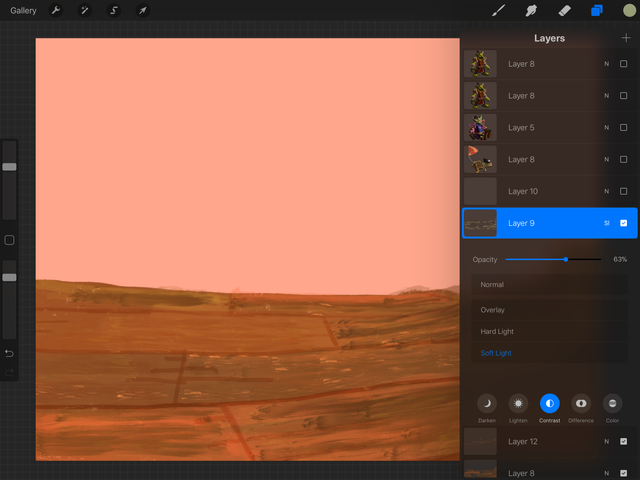
Now we can use a flowing hair brush to create long multiple-strand strokes of various earth tone colors to give the wood a grain and create a milled board appearance.
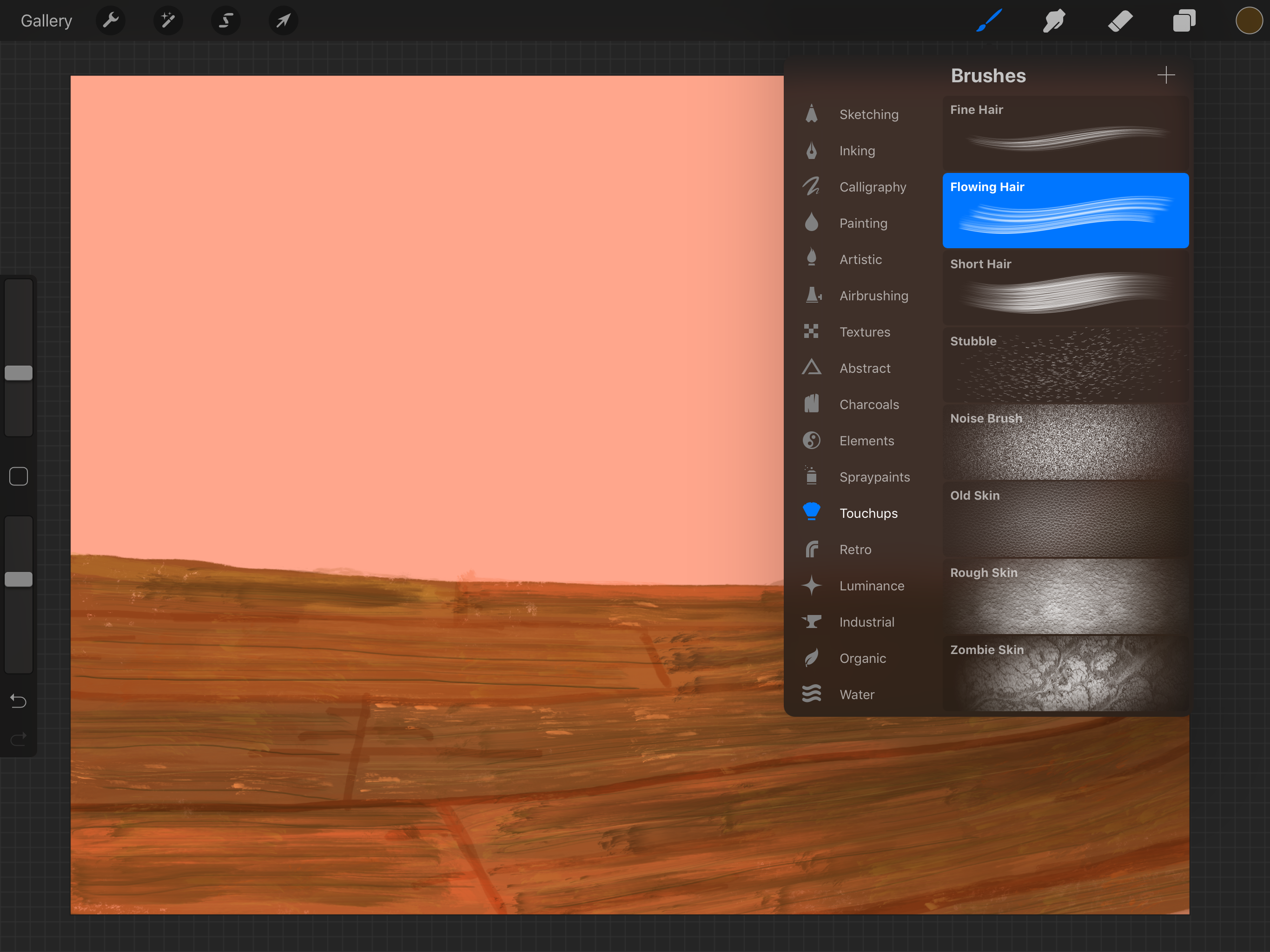
Now with a black-brown fine hair brush, we can go back into our board outline layer, creating depth of shadow with more wood fiber effect along board edges and more splits.
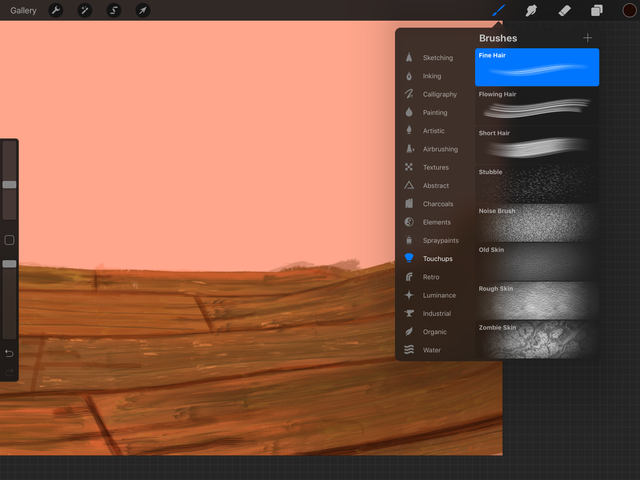
Finally with the bamboo brush we can add board edge highlights and some random shadow deepening between boards.
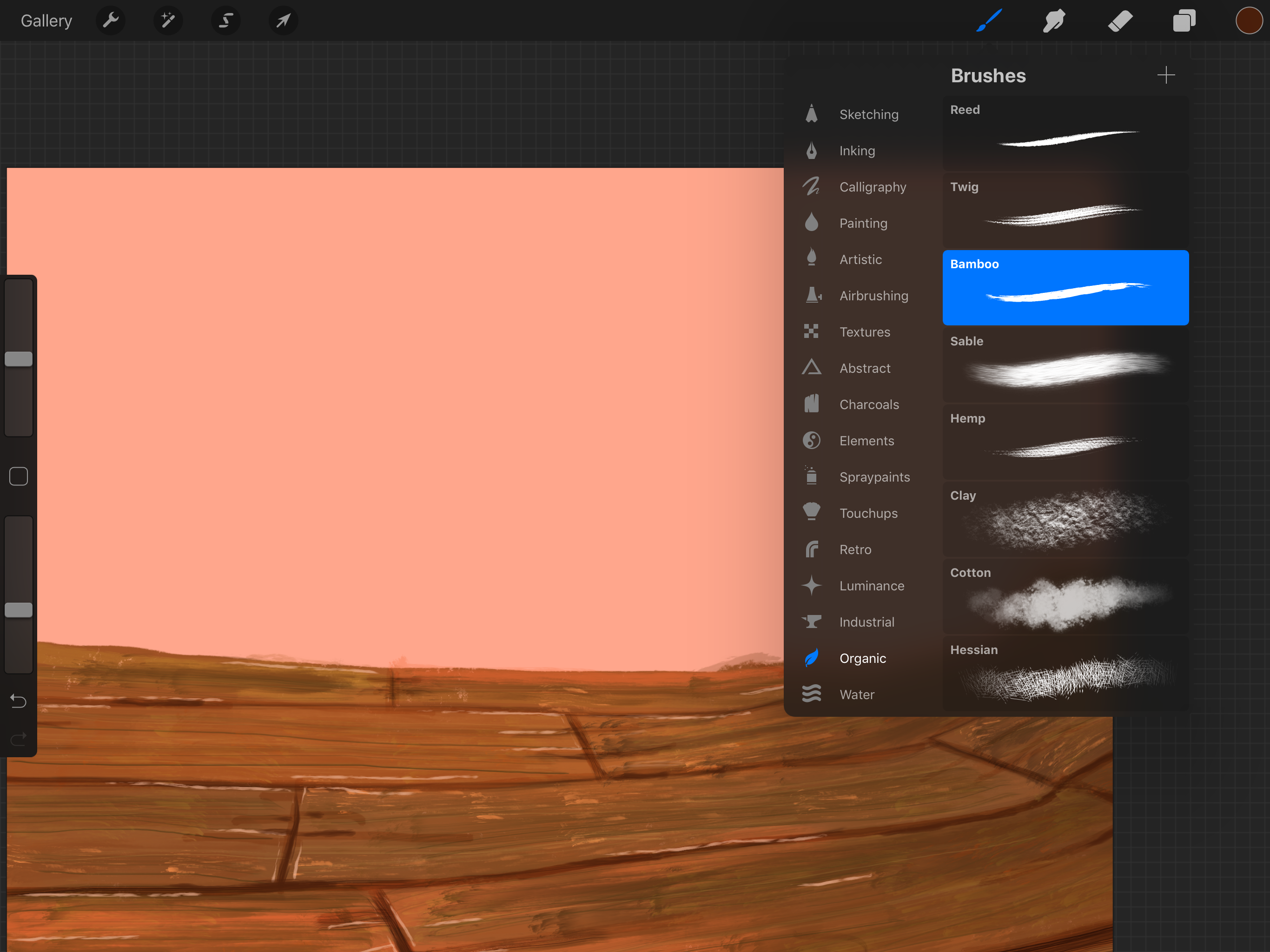
We flatten all of our wood layers (by pinching them together in the Procreate layer drop-down) and now can turn our water layer back on. Now is when we can carefully trim the far edge of the dock, cleaning it up but being careful to not be TOO straight-edge- remember we are trying to avoid a polygon game environment look.
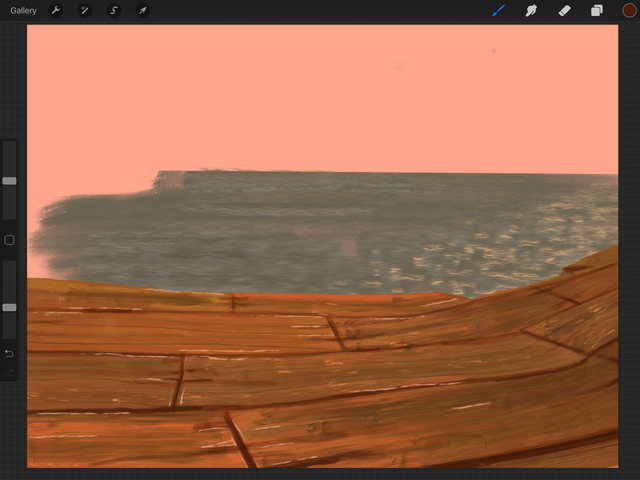
Now for the fun part! We use our shiny new cloud tool to carefully layer our atmospheric effect in a new layer, with low opacity but large diameter, getting heavier on the right side as we get closer to the sun. Don’t worry about being tidy, have fun!
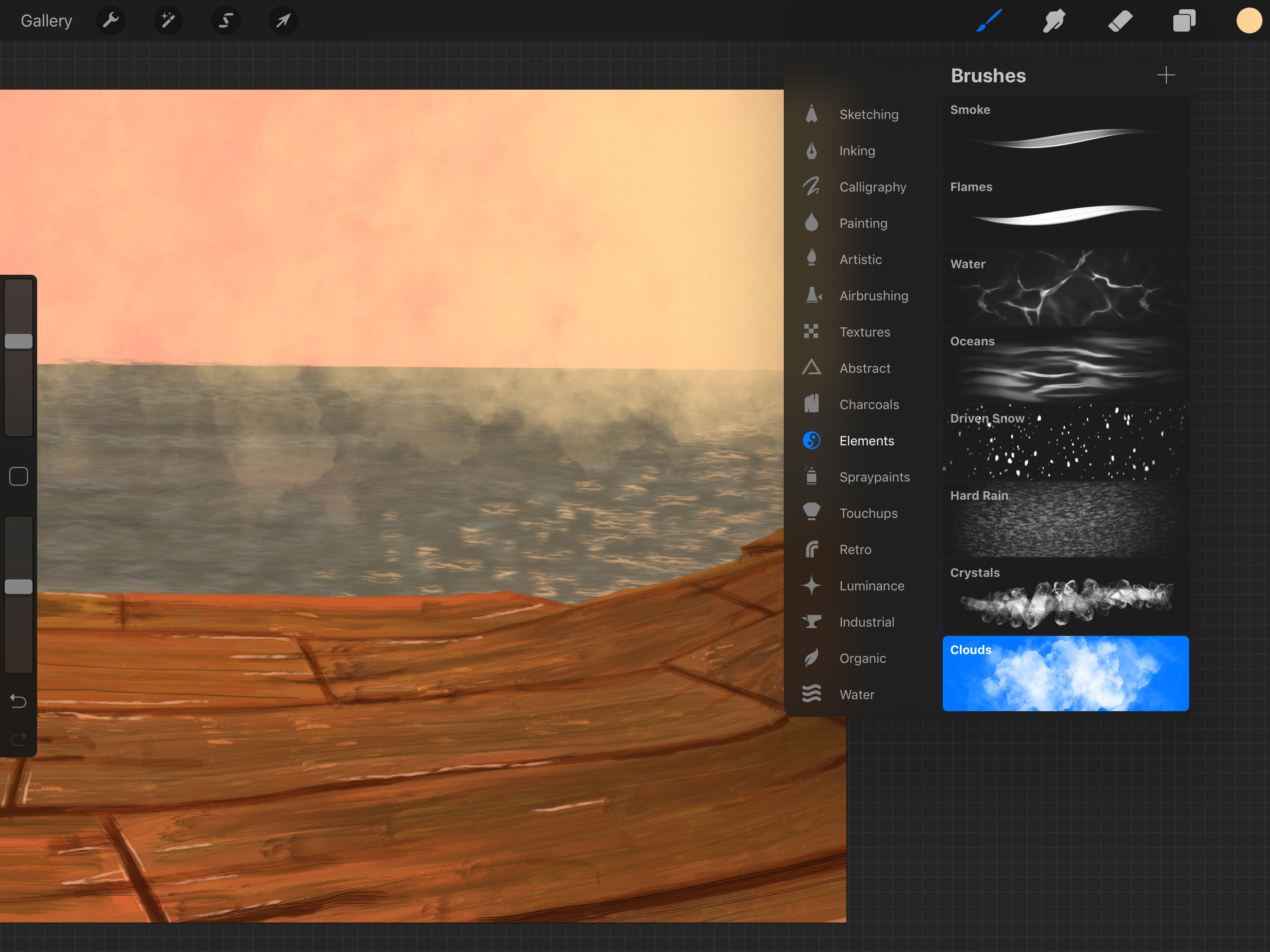
Next, in a layer between the water and our clouds, we use a lavender soft airbrush of low opacity to start blending away the horizon until there is no longer a hard line, then accenting the remaining sky with lavender.
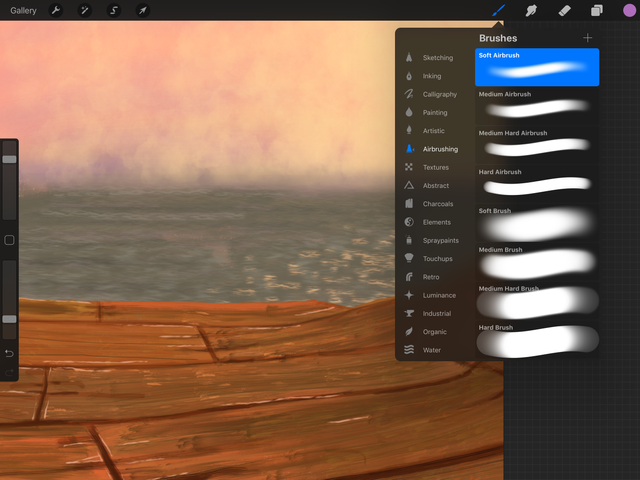
Finally, we use an eraser with the same soft airbrush to carefully blend up our cloud layer. Activate foreground characters ZAP!
Tomorrow I will have the rest of the tutorial, showing how to do a background, going into more detail on creating visual depth using opacity and blur effects.
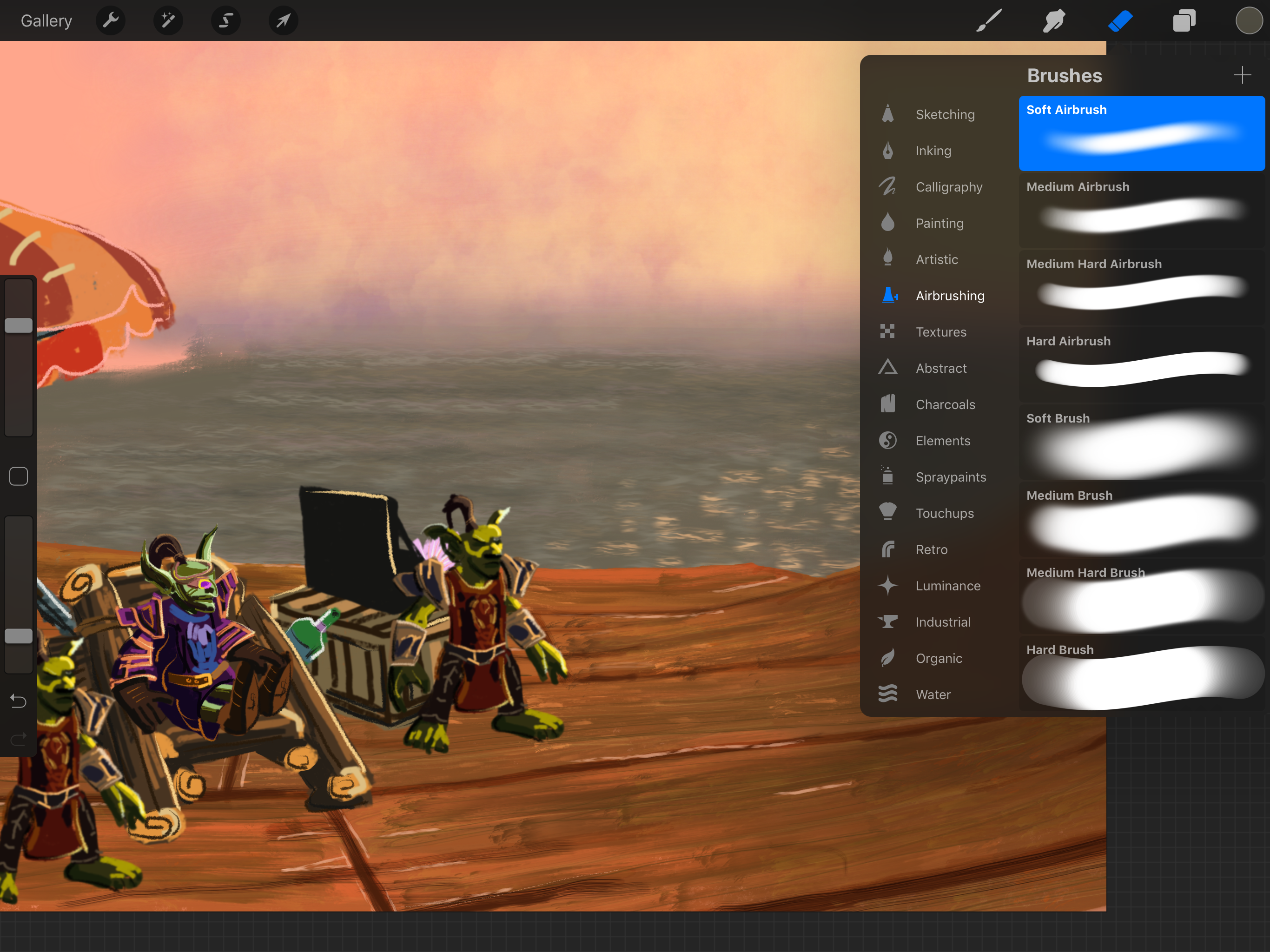
@minnowpond1 has voted on behalf of @minnowpond. If you would like to recieve upvotes from minnowponds team on all your posts, simply FOLLOW @minnowpond.
Downvoting a post can decrease pending rewards and make it less visible. Common reasons:
Submit
This post has received a 16.66 % upvote from @buildawhale thanks to: @corpsvalues. Send at least 0.50 SBD to @buildawhale with a post link in the memo field for a portion of the next vote.
To support our curation initiative, please vote on my owner, @themarkymark, as a Steem Witness
Downvoting a post can decrease pending rewards and make it less visible. Common reasons:
Submit