
Hello Steemians,
In the programs we've developed so far, we’ve dealt with a very limited amount of data. This allowed us to include the data directly in the program, such as storing it in lists or variables. However, as the scale of information increases, this approach becomes inefficient and impractical.
Imagine we’re building a small quiz application where multiple-choice questions are displayed to the user, and their responses are automatically evaluated. How do we store the text for all the questions? While placing the texts into variables or a list within the program is feasible for a small number of items, this approach quickly becomes cumbersome for larger datasets. Challenges include:
- Readability and Maintainability: Long codebases with embedded data become hard to read, modify, and debug.
- Scalability: Adding new questions or editing existing ones requires revisiting the program code itself.
- Data Sharing: Sharing data with other programs, especially those written in different languages, becomes nearly impossible when the data is hardcoded.
These limitations highlight the importance of separating data from code. By using files to store and retrieve data, we can enhance the flexibility, scalability, and modularity of our programs. In this week’s challenge, we’ll explore how to:
- Create files to store data externally.
- Read and write data to files using efficient Python operations.
- Utilize advanced file manipulation techniques like seeking, copying, and organizing files.
- Learn the basics of file-driven applications, setting the foundation for more complex tasks such as database management.

Why Files?
Working with files offers several advantages:
- Efficient Data Storage: Files enable us to handle data volumes far exceeding the limitations of variables or lists within a program.
- Improved Modularity: By separating data from the program logic, modifications to the dataset don’t require changes to the source code.
- Interoperability: Files can be accessed, modified, or shared across multiple programs, even those built in different languages.
Files are like books: they can be opened, read, written in, and closed. You can navigate through their content sequentially or access specific sections, just as you would flip to a particular page or paragraph in a book.
This week’s competition will take you through Python’s robust file-handling capabilities. From basic operations like creating and reading files to more advanced tasks involving file organization and system-level management, you’ll gain practical skills essential for building scalable and efficient applications.

I. Creating and Opening Files
1. File Opening Modes
In Python, the open() function is used to open files with different access modes. The primary modes are:
- "x": Creates a file if it doesn’t exist; raises an error if the file already exists.
- "a": (Append) Opens a file to add content at the end. If the file doesn’t exist, it will be created.
- "w": (Write) Creates a file if it doesn’t exist or overwrites its content if it does.
- "r": (Read) Opens an existing file in read-only mode. Raises an error if the file doesn’t exist.
- "r+", "a+", "w+": Combines read and write access.
- "b": Opens a file in binary mode, suitable for non-text files like images or videos.
Example: Opening Files
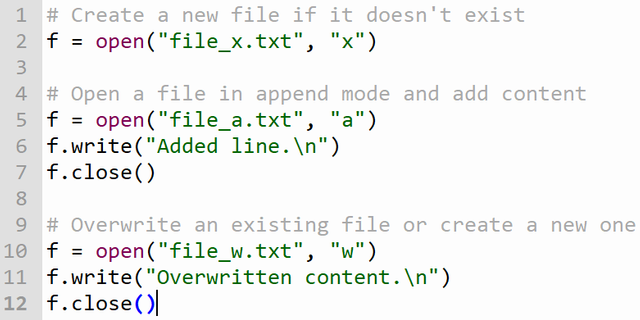
2. Using the with Keyword
The with keyword ensures that a file is automatically closed after its block of code is executed, even if an error occurs.

II. Reading Files
1. Full Content Reading with read()
The read() method reads the entire content of a file at once.

Caution:
Avoid using read() for large files as it may consume too much memory.
2. Partial Reading with read(n)
Specify the number of characters to read using read(n).
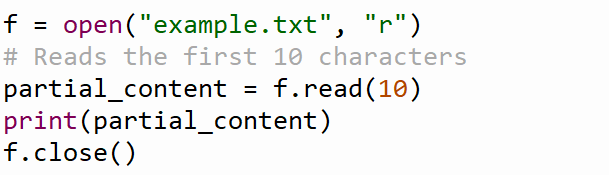
3. Reading Specific Indices
Use slicing to read specific parts of the file content.
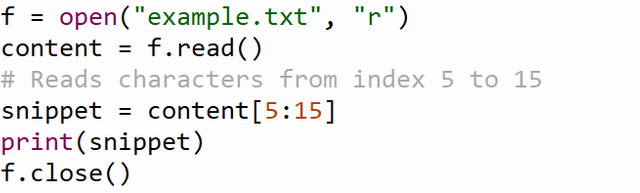
4. Line-by-Line Reading with readline()
The readline() method reads one line at a time.
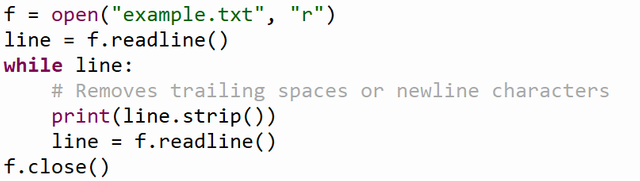
5. Reading All Lines with readlines()
The readlines() method returns a list of all lines in the file.
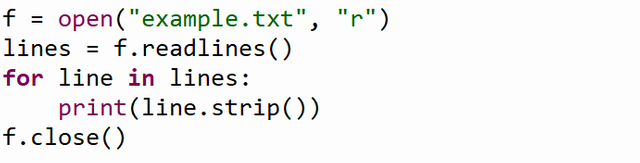
III. Sequential Reading
1. Character-by-Character Reading
Use a loop to read each character from the file.
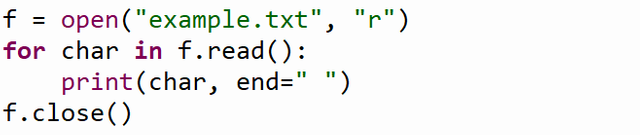
2. Line-by-Line Reading with a for Loop

IV. Writing to Files
1. Writing with Overwriting
The write() method writes to a file, replacing any existing content.

2. Writing Without Overwriting
The "a" mode appends new text to the end of the file.

3. Writing Multiple Lines with writelines()
The writelines() method writes a list of strings to a file.

V. Advanced Methods
1. The seek() Method
Moves the cursor to a specific position in the file.

2. The tell() Method
Returns the current position of the cursor in the file.

3. Closing a File
Always close files after use with the close() method.

VI. Interacting with the File System
1. Copying a File
Use the shutil module to copy files.

2. Moving a File

3. Deleting a File
Delete a file with os.remove().

VII. Summary of File Methods
| Method | Description |
|---|---|
read(n) | Reads the first n characters from the file. |
readline() | Reads one line from the file. |
readlines() | Returns a list of all lines in the file. |
write(ch) | Writes the string ch to the file. |
writelines(list) | Writes a list of strings to the file. |
seek(position) | Moves the cursor to the specified position. |
tell() | Returns the current cursor position. |
close() | Closes the file. |

Homework
Task1 (2points):
The program calculates Mersenne numbers within a specified range using PyQt5. A Mersenne number is defined as ( M = 2^N - 1 ), where ( N ) is a prime number. Users input a range ( A ) to ( B ) through the interface, ensuring ( 2 < A < B < 50,000 ). The program validates the inputs and identifies all Mersenne numbers within the range, saving the results in a text file named mersenne.txt in the format ( M = 2^N - 1 ). It then reads this file and displays the results in a table, showing ( M ) values alongside their corresponding prime ( N ). The interface includes fields for input, buttons to calculate and display results, and a table for visualization. Error messages are displayed for invalid inputs.
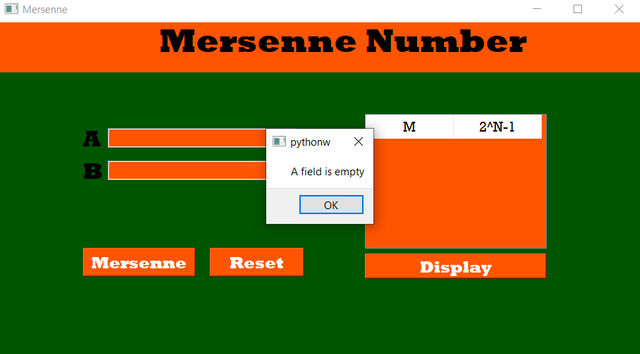 | 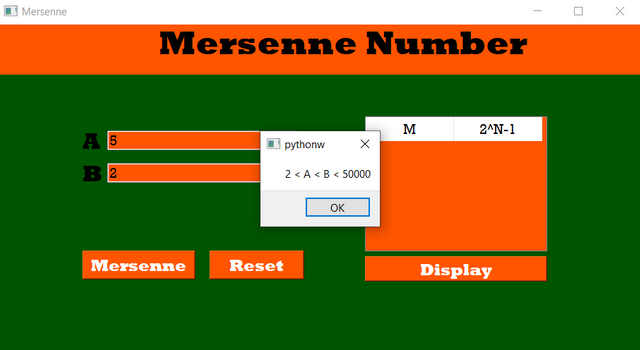 |
|---|
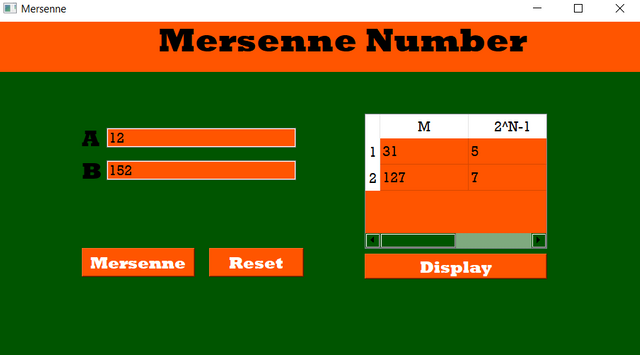 |  |
|---|
Task2 (2points):
This program calculates the prime factors of a given number and saves the results in a text file named factors.txt. Users input a number through the graphical interface. If the input field is empty, an error message is displayed. Otherwise, the program computes the prime factors of the number, appends the result to the file in the format "Number:Factors", and clears any previous contents.
The interface includes a table where users can view the contents of the factors.txt file. The file is read, and its data is displayed with two columns: "Number" and "Factors". Buttons are provided to calculate factors and display the contents in the table. This tool allows users to efficiently find and store the prime factors of multiple numbers.
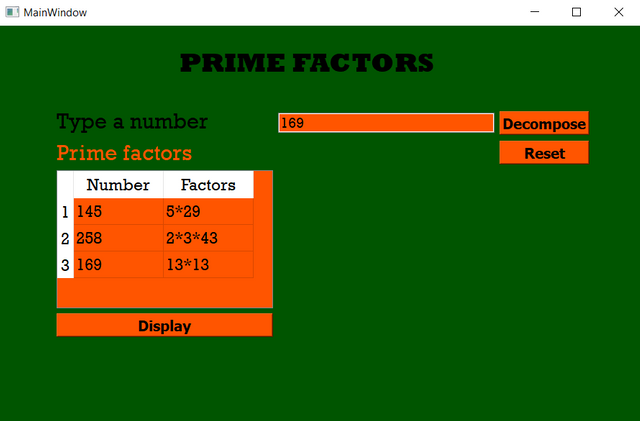 | 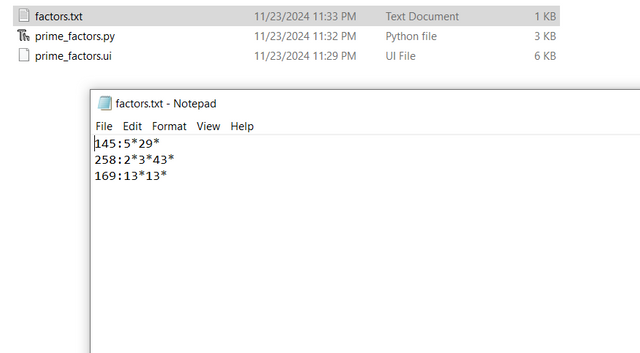 |
|---|
Task3 (3.5points):
This program is designed to validate 13-digit codes based on specific criteria and manage them using a file named Codes.txt. It provides functionalities for verification, sorting, and displaying codes through a graphical user interface (GUI). Users can input a code, check its validity, and store or manage valid codes efficiently.
The program validates codes by checking if:
- The code is exactly 13 digits long.
- The first three digits represent a prime number.
- The middle five digits, when converted to binary, contain more than eight zeros.
- The last five digits are divisible by the first three digits.
The GUI includes:
- An input field for entering the code.
- Buttons for verifying codes, clearing inputs, sorting codes, and displaying them in a list widget.
- Sorting options to arrange codes in ascending or descending order.
The application ensures that codes are not duplicated by verifying their existence in Codes.txt. It also allows users to view all stored codes in a sorted order.
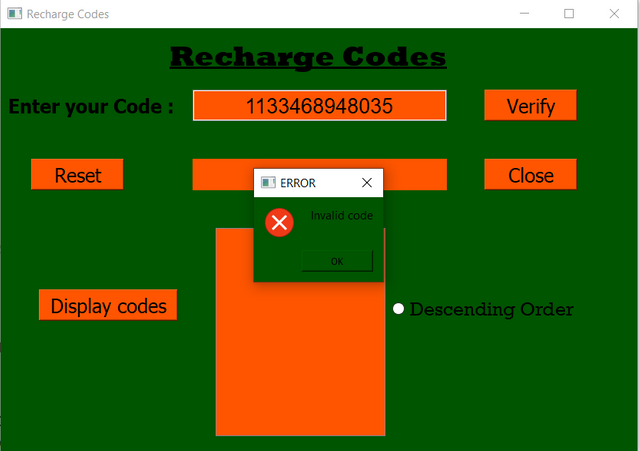 | 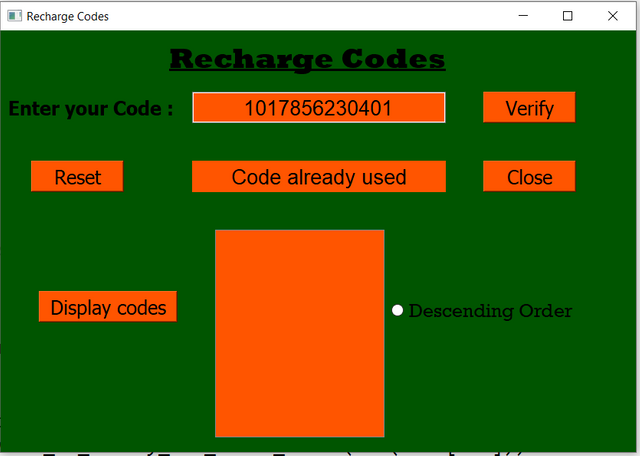 |
|---|
 | 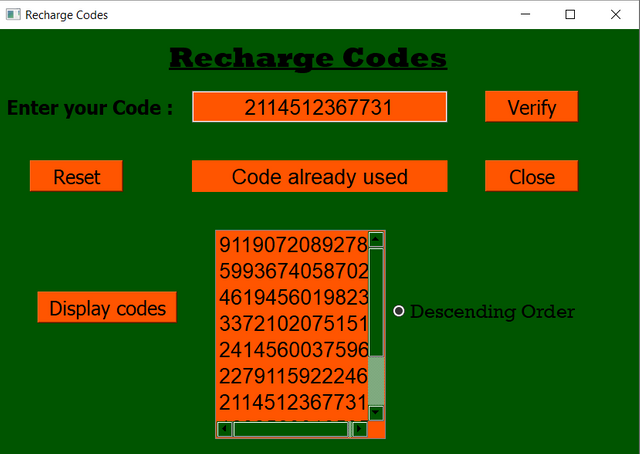 |
|---|
Task4 (2.5points):
This program identifies Smith numbers within a user-defined range through a graphical user interface. A Smith number is a composite number where the sum of its digits equals the sum of the digits of its prime factors. Users input a range ((4 \leq a \leq b)), and the program calculates Smith numbers, saves them to a file, and displays them in a list widget. Invalid inputs trigger error messages, and buttons allow users to process, clear, or exit the application. The interface ensures an interactive and efficient exploration of Smith numbers.
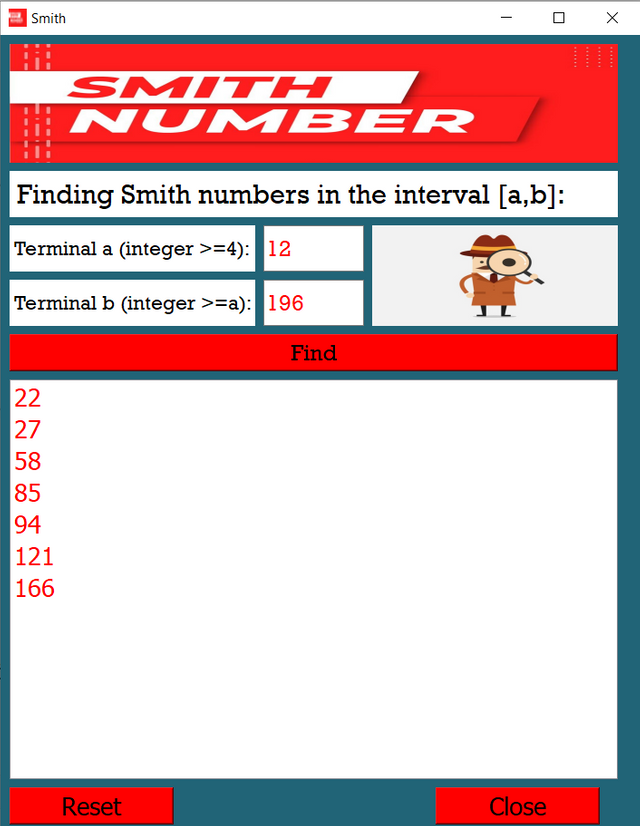 | 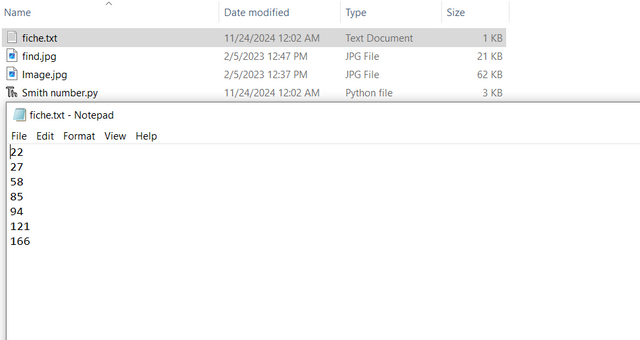 |
|---|
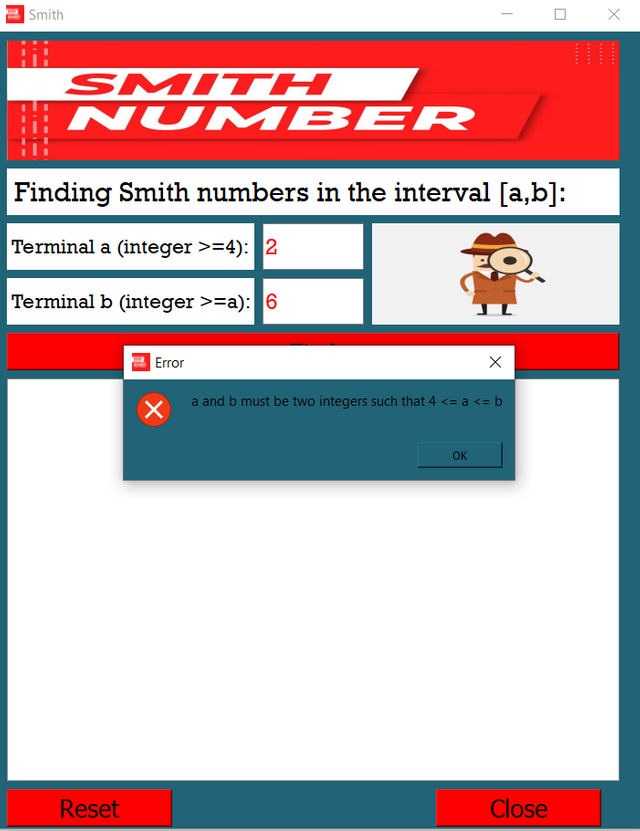 |
|---|
Sources:
 | 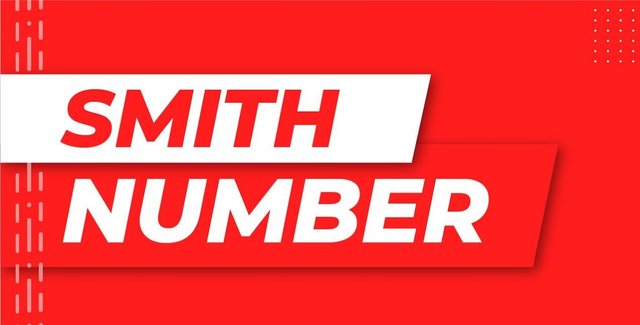 |
|---|

Contest Guidelines
- Write your posts in any community or your personal blog.
- Use the title: Mastering File Handling in Python and Qt Designer Part 1.
- Include only #steemexclusive content and copyright-free images (with sources).
- Submission schedule: November 25th, 2024, 00:00 UTC to December 1st, 2024, 23:59 UTC.
- Use these tags: #dynamicdevs-s21w5, #python, #qt, #teaching, #tunisia, and #steemexclusive.
- Post the link to your entry in the contest comments.
- Invite 3 friends to participate.
- Share your post on Twitter and link it in your post.
- Plagiarism or AI-generated content is prohibited.

Rewards
At the end of the week:
- Four top-quality posts will be selected for additional rewards.
- SC01/SC02 will upvote outstanding posts (not guaranteed for all entries).

We encourage you to showcase your creativity and technical skills by exploring Python's advanced string manipulation features and combining them with interactive GUIs. Happy coding!
Best Regards,
Dynamic Devs Team

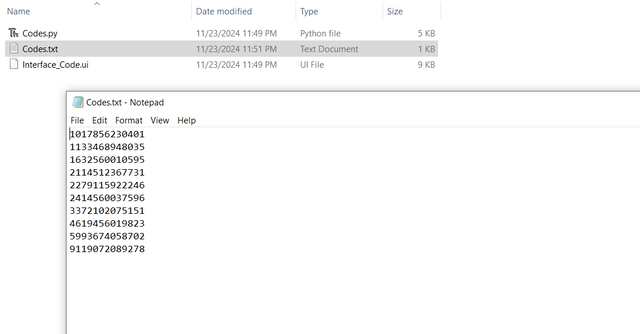
Esta definitivamente no es mi área de trabajo, sin embargo, no puedo dejar de admirar todo el trabajo que conlleva, lo detallado, lo explícito y sobre todo lo cuidadoso que se debe ser para no cometer un error.
Felicidades y que sigan los éxitos.
Saludos
Downvoting a post can decrease pending rewards and make it less visible. Common reasons:
Submit
My entry
https://steemit.com/dynamicdevs-s21w5/@daprado1999/slc-s21w5-mastering-file-handling-in-python-and-qt-designer-1
Downvoting a post can decrease pending rewards and make it less visible. Common reasons:
Submit
Here is my entry
https://steemit.com/hive-136769/@ahsaniqbal24/mastering-file-handling-in-python-and-qt-designer-part-1
Downvoting a post can decrease pending rewards and make it less visible. Common reasons:
Submit