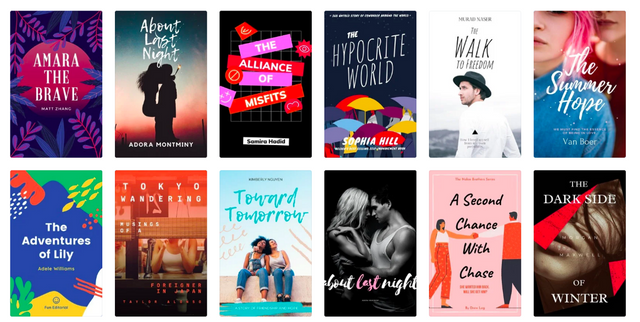
Creating an eBook cover design is an important part of marketing your work. When potential readers see your work, they will assume that the content is good. A well-designed eBook cover can help make a great impression.
To create a great eBook cover, you'll need to think about the following factors:
- The Overall Look and Feel
- The first thing you'll want to consider is the overall look and feel of your eBook. What kind of look do you want it to have? Casual or professional? Do you want a colorful or monochromatic cover?
- Once you've decided on the look and feel, you'll need to decide on the font and font size. You'll also want to decide on the background color.
- The Content and Title.
- Next, you'll need to think about the content and title of your eBook. What is the main message you're trying to communicate?
- You'll also want to consider the font and font size for the title.
Introduction
eBooks are becoming increasingly popular, and so is the amount of competition for designing them. More and more people want their eBooks to be different from the rest, but don't know how to make that happen. Worry not! In this post, I will show you how you can create a stunning eBook cover in just 5 minutes with Canva.
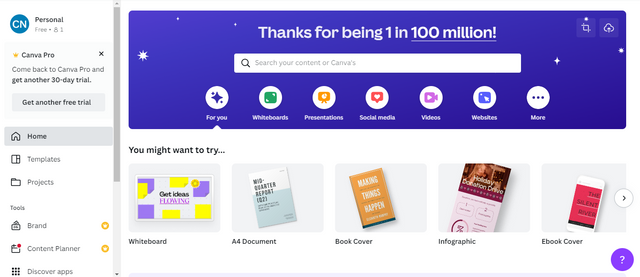
Step One: Choose a Template
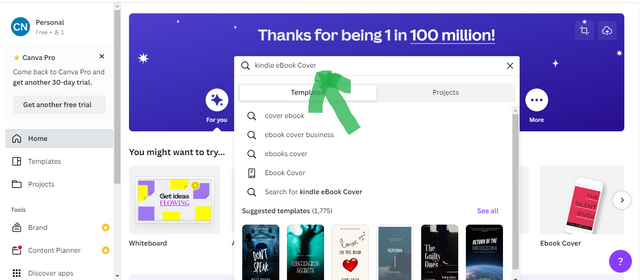
The first step is to choose a template. There are so many templates available for you to use, but the first thing you should do is find one that will fit your book's genre. If you have an idea of what kind of cover you want, it'll make this process much easier. For example, if your book is going to be targeted towards business owners and marketers, then a template with some sort of corporate branding might be perfect.
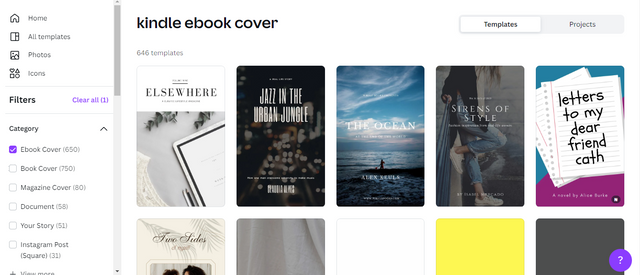
Step Two: Customize the Text
First, click the Text button and choose your font type, size and color. There are lots of options so you're bound to find something that fits your needs.
Then, use the textbox tool at the top of the page to add text onto your cover. You can adjust the font size by clicking on it and dragging it up or down until you find a size that works for you.
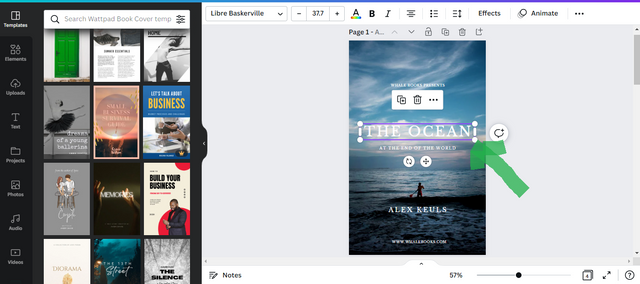
Step Three: Add Your Images
The process of designing an eBook cover is a lot simpler than you might think. You can use your own photos, images from the internet, or custom graphics that you create yourself! The most important thing is that your book cover looks professional and makes people want to buy your book.
In order to learn how to make a professional-looking cover, we’ll start by selecting our background image. For this example, I’ve decided to use one of the default backgrounds that comes with Canva.
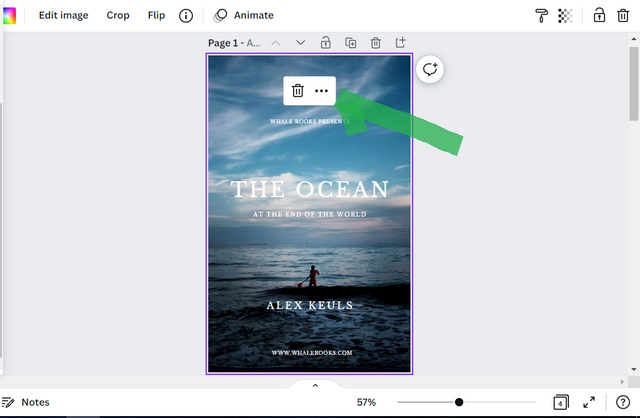
Step Four: Download and Share!
Once your cover is complete, click the green Download button at the bottom of the screen.
Save it to your computer, and upload it in your eBook cover section on your kdp Bookshelf for publishing on Amazon Kdp.
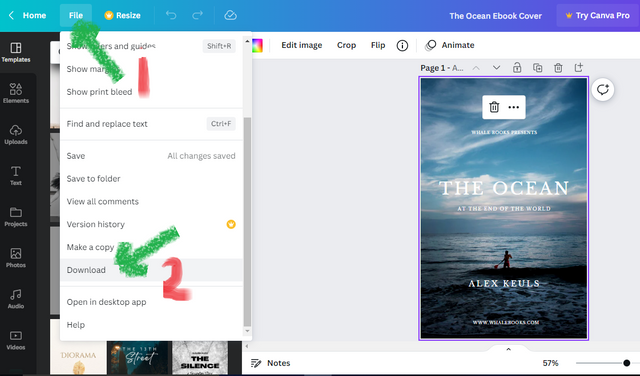
Conclusion
Designing a cover for your eBook is just like designing a book cover: you need the right mix of colors, fonts, and images. Using Canva's drag and drop design system can save you a lot of time. Follow these 4 easy steps and you'll have an amazing cover in no time! You can adjust the layout or colors until it looks perfect.
That’s it! You now know how to design eBook covers in 2022!
If you want a professional to design your eBook Cover, click to send a message.