How to clean your Email Inbox Easily
I bet you had a feeling this post was coming. No one enjoys checking their inbox every day and finding 5,000 unread messages, right? That's why email clean-up is so important. It doesn't have to be hard at all though! I'll show you how to tackle your inbox in five steps.
* Remove the clutter
* Organize the Inbox
* Check for spam
* Sift through old messages
* Use an advanced Software like Email Clean
Remove the Clutter
This might seem counter-intuitive, but the first step in email clean-up is to remove items that you don't need. You can do this by deleting items, archiving them, or marking them as spam.
Organize the Inbox
The first step is to remove the clutter. You'll need to decide what's worth keeping, and what you can get rid of. I recommend using folders for different types of messages: personal, family, friends, colleagues etc. This makes it easier to navigate your inbox and quickly find what you're looking for.
The second step is organizing your inbox. When you click on a message in your inbox, it will show up as an unread message. To make sure that all messages are read, scroll down to the bottom of the page and click "Mark All Read". This will mark any unread messages as read and keep them from cluttering up your inbox again.
Check for Spam
Spam is a huge annoyance, and it's also dangerous. You don't want to open an email from someone you don't know that's trying to sell you something. It could be a virus or a scam.
A spam filter can help with this problem by sorting through your inbox for anything that looks suspicious and puts it into the spam folder automatically. This way, you won't have to worry about opening up an email from someone who is trying to scam you and dealing with the consequences.
__ How does it work?
__ A spam filter works by identifying certain words or phrases in messages. If one of these phrases is detected, the message gets put in the spam folder automatically without hassle on your end. Otherwise, the message goes straight to your inbox as usual.
In order to set up a spam filter, all you need to do is go into your settings and click "spam" filters under general options (or the equivalent). You'll be prompted through a quick process of choosing what type of filters you want and then setting up rules for that type of filter.
Sift through Old Messages
If you have a significant number of old messages, it might be time to go through them. Messages that are older than a few months should be checked, too. I recommend doing this monthly. The first thing you should do is delete any email newsletters or ads that are no longer relevant to you. Next, if you have emails from people who don't contact you often, unsubscribe or archive the email conversations so they don't show up in your inbox anymore.
Next, go through each message and categorize them into folders (or labels) based on what they are: "To Do," "Pending," "Sent," etc. This will help keep your inbox organized so you'll know what emails need to be responded to first and which ones can wait.
The last step is more of a maintenance task: after going through your emails, do the same for your deleted items folder (or trash). There's nothing worse than accidentally deleting something important just because it was buried under other clutter in your inbox - make sure everything is backed up by exporting these messages to an email account like Gmail or Yahoo!
Use "Clean Email"
(see photo )
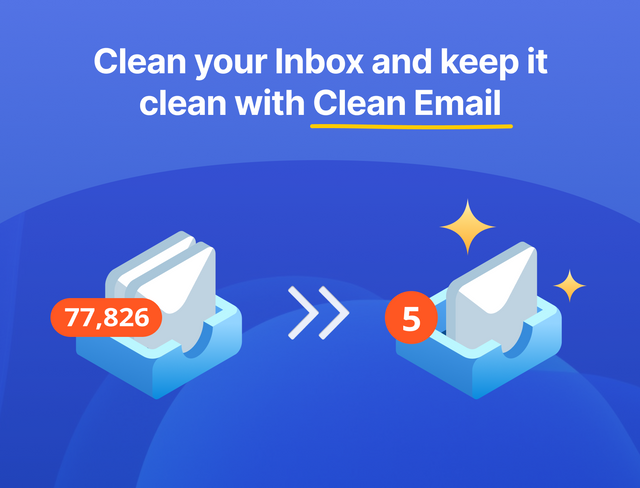
Clean Email helps you manage your mailbox overloaded with unread and unwanted emails more efficiently — while keeping your data safe and respecting your privacy. Clean up emails with our email inbox cleaner app.
Try it for FREE HERE