As you probably know the 1.0 version of eos.io was released earlier this month. Currently the network is in the process of being launched, and for a project with this size, this of course takes its time. One crucial part of EOS is the election of block producers, at least 15% of all EOS tokens need to vote for block producer candidates for the network to be launched (at the time of writing this 5.647% have already voted).
I voted today, but unfortunately the process wasn't as easy as I hoped it would be (which is a bit ironic, since EOS has a very strong focus on being user-friendly, but well, every beginning is difficult). So I wrote this tutorial to help others and hopefully help to speed up the launching process for EOS :) This tutorial is basically a "HD version" of this Reddit post, with some Ubuntu specific stuff added.
Requirements
- Chrome / Chromium or Firefeox installed
- The Scatter wallet installed (Chrome, Firefox)
- your public and private EOS keys
Procedure
- Create a new Scatter by clicking on the symbol in the upper right corner of your browser, give a strong password, click "Create New Scatter" and then write down the mnemonic phrase (the random words you see after clicking on "Create New Scatter")
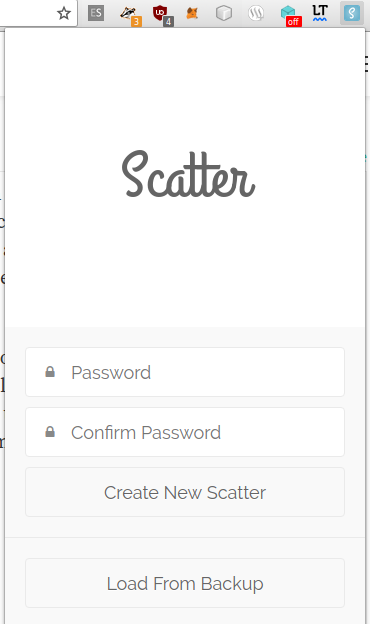
Go to eosportal.io and click on "Use Chain":
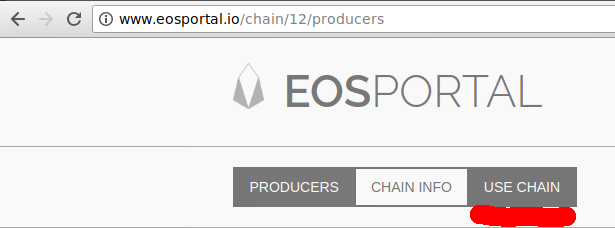
This spawns a pop-up from Scattor to add a new network, click "Accept".
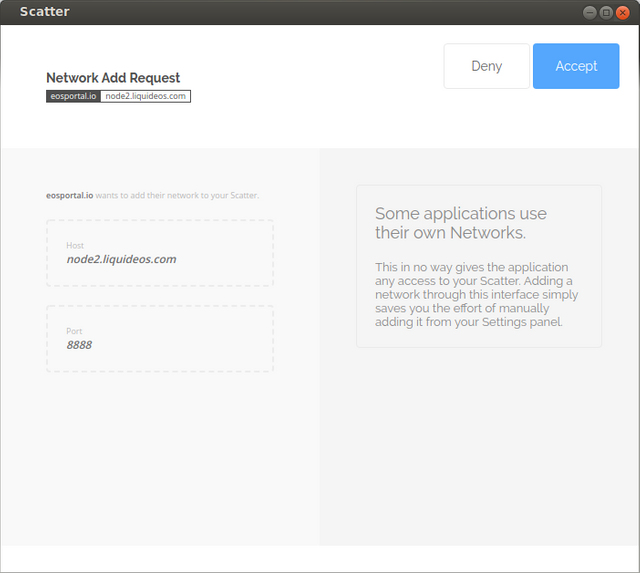
Now you need your EOS account name, go to eosflare.io and enter your public EOS key here (I assume that you know what that is and I am not going to lecture you on asymmetric cryptography here, if not, stop reading this tutorial immoderately and read the Wikipedia article on Public-key cryptography, it is not too difficult and an absolut must if you are dealing with cryptocurrencies (and you reading this tutorial until this point shows that you are :D )).

Now you have your EOS username, its a string of characters that is up to 12 characters long (e.g.
gm2temzvgige). Write that string down (on a piece of paper).Add your key to Scatter. For that click again on the Scatter logo on the top right of your browser, then click on "Key Pairs" and then click on new, in the top right corner of the pop-up.
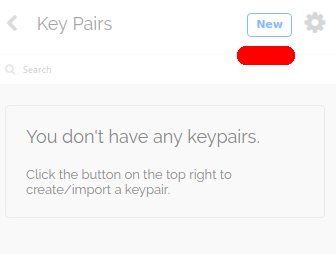
- Now you can add your private key and account name. Paste your private key in the "Private Key" field, Scatter will generate your public key automatically from your private key (again, be very careful if you deal with your private key, if you are copy and pasting it, the best thing to do after you pasted your private key is to copy some random text so that your private key is overwritten in the clipboard with something less important and precious). Now enter you account name in the field "Name". If you also want to copy and paste this in Ubuntu, you will notice a quirk: as soon as your browser isn't the top window any more, the pop-up will close. You can either write it by hand (this is why you should have written it down on a piece of paper). If you don't want to do this and use Chrome, you can access the address of the "generate key pair" pop-up from a browser window, by directly calling it. To do this open a new tab and paste the following address: chrome-extension://ammjpmhgckkpcamddpolhchgomcojkle/index.html#/keypairs
In my opinion setting the right account name is the trickiest part (and the one which is the hardest to understand). In other wallets like Metamask, you can set any name you like (since Ethereum doesn't support account names natively), but in EOS your private key and your account name need to match with what's on the blockchain.
When you are done click "Save" and your EOS account is saved.
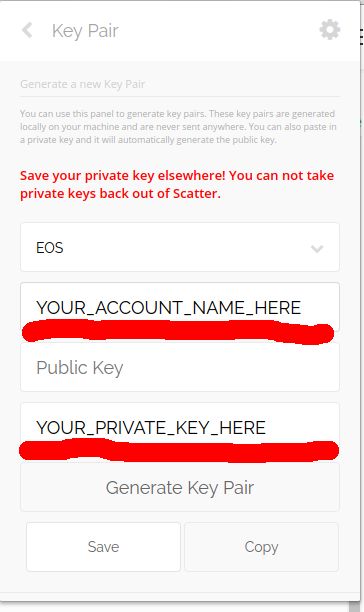
- Now create a new identity in Scatter. Actually Scatter is more than just a wallet for EOS and Ethereum, it is an browser extension that let's you manage your online identities. So open Scatter, click on "Identities" and then on "Create Identity".
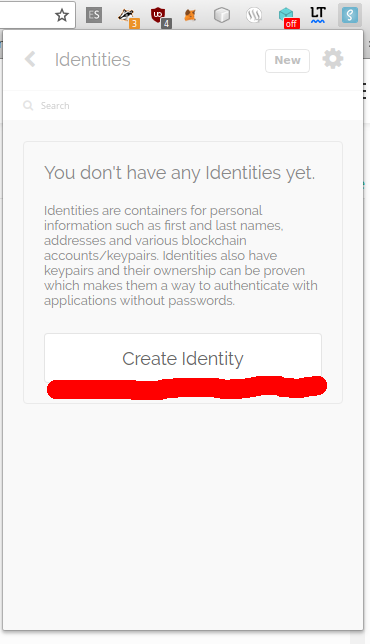
- When creating the new identity, link your previously created EOS account to the network as shown here. Make sure that the network you added earlier and your EOS account are selected. Then click "Import".
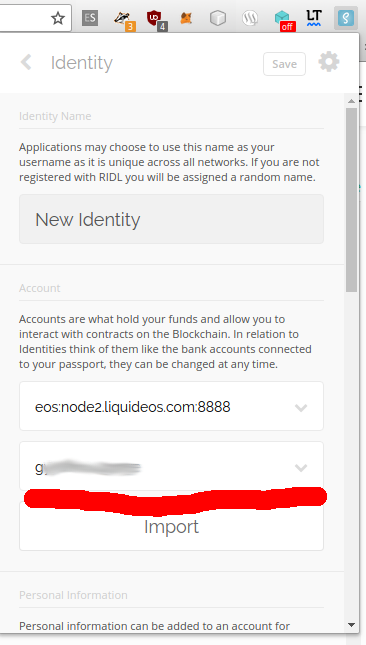
- After that a new selection window will open, chose your active key and click "Use Selected Account".
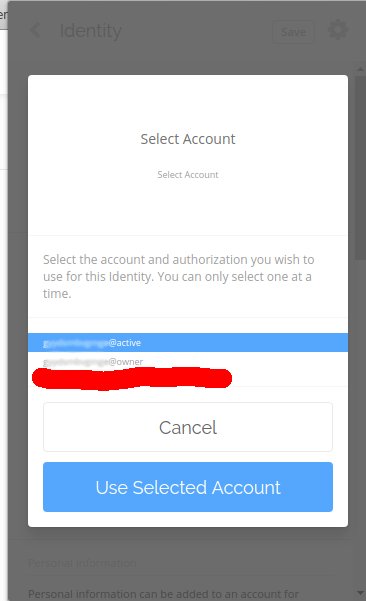
- When this is done, you successfully imported your EOS keys into Scatter, if you like enter the other information (if you concerned about this, don't worry, Scatter saves everything local inside your browser) click "Save" in the upper right corner to save your Identity.
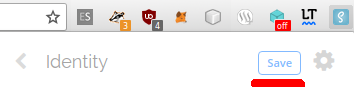
- Congratulations, you just successfully imported your EOS account into Scatter. Now go back to eosportal.io and click again on "Use Chain". If you get a error message like this your Scatter wallet is locked. To unlock it, just open Scatter and type the password you set in the beginning.
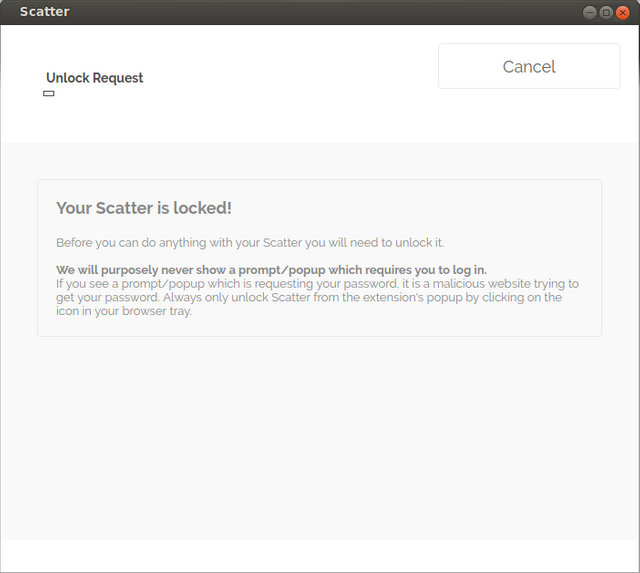
- After this is done the button on eosportal.io should change to "PAIR SCATTER", click on that button.
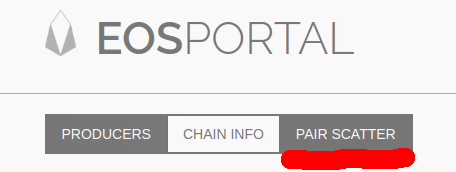
Now a Scatter pop-up, asking you to select your identity will appear, select your identity and then click on "Accept" to close the window.
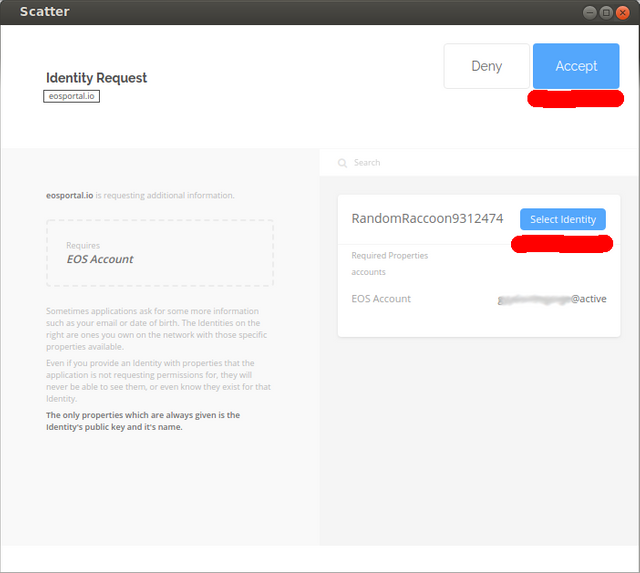
When the windows closes you should see "VOTE" buttons next to the block producer candidates, which means that you are able to vote. Once you are done, click on "VOTE FOR SELECTED PRODUCERS".
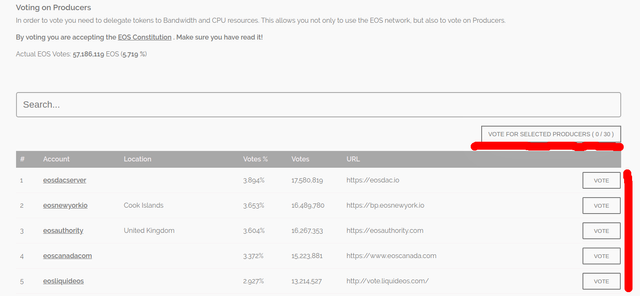
Now the really difficult part starts: you have to vote for block producers which you think are adding the most to the EOS community. I can't help you with that, you have to do your own research. I will give you only some hints: take a look at their systems specifications, do they have their own servers or are the using a cloud provider (like Amazon Web Services)? Since EOS is supposed to be an alternative to current cloud services, which are decentralised and can be controlled by a single authority, I'd highly recommend you to vote for a block producer candidate that hosts its own servers and does not use a cloud provider, so that EOS will be really decentralised.
Thanks for the guide. I will try it.
Downvoting a post can decrease pending rewards and make it less visible. Common reasons:
Submit