* EOS Guide: Keep your EOS account SAFE using Multisig Structure https://steemit.com/eos/@eosdacvietnam/eos-guide-keep-your-eos-account-safe-using-multisig-structure
* EOS Guide: Create Custom EOS Permissions For Each DApp https://steemit.com/eos/@eosdacvietnam/eos-guide-create-custom-eos-permissions-for-each-dapp
Today, I am gonna show you how to use Waits (TX Delay) to keep your EOS account SAFE.
What is WAITS?
Specifying waits allows a user to ensure that transaction may not be executed without a required delay.Look at my testing account first:
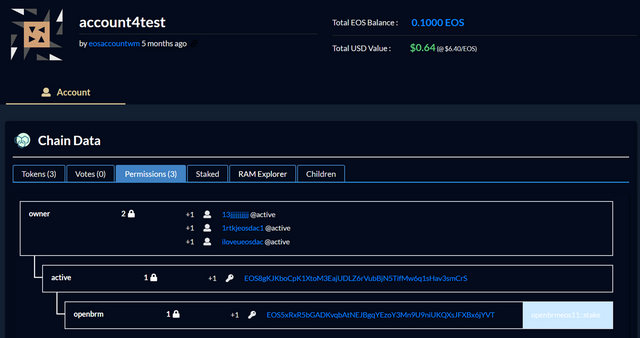
There is no wait on account4test. I will add waits to active permission.
Let's start!
I. Add Waits
Login your EOS account with your Active Key on bloks.io => Wallet => Permissions Manager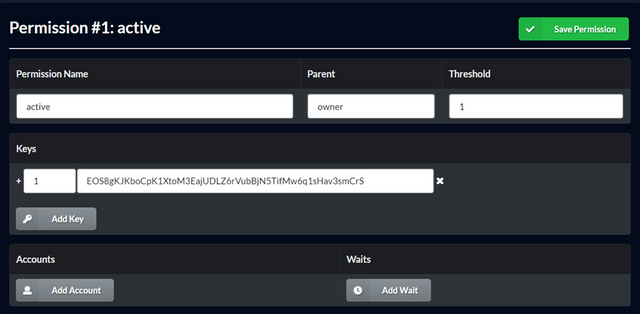
Change the info:
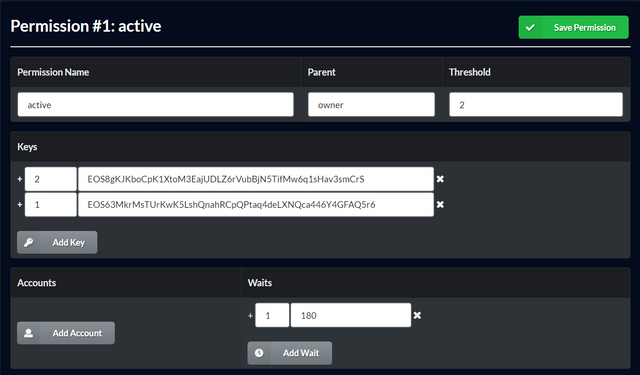
- Threshold (always >=2):
2 - Keys:
- change the threshold of
EOS8gKJKboCpK1XtoM3EajUDLZ6rVubBjN5TifMw6q1sHav3smCrSto2(I change it just for backup or make any transaction immediately when needed. You can keep1) - Add a new key
EOS63MkrMsTUrKwK5LshQnahRCpQPtaq4deLXNQca446Y4GFAQ5r6with threshold1
- change the threshold of
- Waits (always < threshold):
1
Click Save Permission
When completed, check out your account permissions
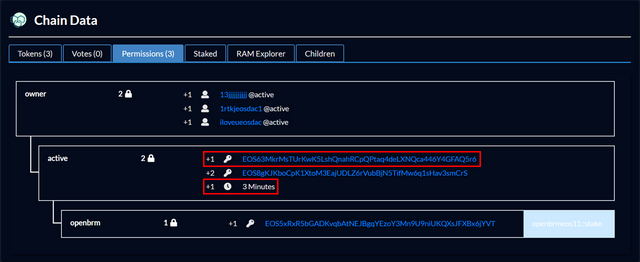
II. Let's test!
In this guide, I am gonna transfer tokens1)Using Keys (Singlesig Mode)
Loginwith the new keyEOS63MkrMsTUrKwK5LshQnahRCpQPtaq4deLXNQca446Y4GFAQ5r6
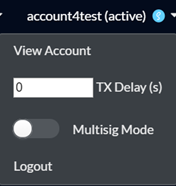
To satisfy the new permission: I will schedule the transaction to be delayed by 3 minutes and provide authorization for the key
EOS63MkrMsTUrKwK5LshQnahRCpQPtaq4deLXNQca446Y4GFAQ5r6- Change TX Delay (s) to 180 seconds (3 minutes)
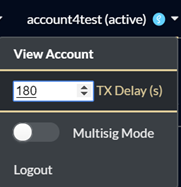
- Change TX Delay (s) to 180 seconds (3 minutes)
Go to Wallet => Transfer Tokens
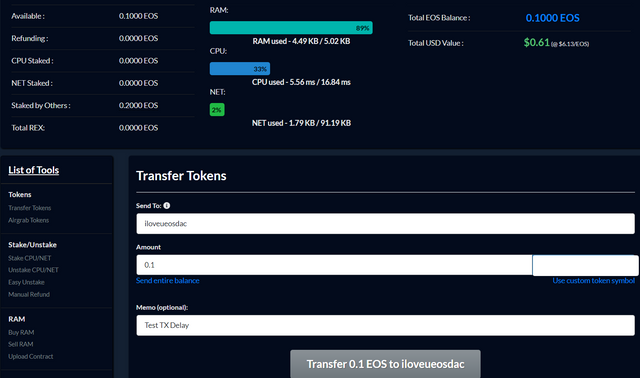
Click on
Transfer 0.1 EOS to iloveueosdac

Then click on TX
0e6cb9034de72a45004666944aaa233bed9a8734c6bb3a7a98d9a0baa7ffd425You will see
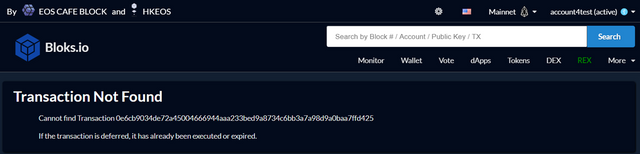
Transaction Not Found: the transaction is only going online after 3 minutes. However, that consumed some RAM (that shows the transaction is about to go online)
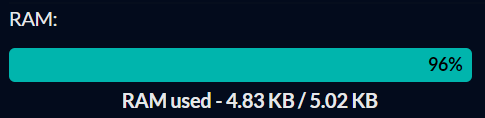
3 minutes later, you refresh the page and see the transaction online
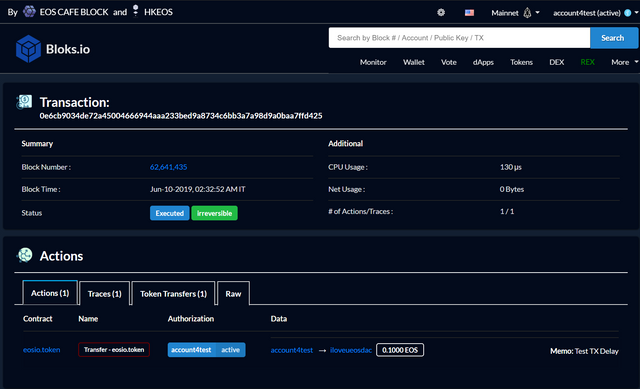
The transaction is done!
2)Using Accounts (Multisig Mode)
- I change my account
activepermissions

How to make a multisig tx: https://steemit.com/eos/@eosdacvietnam/eos-guide-keep-your-eos-account-safe-using-multisig-structure - Requirements:
- Number of accounts >= 2
- When prososing a Multisig Transaction, before click
Propose, clickShowon first, you will see
first, you will see
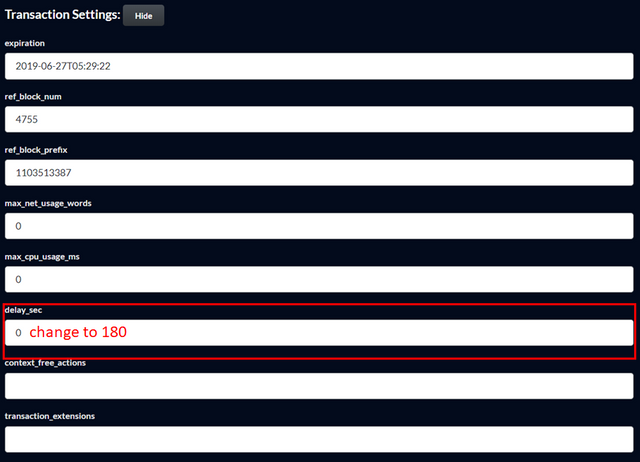
Focus on delay_sec, change 0 to 180 (180 seconds = 3 minutes) to satisfy the threshold 3 minutes. That is why in Requested Approvals, you just put on 2 accounts. Then, approve and execute the TX.
NOTE:
- If you use the key with the highest threshold, Waits (TX Delay) is Optional. You can put any TX Delay. No need to be like the Waits on your EOS account.
- If you use the key with lower threshold, Waits (TX Delay) is required and must be the same as the Waits on your EOS account.
IMPORTANT:
For Scatter v11, you have to go to Settings => Firewall => Removeeosio.msig
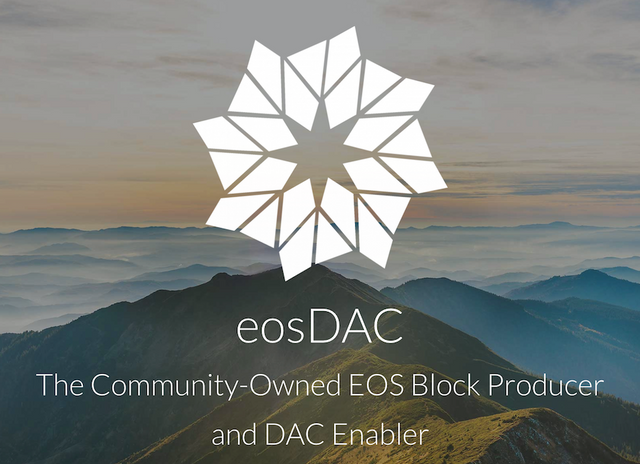
Hãy bỏ phiếu cho eosdacserver
Đăng ký bản tin của chúng tôi để nhận thông báo và theo dõi chúng tôi trên các nền tảng mạng xã hội yêu thích của bạn:
Steemit | Discord | Telegram | Facebook | Twitter | Google-plus | Github | Instagram | Linkedin | Medium | Reddit | YouTube | Weibo| VK| Bihu