Guide: Install EOS on an Ubuntu 16.04. Virtual Machine (1/3)
Hi, this is a very basic step-by-step tutorial on how to install EOS on a virtual machine running Ubuntu 16.04.
This guide is based on the EOS.IO github page https://github.com/EOSIO/eos
I found the the Dawn 2018-01-25 guide to be not 100% accurate so I wanted to share my process. Please note that the process will vary a bit for other versions. Still, if you follow this guide at any time in the future you will end up with a running version of EOS Dawn 2018-01-25.
1 Prerequisites
Download & Install Oracle VirtualBox
https://download.virtualbox.org/virtualbox/5.2.6/VirtualBox-5.2.6-120293-Win.exe
Download Ubuntu 16.04.3 LTS
https://www.ubuntu.com/download/desktop
2 Set up the Virtual Machine
In VirtualBox press “New” and give your machine a name (here: “EOSMACHINE”). Select Linux and Ubuntu (64/32-bit depending on your architecture) for Type and Version.
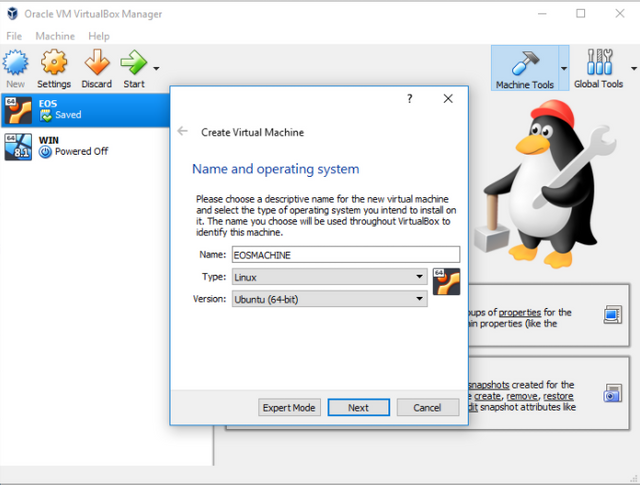
Select Memory size: 4GB is good (more = better). 2GB should also work.
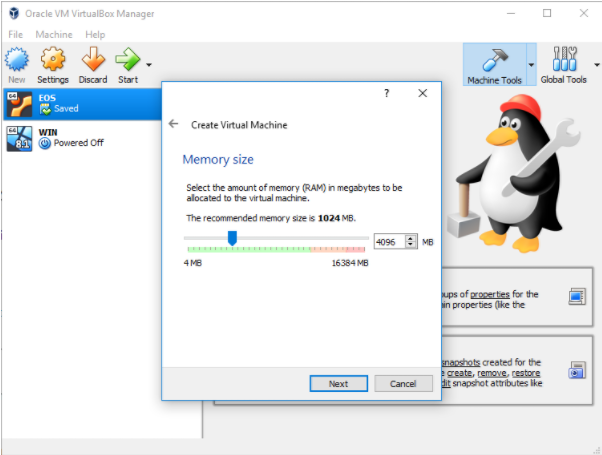
Hard Disk: “Create a virtual hard disk now” -> “VDI” -> “Dynamically allocated”. For size I used 50GB but anything larger than 5GB should be fine.
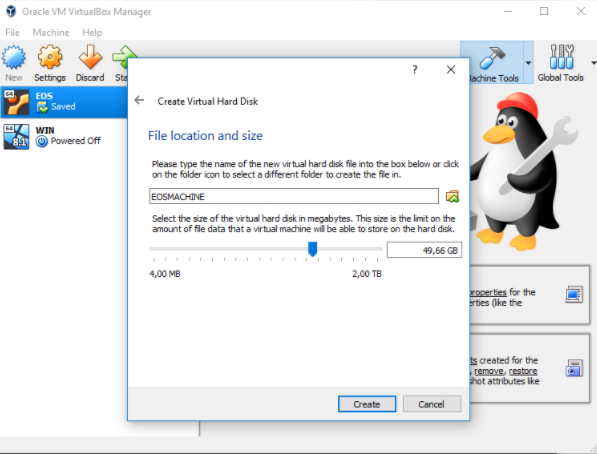
Once the machine has been created, right click on your new machine and open the settings. Then go to System->Processor and allocate another CPU if you can spare it:
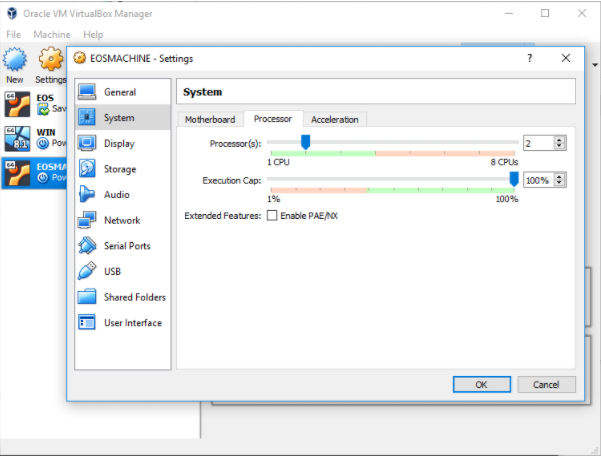
Afterwards double click on your virtual machine to launch it for the first time. A popup will ask you for a start-up disk. Navigate to the Ubuntu ISO you just downloaded and press “Start”.
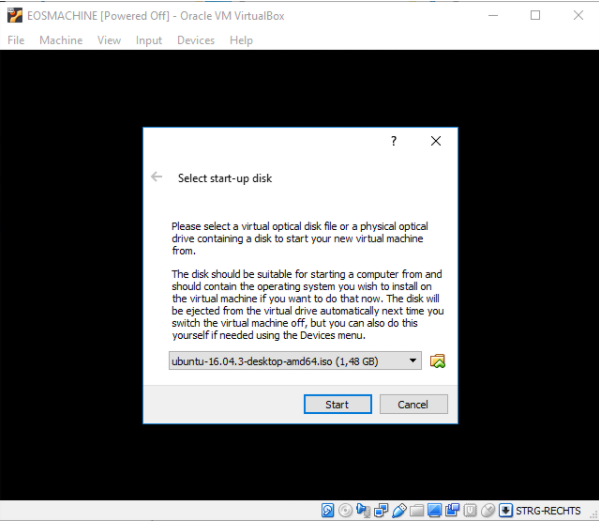
Press Install.
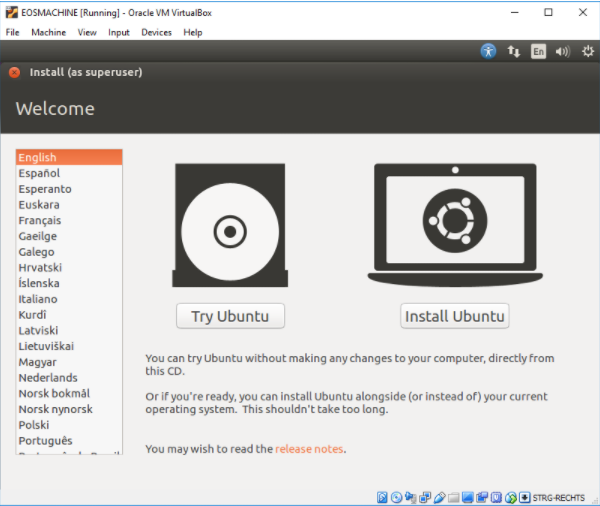
Feel free to check both boxes (not required).
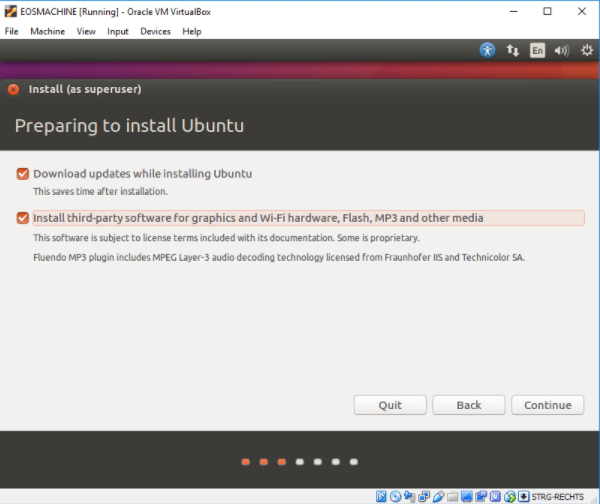
Choose erase disk and install Ubuntu. The other options will also work but they are only for productive environments.
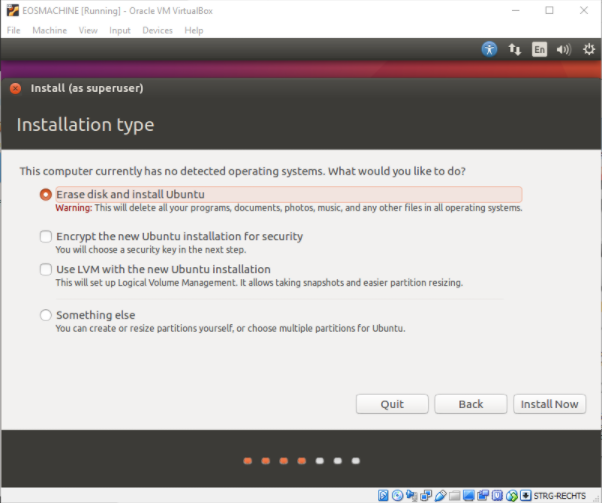
Next you will be asked for your time zone and keyboard layout which should be pretty straight forward. In the following window you will be asked for username/password and your computer name. For username go with “dan” and password “larimer”, otherwise your EOS daemon will crash. No seriously: Pick whatever you like. For testing out EOS on a VirtualBox security should not be your first concern.
Let the installation finish and reboot your machine. If everything went as planned, you should be looking at a clean Ubuntu 16.04. installation running.

In the fresh loaded Ubuntu installation, click the top left icon and type “Terminal” into the search window. Then open the Terminal.
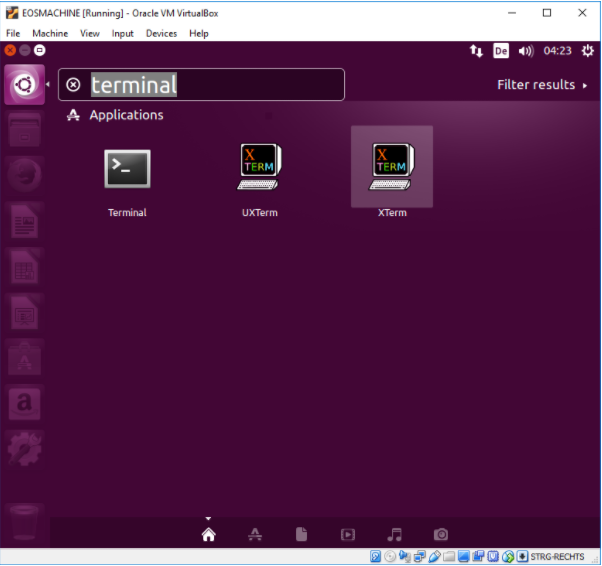
First run the following commands:
sudo apt-get update
sudo apt-get upgrade(Enter your password if asked and confirm questions with “Y”)
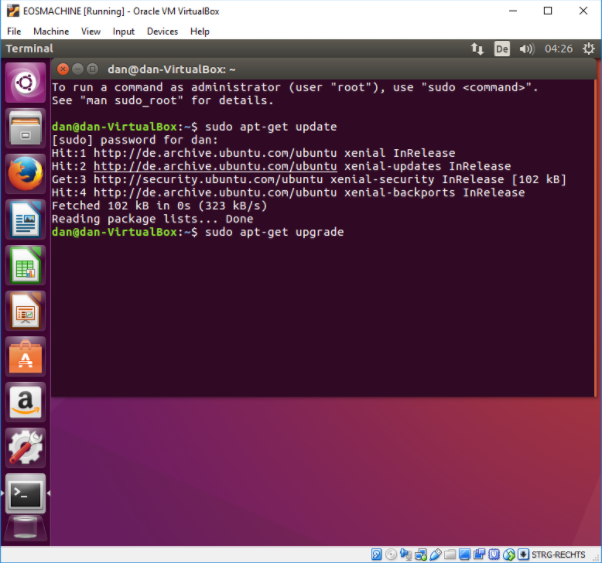
After a few minutes the upgrade should be complete and your Ubuntu system is prepared for the installation of EOS.IO.
hi, @guccip
Thank you for writing good.
I will follow you and I hope to write better in the future.
Follow me ( @wonsama ), I'll providing korean realtime news every 1 hour.
If you do not know Korean, just use Google Translator.
Downvoting a post can decrease pending rewards and make it less visible. Common reasons:
Submit