
The EOS token sale will last till the 1st of June 2018, the minimum contribution amount is 0.01ETH. It is important to register and claim your token. This will be part of the snapshot that will be included in the EOS Blockchain before the ICO ends in June 2018 and there are several processes to register and claim your token once its bought from the EOS.io website.
Note: If you do not register your purchased token from the EOS website, you will lose it when EOS ends it’s ICO in 1st of June 2018.
This Step by Step process will guide you how to Claim your token after you have registered it.
Step 1. Make sure you bought your EOS token from the EOS.io website using Myetherwallet and you have also REGISTERED the token.
Step 2. Go to the EOS.io website scroll down, look for “GET EOS” then click on the button.
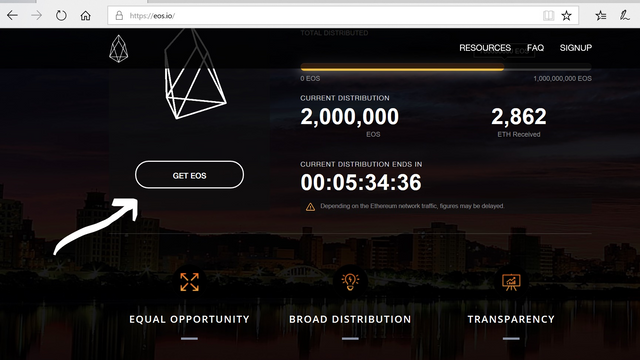
On the next screen
Step 3. Read carefully the EOS Token Purchase Agreement and check all the boxes and click on Continue button.
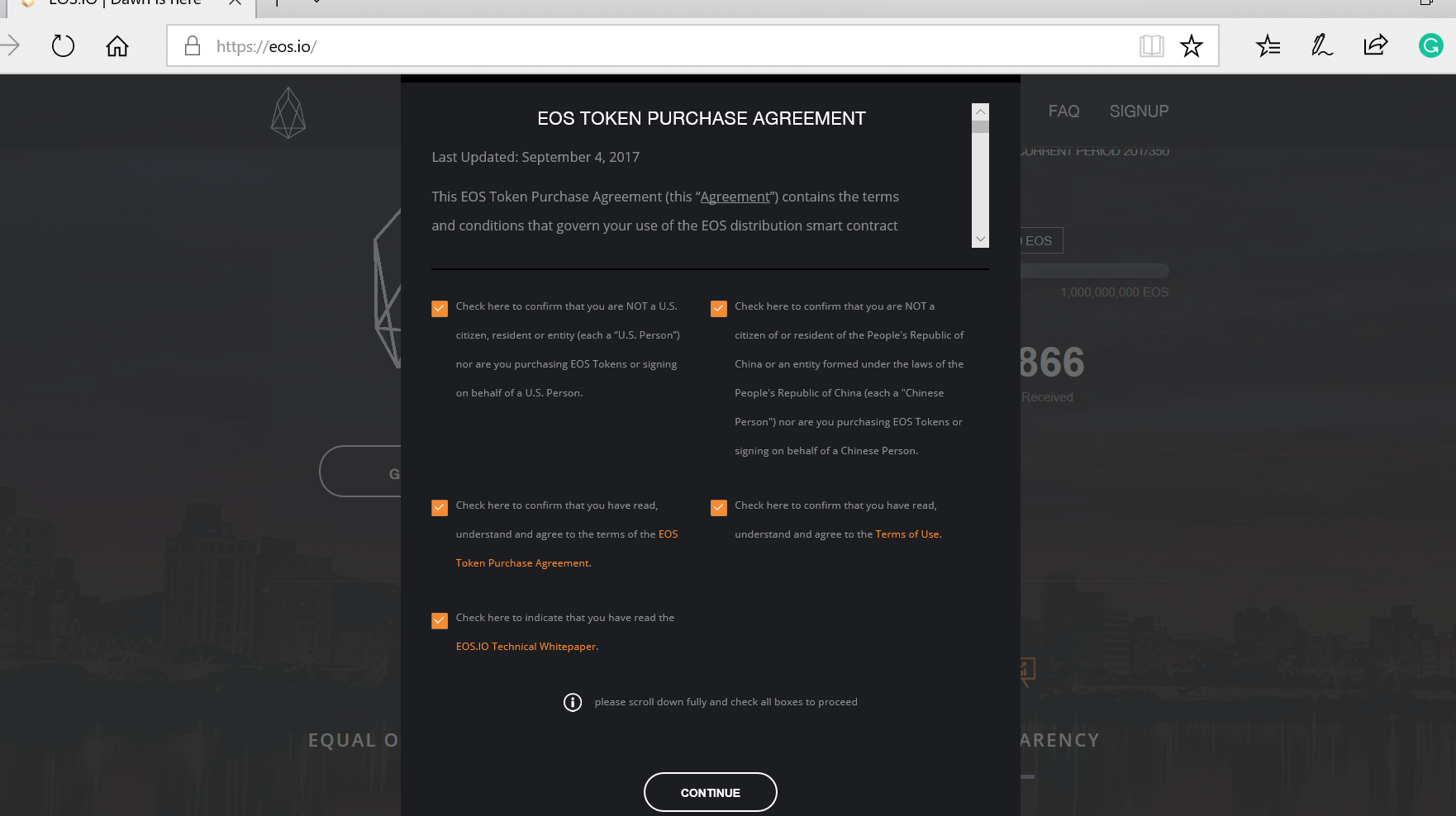
Step 4. Once on the next page scroll down, look for the section “Participation Instruction” and click on CLAIM tab and read the instruction carefully.
Step 5. Once you have read the instruction click the “MyEtherWallet” button to get the instruction to Claim your purchased token.
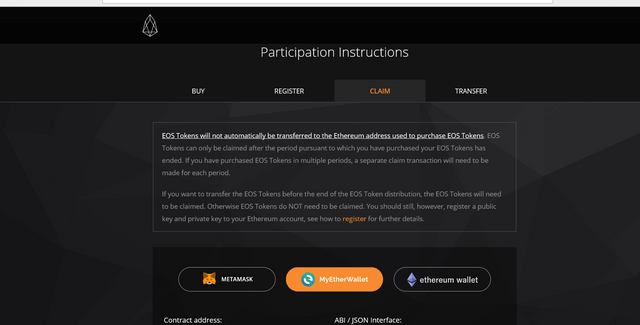
Now the Fun begins
Warning: Only use the information provided on the EOS.io website for the Registration and Claim of your EOS Token.
Step 6. You will need to Go to your MYETHERWALLET website and click the CONTRACTS tab to interact with the EOS Contract.
Step 7. While on the same page you will need to locate “Select Existing Contract”, click the drop down list, search for “EOS: CONTRIBUTION” and finally select it.
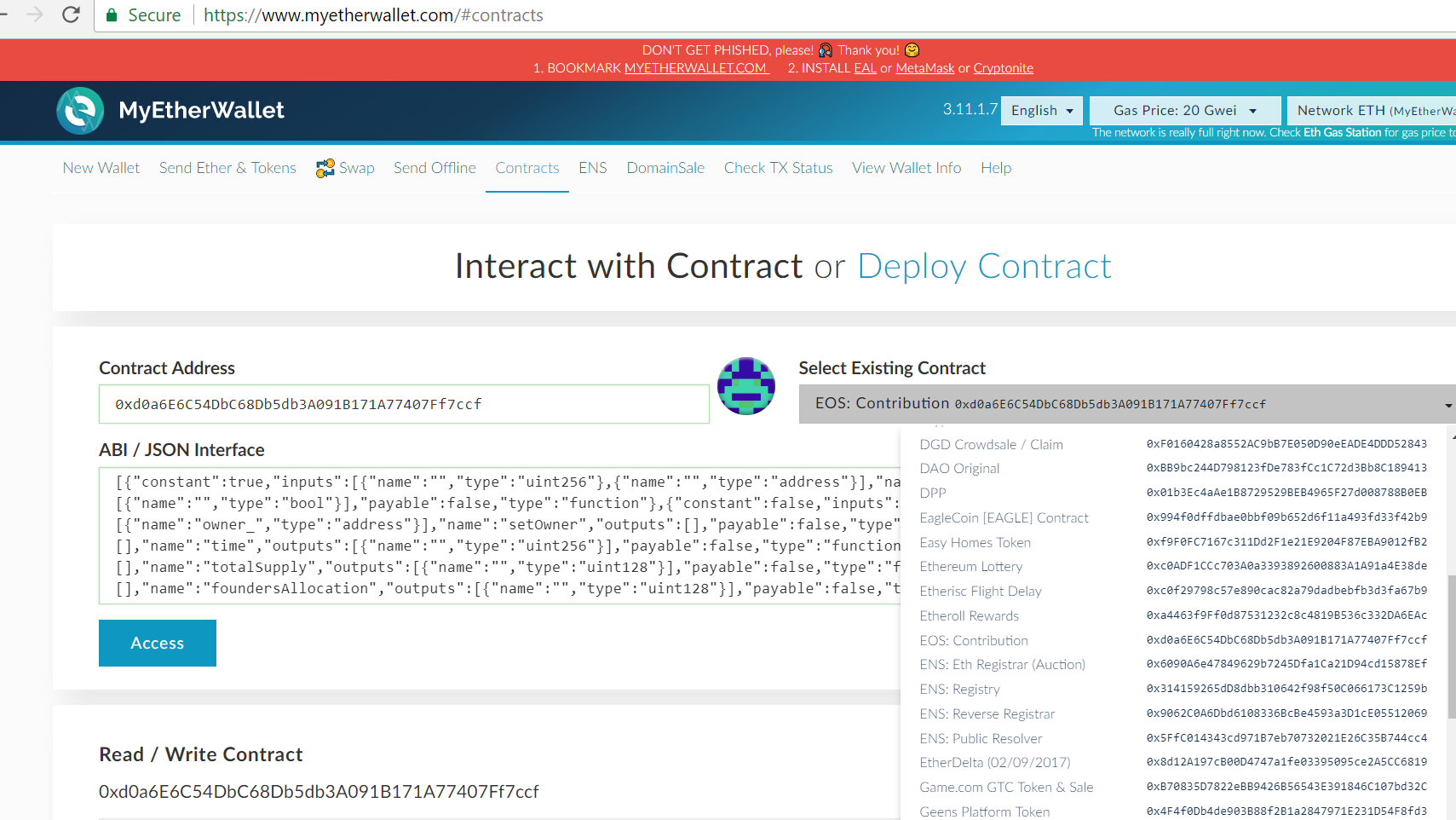
The ABI/JSON interface will be filled with the EOS Contribution code that will be used to register your token.
Step 8. Click the “ACCESS” button to display the READ/WRITE Contract
Step 9. Next step is to Call the Function by Clicking the “SELECT A FUNCTION” button, it will display a drop down list of functions. We are only concerned with “CLAIM” function at this time, so scroll down to the end to locate and select “CLAIM”.
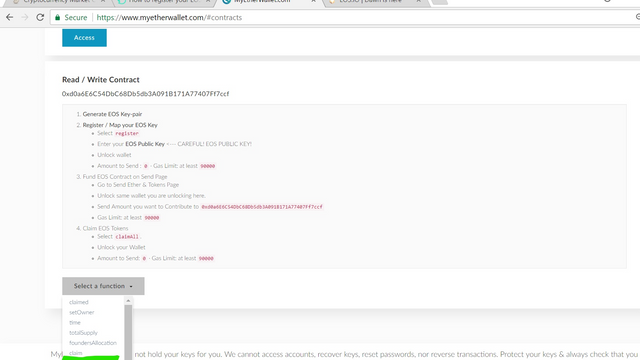
Step 10. Now at this point of the process we are at STEP 5 in the token claim process from the EOS.io website, please go to the website to verify.
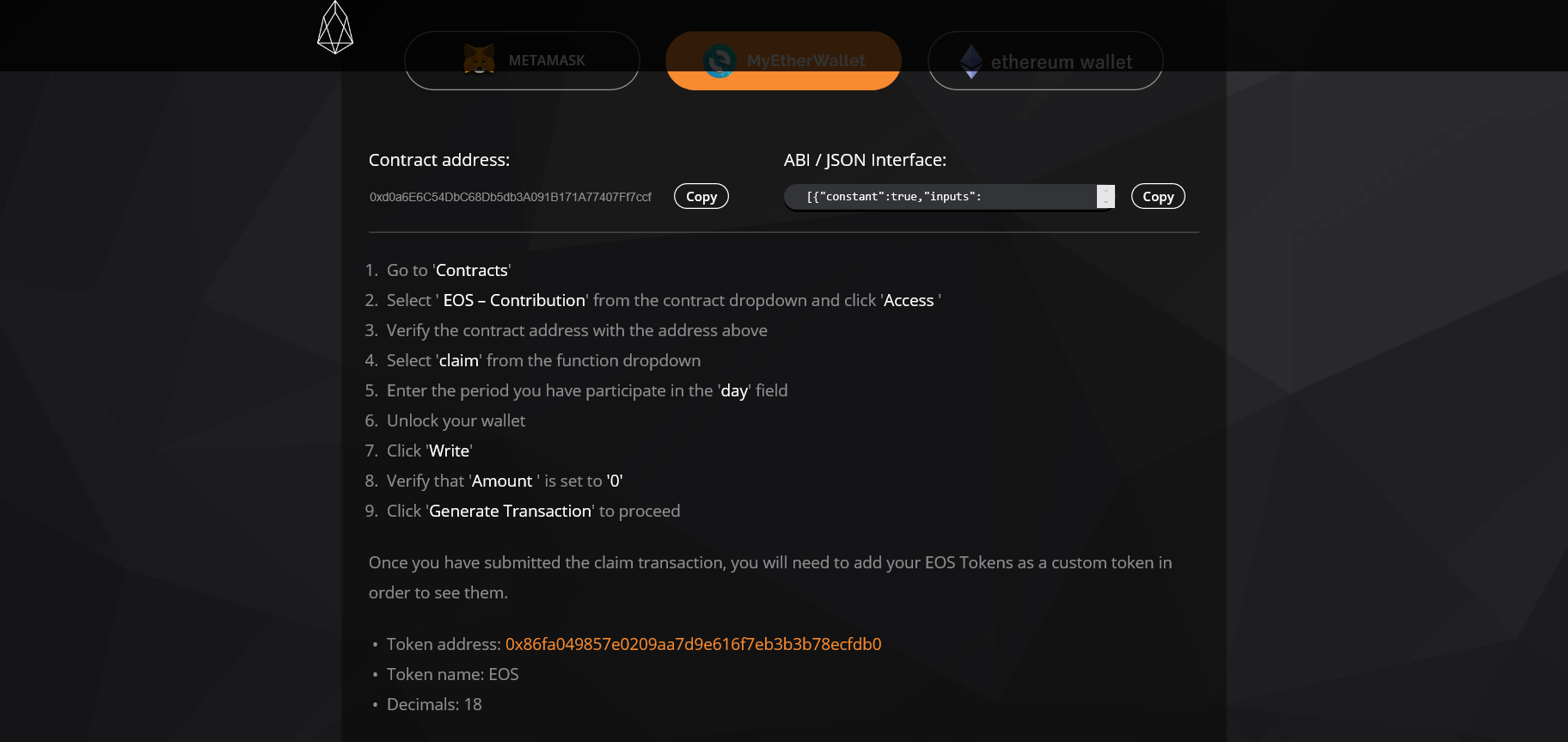
Step 11. If you don’t know the DAY according to EOS and also from MyEtherWallet, use the below link, enter your Public key on the search field to do a search, that will display the DAY http://eoschart.com/
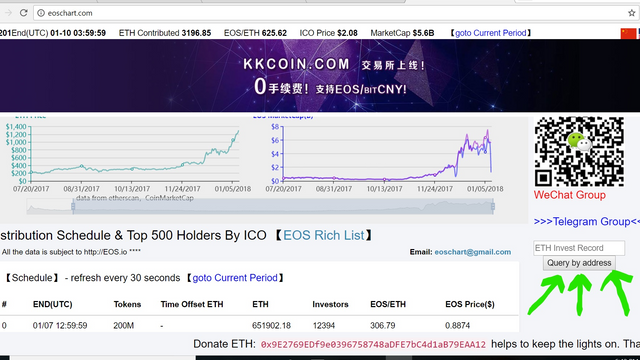
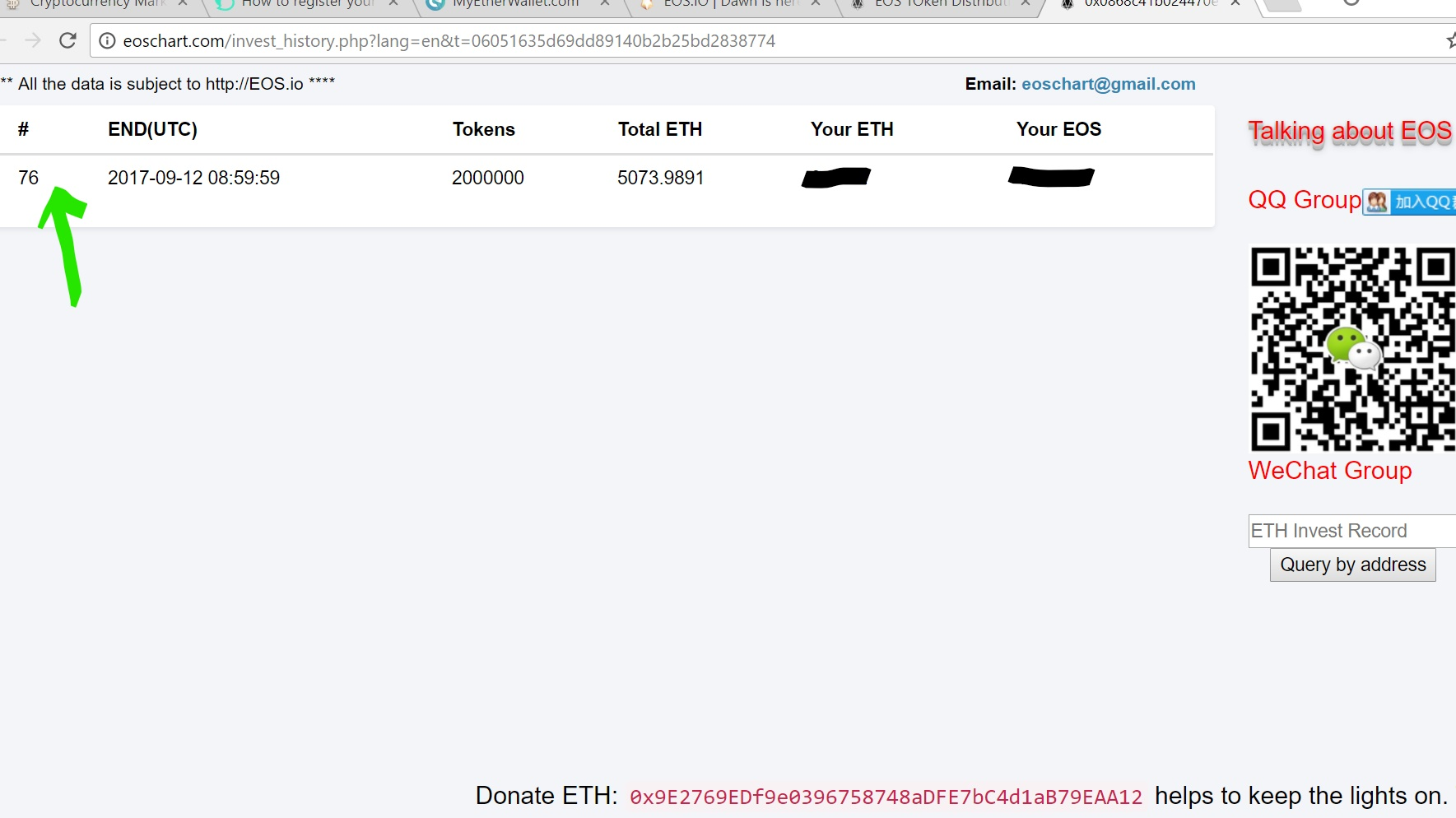
Step 12. Go back to MyEtherWallet and enter the day that was displayed when you made the search with your Public Key, after that you will need to Access or unlock your MyEtherWallet with one of the list as shown in the screen capture below.
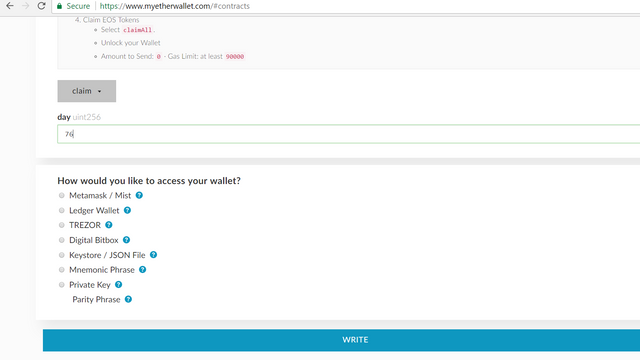
Step 13. Once you have unlocked your myetherwallet the next process is to click the “WRITE” button and then you will see the popup to Pay for the token Claim process together with the Gas Limit.
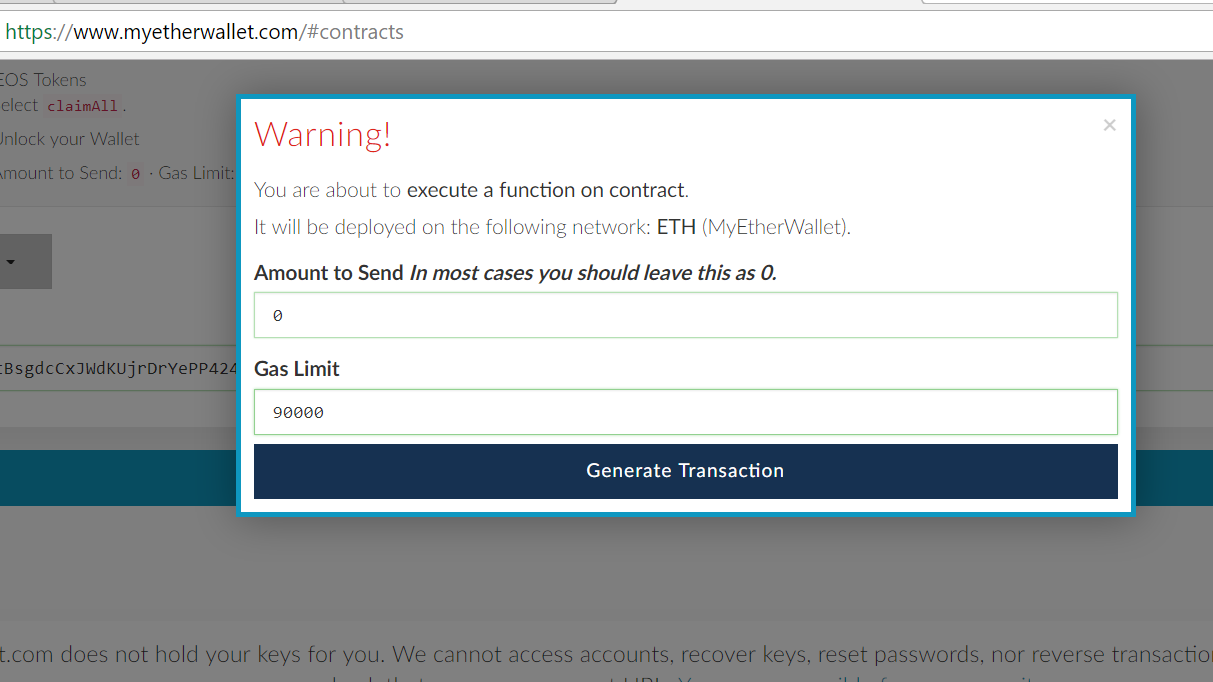
Note: The Amount should be “0” and Gas Limit should be “90,000” or more.
Step14. Finally we will need to click the “GENERATE TRANSACTION” button.
Step 15. On the next screen you will see the transaction information, accept the transaction by clicking the displayed Button to process the transaction.
Step 16. Now you will need to go to your etherscan.io page, enter your MyEtherWallet public address that you used to purchase the token in the place for the WORD (YOUR MYETHERWALLET PUBLIC ADDRESS) in the link below and search on your browser.
https://etherscan.io/address/YOUR MYETHERWALLET PUBLIC ADDRESS
Step 17. Look for the latest transaction it should be at the top of all your past transaction as shown on the screen capture below.
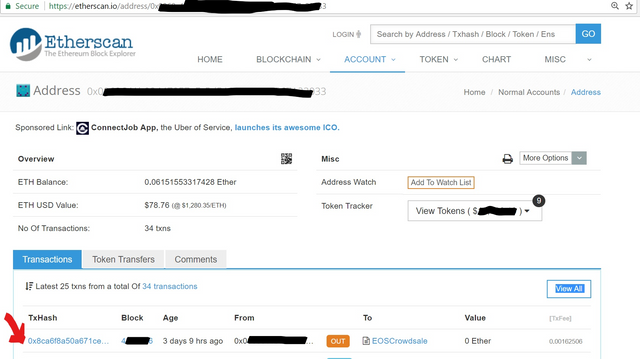
Step 18. If the transaction does not show up yet, be patient, give it a few minutes or hours, sometimes it takes time to process the transaction, refresh the (https://etherscan.io/address/YOUR MYETHERWALLET PUBLIC ADDRESS) browser between 30 mins to 2 hour), if the transaction is still processing wait for a few hours "Miners", however if the transaction was successful you will see something like the below screen capture, where it shows “SUCCESS” on the line of (TxReceipt Status) and below the same image it will show (Function: Claim Unit 256 day)
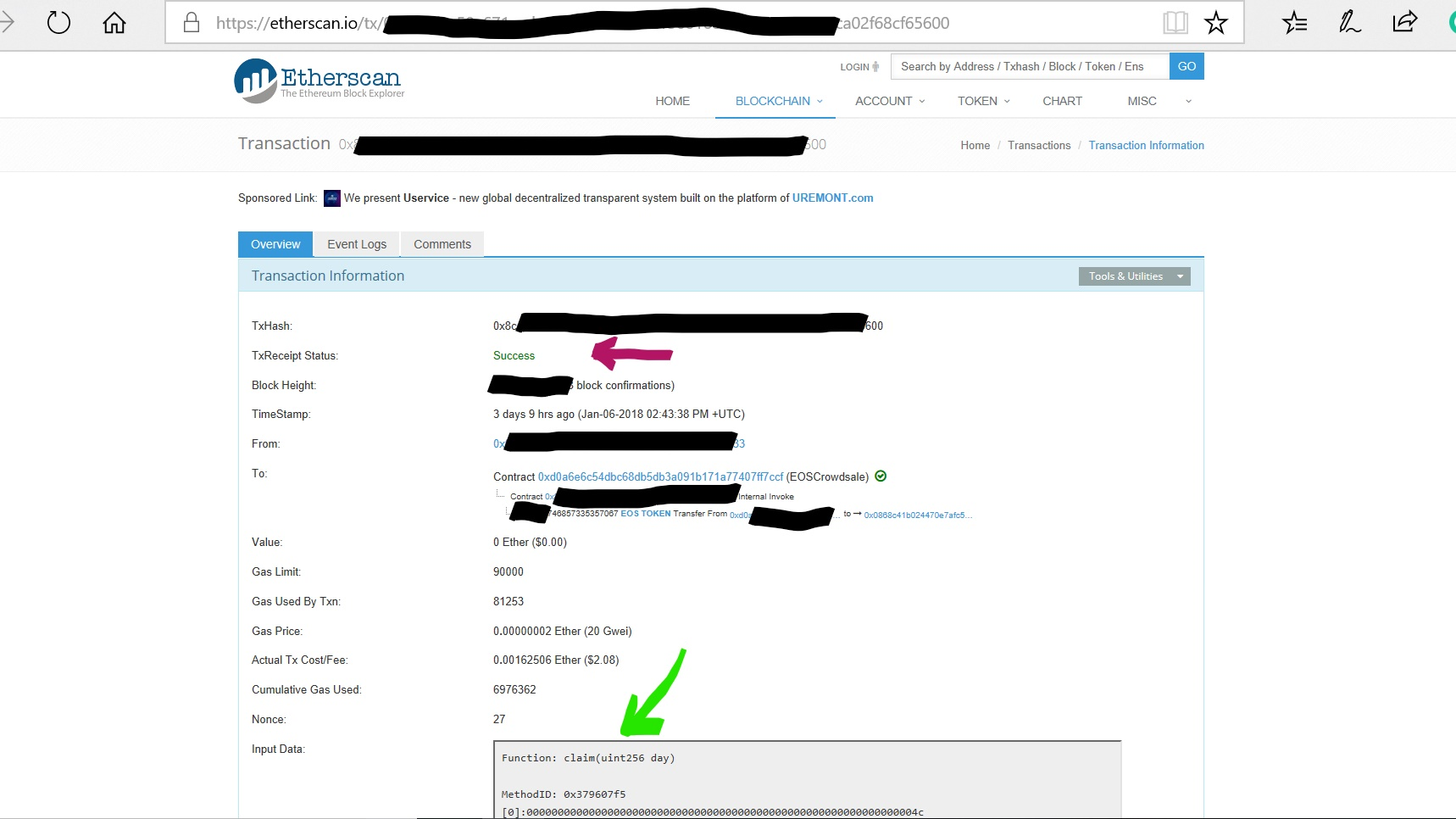
Step 19. Once the claim transaction is successful, you will need to add our EOS Tokens as a custom token in order to see them in MyEtherWallet.
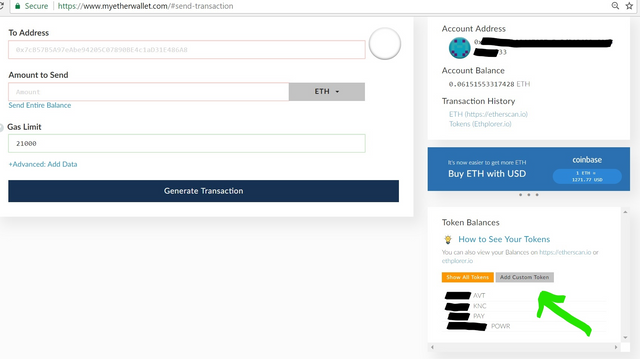
• In Token Balances section, click 'Add Custom Token'
• Token address: 0x86fa049857e0209aa7d9e616f7eb3b3b78ecfdb0
• Token name: EOS
• Decimals: 18

Once you have entered the above information, finally click
Click 'Save'
You should see your EOS token balance updated, if you have successfully gone through the process and claimed your tokens.
Note: If you get this error message when you tried to add your EOS Token to your MyEtherWallet
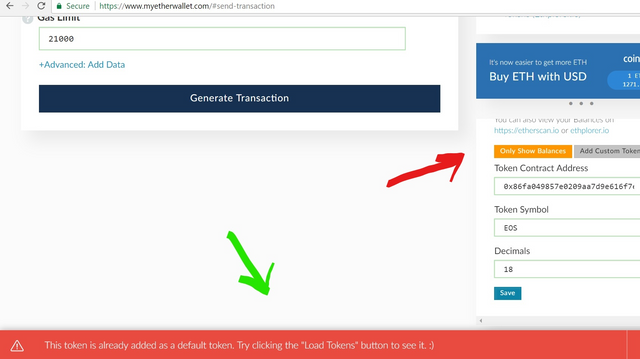
Click the "ONLY SHOW BALANCES" button and it will show all your held token including EOS
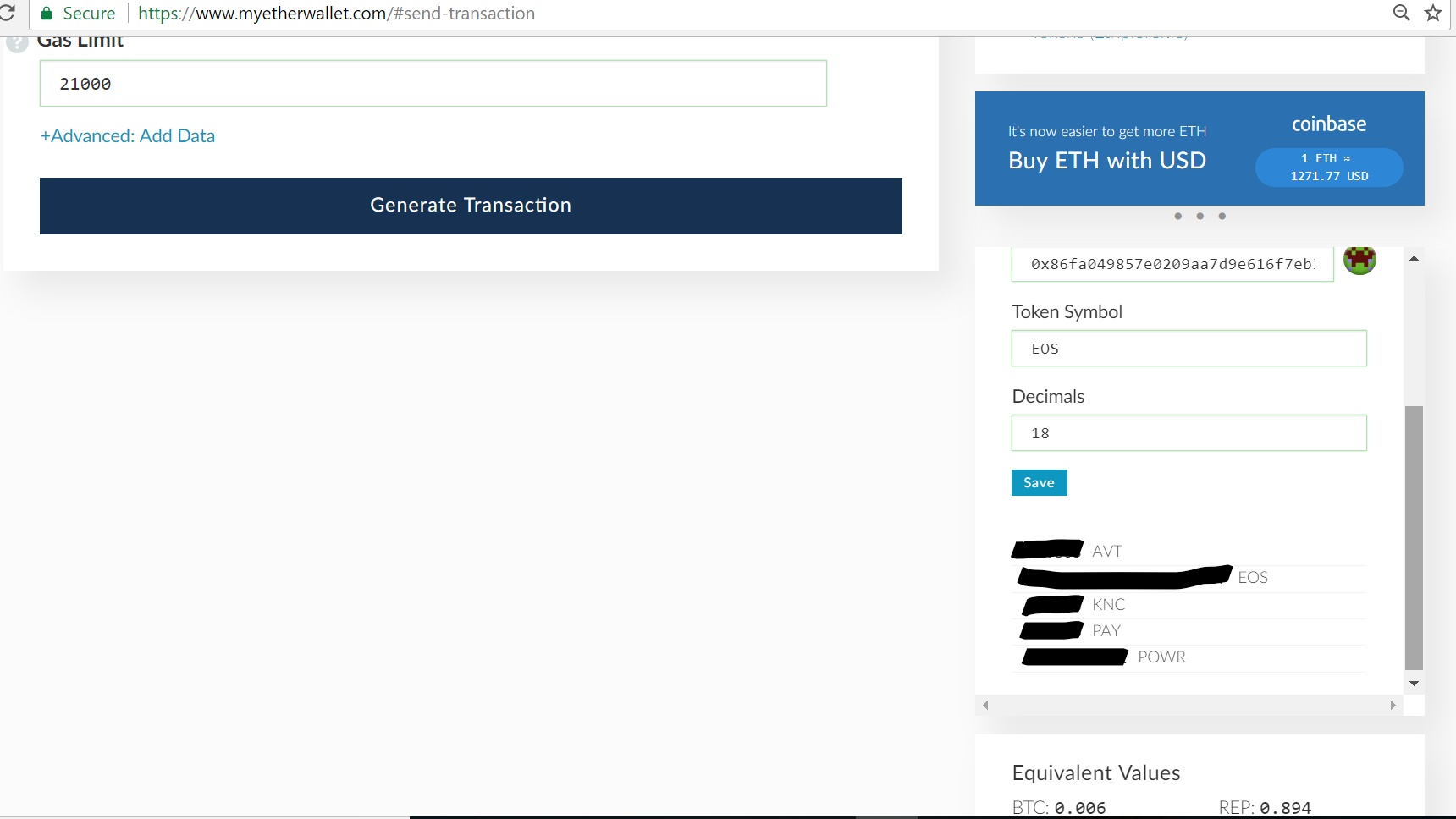
Best of Luck
good
Downvoting a post can decrease pending rewards and make it less visible. Common reasons:
Submit
• Token address: 0x86fa049857e0209aa7d9e616f7eb3b3b78ecfdb0
Is that your token address? I'm sure it's different for everyone or no?
Downvoting a post can decrease pending rewards and make it less visible. Common reasons:
Submit
The address 0x86fa049857e0209aa7d9e616f7eb3b3b78ecfdb0 is from the EOS website to map your EOS token to myetherwallet. You can see the screen capture above.
Downvoting a post can decrease pending rewards and make it less visible. Common reasons:
Submit