Set up MetaMask, redeem your Ether Card and import your account from MyEtherWallet into MetaMask.
Christmas is approaching, and Crypto Kitties are placed on several Ether Cards to gift them to family and friends. But as most — if not all — of them are new in the crypto space, some tutorials are needed which describe how to deal with these crypto presents. For this reason I wrote some tutorials over the last days which should disburden newbies access to the world of Ethereum.
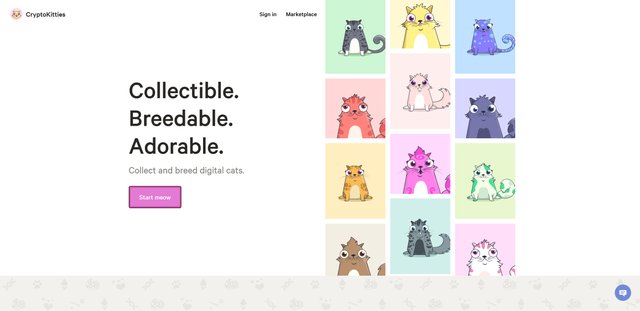
CryptoKitties
What’s in?
The following tutorial describes how you access, install and use MetaMask and MyEtherWallet to release the tokens (i.e. Crypto Kitties) which you own, but which are placed on your Ether Cards. After having followed all steps, you should be able to interact with the CryptoKitties website and have some Kitty fun!
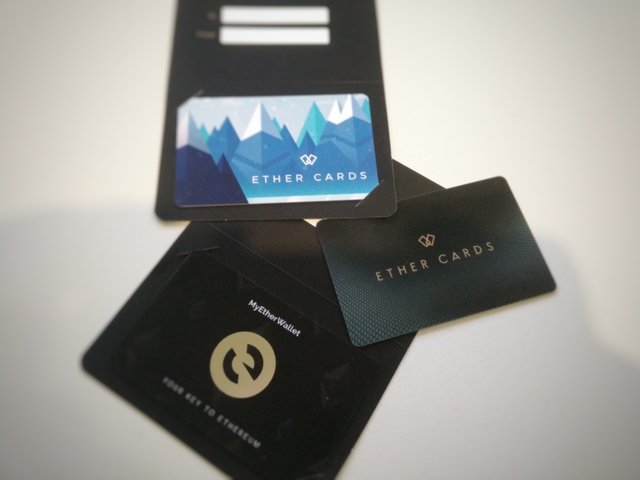
Ether Cards
Take time, be patient.
You are a newbie and entering a totally new world. So you need time and patience in order to install, set up, import your wallets, tokens and accounts. In any case: Don’t rush. Read the instructions, and follow them step by step. If something shouldn’t work, check if you made a mistake. If you still don’t know what’s wrong, ask the community. Usually there are many people who provide information and give advice.
Deutsche Version verfügbar
Für Nutzer, die besser mit einer deutschen Version zurecht kommen: Die folgenden Anleitungen sind die Englische Übersetzung einiger deutschsprachiger Tutorials, die ich in den vergangenen Tagen geschrieben haben. Sie werden in Kürze ebenfalls hier verfügbar sein.
So — I hope the tutorial works for you and allows you easy access to the use of Ethereum and many more funny features empowered by the Ethereum infrastructure!
Step 1: Install and set up MetaMask
If you want to use the CryptoKitties Website and interact with your digital pet, the CryptoKitties maker recommend that you use MetaMask. MetaMask is a light wallet for Ethereum, available for Google Chrome, Brave and Firefox. It allows you to interact with the Ethereum blockchain, which means here to initiate transactions in to make stuff with your kitties.
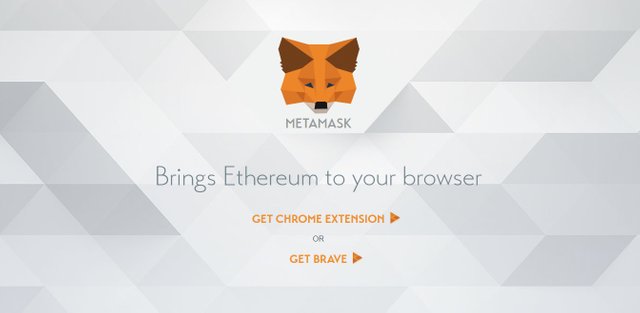
MetaMask Website
Access your wallet, see your Ethereum address and use it.
You will find a short introduction video about MetaMask on their website. But for newbies it leaves many questions unanswered. The following will explain step-by-step what you have to do to install and use MetaMask.You will find a link to the Google Chrome extension and the Brave browser on the official MetaMask website. Chose what you think is most convenient for you.Install MetaMask from the Google Chrome Web store (open chrome://apps/ via your address bar), or activate it in Brave. MetaMask will be available in the top right corner of your Browser, represented by a fox icon. Click on the icon to start the set-up.
1. First you will have to accept the „PRIVACY NOTICE“.
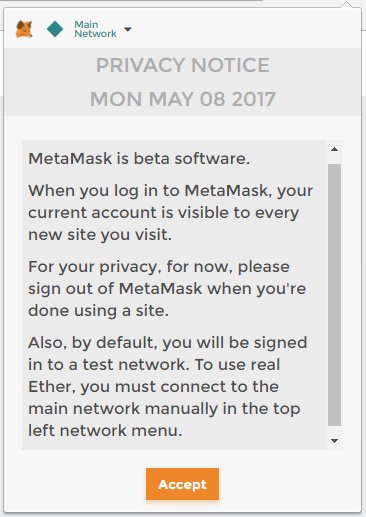
MetaMask: Accept Privacy Notice
2. Second, agree on the „TERMS OF USE“.
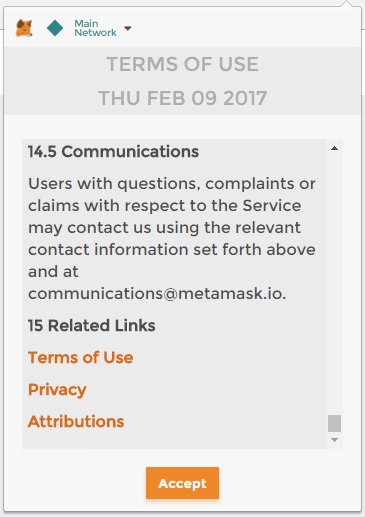
MetaMask: Accept Terms of Use
3. Now you have to choose a password. It is recommended to use one that is a combination of letters, numbers and signs, and which is long enough. Write your password down, counter-check it and put it in a safe place. You will need it each time you want to access your MetaMask.
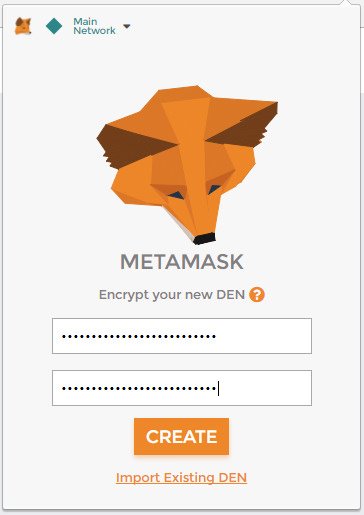
MetaMask: Choose password
4. After you set a password, you will be directed to a page that shows you your Seed Phrase. The Seed Phrase is very important. Write it down, if possible not only once, and store it in several very safe places. You will need the Seed Phrase to recover your account once you uninstalled MetaMask or if you want to open your MetaMask in another Browser. Without the Seed Phrase this will not be possible (N.B.: MetaMask does not have your password nor does it have a backup of your Seed Phrase. It is totally up to you to ensure you have access to it at any time you need it!). If you made copies of the Seed Phrase and stored it safely, press „I’VE COPIED IT SOMEWHERE SAFE“.
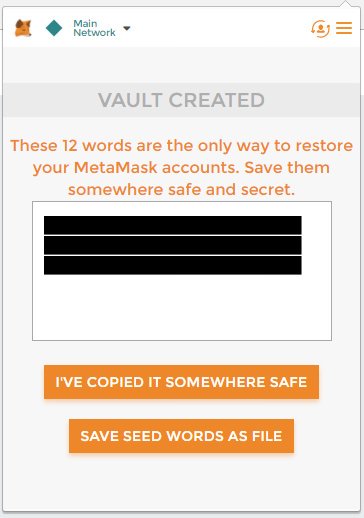
MetaMask: Save Seed Phrase
5. Now you have direct access to your first MetaMask account (i.e. an Ethereum address). You can rename the account if you want to. You will find the address of the account right under your account name.
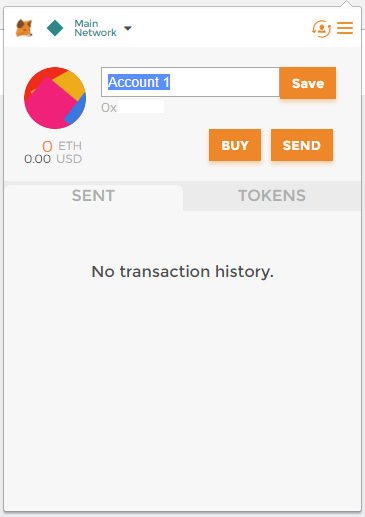
MetaMask: Your first account
Details of the menu
You can copy your address to a text file on your computer to always have an overview over your accounts (You can have more than just a couple of them). Please avoid writing it down manually in order to avoid mistakes. To copy the address, select the three points next to your account name and access the menu.
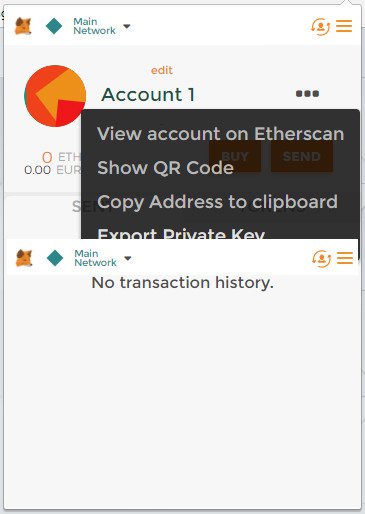
MetaMask Menu
Click on “Copy Address to clipboard”. If you have an QR code reader, you can scan it via the menu item „Show QR Code“ to get your address.
In case you would like to check your account information, click on “View account on Etherscan”. Etherscan is a service that shows central Ethereum blockchain activities. There you can see which transactions you have done with your account so far.
Also on the menu, you find the entry “Export Private Key”. Please be extremely careful with this feature. Your normally don’t need this key which gives everybody who owns it access to your account and funds. So please, don’t pass the key to others, especially not to strangers, nor put it on your facebook or twitter or whatever social media account. NEVER EVER! Thank you.
Initiate your first transaction
You need some Ether to make a transaction. Website like CryptoPunks, CryptoKitties or DADA.nyc have features which you can use as soon as you are logged into your MetaMask and have chosen the right account. When you interact with e.g. the CryptoKitties website, and want to let’s say sire with a cat, press the respective button and you will see that a MetaMask windows pops up. It contains all information which is relevant to initiate a transaction: The “Amount”, “Gas Limit” (is set by default); “Gas Price” (set by default), and the “Max Transaction Fee” (which is what your transaction will costs). Please take some time and check if it makes sense for you before you press “Submit” and initiate the transaction. Please be aware that you can’t recall a transaction once it is submitted. Your “Go!” is binding.
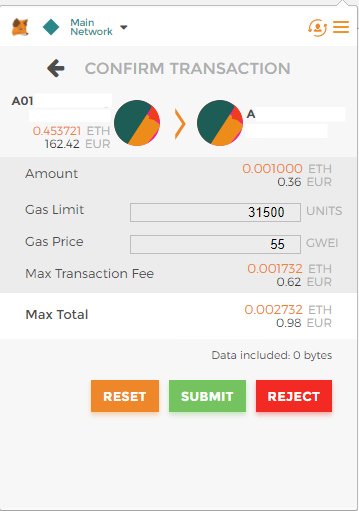
MetaMask: Submit a transaction
You can check the status of your transaction in Etherscan. Access it by clicking on the transaction shown in the list of your transactions in MetaMask. That’s it.
Now I will show you how you can access your Ether Card account in preparation for interacting with your CryptoKitties.
Step 2: Redeem your Ether Card (and transfer Ethers from it if you have some)
You are about to initiate the second step that is necessary to finally interact with your CryptoKitties. In Step 1 you successfully set your MetaMask up. Now you are going to access your Ether Cards account and — in case you have some on your Ether Card — transfer Ether to your MetaMask.
Ether Cards can be compared to prepaid cards. Your Ether Card has an address (which can be compared to an account number), contains most likely a CryptoKitty and might be pre-loaded with some Ether (ETH, Ethereum) as well. Ethereum is a crypto currency which can be used to buy services or goods online and offline. Thus your Ether Card might be of some real value!
(Do you want to buy some Ether Cards yourself? Check https://ether.cards/ for more information.)
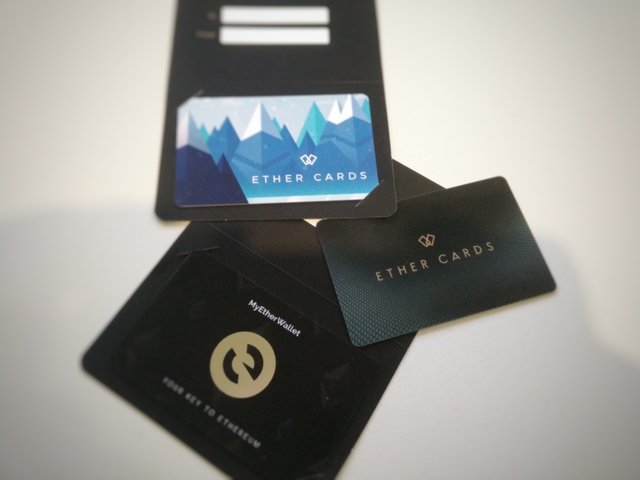
Ether Cards
Access your Ether Card for the first time
I have taken the following instructions from the Ether Cards website (section “redeem”), and made just a few minor additions to it:
1. Go to www.myetherwallet.com (MyEtherWallet; MEW), and click “Send Ether and tokens”.
2. Under “How would you like to access your wallet?”, choose “Mnemonic Phrase”. Enter the phrase (i.e. the Private Key on your Ether Card; here the naming is different in MEW and Ether Cards) on the back of your card into the red framed field. Enter it from top left to bottom right, including space characters. The button “Unlock” will appear only when you have entered the phrase correctly.
(If your card has a QR code instead of a phrase, see the instructions for redeeming a classic ether card on the Ether Cards website)
3. When you click “Unlock”, you will be presented with a list of addresses and balances. The first address in the list (which might already be selected) will match the one printed on the card. Select the correct address and click “Unlock”.
4. You will be shown information about your Ether Card account, including account balances, and a form to send funds to other Ethereum accounts.
We highly recommend generating a new wallet — either using MyEtherWallet, or the client of your choice — and transferring your funds onto that account. Remember to back up your accounts!
(Source: ether.cards)
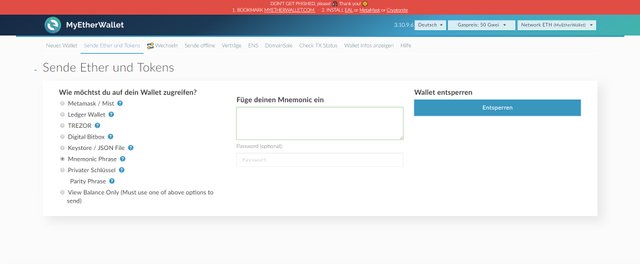
MyEtherWallet: Send Ether and Tokens
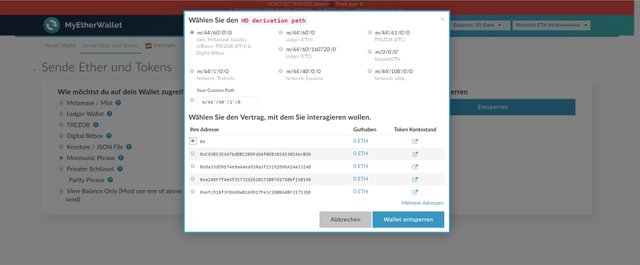
MyEtherWallet: Unlock your wallet
Important: If you intend to use your Ether Cards in public spaces, please make sure you always cover the “Private Key” on the back of the card carefully and avoid it to be seen by others.
Transfer Ether from your Ether Card via MyEtherWallet to your MetaMask account
If you have some Ether on your account (the balance is shown on the right side of your account on MEW) you can now transfer some Ether from your Ether Card account to your MetaMask account (it is recommended to have some Ether at your disposal to be able to interact with your CryptoKitty on their website) by completing the following steps:
1. Copy your MetaMask address to your clipboard (you find some dots next to your account name in MetaMask. Click on this menu and choose “Copy Address to clipboard”).
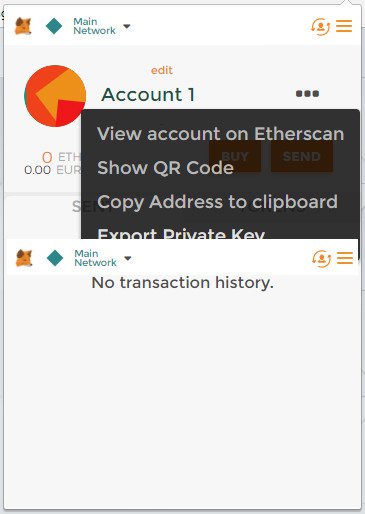
MetaMask: Copy address to clipboard
2. Go back to the MEW website and paste your address into the “To Address” field. Enter an amount into the “Amount to Send” field. You might send just some of your Ether.
3. The Gas Limit is set to 21000 by default. This should be O.K. for your transaction as well. Before you start your transaction, have a look at the top of the MEW page to adjust the Gas Price. 50 Gwei is recommended at the moment. This might change depending on the traffic on the blockchain. Do you want to have your transaction proceeded faster, raise the amount. Do you have time and can wait until your transaction is confirmed, reduce the Gas Price. But please be aware that the Gas Price is always deducted from YOUR deposit.
4. Klick on “Generate Transaction”. Another part will open with details to your transaction. Click on “Send Transaction”.
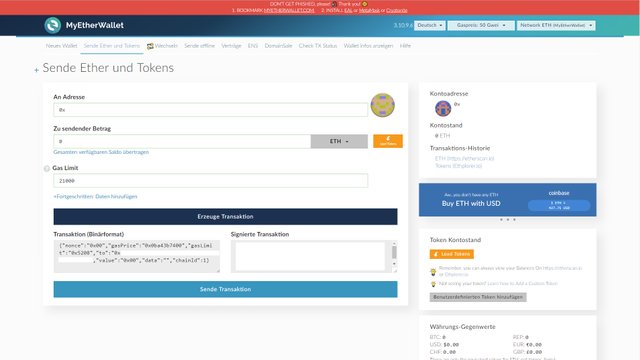
MyEtherWallet: Generate transaction and send transaction
5. Now a window opens which gives an overview on all details of your transaction. Check the provided information. If you think something is wrong, go back and make changes as necessary. If you think everything is fine press “Yes, I am sure! Make transaction.” Done.
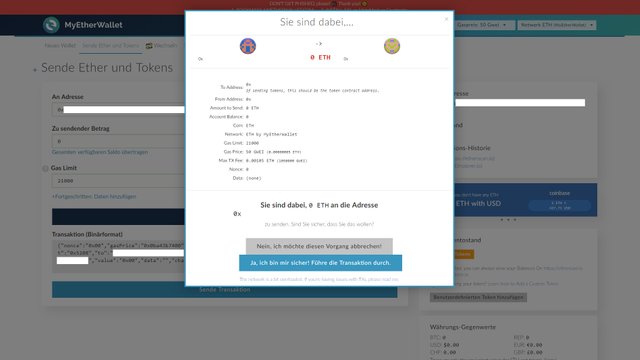
MyEtherWallet: Confirm transaction.
Track your transaction
After this, you will see two green bars at the bottom of your screen. Click them to find details of your transaction. You receive error messages? Have a look at the MEW help section. Still confused? Contact the charming MEW team. Contact options are provided at the very bottom of the MEW page.
Now you are veeery close get hold of your CryptoKitty. Just one more step …
Step 3: Import your CryptoKitties from your Ether Card into your MetaMask to be able to interact with the CryptoKitties website
O.K., you successfully set up your MetaMask, accessed you Ether Card account on the MyEtherWallet website, and might also have transferred some Ether to your MetaMask account. Now it is time to release your Kitty. For this, you have to import your Ether Card account which you have accessed via MEW already into MetaMask:
Import your Ether Card account into MetaMask
1. Go to the MyEtherWallet website and choose “View Wallet Info”.
2. Under “How would you like to access your wallet?”, choose “Mnemonic Phrase”. Enter the phrase (i.e. the Private Key on your Ether Card; here the naming is different in MEW and Ether Cards) on the back of your card into the red framed field. Enter it from top left to bottom right, including space characters. The button “Unlock” will appear only when you have entered the phrase correctly.
(If your card has a QR code instead of a phrase, see the instructions for redeeming a classic ether card on the Ether Cards website)
3. When you click “Unlock”, you will be presented with a list of addresses and balances. The first address in the list (which might already be selected) will match the one printed on the card. Select the correct address and click “Unlock”.
4. Now you see all your account information. To be able to interact with your CryptoKitty you have to import your Ether Card account into your MetaMask. For this, you need the Private Key of your Ether Card account (N.B.: The private key you need right now is NOT the private key on the back of your Ether Card which was used as Mnemonic Phrase in step 2!). Find your private key in the section “private key” on your account page in MEW. To make it visible, click on the “eye” next to the Key string. Please make sure nobody is around and can spy your private key out! Now you can copy the key into your clipboard.
5. Open MetaMask, log in, and click on the symbol on the right top which show two arrows arranged in a circle. Click on “Import account“ at the end of your account list.
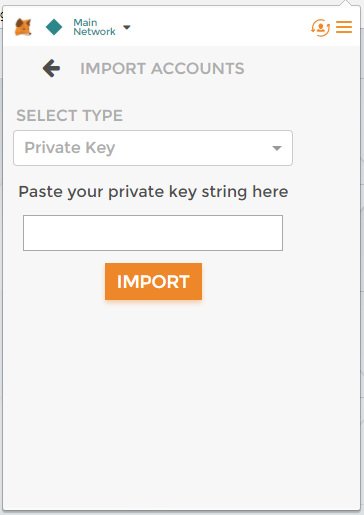
MetaMask: Import account
6. Next you can see a field in which you must enter your private key. Past it. (To make sure that your private key is safe and cannot be pasted accidentally somewhere else, copy some random information into your clipboard after you pasted your Private Key into the import field!) Press “Import”. Congratulations, you just imported your Ether Card account from MEW into MetaMask. Your Ether Card account is now available in MetaMask and tagged with the label “Loose”.
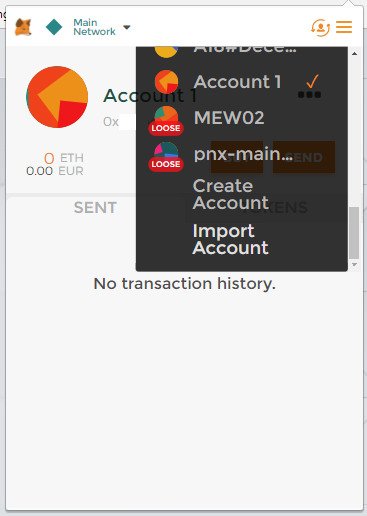
MetaMask: Account list
As soon as your Ether Card account is available in MetaMask, you can see the menu item “My Kitties” on the CryptoKitties website. If not, reload the page and make sure you chose the correct account in your MetaMask.
Now you are all set up and ready to have some CryptoKitties fun! Enjoy!
Congratulations @judithesss! You have completed some achievement on Steemit and have been rewarded with new badge(s) :
Click on any badge to view your own Board of Honor on SteemitBoard.
For more information about SteemitBoard, click here
If you no longer want to receive notifications, reply to this comment with the word
STOPDownvoting a post can decrease pending rewards and make it less visible. Common reasons:
Submit