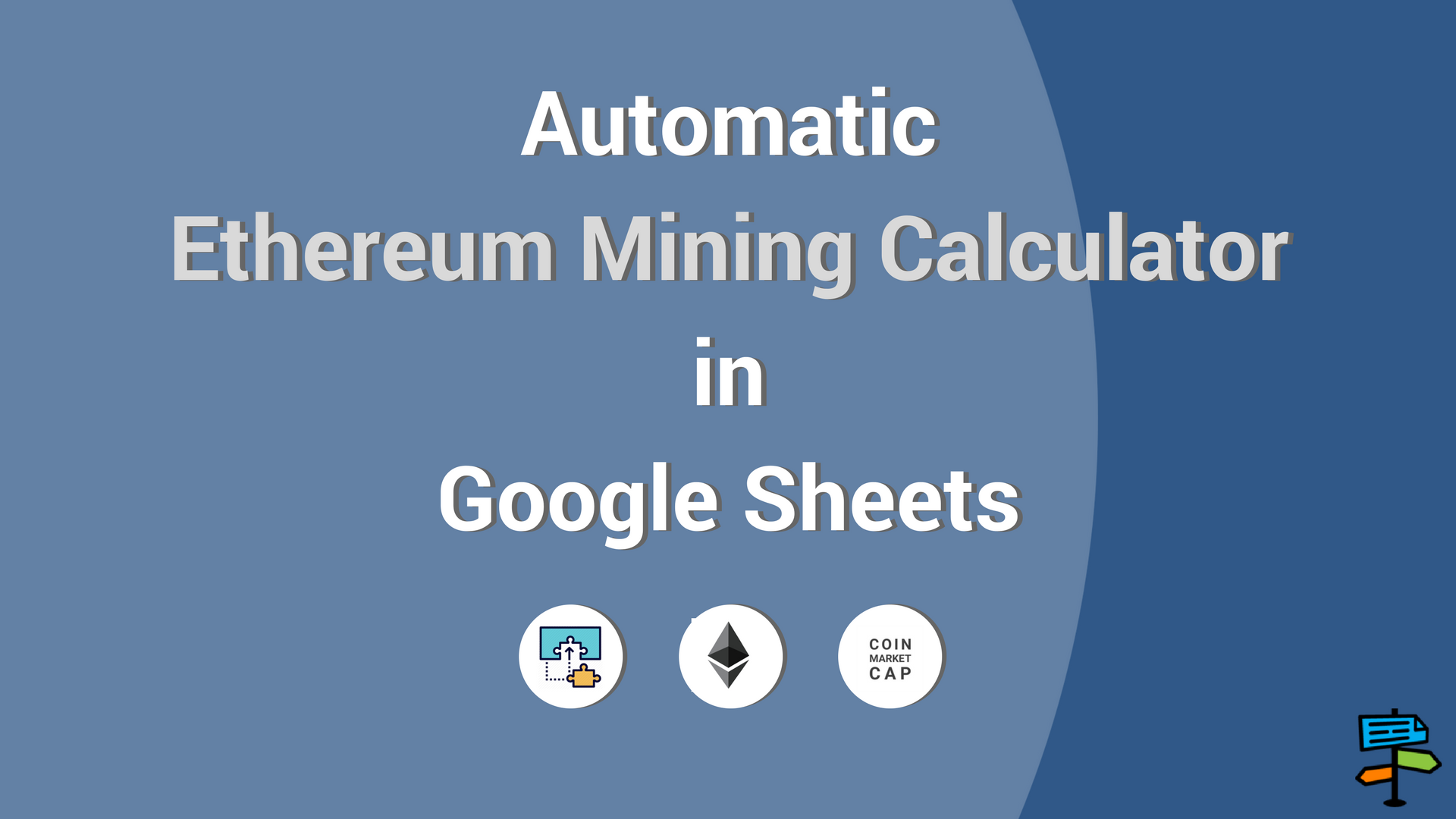
Imagine having an additional $20,000 per year with next to zero work.
Ethereum mining has created an enormous amount of new wealth, and new industries are popping up every day to capitalize on this growing industry. To be successful in Ethereum mining, you need to know the following:
- The coin value
- Overall network hash rate
- Block reward
- Block time
- Your personal hash rate
- Energy cost
- Power cost
- Hardware cost
All of these items can change drastically at any given time. Luckily, I created a template that automates the process.
The quick and dirty setup (1 minute or less)
- Download the Spreadstreet Google Sheets Add-in
- Download the pre-populated template with formulas
- Open the template, click the menu Add-ons / Spreadstreet / Help / View in store, and then click Manage and in the dropdown menu click Use in this document.
- Login to the add-in
- Refresh the sheet
- Profit
Important You need to do this to activate Spreadstreet: Open the template, click the menu Add-ons / Spreadstreet / Help / View in store, and then click Manage and in the dropdown menu click Use in this document.
The longer, but better setup
Download the free Google Sheets template in the video description to follow along. Click "File - Make a copy" to start your own calculator
https://docs.google.com/spreadsheets/d/1Kae1Lb2F8E3YddodS6V8W0mrlz4CQ1o5FAhDkYXvlz8/edit?usp=sharing
1. Download the Spreadstreet Google Sheets Add-in
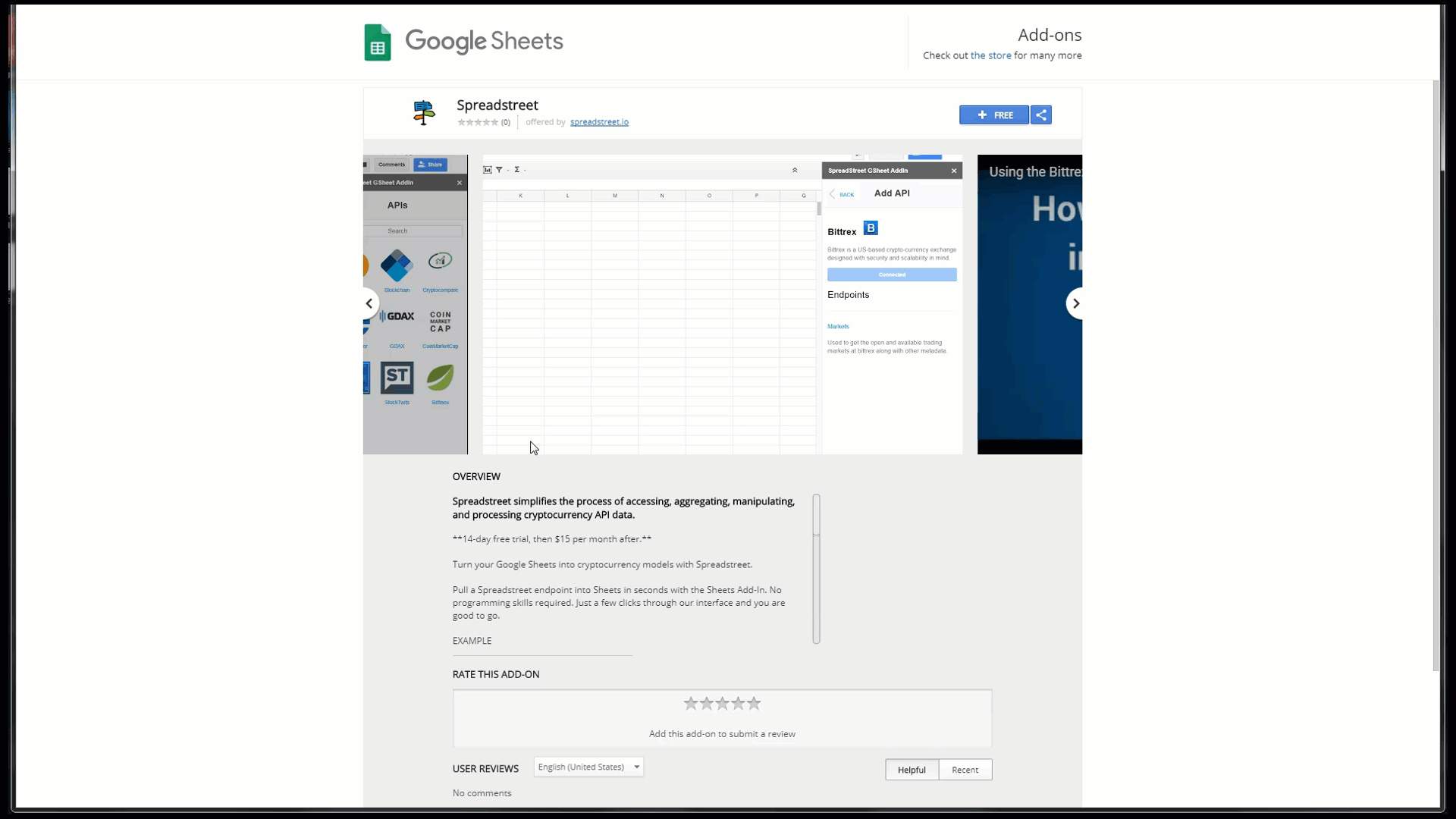
The Spreadstreet Google Sheets Add-in automates all of the dirty work for you, so you can find out quickly what hardware is the most profitable to mine Ethereum.
Essentially what the add-on does is connect to various popular services within the cryptocurrency space. This calculator uses three services: CoinMarketCap, What to Mine, and Cryptocompare.
2. Pull in ticker information from CoinMarketCap
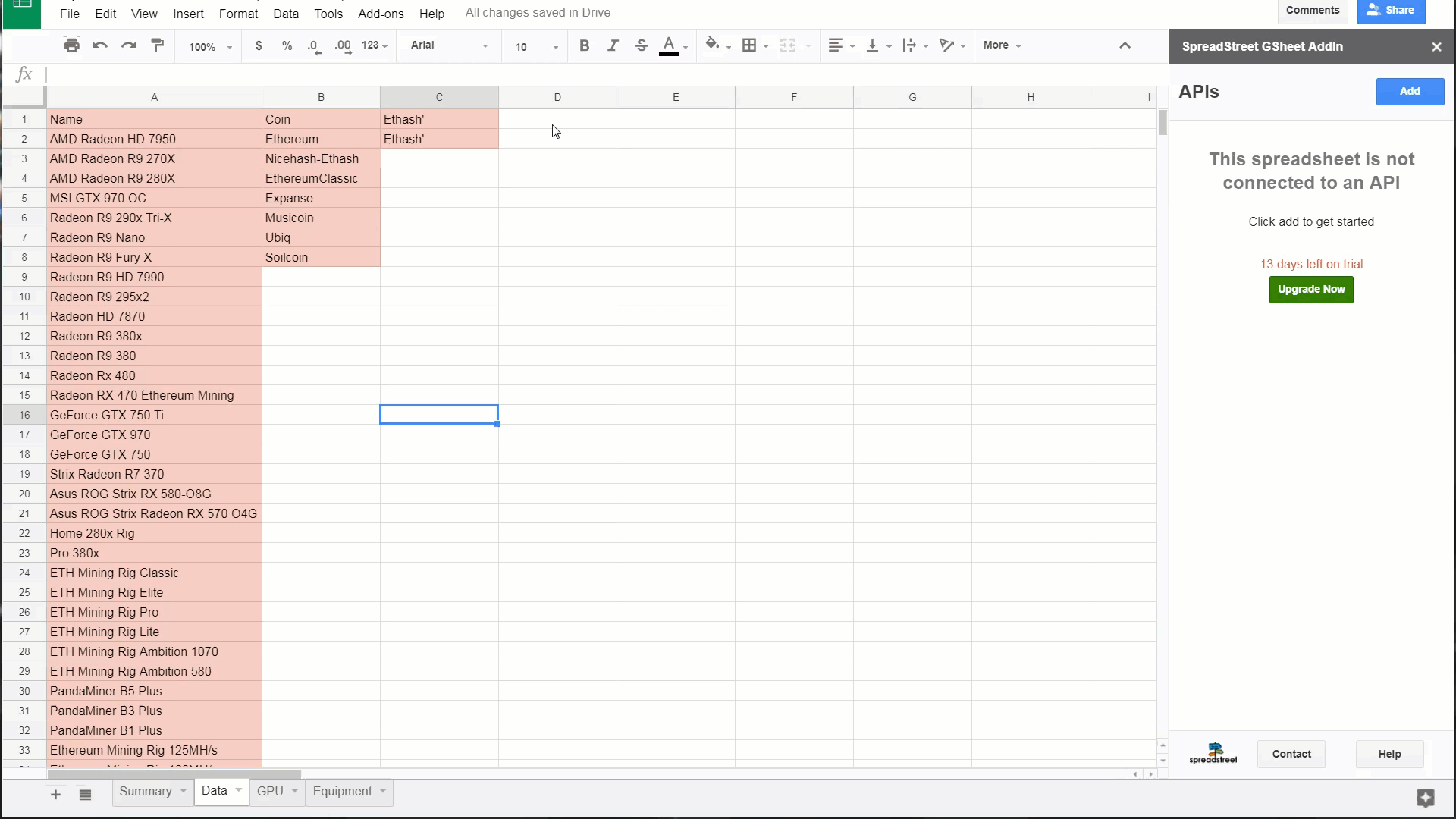
In cell D1 of the "Data" tab, pull in the ticker information from CoinMarketCap.
This step will pull in:
- The coin value
This is necessary in order to adjust for the value of the coins you will be receiving from mining. The coin value changes DRASTICALLY on any given day, so this single input can swing the mining profits significantly.
3. Pull in GPU hardware from What to Mine
In cell A1 of the "GPU" tab, pull in the stats endpoint from WhatToMine.
This step will pull in:
- Overall network hash rate
- Block reward
- Block time
What to Mine is a fantastic, relatively new website that is great for finding out what coins are the best to mine "right now". The purpose of this step is to see what sort of competition you are up against, and what sort of rewards you can anticipate in the short term.
4. Pull in Mining Equipment from Cryptocompare
In cell A1 of the "Equipment" tab, pull in the "Mining Equipment" endpoint from Cryptocompare.
This step will pull in:
- Your personal hash rate
- Power cost
- Hardware cost
Cryptocompare does a great job curating a list of mining equipment for various coins. In order to calculate our share of mining profits, we need to get the hardware's hash rate, the amount of power that it will use, and how much it will cost.
5. Play around with the inputs
After pulling in all three different inputs, you can now start changing the inputs to see how your calculator profits change. In the "Summary" tab, play around with the inputs to see how the yearly profit changes from different hardware and energy costs.
Best practices
- Use "Insert" to prevent pinging the services API upon refreshes and reloads
- If using "Insert as formulas", be careful with the amount of formulas you put into a sheet, as these services have rate limits on their API
- 15 minutes is a good standard refresh time for the sheet
Troubleshooting
- Formulas refresh on specific actions. If you are using the formulas method, your data will not update unless you do more common options such as refreshing the entire sheet, or less common options such as downloading a new add-in. This is why I recommend using the GUI so you can have control over refreshing the data
- If the add-in does not work right away, try this:
- You need to do this to activate Spreadstreet: Open the template, click the menu Add-ons / Spreadstreet / Help / View in store, and then click Manage and in the dropdown menu click Use in this document.
Resources
Download the add-in: https://spreadstreet.io/tools/google-sheets-add-in
Help: https://spreadstreet.io/docs
First time install and login:
CoinMarketCap ticker endpoint help: https://spreadstreet.io/knowledge-base/coinmarketcap-api-ticker-endpoint/
WhatToMine stats endpoint help: https://spreadstreet.io/knowledge-base/whattomine-api-get-stats-endpoint/
Cryptocompare mining equipment help: https://spreadstreet.io/knowledge-base/cryptocompare-api-mining-equipment-endpoint/
Hi! I am a robot. I just upvoted you! I found similar content that readers might be interested in:
https://medium.com/spreadstreet/how-to-create-an-ethereum-mining-calculator-from-start-to-finish-71bcb87877a0
Downvoting a post can decrease pending rewards and make it less visible. Common reasons:
Submit