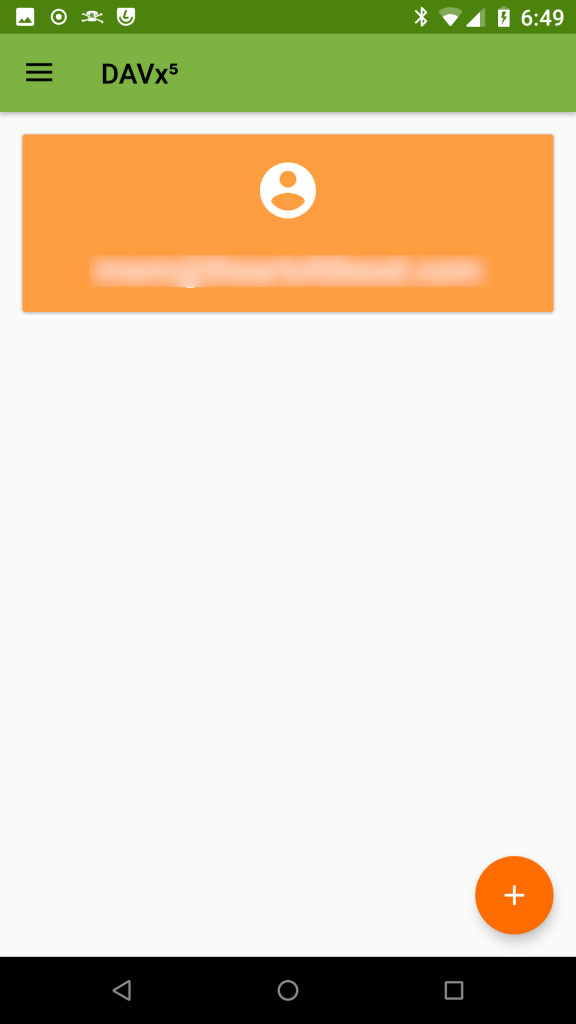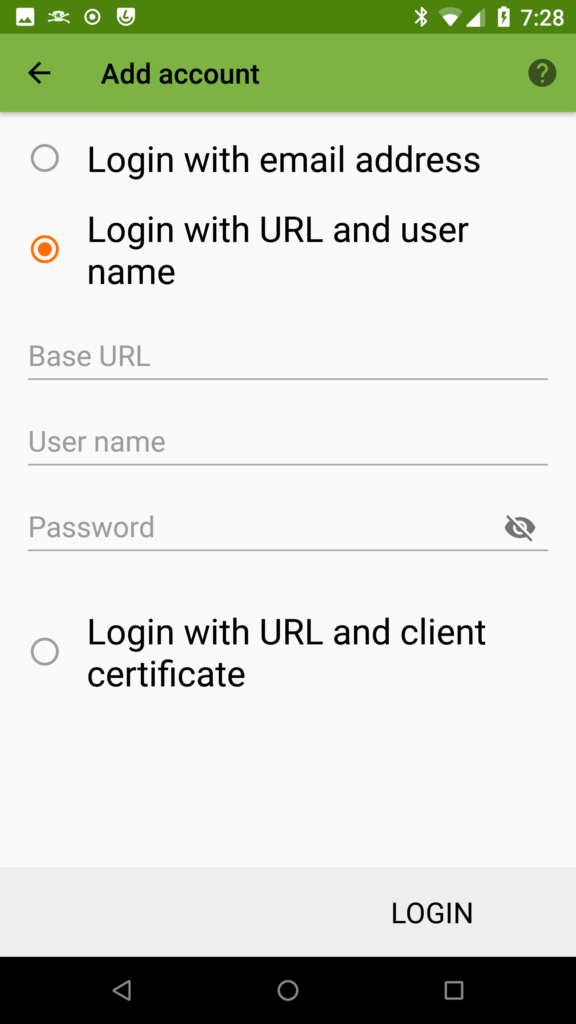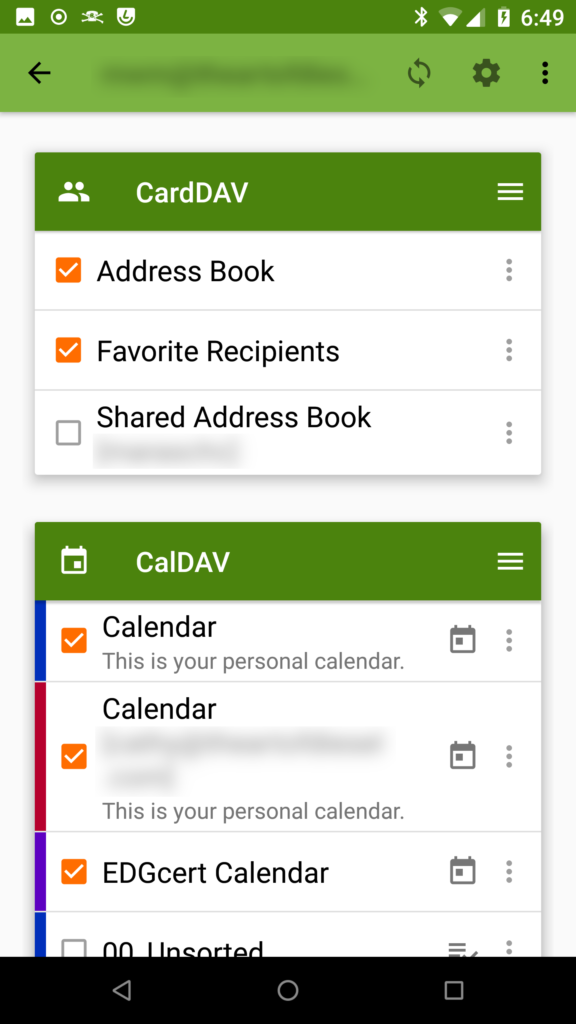So, you have a phone that runs a stock or modified version of the Android operating system, but you don't run any Google Apps or you don't like keeping all of your personal on Google's servers. How the heck are you going to synchronize your calendar and contacts?! In this article, we will share how to use DavX5, so that you can sync your data across devices using a cloud that you control, without sharing any of that data with Google's data-mining minions.
Background
In a previous article I shared how and why I flashed my phone to LineageOS. LineageOS isn't the perfect privacy/security solution, as it is still based on Google's Android operating system. However, it is the result of an open source effort and if you choose to flash your phone (one of over 150 supported devices) without Google Apps, then you can still wind up with a much more private phone than one running stock Android.
Most Android users don't doubt sharing their data with Google and simply accept that their Android's calendar and contact information will be synced with Google Calendar and Contacts. By definition, if you are sharing your data with Google, you are handing a lot of your (and your friends') private information over to a corporation whose business model is based on collecting, analyzing, and selling data.
The use of DavX allows you to bypass Google's minions and keep your data more private, assuming that you can trust the WebDAV server that you are using. Connections generally use SSL, so your data will be encrypted enroute between the server and any devices you are using. Any number of devices can be connected to this server, including phones, tablets, computers with CardDAV and CalDAV-capable email clients, etc. Using the established, open CardDAV and CalDAV standards means that you can sync across multiple platforms seamlessly, allowing contact and calendar information to be accessed and updated across desktops, laptops, tablets, and phones without any concerns about which operating systems they are running. If you want to keep some of your data on Google's servers, then DavX5 can also be used alongside Google's services on the same device.
The developers put a nice video on YouTube describing why you'd want to use something like DavX5:
What is DavX5?
DavX5 is an app that allows Android (and Android-based) devices to sync calendar and contact information with CardDAV and CalDAV servers. It is free and open source software (FOSS) that can be found in the F-Droid store (which we've reviewed and definitely recommend). Because it is open source, the entire code is available for anybody to review, implying that the creators of the software aren't going to pull any sneaky shenanigans to harvest your organs data. Further the developer's privacy policy gets an A+ for not only respecting users' privacy, but for not uploading any of your personal data to begin with.
What Else Do You Need?
DavX5 needs a CardDAV and CalDAV server to connect to. There are ways to run servers on a number of different clients, but if you have your own domain served by a full-featured webhosting service, you can log into your webmail account, get the needed URL, and set this up pretty easily.
Get the URL from Webmail
On most full-featured web hosting services, there will be a way to access your email using a browser, often with a URL similar to https://webmail.yourdomain.com . Once you have logged in, I recommend using the Horde interface that many services will have as an option. I will show you how to access the needed WebDAV information when using Horde.
Once you log into your webmail account, tell it that you want to use the Horde interface. Click on Calendar at the top, then click on the pencil next to the calendar you want to sync with on the left.
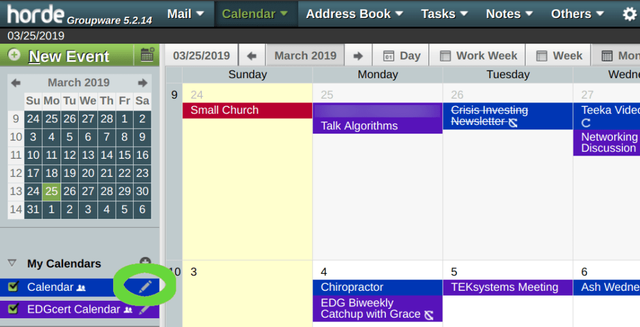
This will take you into a dialog box with several tabs along the top. Click on the Subscription tab and get your WebDAV address from the line marked "CalDAV Account URL."
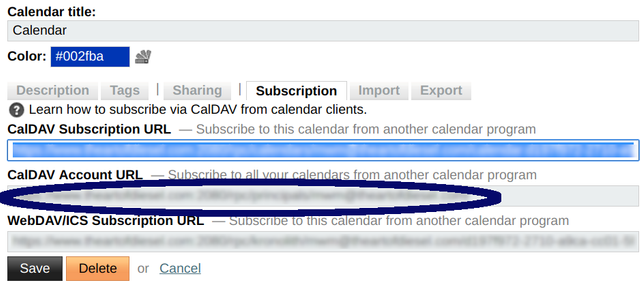
You might have noticed the color codes can be adjusted for different calendars and address books in Horde. This is useful, because DavX5 will actually obtain those color codes form the server and will use them on your device. This is convenient, because my wife's calendar always shows up in red, my personal one shows up in blue, and my EDGcert calendar is purple.
Set DavX5 Up to Access that URL
Next, go into the DavX5 app on your phone. Tell it you want to create a new account by clicking on the "+" symbol in the lower right corner. I use the "Login with URL and user name" option and input the URL I got from Horde. I also put in the user name and password that I use to access my webmail account. You will also decide what to call the account. Then you will get a screen that allows you to decide what will be synced. Using the single CalDAV account URL along with your user name and password will normally give you access to any calendars and contact lists that are associated with that account.
After that, you simply go into your calendar app and add the calendars you've connected to under "Calandars to display" or similar. I'm simply using the calendar app that comes with LineageOS and I've usually used the stock calendar app under Android in the past. If you are using stock Android, you may want to shift your calendar and address book entries over to your CardDAV/CalDAV accounts and shut off the use of your Gmail account to store the information. When you create new calendar entries and contacts on your phone, you will want to make sure that the information is saved to the right calendar and address book.
When you look at your calendar, you'll find that, by default, the colors from Horde have transferred across.
More Settings
If you go into your Users & Accounts settings, you'll also see your DAVx5 accounts. On my version of LineageOS I have an "Automatically Sync Data" switch at the bottom. I turn this on so that DavX5 can synch automatically.
I've also found it best to disable battery optimization. On my phone I go to Settings => Battery and touch the three dots in the upper-right corner.
From there, I go into Battery Optimization, tell it to show all of my apps, select DavX5, and set it to "Don't Optimize."
Occasionally I still need to open DavX5 and tell it to sync manually, but it's an incredibly useful app.
Conclusion
So, I've shown you a very useful FOSS app that you can trust with your data while providing an option that keeps your very personal contact and calendar data off Google's servers. I've been using this app (and its predecessor DavDroid) for years and I highly recommend it!
At Ethical Developer Group we are very interested in software like DavX5 that can be used to free you from the Digital Panopticon. We hope that this information is useful for you and we hope to hear from you in the comments section below. Please also consider signing up for our email list and following us on LinkedIn and Twitter. Further, if you are a crypto user and you feel this information was worth a few Satoshis, don't hesitate to send BTC or ETH to the addresses found in the toolbar. Thanks!
Posted from my blog with SteemPress : https://edgcert.com/2019/04/01/davx5-syncwithoutgoogle/