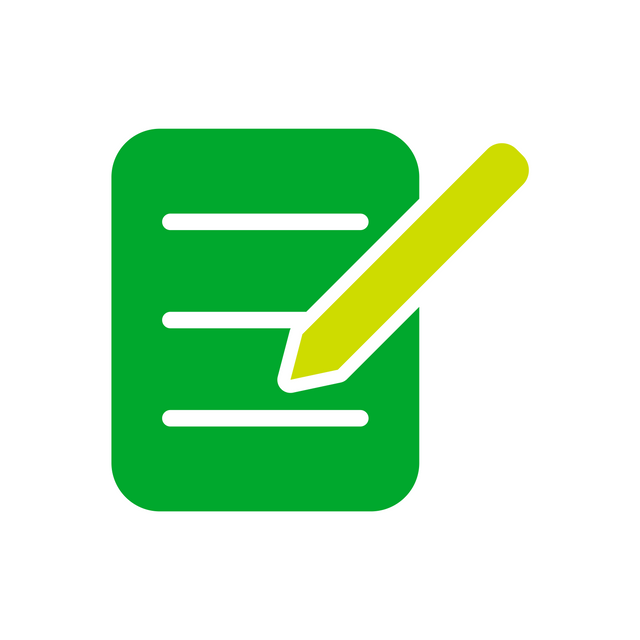
Welcome to Evernote
👋
Evernote is great for taking notes, tracking tasks, managing projects, and staying organized. Here's how you can take advantage of some of our most popular features to capture, organize, and access information wherever you are.
Capture ideas
-
Write down good all your ideas
-
Take notes in your favorite fonts
-
Bold, italicize, underline, highlight, and add color to text
Make to-do lists
Use checkboxes and numbered lists to track tasks and move work forward.
-
<en-todo checked="true"/>🎉 Learn how to use Evernote
-
<en-todo checked="false"/>📝 Create some notes
-
<en-todo checked="false"/>📘 Organize notes in notebooks
Add reminders
Keep track of tasks and deadlines. Set a reminder on any note by clicking the alarm clock icon.
-
Available on Mac, Windows, iOS and Android. Go to www.evernote.com/download
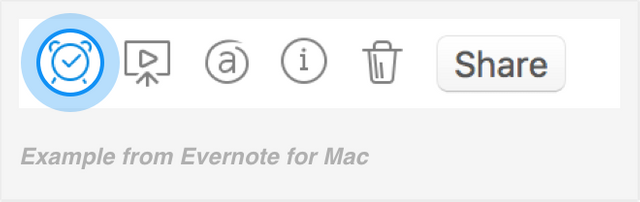
Create tables
Organize important information to manage projects.
Want to learn more? Read our blog post about tables.
| Details |
Gifs
|
|
Format tables by selecting the down arrow in the top-right of a cell.
Pro tip: you can merge cells!
|
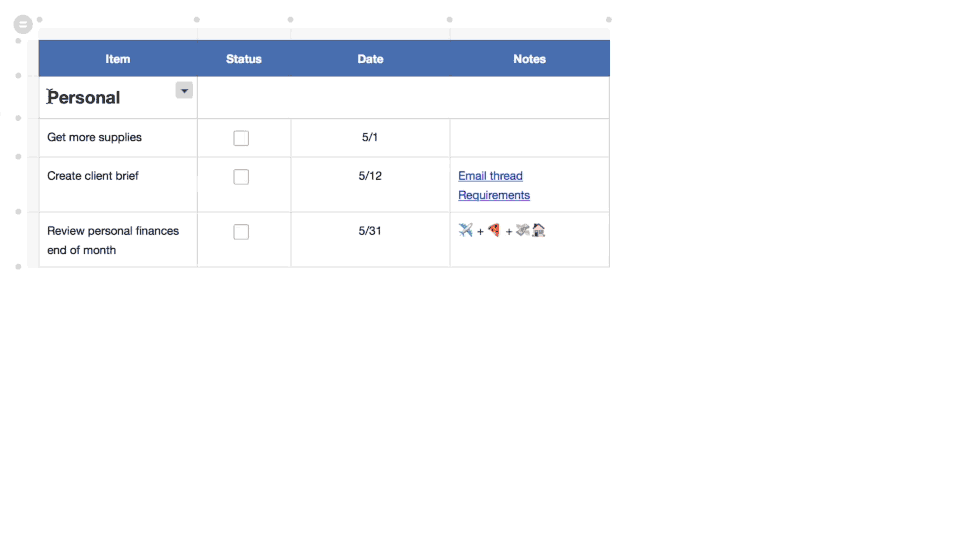 |
|
Add rows and columns by hovering over the gray dots between cells.
|
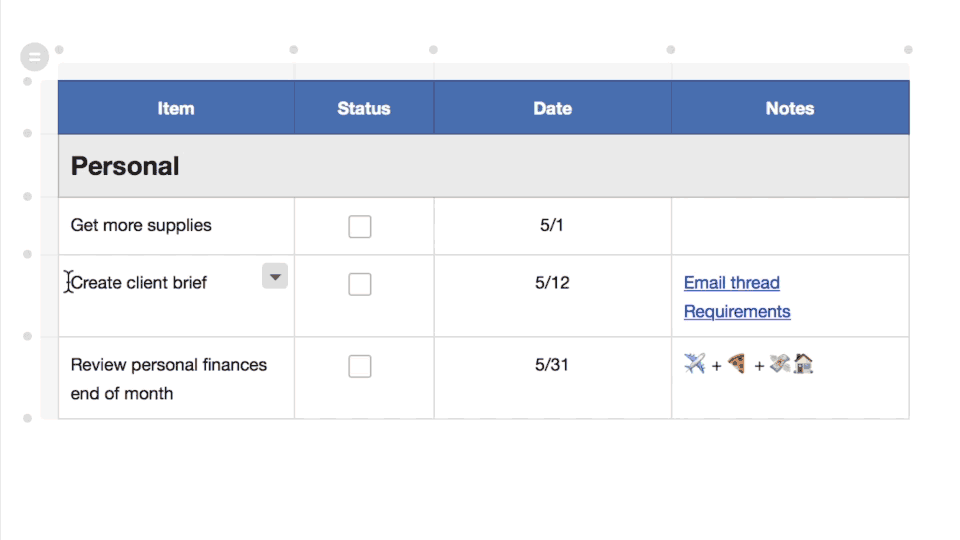 |
|
Move rows and columns by dragging them in a table.
|
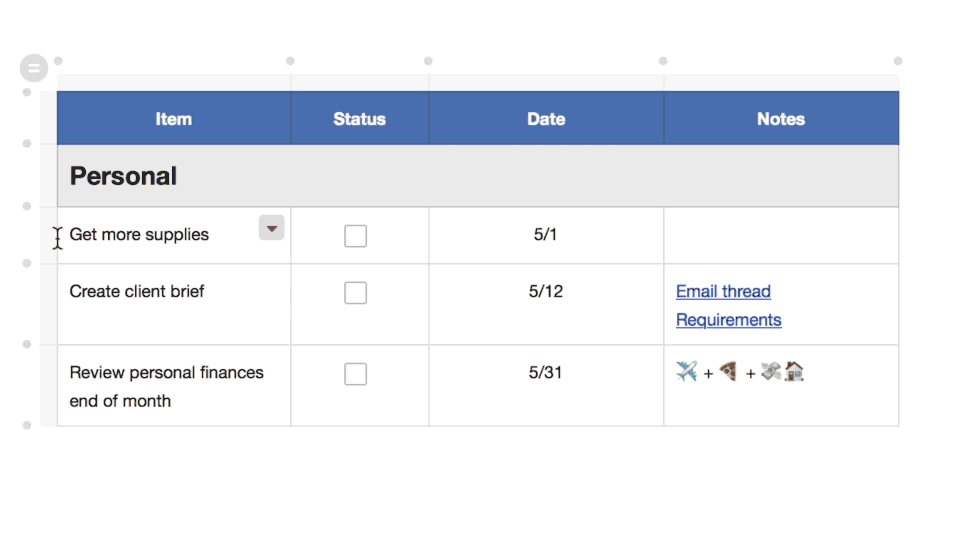 |
Organize your notes in notebooks
Notebooks are collections of notes. New notes will be saved in your default notebook if no other notebook is specified. Create additional notebooks to organize your notes around other topics. Here are some ways that others organize their notes:

Work project
-

Project ideas -

Meeting notes
-

Project timeline

Sociology 101
-

Class notes -

Course syllabus -

Essay draft

New York trip
-

Hotel information -

Flight information -

Travel schedule
Share notes
You can share notes with other Evernote users by clicking the share button in the top-right corner of a note. You can also share notes with anyone by email or shareable link.
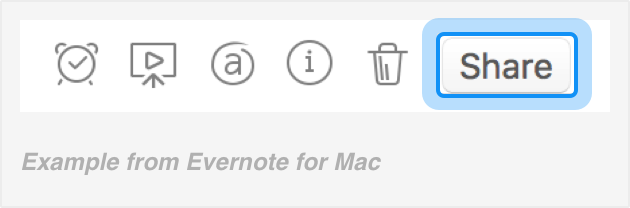
Have questions?
Visit our Help and Learning Center to learn more about Evernote.
Posted by Olly Connelly on Daily Brexit: http://dailybrexit.uk/the-power-of-the-note/