Nowadays, social media plays a significant role in every aspect of our life, especially our business. Having a Facebook page is an inevitable part of every business. Research shows that people search for brand social media before making a purchase decision.
Now, using a social media management tool is a must for every active business on social networks. Tools like scheduling, monitoring, or analyzing social data can be of great help to grow the business.
Scroll down to see how to schedule your content on Facebook in advance. Different options, like posting on Facebook personal accounts, business pages, or groups, were given in detail.
There are two main ways to schedule Facebook posts:
Schedule by Facebook: This is limited, and you would post to a single account only.
InoSocial Scheduling tools: With InoSocial publishing tools, you are able to post to multiple accounts at once and get the analytics and other necessary tools too.
But before scheduling Facebook posts, you must have a Facebook page first connected to a personal account. If you haven’t done yet, here is the instruction:
To create a Facebook page:
- Log in to the Facebook personal account
- Go to com/pages/create
- Choose a category
- Enter the name and category
- Upload the profile picture and cover (optional)
Once your Facebook page is ready, go to the next step and schedule your post through Facebook or InoSocial software online.
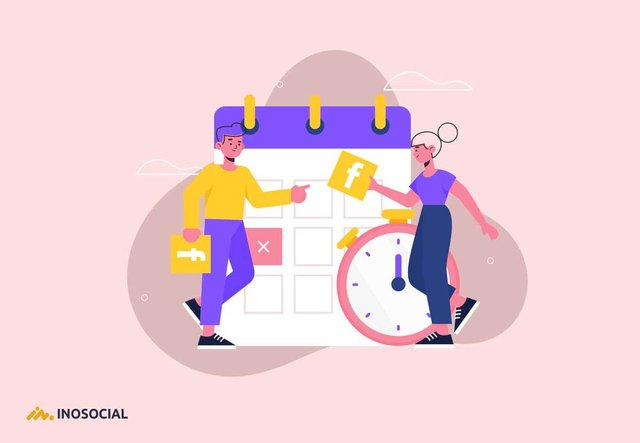
How to schedule posts on the Facebook page?
Schedule posts on the Facebook page are simple, and do it in 3 steps:
Step 1: Go to Facebook Page and Choose Publishing Tools on the top menu
Step 2: Click on Create in blue color
Step 3: Choose ScheduleSelect a date and time and click Schedule!
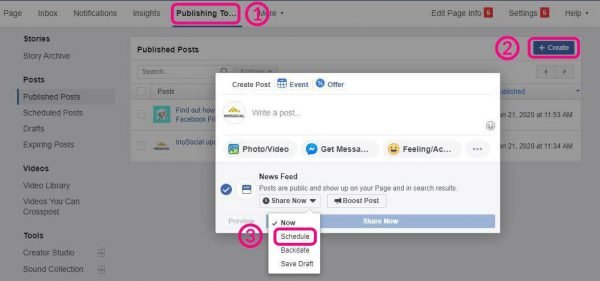
You can schedule as many posts as you want for any date in the future. Though scheduling posts on Facebook itself is limited, and you would post to a single page, but you might post to multiple accounts through InoSocial to save your time and energy.Along with shedding posts, you see the analytics and each posts engagement and other information through InoSocial.
How to schedule Facebook posts using InoSocial?
Scheduling Facebook posts is easy, and you do it with a few clicks.
Before publishing on Facebook, if you have a personal account, you should create a page first, which I have given its instruction at the beginning of this blog.
To schedule Facebook posts using InoSocial:
Schedule posts to Facebook and all other social media through InoSocial in 3 simple steps.
Step 1: Add Service
Go to InoSocial. Enter the email address and enter the InoSocial dashboard. Click on services in the menu and choose Add Services.
Step 2: Add Facebook
Click on Add and select the Facebook page and click on set up. Log in through your Facebook account to schedule posts.
Step 3: Compose
Click on Compose and choose the Facebook page from the menu. Then, prepare the content and click on the calendar icon in the box. Select the date and time and click on the schedule.
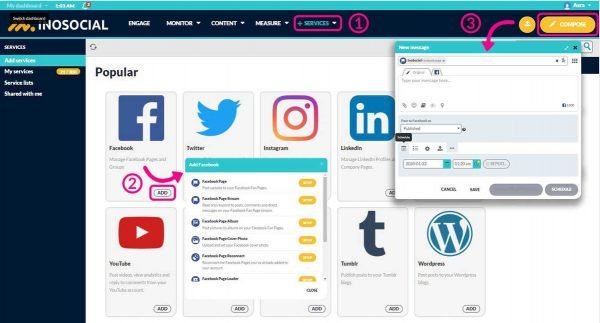
Using InoSocial, you would post to multiple social media accounts, including Facebook, Instagram, Twitter, YouTube, and all other social networks.
You are also able to post the same content to all social media at once. InoSocial helps you to grow your business and social media accounts faster and in a smarter way.
How to schedule posts on Facebook groups?
You might use the above method to post to the Facebook groups too. You can post to multiple Facebook groups using InoSocial.
To post to the Facebook groups:
- Login to your InoSocial dashboard
- Click on Add service
- Click on Add Facebook account
- Choose Facebook group
- Write the content and click on the calendar icon
You can choose as many groups as you have and schedule posts to keep your presence or advertising for your brand on different groups at the right time.
How to schedule Facebook posts on a personal page?
Unfortunately, Facebook doesn’t allow you to schedule posts on personal accounts, but instead, you enjoy a wide verity of other options such as posting automatically to Facebook pages, Facebook groups, and even posting automatically to Facebook albums and changing the cover photos of Facebook pages.
- Facebook Page: Post the updates to the Facebook Fan Pages automatically.
- Facebook Page Stream: Read and respond to posts, comments, and direct messages on your Facebook Fan Page stream.
- Facebook Page Album: Post pictures to albums on your Facebook Fan Pages.
- Facebook Page Cover Photo: Upload and set your Facebook cover photo
- Facebook Ads: Read and reply to incoming comments from your Facebook Ads with the Priority Inbox.
- Facebook Group: Post updates to the walls of any of your Facebook Groups.
How to schedule multiple posts on Facebook?
Are you wondering if you can schedule multiple Facebook posts?Yes, you can schedule multiple Facebook posts from desktop or laptop using InoSocial software. It’s easy and fast.You might also schedule and plan multiple posts to multiple accounts from the web using InoSocial Facebook scheduler.To schedule multiple Facebook posts:
- Go to and enter the necessary information
- Click on the menu and add service
- Add as many Facebook page as you have
- from the panel click on COMPOSE
- write the caption and select the services from the list
- Click on the calendar icon and select the date and time
- Click Schedule!
Scheduling multiple posts to multiple Facebook accounts is of great help not only to save time and energy but also to grow the accounts faster and in a more professional way.
How many posts can you schedule on Facebook?
You can schedule an unlimited number of posts on Facebook. If you are wondering how long you can schedule posts on Facebook, the good news is that you can plan as long as you want. There is no time limit to schedule posts on Facebook.
For the best practice, it is good to have a daily update on Facebook. So, to find the best time to post, you can use the InoSocial analytics service.
How to edit scheduled posts on Facebook?
To edit scheduled posts or to find where are your scheduled Facebook posts are, go to the Facebook page from Facebook Home (on the right side of the home, you can see all lists of your Facebook pages). Then from the list on the left side under Posts, you can see the scheduled posts.