WhatFontIs is a powerful online tool that allows you to identify fonts from images with remarkable accuracy.
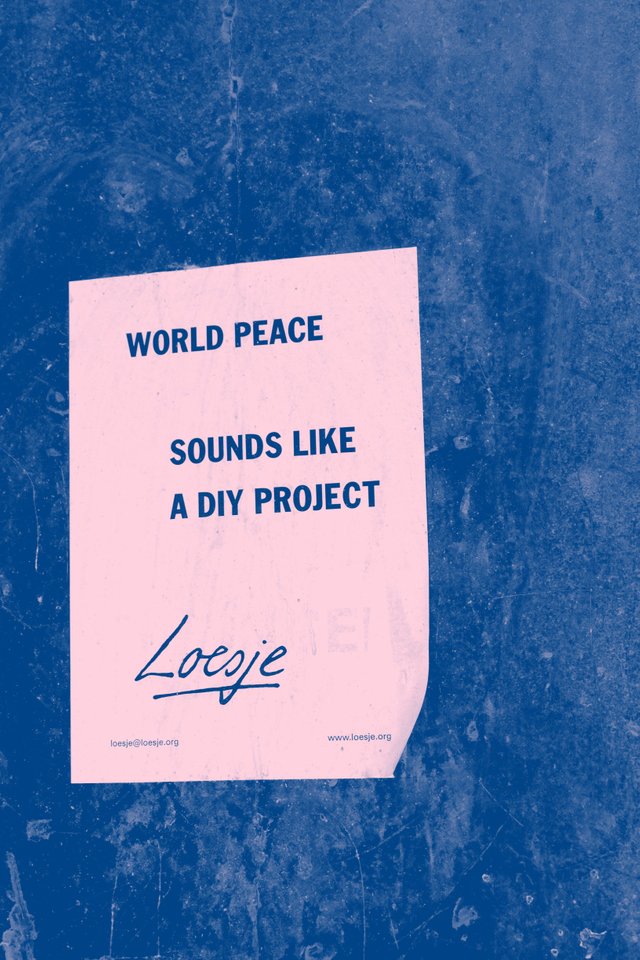
Whether you've stumbled upon a captivating font in an image and want to use it in your own project or you're curious about a typeface's name, WhatFontIs simplifies the font identification process.
Here's a step-by-step guide on how to use WhatFontIs to identify fonts from images:
Steps to Identify Fonts from Images Using WhatFontIs:
Capture or Upload the Image:
If you have a physical image, take a clear and well-lit photograph of the text containing the font you want to identify.
If the image is digital, save it to your computer.
Go to the WhatFontIs Website:
Open your web browser and navigate to the WhatFontIs website (https://www.whatfontis.com/).
Upload the Image:
On the WhatFontIs homepage, you'll find a large upload box with a button that says "Choose Image." Click on this button.
Select the Image:
A file explorer window will appear. Locate and select the image file you want to analyze and click "Open."
Crop the Image (If Necessary):
WhatFontIs may prompt you to crop the image to focus on the specific text containing the font. Adjust the cropping frame to include only the text you want to identify.
Specify Character Set (Optional):
You can choose to specify the character set (uppercase, lowercase, numbers, symbols) to improve the accuracy of the font identification. This step is optional but can be helpful in refining the results.
Enter Character Captcha:
To verify that you're not a robot, enter the characters shown in the captcha box. This step is essential to proceed with the font identification process.
Click on "Continue":
After entering the captcha, click on the "Continue" button to start the font identification process.
Review Results:
WhatFontIs will analyze the uploaded image and present you with a list of potential matches. The results include the font name, a link to download or purchase the font, and information about the font found in the image.
Refine Search (If Needed):
If the initial results don't match your expectations, you can further refine your search on the results page by specifying font characteristics, filtering by free or commercial fonts, or adjusting other parameters.
Download or Purchase the Font:
Once you've identified the desired font, you can download it if it's available for free or follow the provided link to purchase it from the font provider.
Explore Additional Details (Optional):
WhatFontIs provides additional information about the identified font, such as its popularity, designer, and similar fonts.
This information can be useful for understanding more about the font you've identified.
Conclusions
By following these steps, you can leverage the capabilities of WhatFontIs to accurately identify fonts from images, making it a valuable tool.