RetroArch: Playing a massive collection of Retro Games from your couch.
Playing video games is an activity that many of us enjoy. We might play a game when we want to take a break from work, or when we get bored. The popularity of games in recent years has been growing significantly. Almost every week, game developers release new games and big tech companies continue pushing gaming technology forward.
Despite the popularity of new games and new technology in today's market, there are still many people who love playing classic video games. I remember reading a piece of news in 2017 that said classic games have gained back their popularity. One my friends asked me why people still love playing classic games? The graphics on classic games are terrible compared to today’s games.
Why are they popular? Is it because they're such great games? Do people just want the nostalgic feeling? Well, the answer to this really depends on the individual. I love playing retro games because they're easy to play and have very simple objectives. I usually play games just as an escape from work, which is the reason why I personally don’t like playing difficult games.
Today, if you want to play classic or retro games like me, you no longer need to buy retro consoles. You may have seen people playing retro games on their computer or laptop. You can easily do that too!
They use what it called “Retro Games Emulator”. Retro Games Emulator is a software that tries to emulate a whole system of a console such as SEGA, PlayStation, Nintendo, etc. To put it simply, it's a magic software that can make your computer run consoles video games.

There are many of Retro Games Emulator to choose from if you want to install it on your computer, but some of them only support for certain systems. For example, some only support Windows Operating System, while others only support Mac.
There is also one that supports almost all operating systems called“RetroArch.” This emulator is the best one you can find, and you can even install it on your IOS or Android device. The downside of this emulator is that it's a bit challenging to set up, especially for a beginner. Don't worry, in this article, I will try to help you set it up on your computer.
Alright, without further ado, let’s check it out. Follow the steps below:
Step 1.Download RetroArch emulator.
Open your browser and go to RetroArch emulator official website at http://www.retroarch.com and click download menu. You can see there are a lot of platforms supported by RetroArch. Choose the one platform that you use. For instance, if you are a Mac user, choose download for Mac OS platform.
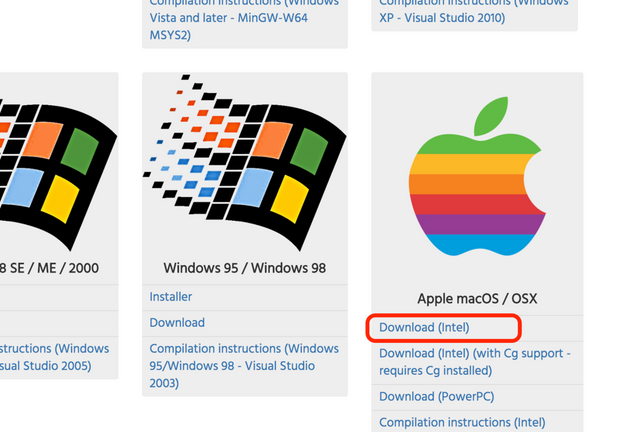
Once the download is finished, open RetroArch and you are ready to go to the next step.
Step 2. Configuring the controller.
For beginners, the interface of RetroArch can be a bit confusing. There are a lot of things going on here. However, there's no need to worry, the next thing you need to do is to configure your controller. Remember, your mouse is not going to work here, you need to use arrow keys on the keyboard to navigate the menu of RetroArch interface. To select the menu, you can hit “enter” and “backspace” to going back to the previous menu.
To configure your controller, navigate to the “Setting” menu, which is represented by a gear icon and hit “enter”. Next, scroll down until you find “ Input User Bind 1” and hit “enter” again. Then, choose “user 1 Bind All”. Here, you can map your keyboard or controller to mimic the gamepads that of the respective console.
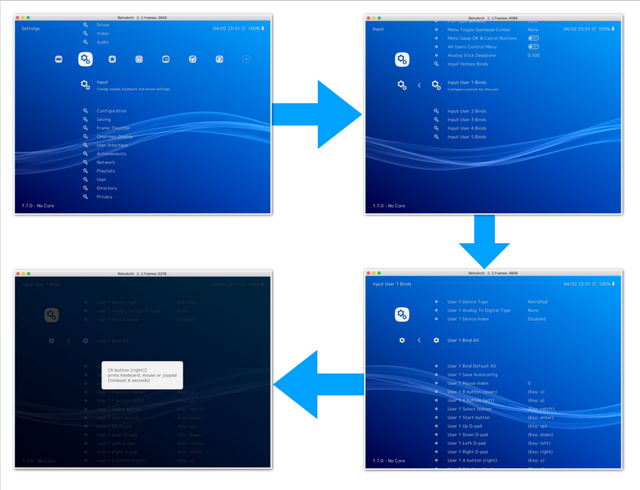
You can see an example of SEGA MegaDrive gamepad.
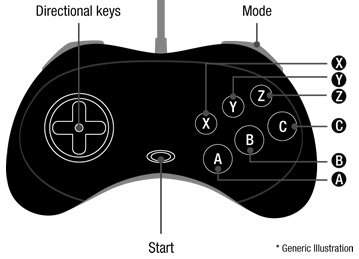
Image Source: https://steamcommunity.com/sharedfiles/filedetails/?id=398334923
Step 3. Download “Cores”.
The next step you need to do is to download “cores” or emulator. RetroArch is actually not an emulator, but is a front-end software that havs the capabilities to run multiple emulators. Each emulator inside RetroArch are called “cores”. To download cores, go to “Main Menu” and chose “Online Updater” then choose “Core Updater”. From there, you can choose a lot of emulators that you can install.
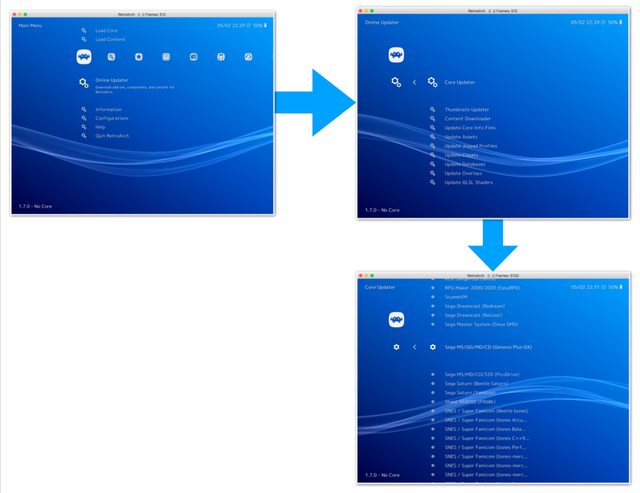
For instance, in the picture above, I choose to install SEGA Mega Drive console. If you are not sure which emulator to chose, just experiment with it.
Step 4. Import games ROM.
Now that you have added the cores, the next thing you need to do is to look for some ROMs of games that you want to play. One of my favorite place to download ROMs is http://loveroms.com. You can check it out.
Once you download the ROM, you are ready to import the game to the RetroArch. To do that, navigate to “Main Menu” and then choose “Load Content”. Next, choose “Collection”, then choose “Scan Directory” and navigate to where you save the ROM files. As an example, here I save it in “Download” folder.
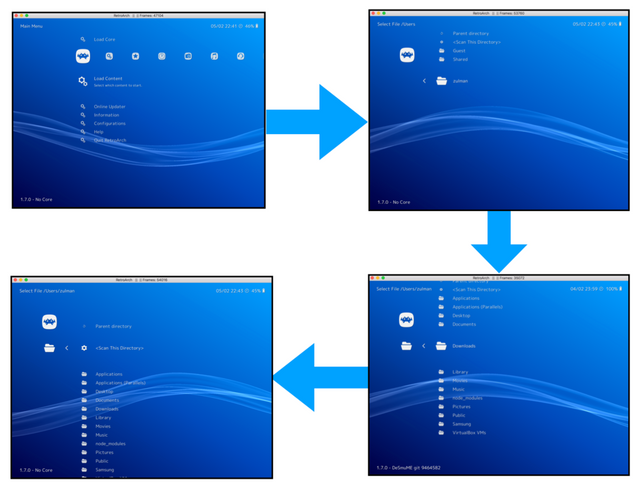
At the bottom-left corner, you can see the progress of the scanning process. Next, you need to load the cores that are appropriate for the game that you imported. Once the progress is finished, you will see another menu with the icon of gamepads at the end of the main screen. From there, you can see games that you have imported.
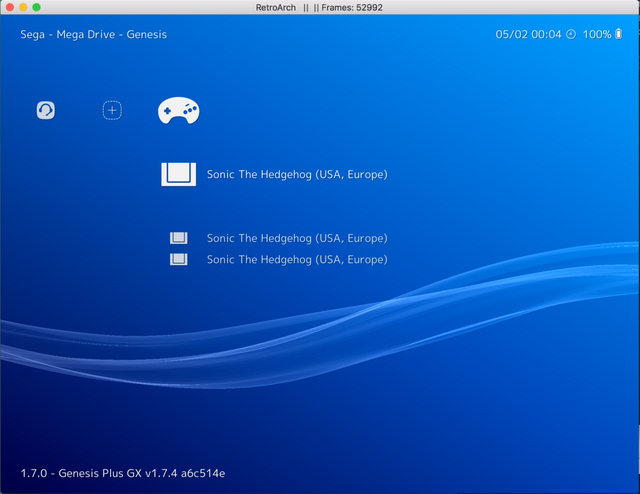
As an example, in the above picture, the game that I imported is the legendary Sonic The Hedgehog.
Step 5. Have Fun.
Start the game by click “enter” and have fun.
Post very good! It gave me immense nostalgia!
Downvoting a post can decrease pending rewards and make it less visible. Common reasons:
Submit
I miss playing the original Super NES Mario Kart.
Downvoting a post can decrease pending rewards and make it less visible. Common reasons:
Submit
Will install this on my PC till i get my raspberry pie to install Retro Pie
Downvoting a post can decrease pending rewards and make it less visible. Common reasons:
Submit
Amazing post you got there @communitycoin
Thanks for sharing....
Will see more of these often
Downvoting a post can decrease pending rewards and make it less visible. Common reasons:
Submit
Thanks for sharing great post @communitycoin
Downvoting a post can decrease pending rewards and make it less visible. Common reasons:
Submit
Nice post wishing to see more quality post from you soon
Downvoting a post can decrease pending rewards and make it less visible. Common reasons:
Submit
Brilliant and Thank you. Do you know if there is one for PS4's
Downvoting a post can decrease pending rewards and make it less visible. Common reasons:
Submit
Retroarch is also available for ***Linux *** ...
Downvoting a post can decrease pending rewards and make it less visible. Common reasons:
Submit
Well, I have Retropie on Raspberry Pi... It contains RetroArch but it has different graphical interface. It comes built-in with many cores... I think only the experimental cores don't come with it.
This reminded me, I had Windows and Linux before but never had Mac.
Downvoting a post can decrease pending rewards and make it less visible. Common reasons:
Submit
Thank you for sharing this information. Helping other people figure out cheaper ways to play their favorite classic games. I wish tat more people got into emulation so that they can help make the emulators better.
Downvoting a post can decrease pending rewards and make it less visible. Common reasons:
Submit
I love RetroArch. When I discovered it, I immediately replaced my separate emulators for one single instance of RetroArch. It's so much convenient that I've used it in my steam machine (Check out my post)
Downvoting a post can decrease pending rewards and make it less visible. Common reasons:
Submit