Hey there! This is a tutorial/guide to set up a Gamecube Emulator. So lets get started right away:

What is an emulator and why should I use it?
An emulator makes your computer act like another computer system - or in this case a video game system. You can play these games without needing an actual Gamecube. You are also able to enhance the gaming experience, for example with better graphics. Check out this comparison video:
What do I need to get started?
A computer with a (somewhat) strong CPU. Some games run well on weak computers, others need a powerful CPU. Your GPU and other components are not that important.
A controller is also useful. Playing Gamecube Games with a keyboard isn't a lot of fun.
OK so lets begin. We will use Dolphin Emulator, because it is the only Gamecube Emulator that runs well.
Go to
https://dolphin-emu.org/download/
and get the newest development build. They have more features than the stable version and run better. There are several versions for multiple operating systems. If you are on Linux I suggest downloading them from your distro repository.
But before we can have some fun we need to get the games. The games are stored as .iso files. The easiest way to get them is to find a site where you can download the needed .iso files. Depending on where you live this could be illegal, so I won't give any recommendations. A quick google search and you will find enough sites though. So lets start the emulator.
First of all we need to select where our .iso files are located.
Options -> Configurations
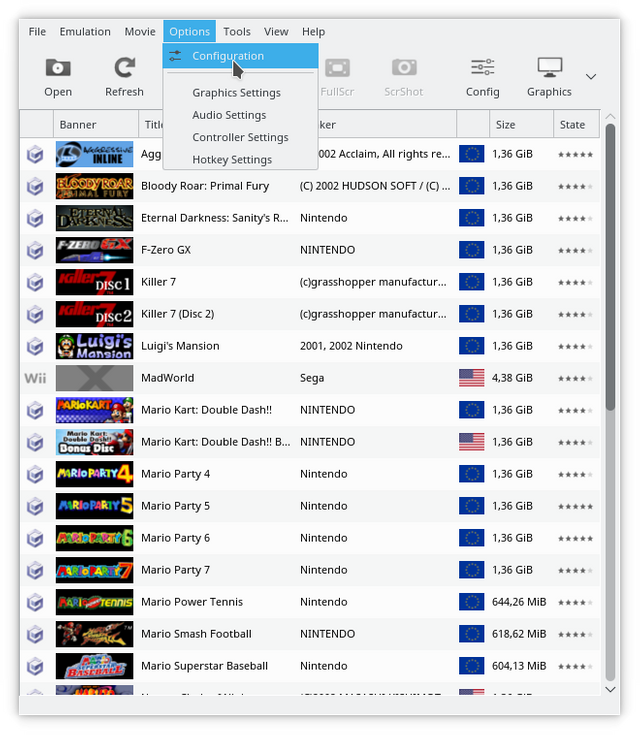
Paths -> Add -> Select your .iso directory
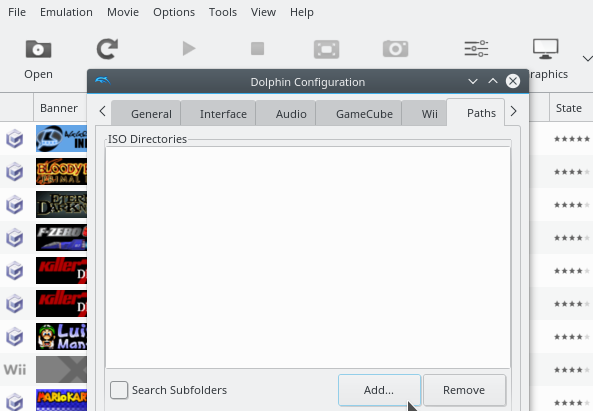
Lets configure the controller next.
Controller -> Port 1 -> Standard Controller -> Configure
Configure your controller to your preferences. This is what the Gamecube controller looks like
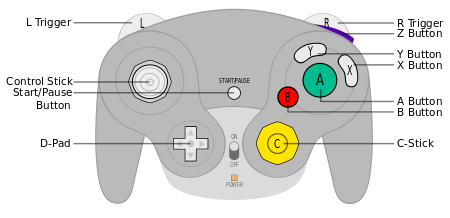
I suggest a radius of 80 and a dead zone of 20 for the analog sticks.
With that being done we can already play our favorite games. Just select one from your game list and try it out.
So lets start a game
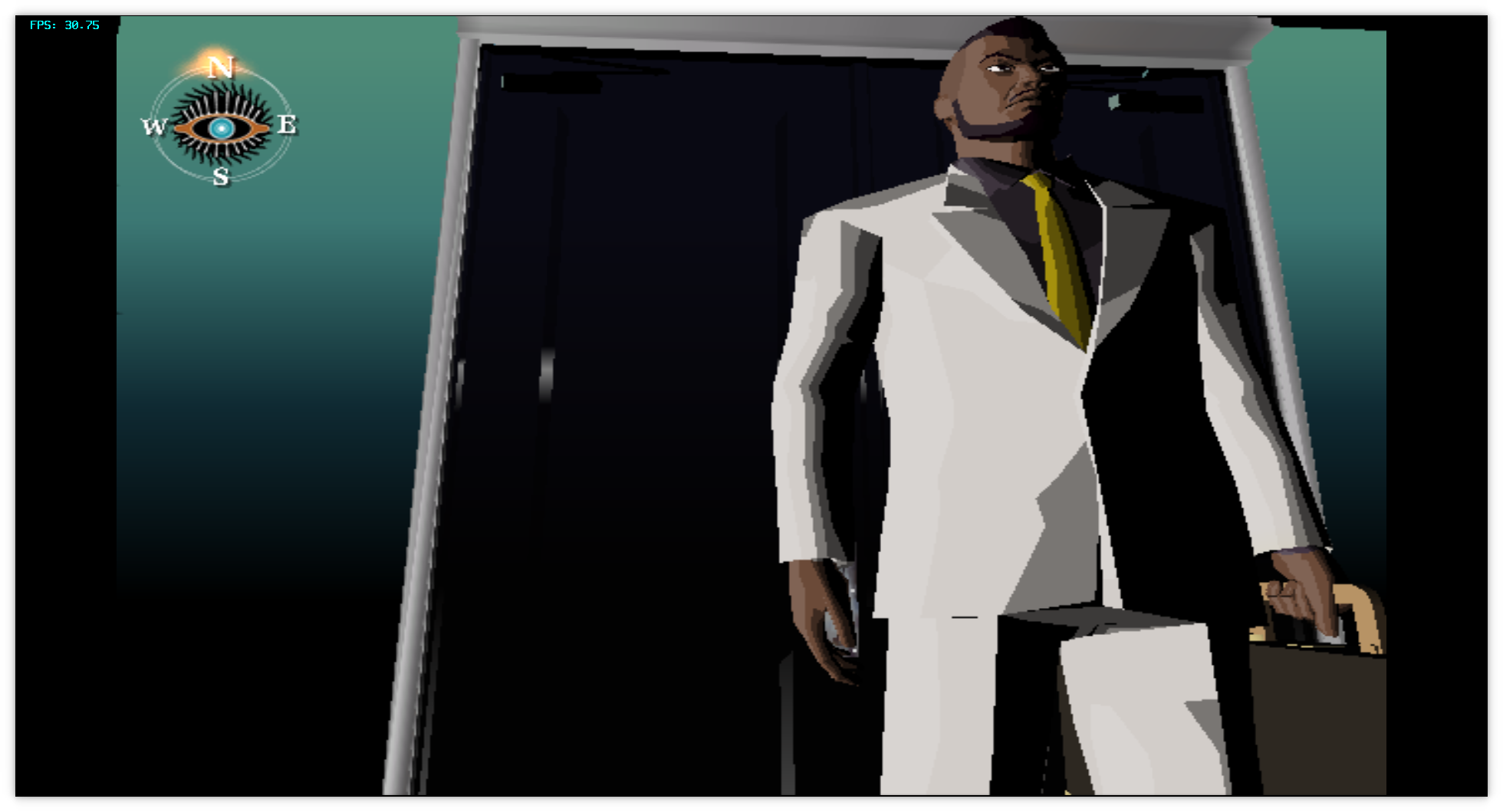
This is what the game looks like on a regular Gamecube. As you can see the graphics have not aged well. But we can enhance the game with emulation.
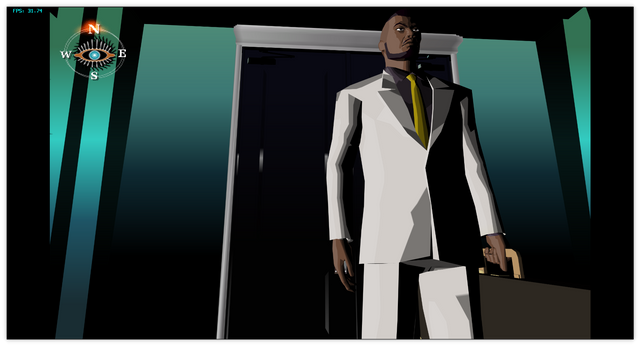
Looks much better now. To do that select graphics on the top menu
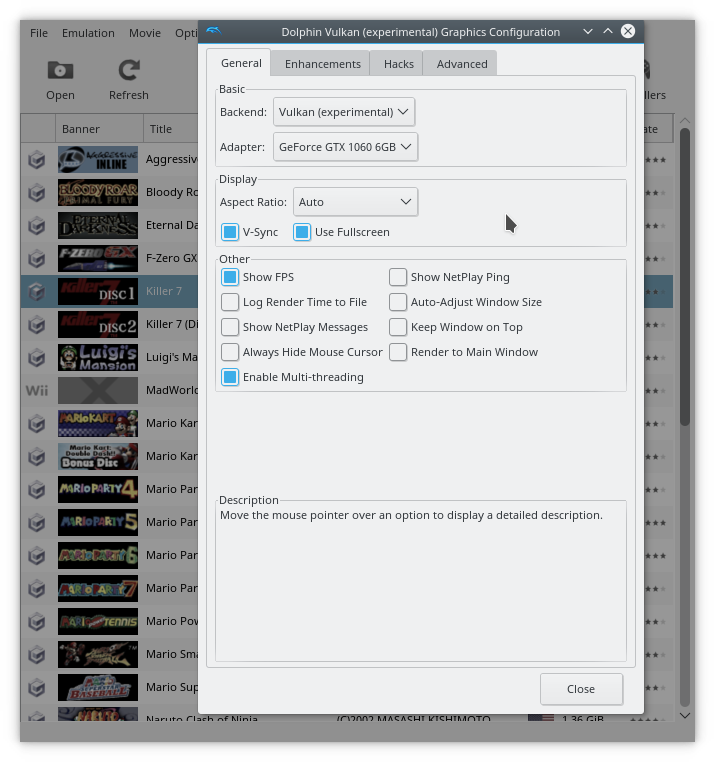
The Backend changes the performance and compatibility with games. I suggest using Vulkan. But let's check out the enhancements.
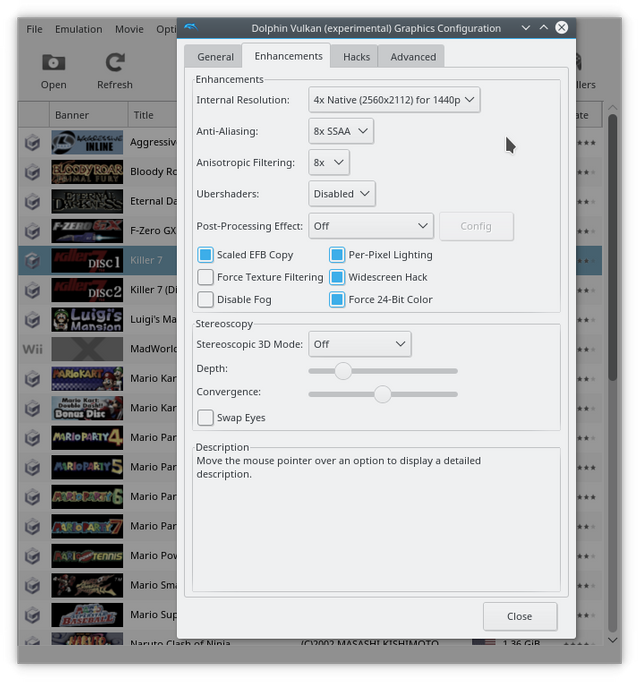
You can use a resolution up to 5k. If you are wondering why the resolution has such odd numbers, it's because you achieve the best compatibility with multiplies of the Gamecube native resolution.
A quick summary of the other options.
Anti-Aliasing is useful to reduce jaggies.
Anisotropic Filtering improves the textures
Even if you have a high end computer the game will stutter at the first few minutes of you playing. This is because it needs to calculate certain effects while running the game. Select hybrid Ubershaders to reduce stuttering.
Per-Pixel lighting improves lighting, but can cause some problems.
The Widescreen hack is a hack which makes your game play in widescreen mode (what a shock), but this can also lead to problems.
I would suggest always using a higher resolution, Anti-Aliasing, and Anisotropic Filtering. Per-Pixel lighting and the widescreen hack can also be used, but be aware that some games might not work perfectly. Keep the rest at default.
Your computer might not be able to handle all this improvements so just try to play with them until you find the limit of what your PC can handle.
Alright that's it. Hope you liked this tutorial and have fun playing GC games. Leave a comment if you have any questions. Big thanks to the developers of Dolphin.
See ya!
Congratulations @garcie! You have completed some achievement on Steemit and have been rewarded with new badge(s) :
Click on any badge to view your own Board of Honor on SteemitBoard.
For more information about SteemitBoard, click here
If you no longer want to receive notifications, reply to this comment with the word
STOPDownvoting a post can decrease pending rewards and make it less visible. Common reasons:
Submit