
It's not a secret that The Sims 4 is my main game but I do play other games as well. For example, Elder Scrolls Online. Even though I really love Tamriel & it's such a beautiful world, the colors can be... a bit dull. It always bothered me to be honest, until I decided to try ReShade on ESO. I've tried it on The Sims 4 several times in the past but I never liked it with that game. None of the presets made for The Sims 4 looked good with my monitor & I guess you could say that I was too lazy to manually adjust settings myself. But dont worry, ReShade is actually really easy to use if you use presets & it can make tons of difference in your game.
Original:

ReShade:

You can download ReShade here.
Right click on it to install. Select your game (C:\Program Files (x86)\Zenimax Online\The Elder Scrolls Online\game\client eso64 for 64-bit), check Direct3D 10+ and you should be good to go.
You can find tons of presets for ESO here. I'm currently using Ebonheart ReShade. Place preset files into your ESO client folder (C:\Program Files (x86)\Zenimax Online\The Elder Scrolls Online\game\client ) & you are ready to launch the game!
Original:

Ebonheart ReShade:
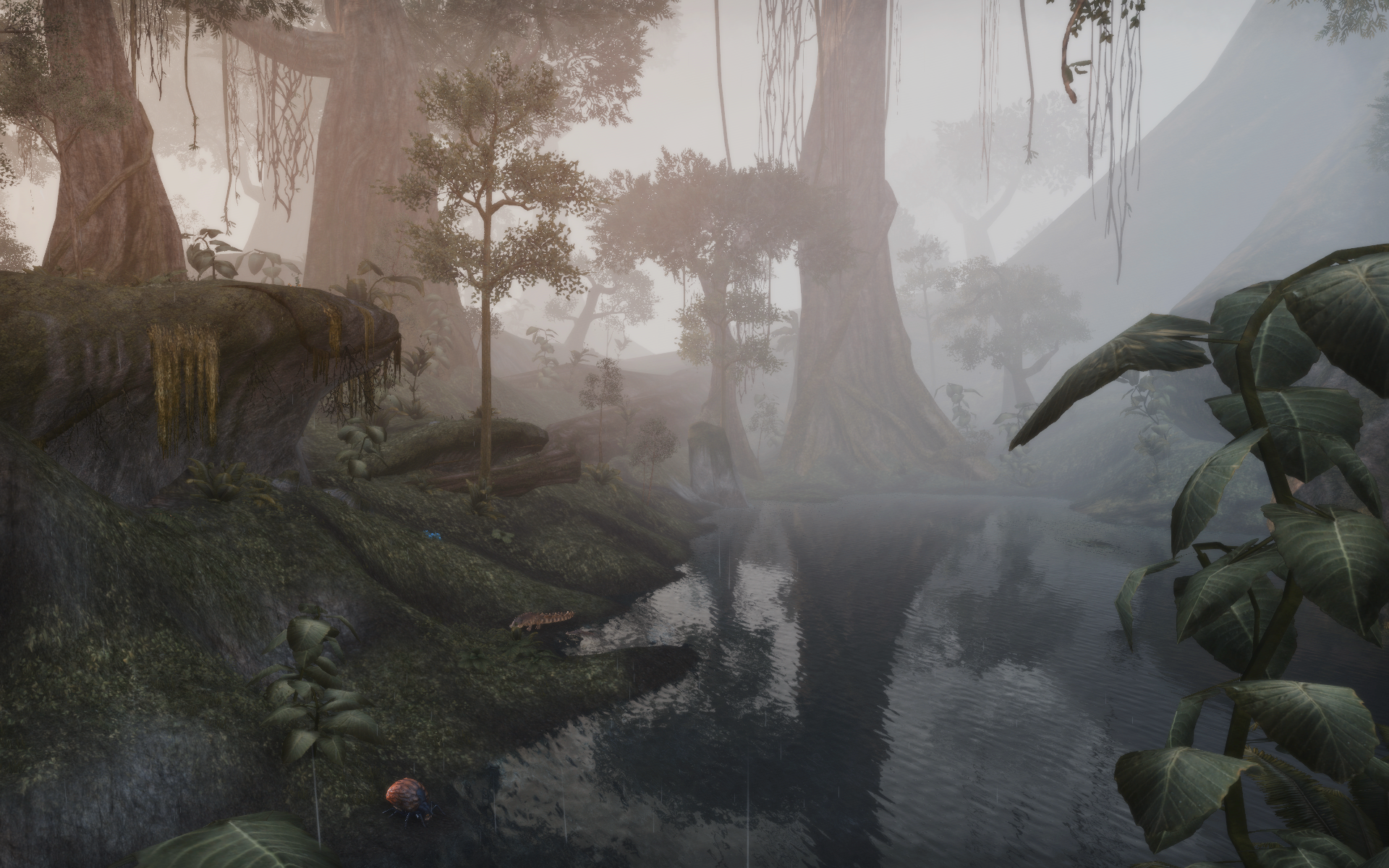
When you are finally in the game & ReShade has loaded, press Shift + F2 and under the Settings tab select the preset you want to use. Congratulations, you are now ready to enjoy your new, a lot prettier, game!