
The Nintendo Switch may be a somewhat new console, but its library is quickly expanding. One recent expansion to the hybrid’s lineup is the fighting game ARMS (Yes, the title is in all capitals; I checked). Being a new IP (intellectual property), the gameplay is somewhat unique. Over the course of five blog posts, you will learn everything you need to know about the game. To begin, this first post will cover the controls and basic gameplay.
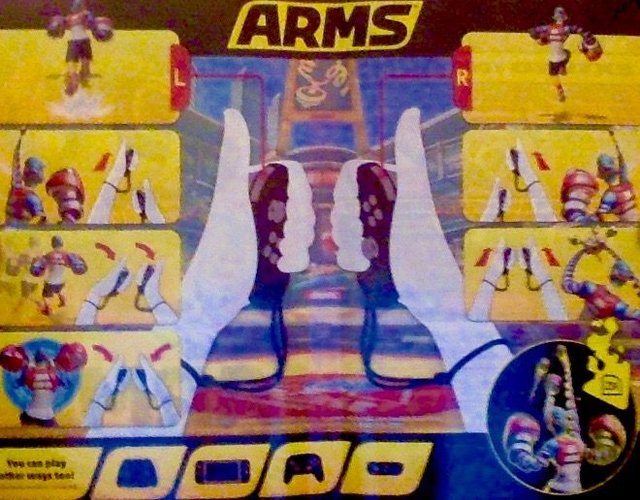.jpg)
With the Nintendo Switch there are many different ways to play games, and with those different ways to play comes different control schemes. The primary control scheme has the player holding both joy-con in such a way where one’s thumbs rest on the L and R buttons respectively, and the rest of one’s fingers would rest on the front of the joy-con. This is referred to as the thumbs-up grip. When selecting arms, use the analog sticks to select your arms. Once the battle begins, you can punch by moving your fist forward with the arm you want to punch with, or as the game puts it, “Punch to punch!” With this control scheme, you can also curve your punches by tilting the joy-con you are punching with in the direction you want to curve it. as for moving your character, you simply have to tilt both joy-con in unison to accomplish this. If you have to move more quickly though, you can press L to dash in the direction your character is moving. However, there are times when vertical movement is ideal, so you can press R to jump. When you do not have time to evade incoming attacks, you can tilt both joy-con in towards each other to block. When you want to take the offensive, you can try grabbing your opponent by punching with both arms simultaneously. As for stopping the action, you can press either the + button or the - button to pause the game (this won’t work online, though).

The motion controls are fun, but sometimes a more traditional control scheme would suit your play better, and ARMS has that covered. Whether in handheld mode or using the joy-con grip (the pro controller may have similar controls as well, though I cannot test that, as I do not have one), the control scheme is the same. With selecting arms, there are multiple methods. You must use the left stick to select the left arm, but when selecting the right arm, you can either use the right stick just as you use the left stick, or you can use the X and B buttons to scroll up and down respectively. Punching also has multiple different approaches: you can either use ZL and ZR to punch with the left and right arms respectively, or you can use the B button to punch with the left arm and the A button to punch with the right arm (the punches will curve in the direction your character is moving). The other two face buttons, X and Y, are mapped to jump and dash respectively. As for movement, the left stick controls that, and clicking it in will cause your character to block. Like with the motion controls, you grab by punching with both arms at once using your preferred method, and you can pause the game by using either the + button or the - button.

One big appeal of the joy-con controllers is that you can give one to a friend for easy multiplayer, and the question is: does ARMS support that play style? The answer is yes; it does. When using a single joy-con, you select your arms using the control stick for the left arm and the uppermost and lowermost face buttons for the right arm. Once in battle, you use the control stick to move, as well as to curve your punches, which are fired using the lowermost face button for the left arm, and the rightmost face button for the right arm. The upmost face button handles jumping, and the leftmost button allows you to dash. Like the traditional controls, a block is preformed by clicking in the control stick, you can pause with + or - like both other control schemes, and you grab by punching with both arms, something which applies to all control setups.

Now that you know the controls, it is time to learn how the game plays. Like most fighting games, the idea is to bring your opponent’s health down to zero. In ARMS, the main way of accomplishing this is by punching your foe. Your opponent, on the other hand, can block to defend against punches. In that case, you can grab your opponent, which deals substantial damage. However, a grab can be stopped by a simple punch from your opponent. These relationships create a rock-paper-scissors style triangle; punches beat grabs, blocks beat punches, and grabs beat blocks. There is also one more element to consider: a rush attack. As a battle progresses, a rush gauge fills in the bottom right corner of the screen (it is the little triangle next to the health bar in green). When it fills, the triangle will become a bright yellow, indicating you can use a rush attack. To actually use it, you press the ZL or ZR buttons with the motion controls, press the L or R buttons with the traditional controls, or the SL or SR buttons when using a single joy-con. Once a rush is activated, you can punch like crazy to deal insane amounts of damage. Another thing to note is that rush attacks are considered punches, so it can be blocked. However, rush attacks are actually powerful enough to break through blocks, provided you can hit them when blocking.

Overall, ARMS has solid gameplay that only gets more complex from here. The controls also allow for variety in gameplay; whether you want to get your whole body into the game, desire a more traditional experience or just want to play it on the go, or want to play against your friends, ARMS has you covered. My next post will cover the various punching gloves, or ARMS, as the game calls them, but for now, I will leave you with a question: which control scheme will you be using most?
Authors get paid when people like you upvote their post.
If you enjoyed what you read here, create your account today and start earning FREE STEEM!
If you enjoyed what you read here, create your account today and start earning FREE STEEM!
I pressed l and r nothing happend😂
Downvoting a post can decrease pending rewards and make it less visible. Common reasons:
Submit
In which control scheme? If you were using the motion controls, you might have pressed ZL and ZR by mistake (the L and R buttons are kind of small). If you were using the traditional controls, your rush gauge probably wasn't full yet. If you were using the single joy-con controls, the L, ZL, R, and ZR buttons are not mapped to anything; you might be confusing them with SL and SR, which activate rush, and as I said before, it might be due to your rush gauge not being full yet. Hope this helps!
Downvoting a post can decrease pending rewards and make it less visible. Common reasons:
Submit
Congratulations @scholarlynanobot! You have completed some achievement on Steemit and have been rewarded with new badge(s) :
Click on any badge to view your own Board of Honor on SteemitBoard.
For more information about SteemitBoard, click here
If you no longer want to receive notifications, reply to this comment with the word
STOPDownvoting a post can decrease pending rewards and make it less visible. Common reasons:
Submit
Congratulations @scholarlynanobot! You have completed some achievement on Steemit and have been rewarded with new badge(s) :
Click on any badge to view your own Board of Honor on SteemitBoard.
For more information about SteemitBoard, click here
If you no longer want to receive notifications, reply to this comment with the word
STOPDownvoting a post can decrease pending rewards and make it less visible. Common reasons:
Submit