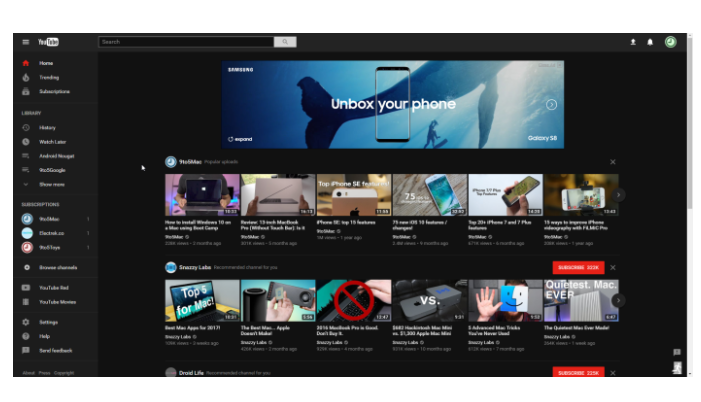
To enable the dark mode on YouTube via the Chrome browser, you’ll need to follow the steps listed below. Before starting, ensure you are signed in to YouTube.
1 Access the Chrome developer tools.
• On Windows, hit Ctrl + Shift + I
• On Mac, hit Option + Command + I
2 Next, locate the Console tab and click it.
3 Finally, paste the following command into the
console, then press enter.
• document.cookie=”VISITOR_INFO1_LIVE=fPQ4jCL6EiE; path=/”
• If this doesn’t work, try document.cookie=”VISITOR_INFO1_LIVE=fPQ4jCL6EiE”
4 Close developer tools and refresh the page.
• Once refreshed, you should notice a slightly different design, still in white. This may sign you out of YouTube
5 Click your YouTube profile image (you must be signed in), click the section entitled “Dark Mode.”
6 Toggle Dark Mode on and the page should immediately reflect the change.
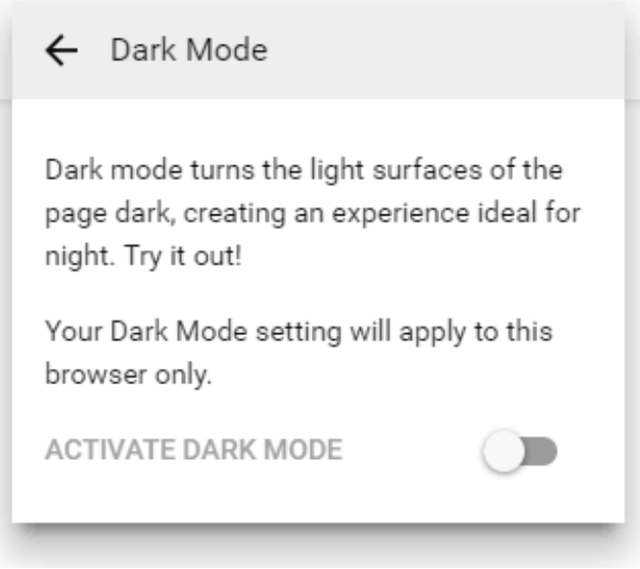
Very informative
Downvoting a post can decrease pending rewards and make it less visible. Common reasons:
Submit
Thanku bro
Downvoting a post can decrease pending rewards and make it less visible. Common reasons:
Submit