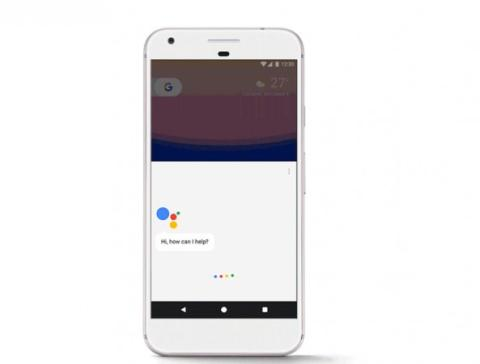
Google Assistant can now do a lot more than just a 'search' for you. The digital assistant is undoubtedly becoming smarter and more human-like than ever before and now it will also double up as your kid's play buddy.
Google Assistant can now tell stories to your kids and much more; here's how to enable it
Earlier this month, Google showcased a handful of new things that Google Home smart speaker is capable of doing. Part of the announcement was what Google likes to call "family fun" featuimg that include games and activities to keep kids from getting bored. Now, Google is adding a bunch of games and activities to its Google Assistant to keep kids entertained.
The new update will include "more than 50 new games, activities, and stories," ranging from musical chairs to science trivia and riddles, to Disney-themed games and even beatbox. What's more, the Google Assistant will also be able to tell stories – a mix of classic fairy tales like Snow White and some original kid's tales. And all these featuimg will work on your Android phone and the Google Home smart speaker.
The Mountain View-based company is also adding voice identification for children so that kids will be able to invoke Google Assistant and use these games on their own. Google says the Assistant is now better at recognising kid's voices to offer customised imgponses to them.
The new games and activities feature will be accessible by kids under 13 who have a "Family Link" account that allows for parental supervision.
How to enable Google Assistant on your Android smartphone
Note: Google Assistant will work only if the Google Play Services on your device is updated to version 10.2.98 or later, so make sure you download the latest version on Playstore or wait for your device to automatically update it.
There are two methods to enable Google Assistant on your Android smartphone
Method 1:
Go to the Google Play Store and update the Google App to the latest version.
Clear the cache from Google App data, so that it is back to default settings. Make sure your Google App language is in English (US). The Google Assistant will be enabled automatically and all you need to do is tap and hold on your phone's home button and you will see the Google Assistant pop up from below, and you can get started.
Method 2:
Google recently provided a dedicated Google Assistant app on Google Play Store. All you need to do is go to Play Store, type "Google Assistant" in the search-box and download the app. This will create an app icon on your phone's screen and you can access Google Assistant by tapping on this icon. Ask the Assistant "Let's Play" and voila, she will return to you with a bunch of games and puzzles.
Congratulations @dineshpatel! You have received a personal award!
Click on the badge to view your Board of Honor.
Do not miss the last post from @steemitboard:
Downvoting a post can decrease pending rewards and make it less visible. Common reasons:
Submit
Congratulations @dineshpatel! You received a personal award!
You can view your badges on your Steem Board and compare to others on the Steem Ranking
Vote for @Steemitboard as a witness to get one more award and increased upvotes!
Downvoting a post can decrease pending rewards and make it less visible. Common reasons:
Submit