How to Copy Text From Images in Google Photos
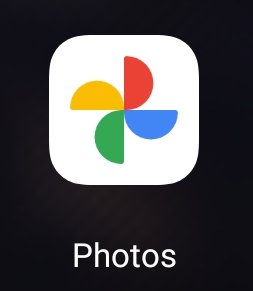
We know billions of users of android and iphone store their pictures and videos in google photos which is default in android and iphone mobile phones, but google photos is not only an app for store pictures and videos.
however google announced their news in google news unlimited storage of google photos or google drive package is changed after thats a billions of users have start to use of google photos alternative apps.
If you find the best alternative to google photos product so that this article is only for you. While mostly users of google photos product is leaving their service after changes to the google packages plan of unlimited storage.
The feature of the desktop version of google photos is release that is used to scan text from pictures or images. Which is a very powerful feature of Google Photos desktop version. This feature provides more websites than google photos but google photos is more powerful than other applications or websites.the feature of google photos is working better than others to scan text from pictures or images.
Steps of Scan text from pictures
Now the feature of google photos is already live on the desktop version of google photos that's working very well. Now I guide you step by step
Firstly log on to your google photos using your google account, you can use any browser to visit google photos website.
Now upload your picture in google photos that contain text or any other desired pictures that contain text or find the picture that is already uploaded to your google photos account. Select your desired picture and double click on your photos now you see the option of copy text from images.
Click on the option to copy text now and wait until google lens detects the text from the image.
Copy your text after google lens detects text from image.
That's done, I hopefully you are understand all the steps of how you can scan text from images