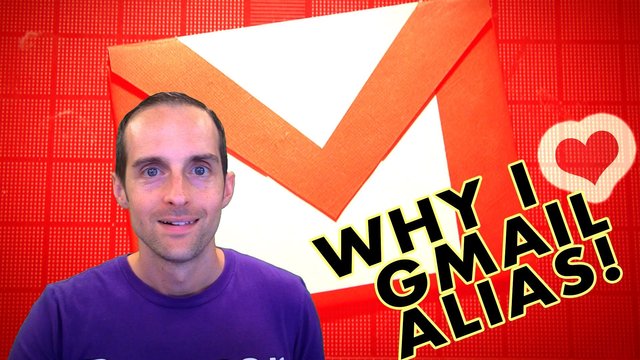
Are you ready to see my favorite G Suite feature which is the ability to set a Gmail alias? If you're new to G Suite, I have a complete G Suite installation tutorial that you can read here and I trust you will find this helpful and if you want some more videos, you’ll visit my YouTube channel, hit that subscribe button, turn notifications on and check your subscribers feed.
Why do I love the Gmail alias feature and how to use it? The alias feature in Gmail, when you've got G Suite set up for business, allows us to essentially make a bunch of email addresses that all come to the same inbox. An alias allows me to do things like put a specific account and just say, instead of sending an email to my one email address I can make a bunch of different words or names and have them all come to the same inbox, which can be great when you're signing up for a bunch of different accounts and you want to see who's spamming you or who's sharing your email address out there without your permission. You can use this to control your inbox a lot more carefully and you can use it for things like customer support, for example, you can put multiple different types of email addresses all to one person to handle in their inbox. I'll show you this right now.w
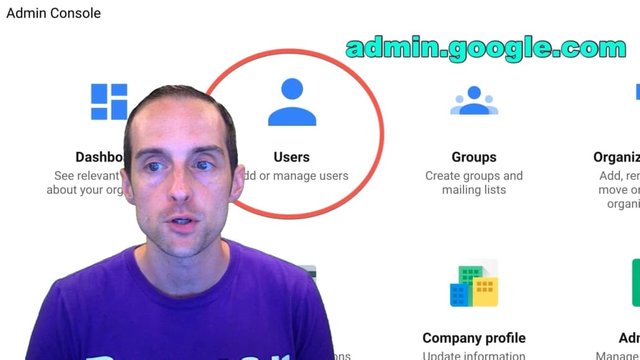
In order to set this up you can go to admin.google.com while you are signed in into the account you want to use with G Suite, meaning if you are in a personal Gmail account you won’t see this option but if you want to use it in your G Suite account sign in with that account. Then what you do is click on Users. Click on Users and this will allow you to view all of the people who are currently in your organization.
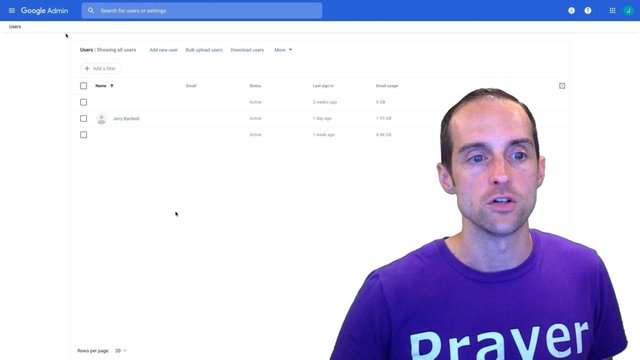
You can see here that I've blocked out others for privacy but I've got myself right here and then you just click on the user you want to add an alias for.
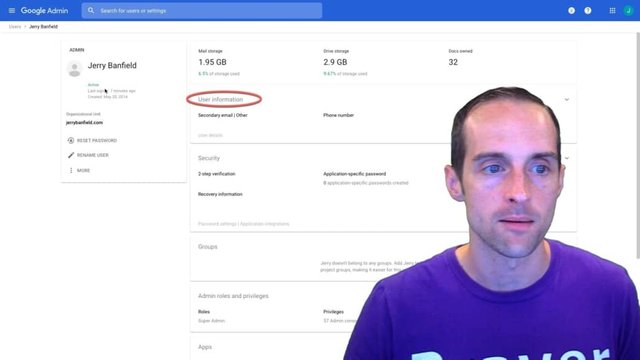
The next screen will come up, it will show all the information about the user profile and what you do is click on User Information and then you get this beautiful alias feature screen.
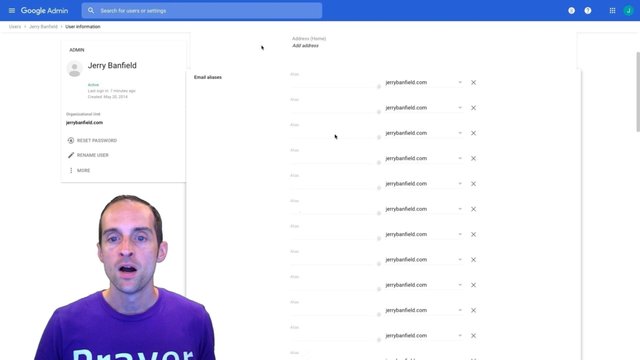
What he allows you to do is put in whatever you want as an email alias and any email sent to that address to go to your user account. This means if your main user account has one email you can add as many aliases as you want and emails from all those different email addresses will route to your main user account.
The downside of this is that if you just send in Gmail by default it will send with whatever your main account address is, for example, if you put [email protected] and then you put all account’s other email addresses in as aliases, all the email addresses the people send to in aliases will come to [email protected]. However, when you reply, the reply will come from whatever your main account name is such as iamgod@jerrybanfield.
Therefore, when you set your account name to your main account email, you want to pick whatever you would like to reply from, then you can use all these aliases to sign up for specific accounts. For example, if you sign up with a new account on a certain website you can put that website name in as an alias for your email address and then you'll very clearly know all the email coming to that alias is only from that one particular site you've signed up at.
That way you can also prevent your main email address from being given out all over the place and if you get tired of getting too much mail at one particular alias you can simply filter it or you can even delete the alias itself.
Another nice way you can use this is that you can move Gmail aliases among different G Suite users. For example, if I have an alias on my account, for example, on Uthena account we have a [email protected], I can put support@uthena as an alias that comes to my inbox and then when there are too many support requests what I can do, and I have done this a lot, delete the alias from my account as I have someone to help me with it, go back to their user account, go the their User Information and stick the alias on their account. That way when an email comes to [email protected] or whatever it is then I can take that out of my inbox and put that into someone else’s inbox and this allows control and rerouting of email among different staff members, without having to go and create a different user every time.
I didn't know how to use this alias feature before and I created a bunch of different user accounts before and then when you delete a user account you either have to consolidate their data or lose all of it. I lost a lot of my emails on my user accounts because I did not know about this alias feature. When you use this alias feature, it gives you a lot of flexibility and privacy in terms of not having a need to give your main email out to everyone so that you are all set when you are using your accounts online.
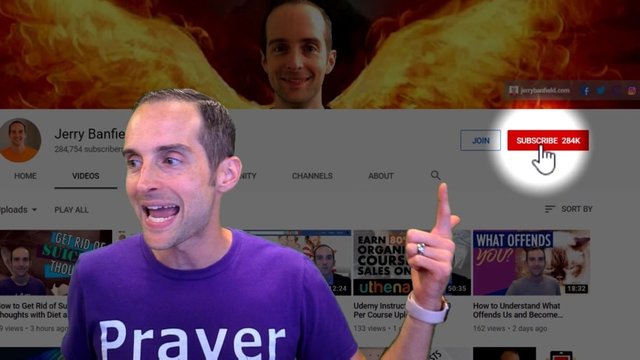
Thank you very much for reading through My Favorite G Suite tutorial. I read almost every comment on my YouTube channel, if you've got any suggestions for future videos, you've got any feedback on this one, go ahead and drop a comment, I'll take a look at it.
If you enjoyed this leave a like and since you got to the end I have a very high probability in guessing you will love and enjoy my future videos which you can see best when you hit that Subscribe button, turn those notifications on and check your subscriber feed to see my new videos.
I love you, you are awesome and thank you for reading this, I will see you in the next blog post.
Jerry Banfield
Posted from my blog with SteemPress : https://jerrybanfield.com/gmail-alias/
Brilliant.
Downvoting a post can decrease pending rewards and make it less visible. Common reasons:
Submit
Nice post fd.
Downvoting a post can decrease pending rewards and make it less visible. Common reasons:
Submit
Did not even know this was a thing, informative as hell! Nice job Jerry, thanks for the tips!
Downvoting a post can decrease pending rewards and make it less visible. Common reasons:
Submit