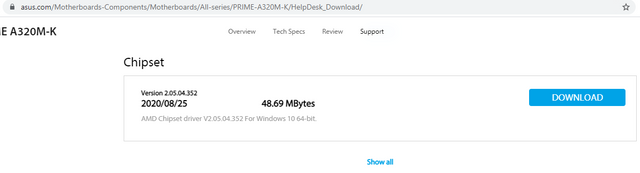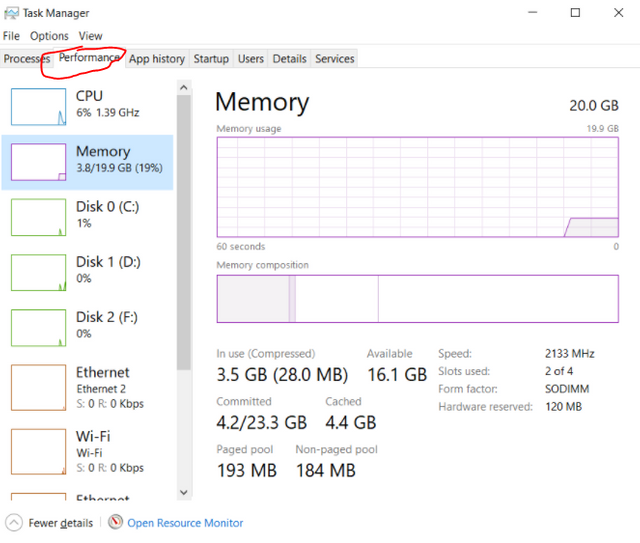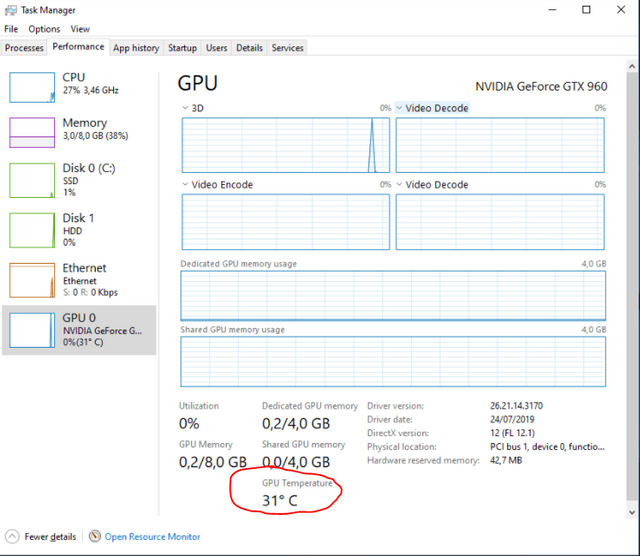If you are trying to run Cyberpunk 2077 on a 10-years old PC, then it's more likely than not that your hardware can't handle it. Even if you change all graphics settings to low.
However there are times where your machine appears to meet the minimum system requirements, but the game is unplayable.
Did the developers make a mistake and set the requirements too low?
That's rather unlikely. Virtually all modern games will run on weaker hardware than stated in the minimum requirements.
So if your PC exceeds minimum requirements, then poor performance is most likely caused by problems with the software.
Still, even if your PC isn't quite up to minimum specs, try to verify (on Youtube for example) that people running hardware just like yours or slightly weaker experience stuttering. If they don't - great, let's see what can be causing the stuttering and how to fix it.
If you are using a gaming laptop, make sure that your game or application is using a dedicated graphics card.
Type "Graphics settings" into the start menu. Select a game or application and click add. Then select option "High Performance",
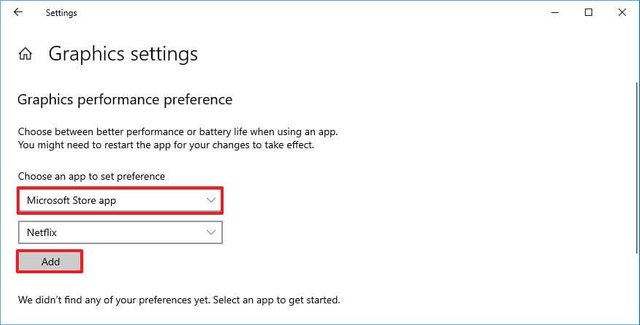
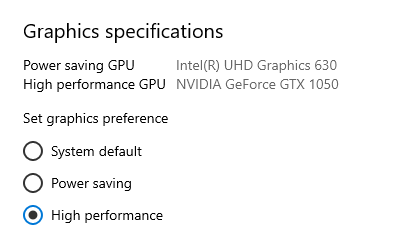
If your PC (either laptop or desktop) has a Ryzen processor, it is highly recommended that you use a Ryzen power plan.
It's called 'AMD Ryzen Balanced' but it offers higher performance than both 'normal' Balanced and High-Performance profiles.
To check if it's activated (and if not - activate it) open Control Panel select Power Options.
Then select AMD Ryzen Balanced power plan.
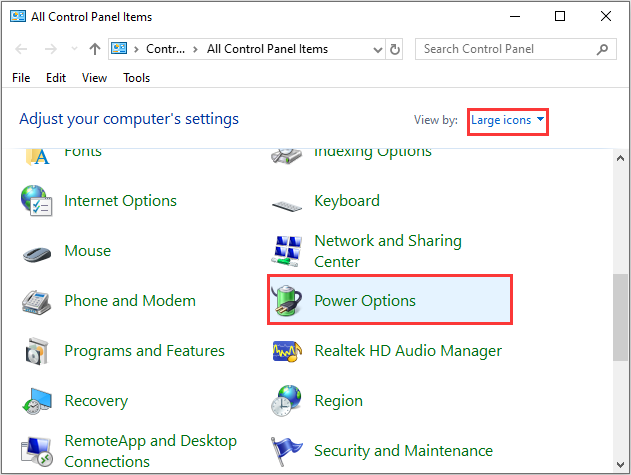
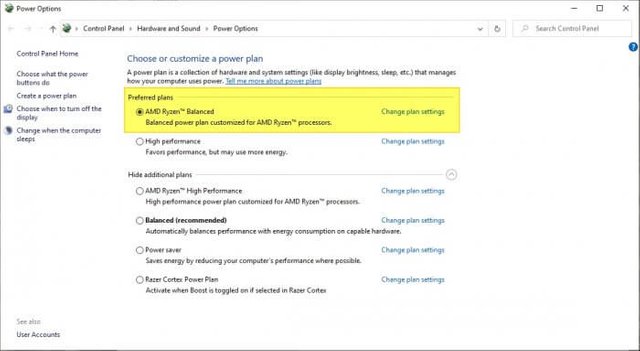
If you don't see the AMD Ryzen Balanced power plan but you do have a Ryzen Processor don't panic. Windows wasn't able to update your chipset driver automatically and it needs to be done manually. Download and install the chipset driver from your motherboard manufacturer's website.
For example, if you've got Asus Prime A320M-K, just Google "Asus Prime A320M-K" chipset driver, and select the result from the official asus.com website (don't click on ads or other sketchy websites - many of 2020's ransomware infections were posing as 'driver updates').
If you are using a desktop, make sure your RAM profiles are loaded (and your RAM is running at the correct frequency and timings).
Open task manager (ctrl+shift+esc) and go to the performance tab.
If your RAM speed shows as 2133 MHz - it's not running at full speed and you need to enable the memory profile in BIOS.
Restart your computer and keep pressing F2 and Delete keys during startup.
It will take you to the BIOS screen. Unfortunately, there are well over 20 different BIOS layouts, so you will need to locate the memory profile section yourself (often it is also called XMP or AMP profile).
Once you locate it, enable it, save changes and restart the PC.
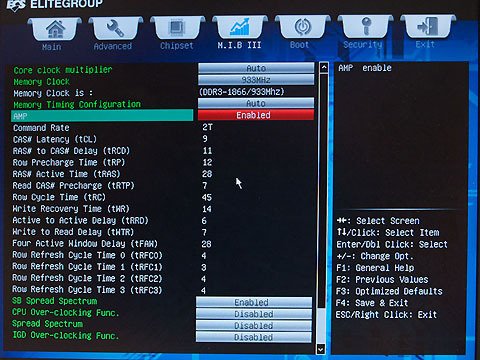
Finally, you may not need a hardware upgrade, but the issue could be hardware-related. Computers underperform when overheating.
There are many advanced tools for checking the temperatures of different components in different scenarios.
But the quickest way to see if something is wrong is to simply launch any graphically demanding game and play it for at least 15 minutes. Then open task manager (ctrl+shift+esc) and check the temperature in the GPU tab.
If the temperature is above 90°C there is a problem with overheating. If you know how to remove dust from coolers you can do that. But if you are not sure what you're doing, let a technician fix that problem.